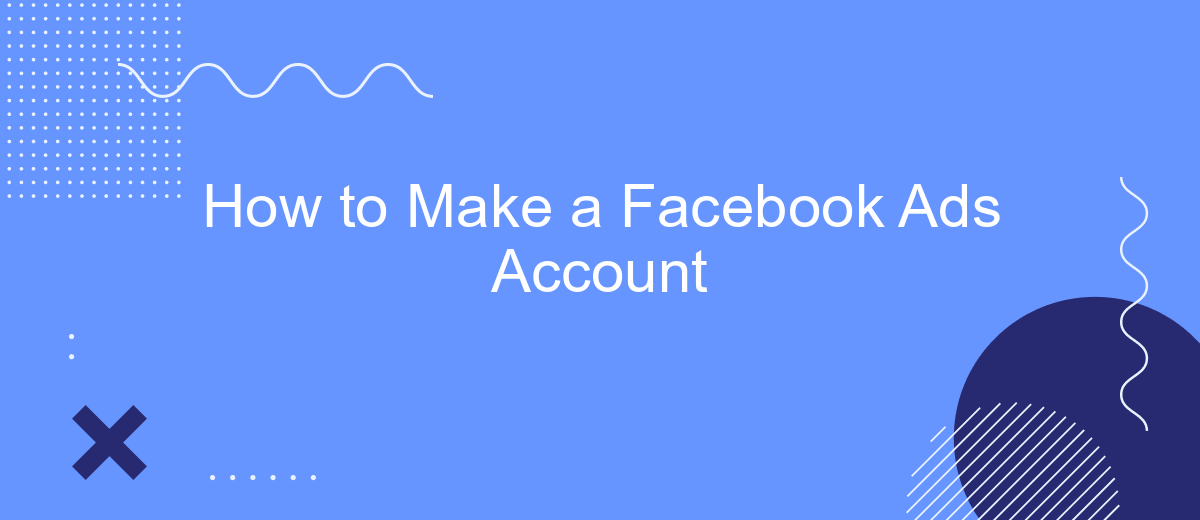Creating a Facebook Ads account is the first step towards leveraging one of the most powerful advertising platforms available today. Whether you're a small business owner, a marketer, or an entrepreneur, this guide will walk you through the process of setting up your account, enabling you to reach your target audience effectively and drive your business goals.
Creating a New Account
Creating a new Facebook Ads account is a straightforward process that allows you to manage and run your advertising campaigns effectively. To get started, you'll need to have a personal Facebook account. Once you have that, follow these steps to set up your new ads account:
- Log in to your Facebook account and navigate to the Facebook Ads Manager.
- Click on the "Create Account" button and fill in the required information, such as your business name, email, and payment details.
- Set up your account preferences, including your time zone, currency, and business details.
- Verify your account through the email sent to your registered email address.
- Once verified, you can start creating your first ad campaign by clicking on the "Create" button in Ads Manager.
For those looking to streamline their ad management process, integrating with third-party services like SaveMyLeads can be highly beneficial. SaveMyLeads allows for seamless integration of your Facebook Ads account with various CRM systems, automating lead data transfer and helping you manage your advertising efforts more efficiently.
Account Setup
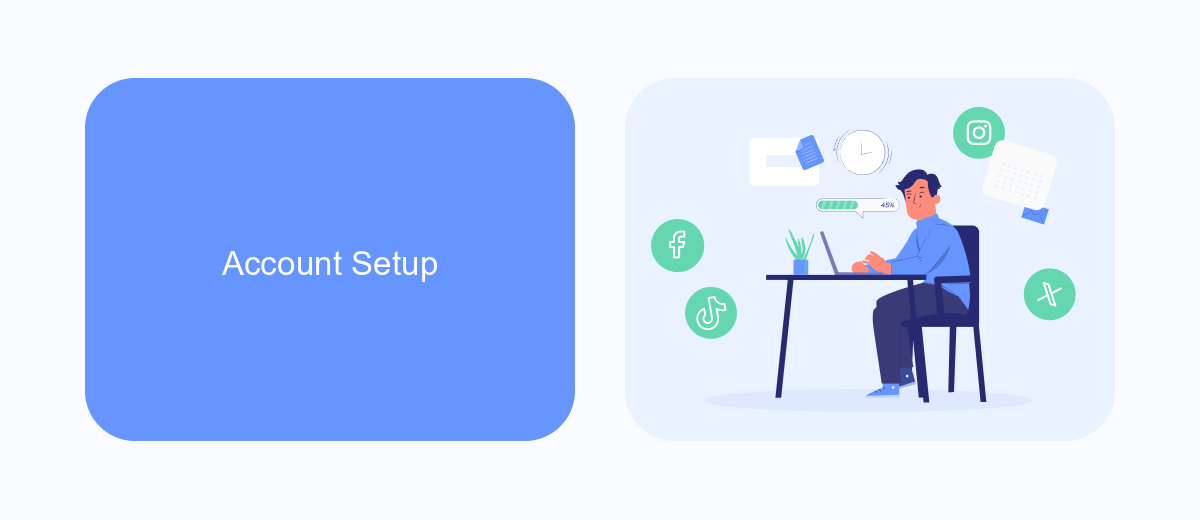
To set up your Facebook Ads account, start by logging into your Facebook account and navigating to the Facebook Ads Manager. Once there, click on the "Create Account" button. You will be prompted to provide necessary information such as your business name, payment method, and time zone. Make sure to double-check all the details before proceeding to ensure accuracy. After filling out the required fields, click "Submit" to finalize the creation of your account.
After setting up your account, consider integrating it with other tools to streamline your marketing efforts. One such tool is SaveMyLeads, which can automate the process of capturing leads from your Facebook Ads and sending them directly to your CRM or email marketing service. By using SaveMyLeads, you can save time and reduce manual data entry, allowing you to focus more on optimizing your ad campaigns. To integrate, simply sign up on the SaveMyLeads website, connect your Facebook Ads account, and configure the settings to match your workflow.
Payment Information
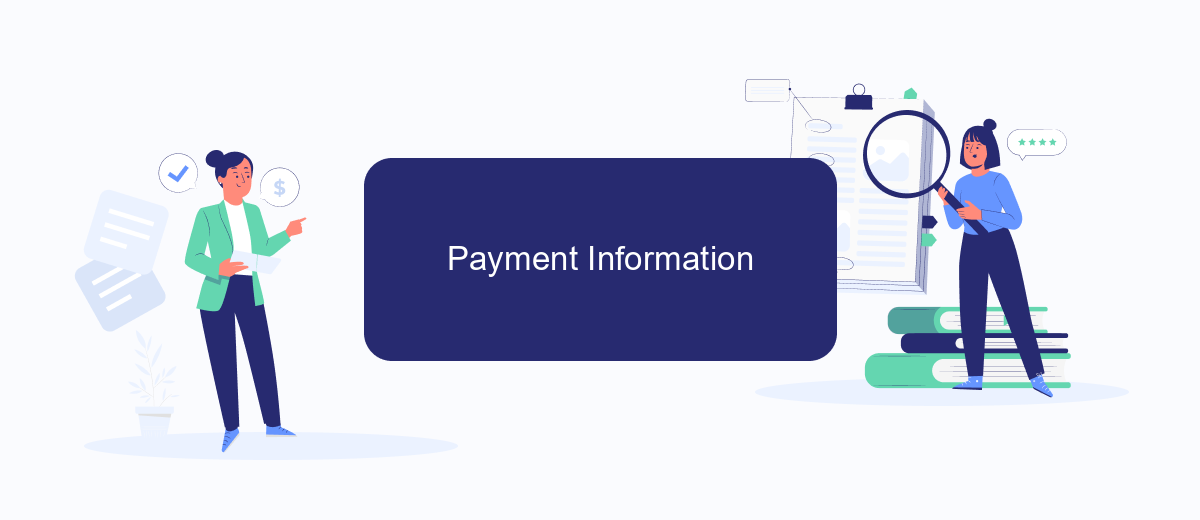
Before you can start running ads on Facebook, you'll need to set up your payment information. This ensures that your ads are billed correctly and your campaigns run smoothly. Here’s a step-by-step guide to add your payment details:
- Navigate to your Facebook Ads Manager and click on the "Billing" section.
- Select "Payment Settings" and then click on "Add Payment Method."
- Choose your preferred payment method: credit/debit card, PayPal, or direct bank transfer.
- Enter the required payment details and confirm your selection.
- Save your payment information to finalize the setup.
For businesses looking to streamline their ad management and integrate with other marketing tools, consider using SaveMyLeads. This service helps you automate lead data transfer from Facebook Ads to various CRM systems, email marketing tools, and more, ensuring you never miss a potential customer. Setting up SaveMyLeads is straightforward and can significantly enhance your advertising efficiency.
Business Manager Integration
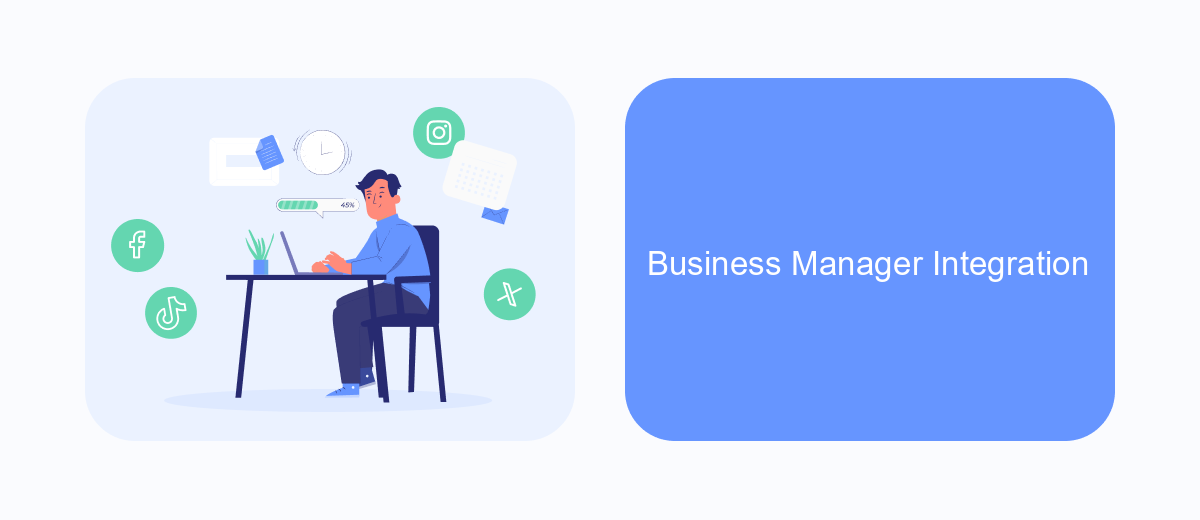
Integrating your Facebook Ads account with Business Manager can streamline your advertising efforts and provide a centralized location to manage all your assets. This integration allows for better organization, improved collaboration, and enhanced security features.
To begin, ensure you have a Business Manager account set up. If not, you can create one by visiting the Business Manager website and following the prompts. Once your account is ready, you can link your Facebook Ads account to it for seamless management.
- Log in to your Business Manager account.
- Navigate to the "Business Settings" section.
- Select "Accounts" and then "Ad Accounts".
- Click on "Add" and choose "Add an Ad Account".
- Enter your Ad Account ID and follow the instructions to complete the integration.
For those looking to automate and enhance their advertising workflows, consider using SaveMyLeads. This service allows you to set up integrations with various platforms, ensuring your leads are automatically transferred to your CRM or other tools, saving you time and reducing manual errors.
Installing SaveMyLeads
To start using SaveMyLeads, first visit the official website at savemyleads.com and sign up for an account if you haven't already. Once logged in, navigate to the dashboard where you will find an array of options to connect your Facebook Ads account. Click on the "Create Connection" button to initiate the integration process. You will be prompted to select Facebook Ads from the list of available services. Follow the on-screen instructions to authorize SaveMyLeads to access your Facebook Ads account by logging into your Facebook account and granting the necessary permissions.
After successfully connecting your Facebook Ads account, you can start configuring your data transfer settings. SaveMyLeads allows you to automate the flow of leads from your Facebook Ads to your preferred CRM, email marketing platform, or other business tools. Choose the desired destination service from the list, and follow the setup wizard to map the data fields between Facebook Ads and your chosen service. Save your settings, and SaveMyLeads will handle the rest, ensuring that your leads are automatically transferred and updated in real-time.
- Automate the work with leads from the Facebook advertising account
- Empower with integrations and instant transfer of leads
- Don't spend money on developers or integrators
- Save time by automating routine tasks
FAQ
How do I create a Facebook Ads account?
What information do I need to set up a Facebook Ads account?
Can I use my personal Facebook account for ads, or do I need a business account?
How do I manage multiple Facebook Ads accounts?
Can I automate and integrate my Facebook Ads account with other services?
You probably know that the speed of leads processing directly affects the conversion and customer loyalty. Do you want to receive real-time information about new orders from Facebook and Instagram in order to respond to them as quickly as possible? Use the SaveMyLeads online connector. Link your Facebook advertising account to the messenger so that employees receive notifications about new leads. Create an integration with the SMS service so that a welcome message is sent to each new customer. Adding leads to a CRM system, contacts to mailing lists, tasks to project management programs – all this and much more can be automated using SaveMyLeads. Set up integrations, get rid of routine operations and focus on the really important tasks.