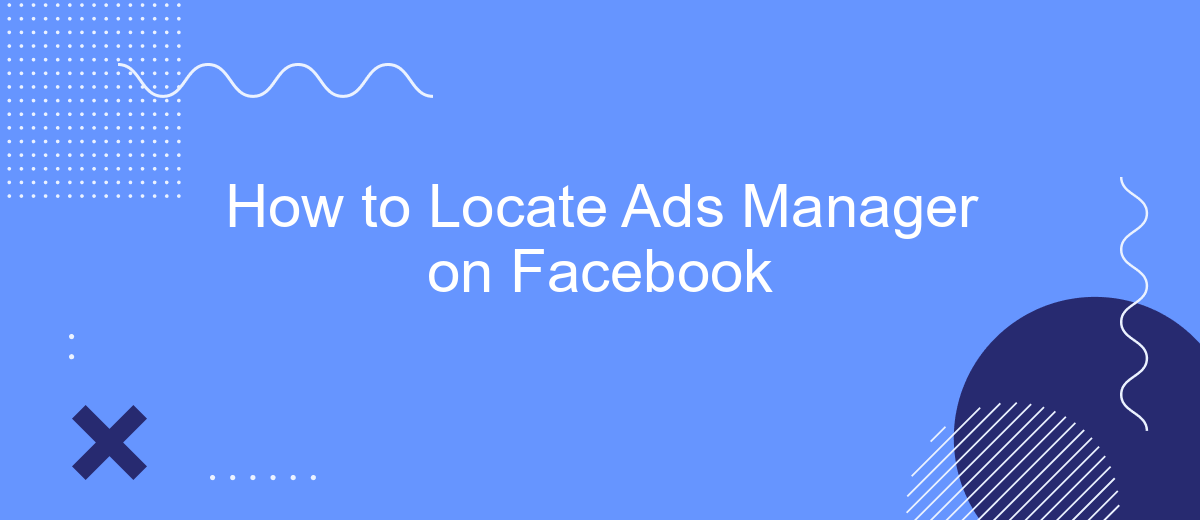Navigating Facebook's Ads Manager can be daunting for new users, but it's an essential tool for creating, managing, and analyzing your ad campaigns. In this guide, we'll walk you through the simple steps to locate Ads Manager on Facebook, ensuring you can efficiently access and utilize its features to boost your marketing efforts.
Locate Ads Manager on Facebook
Locating the Ads Manager on Facebook is essential for managing your advertising campaigns effectively. Whether you are using a desktop or a mobile device, the process is straightforward. First, ensure you are logged into your Facebook account. Once logged in, follow these steps to find the Ads Manager:
- On Desktop: Click on the menu icon (three horizontal lines) in the top-right corner of the Facebook homepage.
- Select "Ads Manager" from the dropdown menu under the "Manage Business" section.
- On Mobile: Tap the menu icon (three horizontal lines) at the bottom-right corner of the screen.
- Scroll down and tap "See More," then select "Ads Manager" from the expanded menu.
By following these steps, you can easily access the Ads Manager and start creating, monitoring, and optimizing your Facebook ads. Familiarizing yourself with the Ads Manager interface will help you make the most of your advertising efforts on the platform.
Access Ads Manager
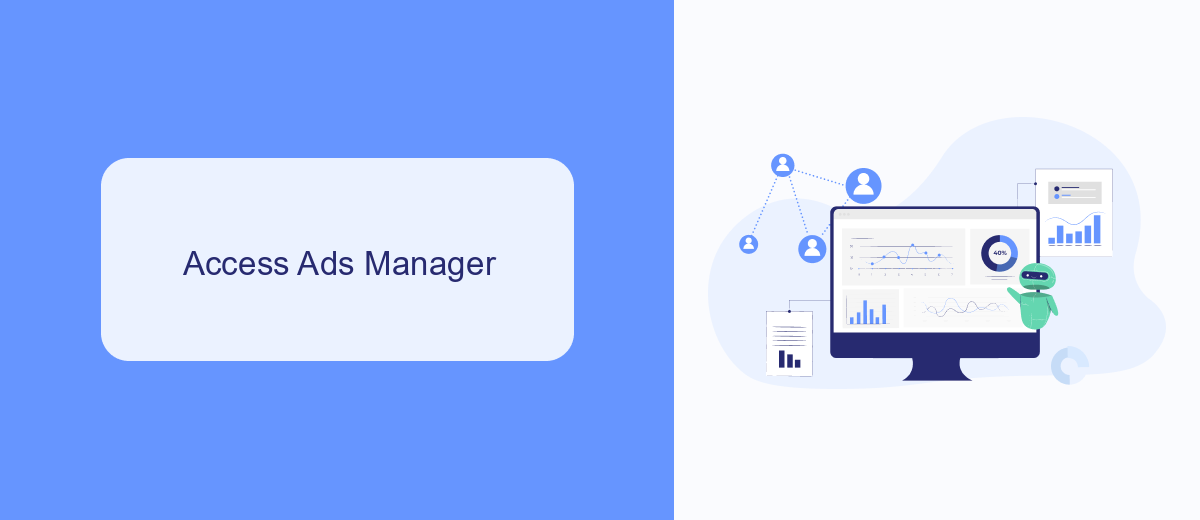
To access Ads Manager on Facebook, first log in to your Facebook account. Once logged in, navigate to the top right corner of the homepage and click on the downward arrow to open a dropdown menu. From this menu, select "Ads Manager." If you don't see "Ads Manager" immediately, you may need to click on "See More" to find it. This will direct you to the Ads Manager dashboard where you can manage your advertising campaigns.
If you're looking to streamline your advertising efforts, consider using integration services like SaveMyLeads. SaveMyLeads can help you automate the process of transferring leads from Facebook Ads to your CRM or other marketing tools. This service ensures that you never miss a potential customer and can respond to leads more efficiently, ultimately improving your advertising ROI. Integrating SaveMyLeads with your Facebook Ads Manager can save you time and enhance your marketing workflow.
Locate Ads Manager via Page
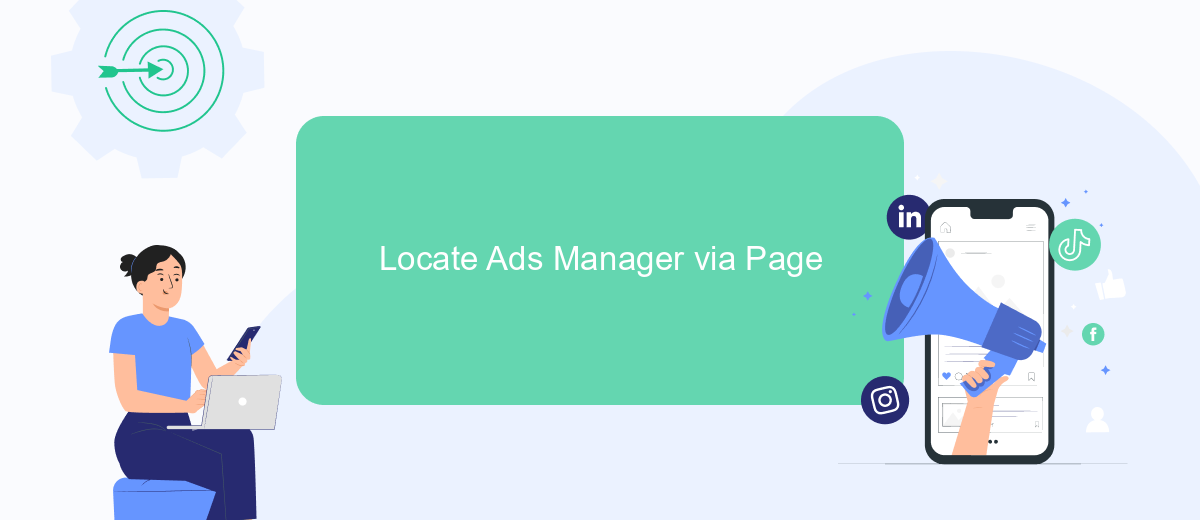
Finding the Ads Manager through your Facebook Page is a straightforward process that allows you to manage your ads directly from the page you administer. This method is particularly useful for page admins who frequently run ad campaigns and want quick access to their ad management tools.
- Log in to your Facebook account and navigate to the page you manage.
- On the left-hand side of the page, locate and click on the "Ad Center" option.
- Within the Ad Center, find and click on the "All Ads" link to view all your current and past ads.
- Click on the "Ads Manager" button at the top right corner of the Ad Center to be redirected to the full Ads Manager interface.
By following these steps, you can efficiently access the Ads Manager and oversee your advertising efforts without leaving your Facebook Page. This method ensures that you have all the necessary tools at your fingertips to create, monitor, and optimize your ad campaigns.
Find Ads Manager in Business Manager
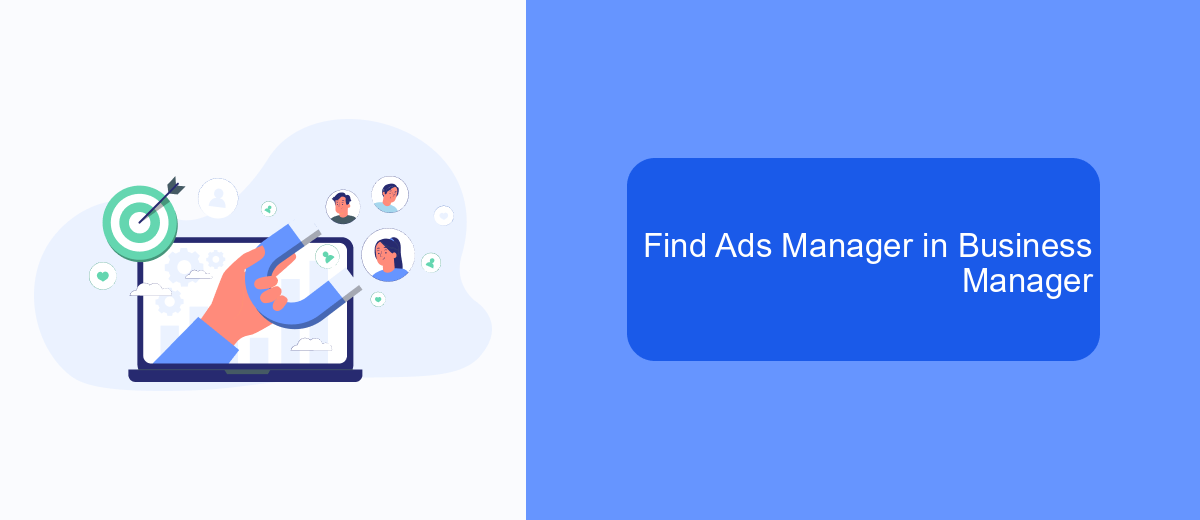
Finding Ads Manager within Facebook's Business Manager can streamline your advertising efforts, providing a centralized location for managing your campaigns. To begin, make sure you have administrative access to your Business Manager account. This will ensure you have the necessary permissions to navigate and utilize Ads Manager effectively.
Once you're logged into your Business Manager account, follow these steps to locate Ads Manager:
- Navigate to the Business Settings by clicking the menu icon in the top left corner.
- Under the "Accounts" section, select "Ad Accounts."
- Choose the specific ad account you want to manage.
- Click on the "Open in Ads Manager" button to access your campaigns.
By following these steps, you can easily access Ads Manager within Business Manager, allowing you to create, monitor, and optimize your Facebook ads. This centralization helps in maintaining a cohesive advertising strategy and ensures that all your campaigns are managed efficiently.
Authorize Ads Manager Integration with SaveMyLeads
To authorize Ads Manager integration with SaveMyLeads, start by logging into your SaveMyLeads account. Navigate to the dashboard and select the option to add a new integration. From the list of available integrations, choose Facebook Ads Manager. You will be prompted to log into your Facebook account and grant the necessary permissions for SaveMyLeads to access your Ads Manager data. Ensure that you have administrative access to the Facebook Ads account you wish to integrate.
Once the permissions are granted, SaveMyLeads will automatically sync with your Facebook Ads Manager. This integration allows you to streamline your ad management processes, automate lead generation, and enhance your marketing efforts. SaveMyLeads offers a user-friendly interface and robust features to help you efficiently manage your ad campaigns and track performance metrics. By integrating Ads Manager with SaveMyLeads, you can save time and optimize your advertising strategy.
FAQ
How do I access Facebook Ads Manager?
Where can I find my ad account ID in Ads Manager?
Is it possible to manage multiple ad accounts in Ads Manager?
Can I automate my ad campaigns in Facebook Ads Manager?
What should I do if I can't find Ads Manager in my Facebook account?
Don't waste another minute manually transferring leads from Facebook to other systems. SaveMyLeads is a simple and effective tool that will allow you to automate this process so that you don't have to spend time on the routine. Try SaveMyLeads features, make sure that this tool will relieve your employees and after 5 minutes of settings your business will start working faster.