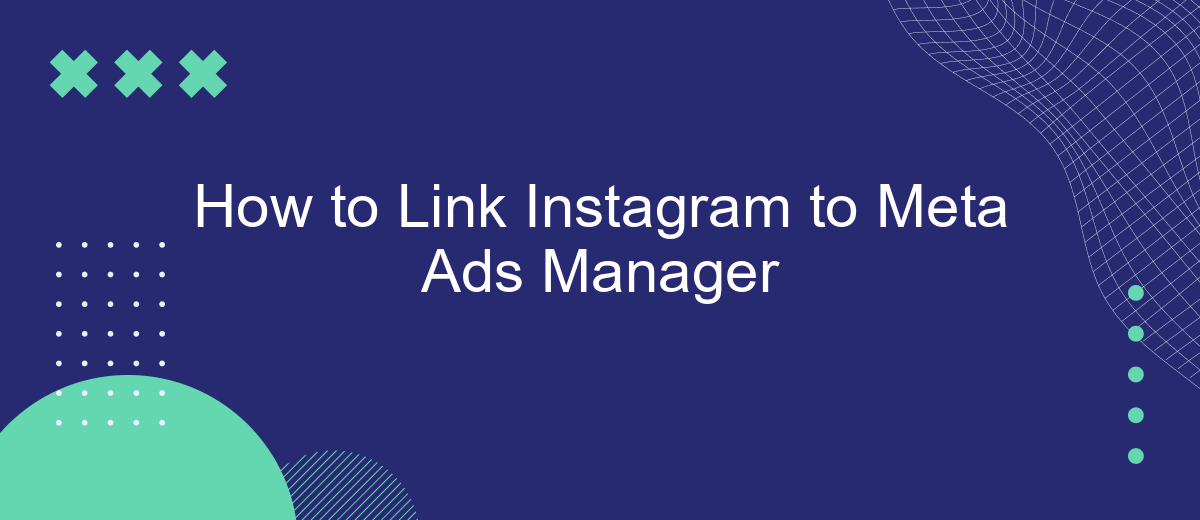In today's digital landscape, integrating your social media platforms with advertising tools is crucial for maximizing your marketing efforts. Linking Instagram to Meta Ads Manager allows you to streamline your ad campaigns, target audiences more effectively, and gain valuable insights. This guide will walk you through the simple steps needed to connect your Instagram account to Meta Ads Manager, ensuring a seamless advertising experience.
Connect Instagram to Meta Ads Manager
Connecting your Instagram account to Meta Ads Manager is a crucial step for managing your social media advertising effectively. By linking these platforms, you can create, manage, and analyze your ad campaigns seamlessly. This integration allows you to leverage Instagram's vast audience and Meta's robust advertising tools to maximize your marketing efforts.
- Log in to your Meta Ads Manager account.
- Navigate to the 'Business Settings' section.
- Select 'Accounts' and then 'Instagram Accounts'.
- Click on 'Add' and enter your Instagram login details.
- Authorize the connection and confirm the integration.
Once your Instagram account is successfully linked to Meta Ads Manager, you can start creating ads that appear on Instagram directly from the Ads Manager interface. This setup not only streamlines your advertising process but also provides valuable insights into your campaign performance across both platforms. Ensure that your Instagram account is a business account to access all the features and analytics tools available through Meta Ads Manager.
Create an Access Token
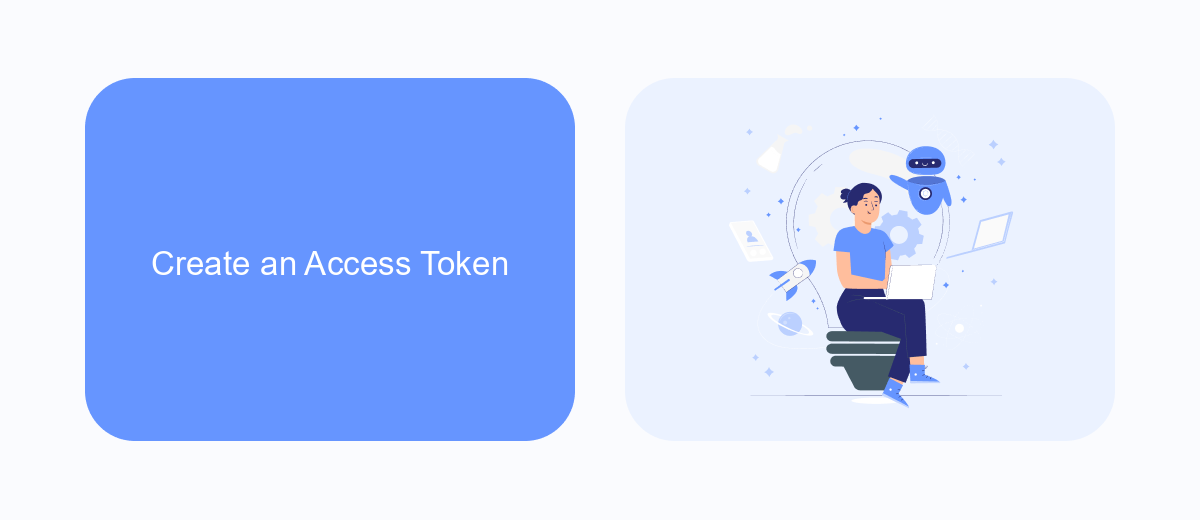
To create an access token for linking Instagram to Meta Ads Manager, you first need to navigate to the Facebook Developers website. Log in with your Facebook account and select "My Apps" from the menu. Click on "Create App," choose the app type that suits your needs, and complete the required fields. Once your app is created, go to the "Settings" section and then "Basic" to add a platform. Select "Instagram" and fill in the necessary details such as the Instagram App ID and Secret Key. Save your changes and return to the app dashboard.
Next, go to the "Tools" section and select "Access Token Tool." Here, you can generate a new token by selecting the appropriate permissions required for your Instagram integration. Ensure you have selected all necessary scopes to allow Meta Ads Manager to access your Instagram data. If you are looking for a simplified setup process, consider using integration services like SaveMyLeads. This service can help automate the connection between Instagram and Meta Ads Manager, making it easier to manage your ad campaigns efficiently. Once your access token is generated, copy it and use it to complete the integration process.
Link the Instagram Account
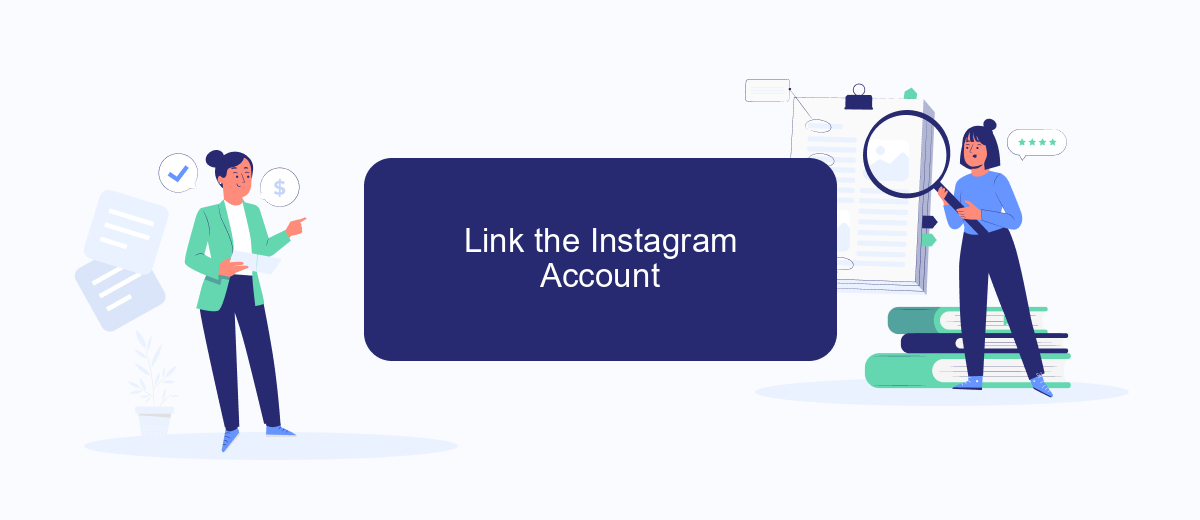
Linking your Instagram account to Meta Ads Manager is a straightforward process that enables you to manage your advertising campaigns effectively. Before you begin, ensure that you have admin access to both your Instagram account and the Facebook Page linked to it. This integration allows you to leverage Instagram's vast audience for your marketing efforts.
- Log in to your Facebook account and navigate to the Meta Ads Manager.
- Click on the menu icon in the top left corner and select "Business Settings."
- In the Business Settings, locate and click on "Accounts," then select "Instagram Accounts."
- Click on the "Add" button to initiate the process of linking your Instagram account.
- Enter your Instagram login credentials and follow the prompts to authorize the connection.
- Once linked, assign the appropriate ad accounts and permissions as necessary.
After successfully linking your Instagram account, you can start creating and managing ad campaigns that will appear on Instagram. This integration provides valuable insights and greater control over your advertising strategy, allowing you to optimize your campaigns for better performance and reach. Regularly review your ad metrics to ensure your marketing objectives are being met effectively.
Verify the Connection
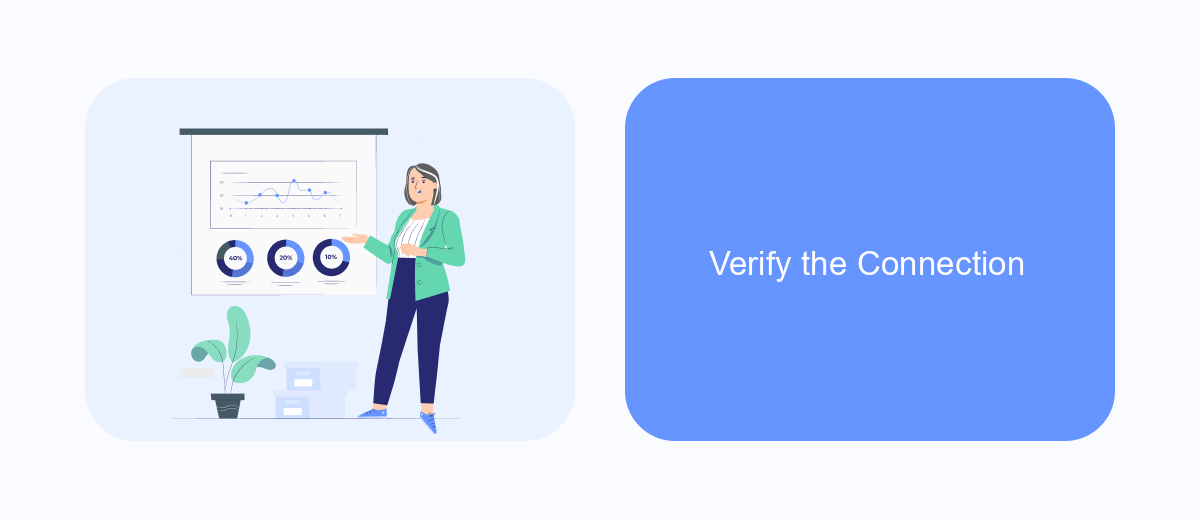
After linking your Instagram account to the Meta Ads Manager, it’s crucial to verify that the connection is properly established. This ensures that your ad campaigns can seamlessly run across both platforms, maximizing your reach and engagement. Verification helps prevent any potential issues that could arise from misconfigurations or connectivity problems.
To verify the connection, start by navigating to the Meta Ads Manager dashboard. Here, you should see your Instagram account listed under connected accounts. If it’s not visible, there might be an issue with the linking process, and you may need to reconnect your account.
- Check the status of your Instagram account in the settings section.
- Ensure that your Instagram account is linked to the correct Facebook page.
- Review any error messages or notifications that may indicate connection issues.
- Test by creating a draft ad to see if Instagram appears as a placement option.
Once you've confirmed that your Instagram account is properly linked, you can confidently proceed with creating and managing ads. Regularly check your account settings to ensure the connection remains stable, especially if you make changes to your Instagram or Facebook accounts.
- Automate the work with leads from the Facebook advertising account
- Empower with integrations and instant transfer of leads
- Don't spend money on developers or integrators
- Save time by automating routine tasks
Activate the Ads
To activate your ads on Instagram through the Meta Ads Manager, start by ensuring that your Instagram account is properly linked to your Facebook Business Manager. Once the connection is established, navigate to the Meta Ads Manager and create a new ad campaign. Choose your campaign objective, such as brand awareness or conversions, and set your target audience, budget, and schedule. Make sure to select Instagram as one of the placements for your ads to ensure they appear on the platform. Customize your ad format and content to suit Instagram’s visual appeal, using images, videos, or carousel ads that resonate with your audience.
After setting up your campaign, review all the details to ensure accuracy and effectiveness. If you're looking to streamline this process, consider using integration services like SaveMyLeads, which can automate data transfers and improve the efficiency of your ad campaigns. Once everything is in place, click the "Publish" button to activate your ads. Monitor the performance of your ads through the Meta Ads Manager dashboard, where you can track metrics like engagement, reach, and conversions. Regularly analyze the data to optimize future campaigns and maximize your advertising impact on Instagram.
FAQ
How do I link my Instagram account to Meta Ads Manager?
Can I link multiple Instagram accounts to a single Meta Ads Manager account?
What should I do if I can't connect my Instagram account to Meta Ads Manager?
Do I need a Facebook Page to link my Instagram account to Meta Ads Manager?
Can I use automation tools to manage the integration of Instagram with Meta Ads Manager?
Use the SaveMyLeads service to improve the speed and quality of your Facebook lead processing. You do not need to regularly check the advertising account and download the CSV file. Get leads quickly and in a convenient format. Using the SML online connector, you can set up automatic transfer of leads from Facebook to various services: CRM systems, instant messengers, task managers, email services, etc. Automate the data transfer process, save time and improve customer service.