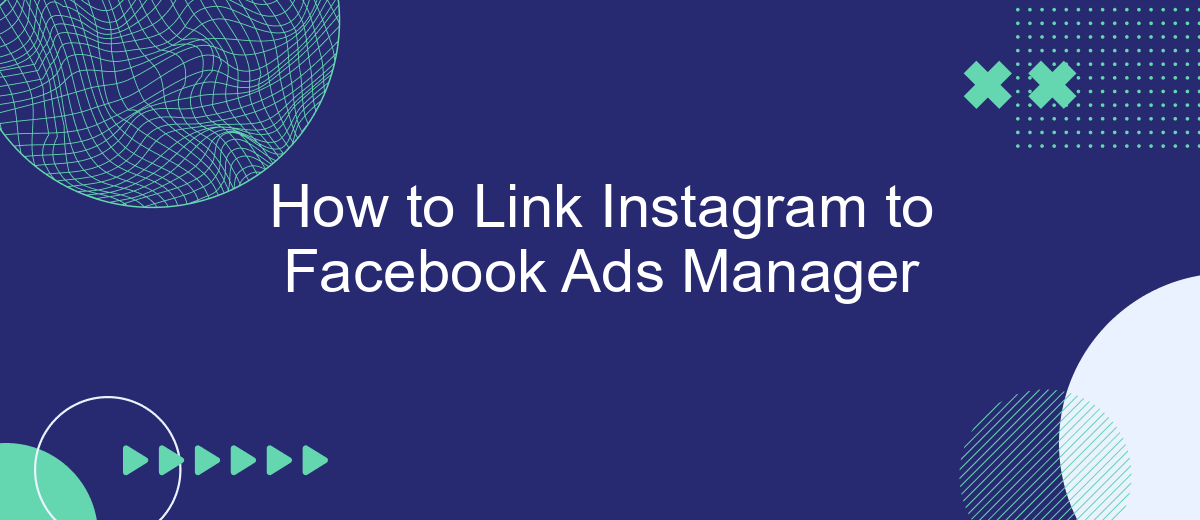Linking your Instagram account to Facebook Ads Manager is a crucial step for businesses looking to streamline their social media advertising efforts. By connecting these platforms, you can manage and optimize your ad campaigns more effectively, ensuring a cohesive strategy across both networks. In this guide, we'll walk you through the simple steps to integrate Instagram with Facebook Ads Manager.
Linking Instagram to Facebook Ads Manager
Linking your Instagram account to Facebook Ads Manager is essential for streamlined advertising and better audience targeting. This integration allows you to manage your ad campaigns more efficiently and leverage the powerful tools that Facebook Ads Manager offers.
- First, ensure that your Instagram account is converted to a business account.
- Next, navigate to your Facebook Page settings and select "Instagram."
- Click "Connect Account" and log in using your Instagram credentials.
- Once connected, visit Facebook Ads Manager and select the ad account you wish to link.
- Under "Business Settings," go to "Accounts" and then "Instagram Accounts."
- Click "Add" and choose your Instagram account from the list.
For an even smoother experience, consider using SaveMyLeads, a service that automates the integration process. SaveMyLeads can help you connect your Instagram account to Facebook Ads Manager in just a few clicks, saving you time and ensuring that your data flows seamlessly between platforms.
Creating a Facebook Business Manager Account
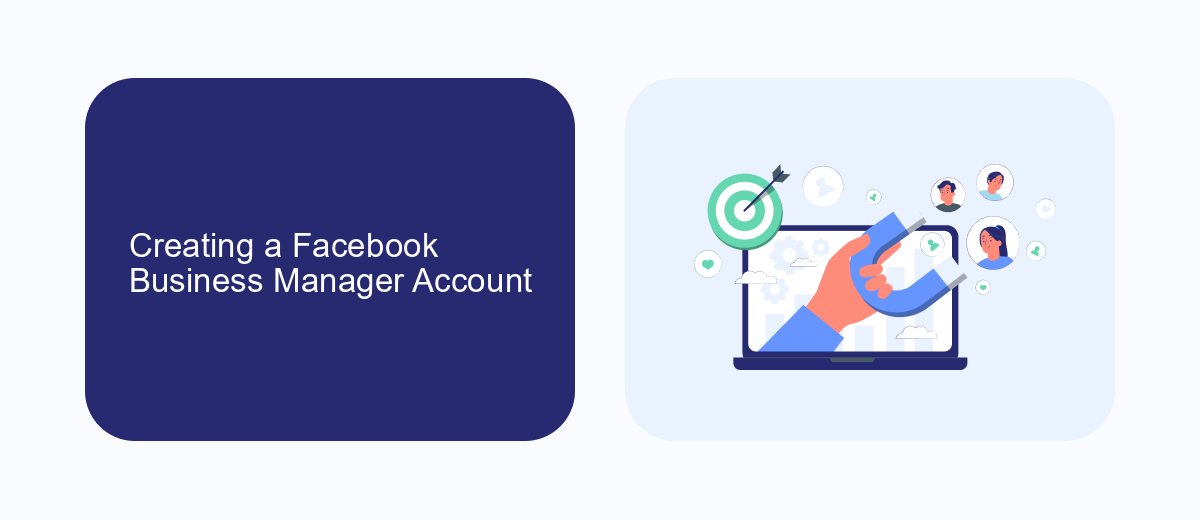
To start linking your Instagram to Facebook Ads Manager, you first need to create a Facebook Business Manager account. Visit the Facebook Business Manager website and click on the "Create Account" button. You will be prompted to enter your business name, your name, and your business email address. Once you fill out the required fields, click "Next" and follow the on-screen instructions to complete the setup. This will involve verifying your email address and providing additional business details.
Once your Facebook Business Manager account is set up, you can start integrating various services to streamline your marketing efforts. One useful tool is SaveMyLeads, which helps automate the process of capturing leads from your Instagram ads and transferring them directly into your CRM system. By connecting SaveMyLeads to your Facebook Business Manager, you can ensure that your lead data is efficiently managed and utilized, saving you time and increasing your productivity.
Adding Instagram Account to Facebook Business Manager
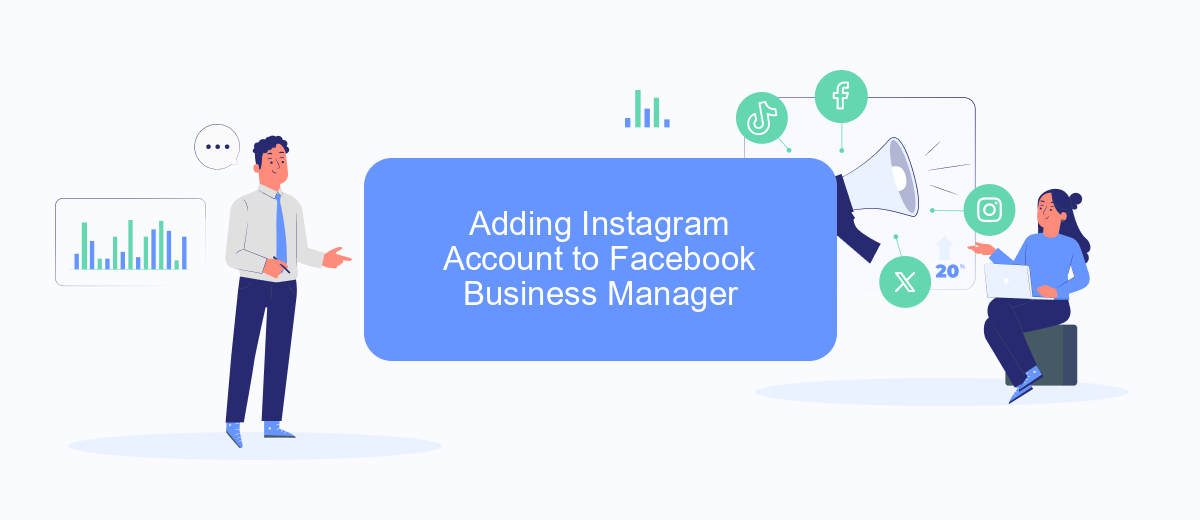
Adding your Instagram account to Facebook Business Manager is essential for managing your social media marketing efforts efficiently. By linking the two, you can streamline your ad campaigns and gain deeper insights into your audience. Follow these steps to get started:
- Log in to your Facebook Business Manager account.
- Navigate to the 'Business Settings' tab.
- Under 'Accounts,' select 'Instagram Accounts.'
- Click the 'Add' button and enter your Instagram login credentials.
- Grant the necessary permissions to link your Instagram account.
- Verify the integration by checking the connected accounts list.
For a more seamless experience, consider using integration services like SaveMyLeads. This platform automates the process of connecting your Instagram account with Facebook Ads Manager, ensuring that your marketing campaigns run smoothly and effectively. By leveraging such tools, you can save time and focus on optimizing your ad performance.
Linking Instagram to Facebook Ads Manager
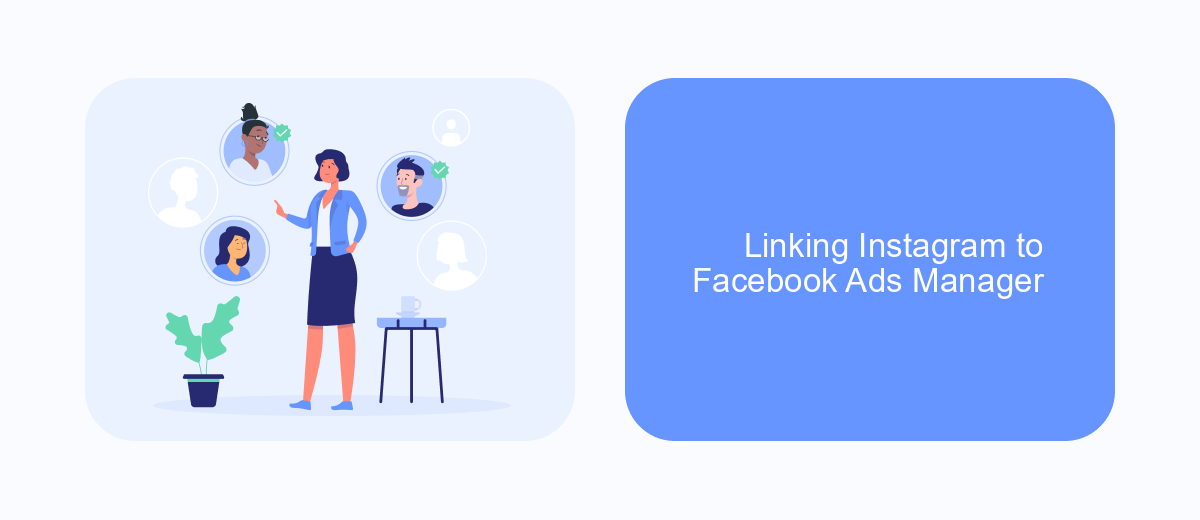
Linking your Instagram account to Facebook Ads Manager is essential for running effective ad campaigns and tracking performance. This integration allows you to manage your ads, monitor insights, and reach a broader audience through both platforms seamlessly.
To get started, ensure that your Instagram account is a business profile and is linked to a Facebook Page. This connection is crucial for accessing the full range of features available in Facebook Ads Manager. Once you have confirmed this, you can proceed with the integration process.
- Log in to Facebook Ads Manager and navigate to the "Business Settings."
- Under "Accounts," select "Instagram Accounts" and click on "Add."
- Enter your Instagram login credentials and authorize the connection.
- Verify that your Instagram account is now listed under "Instagram Accounts" in Business Settings.
For a more streamlined integration process, consider using SaveMyLeads. This service simplifies the connection between Instagram and Facebook Ads Manager, automating data transfers and ensuring that your ad campaigns run smoothly. By utilizing SaveMyLeads, you can save time and focus on optimizing your marketing strategies.
Managing Instagram Ads from Facebook Ads Manager
Once you've linked your Instagram account to Facebook Ads Manager, managing your Instagram ads becomes a seamless process. To start, navigate to the Ads Manager and select the campaign you want to edit or create a new one. Within the ad setup, you'll find the option to choose Instagram as the placement for your ads. This allows you to reach your Instagram audience directly from the same platform where you manage your Facebook ads, ensuring a cohesive advertising strategy across both social networks.
For enhanced efficiency, consider using services like SaveMyLeads to automate and streamline your ad management process. SaveMyLeads offers powerful integration tools that can connect your Instagram and Facebook ads with various CRM systems, email marketing platforms, and other business applications. This not only saves time but also ensures that your leads and data are consistently synchronized across all your marketing channels, helping you to maintain a well-organized and effective advertising strategy.
FAQ
How do I link my Instagram account to Facebook Ads Manager?
Why is my Instagram account not showing up in Facebook Ads Manager?
Can I link multiple Instagram accounts to a single Facebook Ads Manager account?
What should I do if I encounter an error while linking Instagram to Facebook Ads Manager?
How can I verify that my Instagram account is successfully linked to Facebook Ads Manager?
Are you using Facebook Lead Ads? Then you will surely appreciate our service. The SaveMyLeads online connector is a simple and affordable tool that anyone can use to set up integrations for Facebook. Please note that you do not need to code or learn special technologies. Just register on our website and create the necessary integration through the web interface. Connect your advertising account with various services and applications. Integrations are configured in just 5-10 minutes, and in the long run they will save you an impressive amount of time.