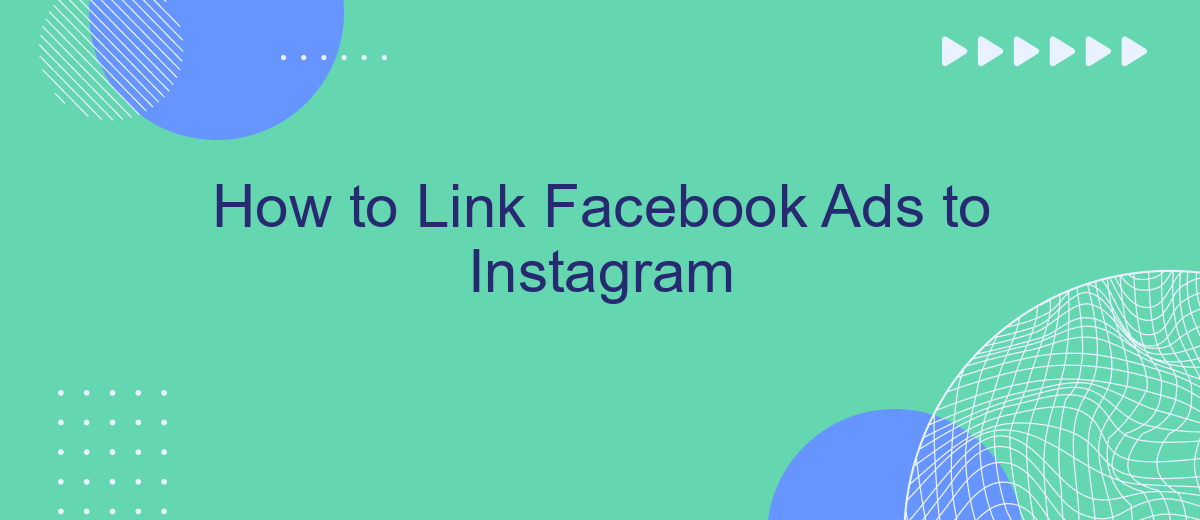Connecting your Facebook ads to Instagram can significantly amplify your marketing reach and engagement. With both platforms boasting billions of active users, a seamless integration allows you to tap into a broader audience, optimize ad performance, and streamline your advertising efforts. In this article, we’ll guide you through the steps to effectively link your Facebook ads to Instagram, ensuring maximum impact and efficiency.
Prerequisites for Linking
Before you can link your Facebook Ads to Instagram, there are several prerequisites you need to meet. These prerequisites ensure that the integration process is smooth and seamless, allowing you to effectively manage your campaigns across both platforms.
- Facebook Business Account: Make sure you have a Facebook Business Account set up. This is essential as it allows you to manage your ads and link them to Instagram.
- Instagram Business Account: Convert your Instagram account to a business profile. This will enable you to run ads and access Instagram Insights.
- Admin Access: Ensure you have admin access to both your Facebook Business Manager and your Instagram Business Account. This is necessary for linking the accounts.
- SaveMyLeads Integration: Utilize services like SaveMyLeads to automate and streamline the integration process. SaveMyLeads can help you connect your Facebook Ads to Instagram smoothly.
Once you have these prerequisites in place, you can proceed with linking your Facebook Ads to Instagram. This will allow you to create and manage ad campaigns efficiently, reaching a broader audience and maximizing your marketing efforts.
Connect Accounts
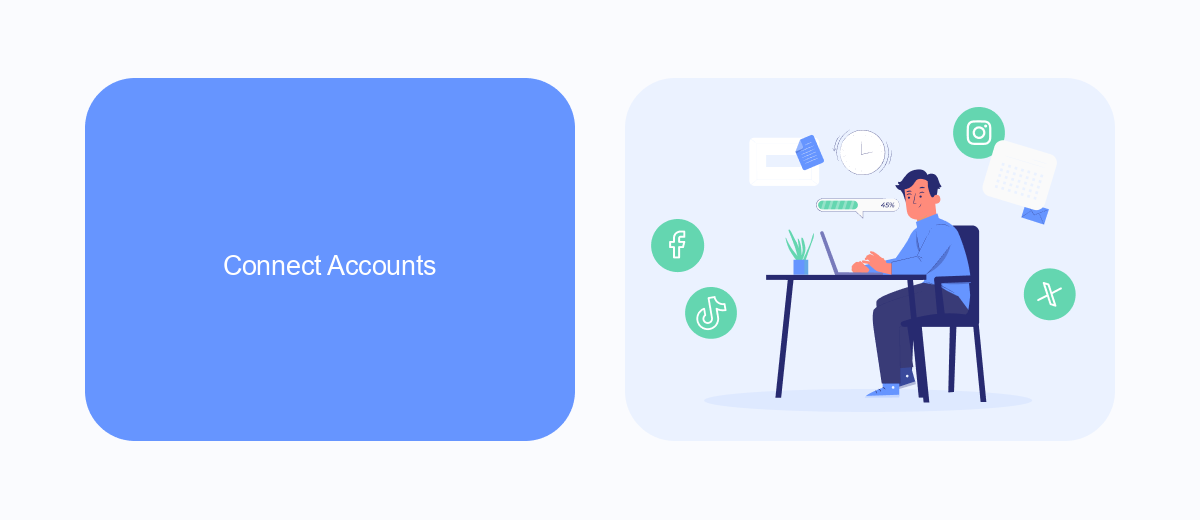
To connect your Facebook Ads to Instagram, start by ensuring both accounts are linked. Go to your Facebook Business Manager and navigate to the Business Settings. Under the Accounts section, select Instagram Accounts and click on Add. Enter your Instagram login details to link the account. This will allow you to manage your Instagram ads through Facebook Ads Manager, providing a seamless integration for your marketing efforts.
For a more streamlined process, consider using a service like SaveMyLeads. SaveMyLeads simplifies the integration of Facebook Ads and Instagram by automating the data transfer between the platforms. This service helps you save time and avoid manual data entry, ensuring that your leads from Facebook Ads are instantly available in your Instagram account. By leveraging SaveMyLeads, you can focus on optimizing your ad campaigns and improving your overall marketing strategy.
Grant Permissions
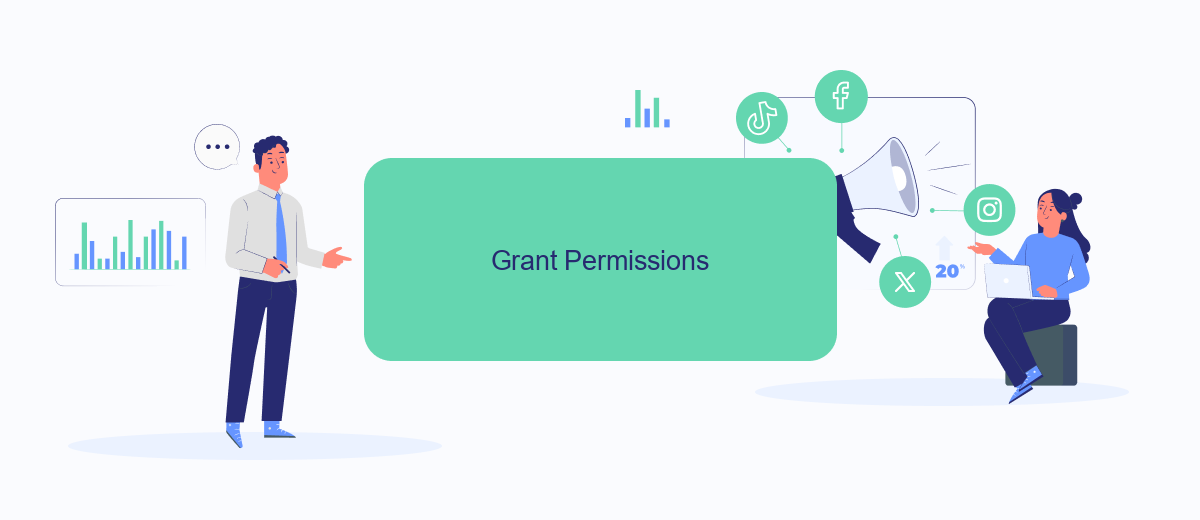
To effectively link your Facebook Ads to Instagram, you need to grant the necessary permissions. This ensures that both platforms can communicate seamlessly and share data for optimized ad performance.
- Log into your Facebook Business Manager account and navigate to the "Business Settings" section.
- In the left sidebar, click on "Accounts" and then select "Instagram Accounts."
- Click on the "Add" button and enter your Instagram login credentials to link your account.
- Once linked, go to the "Data Sources" section and select "Ad Accounts."
- Choose the ad account you want to use and assign your Instagram account to it.
- Ensure that all required permissions are granted for both Facebook and Instagram to share data.
For a streamlined integration process, consider using SaveMyLeads. This service automates the connection between your Facebook Ads and Instagram, making it easier to manage your advertising campaigns and ensuring that all permissions are correctly set. By using SaveMyLeads, you can focus more on creating effective ads rather than dealing with technical setup issues.
Verify Domain
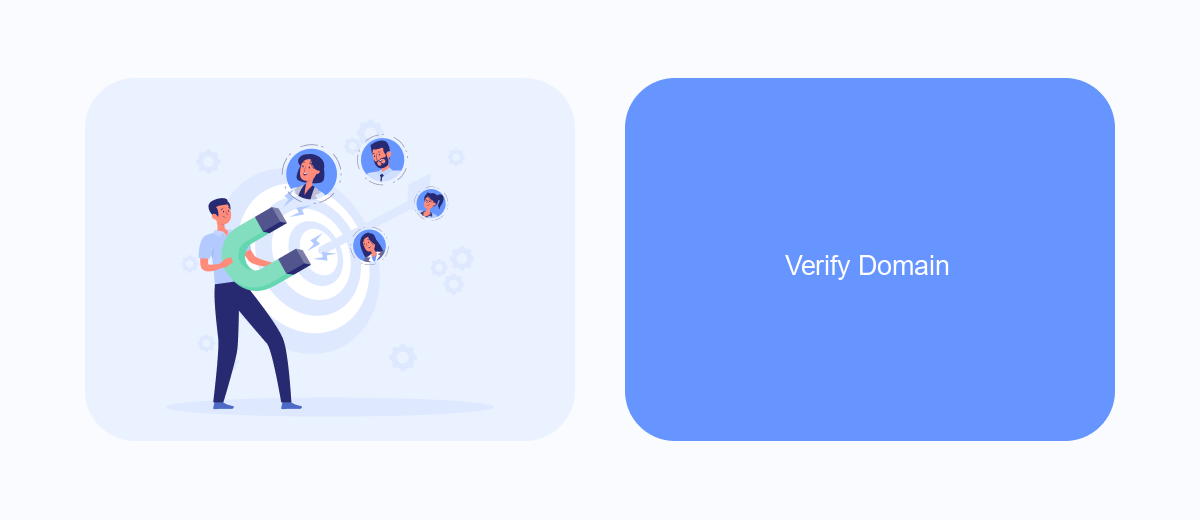
Before linking your Facebook Ads to Instagram, it's crucial to verify your domain to ensure the authenticity and security of your business. Domain verification helps prevent unauthorized use of your domain and allows you to manage editing permissions for your links and other content.
To verify your domain, you need to add a DNS TXT record to your domain's DNS settings. This process might sound technical, but it's straightforward if you follow the steps carefully. You can use a service like SaveMyLeads to simplify this process and ensure everything is set up correctly.
- Log in to your domain registrar's account.
- Navigate to the DNS settings for your domain.
- Add a new TXT record with the value provided by Facebook.
- Save the changes and wait for the DNS to propagate.
Once you've added the DNS TXT record, return to Facebook Business Manager and click "Verify." If everything is set up correctly, your domain will be verified, allowing you to seamlessly link your Facebook Ads to your Instagram account. Using SaveMyLeads can help you automate and streamline this process, ensuring a smooth integration.
Start Advertising
To start advertising on Instagram through Facebook Ads, you first need to make sure your Instagram account is linked to your Facebook Business Manager. Navigate to your Facebook Business settings, then click on “Accounts” and select “Instagram Accounts.” From there, you can add your Instagram account by entering your login details. This connection allows you to manage and run ads for both platforms seamlessly from the Facebook Ads Manager.
For an even smoother integration, consider using SaveMyLeads, a service that automates the process of linking Facebook Ads to Instagram. SaveMyLeads can help you capture leads from your Facebook and Instagram ads and send them directly to your CRM or email. This ensures that you can quickly follow up with potential customers without manual data entry, saving you time and reducing the risk of errors. With everything set up, you can now create compelling ads and reach a broader audience across both platforms.
FAQ
How do I link my Facebook Ads to my Instagram account?
Do I need a Business Manager account to link Facebook Ads to Instagram?
Can I link multiple Instagram accounts to my Facebook Ads account?
Is it possible to automate the process of linking Facebook Ads to Instagram?
What should I do if my Instagram account is not linking to Facebook Ads?
Are you using Facebook Lead Ads? Then you will surely appreciate our service. The SaveMyLeads online connector is a simple and affordable tool that anyone can use to set up integrations for Facebook. Please note that you do not need to code or learn special technologies. Just register on our website and create the necessary integration through the web interface. Connect your advertising account with various services and applications. Integrations are configured in just 5-10 minutes, and in the long run they will save you an impressive amount of time.