Navigating Facebook can be a frustrating experience when bombarded with constant ads. Whether you're scrolling through your news feed or watching videos, these interruptions can disrupt your online experience. In this article, we'll explore effective methods to minimize or completely eliminate ads on Facebook, helping you enjoy a cleaner, more focused social media experience. Say goodbye to unwanted advertisements and hello to seamless browsing!
Identify unwanted ads
Identifying unwanted ads on Facebook is the first step to ensuring a smoother and more enjoyable browsing experience. These ads can be intrusive and irrelevant, disrupting your time on the platform. To effectively identify these ads, pay attention to the following indicators:
- Ads that are repetitive and show up frequently in your feed.
- Advertisements that have no relevance to your interests or preferences.
- Promotions that seem suspicious or lead to untrustworthy websites.
- Ads that you have previously hidden or reported but continue to appear.
Once you've identified these unwanted ads, you can take steps to minimize their appearance. Utilize tools like SaveMyLeads to manage and block these ads more efficiently. SaveMyLeads helps you automate the process of filtering out irrelevant ads by integrating with your Facebook account and personalizing your ad preferences. This way, you can enjoy a more tailored and less disruptive social media experience.
Block ads using Facebook tools
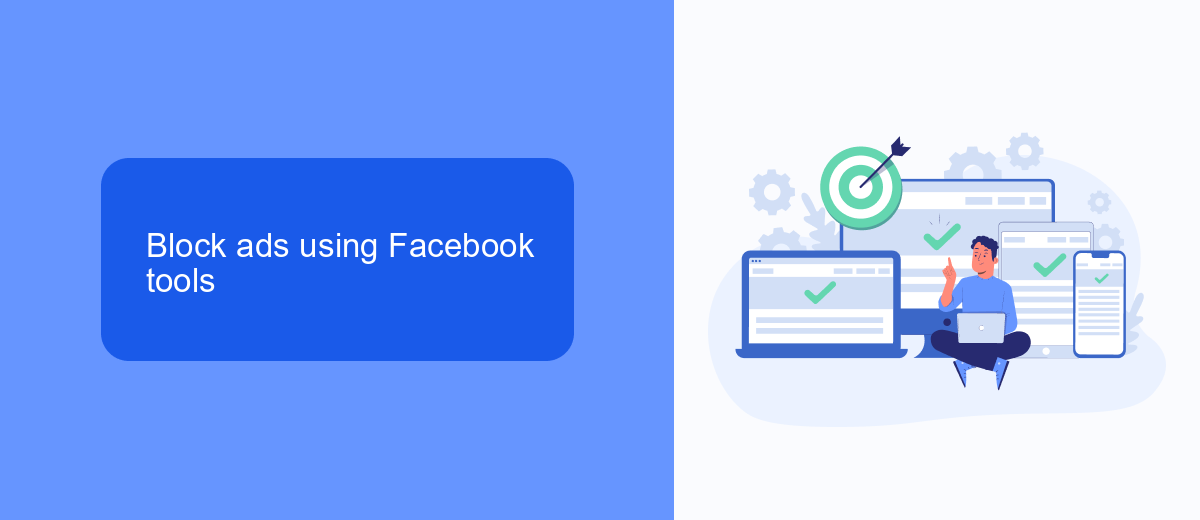
Facebook provides several built-in tools to help users control and block ads. One of the primary tools is the Ad Preferences feature, which allows you to customize the types of ads you see. By accessing your Ad Preferences, you can manage your interests, advertisers you've interacted with, and even hide specific ad topics. This feature is accessible through the settings menu on both the mobile app and desktop site, making it convenient to tailor your ad experience on any device.
Another effective method is to use the "Why am I seeing this ad?" option available on each ad. By clicking on this, you can learn why a particular ad was shown to you and make adjustments accordingly. If you are looking for more advanced ad management, services like SaveMyLeads can help streamline integrations and automate your ad preferences across multiple platforms. This ensures a more personalized and less intrusive ad experience, giving you greater control over the content you encounter on Facebook.
Utilize browser extensions
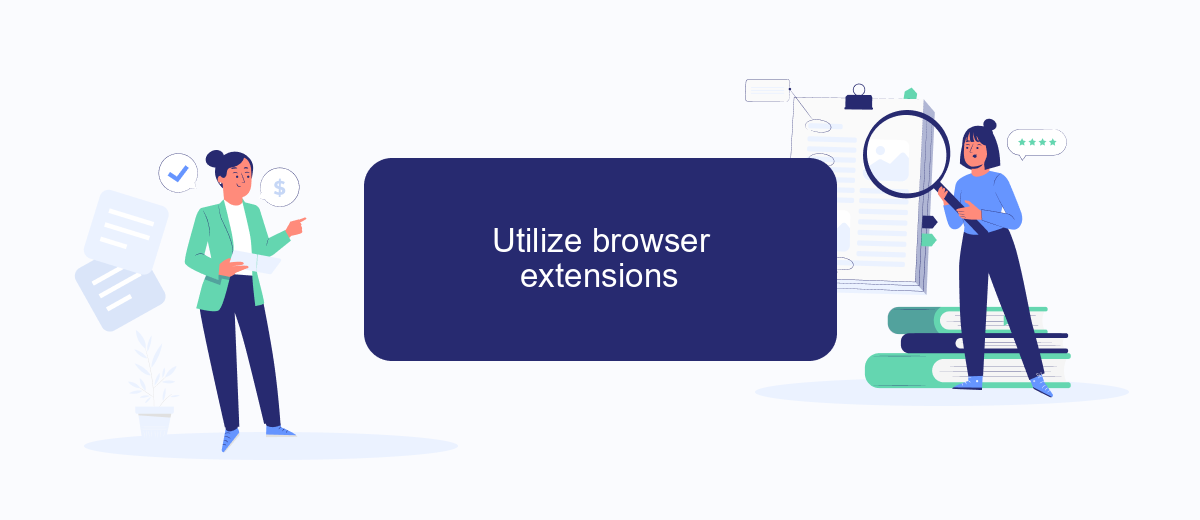
One effective way to eliminate ads on Facebook is by utilizing browser extensions. These tools can help filter out unwanted advertisements and provide a cleaner browsing experience. Here are some popular browser extensions you can try:
- AdBlock Plus: This extension is widely used and can block most ads on Facebook, including video ads and sponsored posts.
- uBlock Origin: Known for its efficiency and low resource usage, uBlock Origin is another great choice for blocking Facebook ads.
- Privacy Badger: Developed by the Electronic Frontier Foundation, Privacy Badger blocks trackers and ads that follow you around the web.
- SaveMyLeads: While primarily a tool for automating lead management, SaveMyLeads can also help filter out unwanted content by integrating with various ad-blocking services.
By using these browser extensions, you can significantly reduce the number of ads you see on Facebook, making your social media experience more enjoyable. Additionally, integrating with services like SaveMyLeads can further optimize your browsing by managing and filtering content efficiently.
Integrate SaveMyLeads with ad blockers
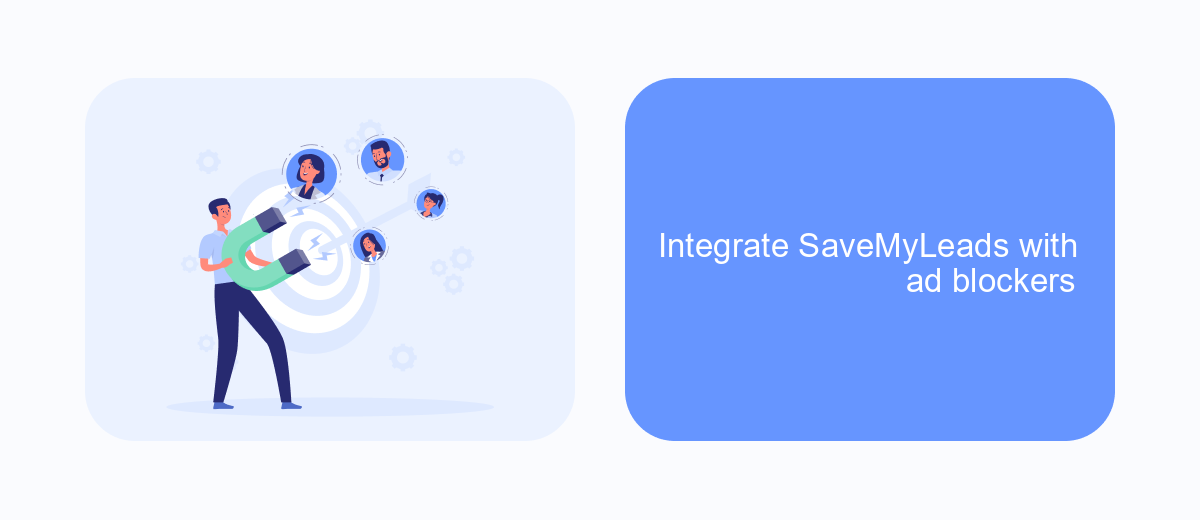
Integrating SaveMyLeads with ad blockers can significantly enhance your online experience by minimizing unwanted ads while ensuring your essential lead data is seamlessly captured. SaveMyLeads is a powerful tool that automates the process of collecting leads from Facebook and other platforms, making it easier to manage your marketing efforts without being interrupted by intrusive ads.
To get started, you need to configure your ad blocker to allow SaveMyLeads to function correctly. This ensures that while ads are being blocked, the necessary scripts and tools from SaveMyLeads are not hindered. Here’s a step-by-step guide to help you integrate SaveMyLeads with your ad blocker:
- Install your preferred ad blocker (e.g., AdBlock, uBlock Origin).
- Navigate to the settings or options menu of your ad blocker.
- Add SaveMyLeads to the whitelist or allowed sites list.
- Ensure that any necessary scripts or cookies from SaveMyLeads are not blocked.
- Save your settings and restart your browser if needed.
By following these steps, you can effectively use SaveMyLeads alongside your ad blocker, ensuring a streamlined lead management process without the distraction of ads. This integration allows you to focus on what truly matters – growing your business and engaging with potential clients.
Report inappropriate ads
Reporting inappropriate ads on Facebook is a crucial step to maintaining a safe and enjoyable online experience. If you come across an ad that violates Facebook's advertising policies, you can report it directly from the ad itself. Simply click on the three dots in the upper right corner of the ad, select "Report Ad," and follow the prompts to provide details about why you find the ad inappropriate. Facebook will review your report and take necessary action if the ad is found to be in violation of their guidelines.
For businesses and marketers, it's essential to ensure that your ads comply with Facebook's policies to avoid being reported. Utilizing services like SaveMyLeads can help streamline the integration of your advertising campaigns with Facebook, ensuring that all data and settings are correctly configured. SaveMyLeads offers automated solutions to connect various platforms, making it easier to manage and monitor your ad performance while staying within Facebook's guidelines. This proactive approach can help prevent your ads from being flagged and keep your campaigns running smoothly.
FAQ
How can I block ads on Facebook?
Can I completely remove all ads from my Facebook feed?
Is there a way to stop seeing ads from a particular advertiser on Facebook?
How do I manage my ad preferences on Facebook?
Can I use automation tools to manage my Facebook ad settings more efficiently?
What do you do with the data you get from Facebook lead forms? Do you send them to the manager, add them to mailing services, transfer them to the CRM system, use them to implement feedback? Automate all of these processes with the SaveMyLeads online connector. Create integrations so that new Facebook leads are automatically transferred to instant messengers, mailing services, task managers and other tools. Save yourself and your company's employees from routine work.
