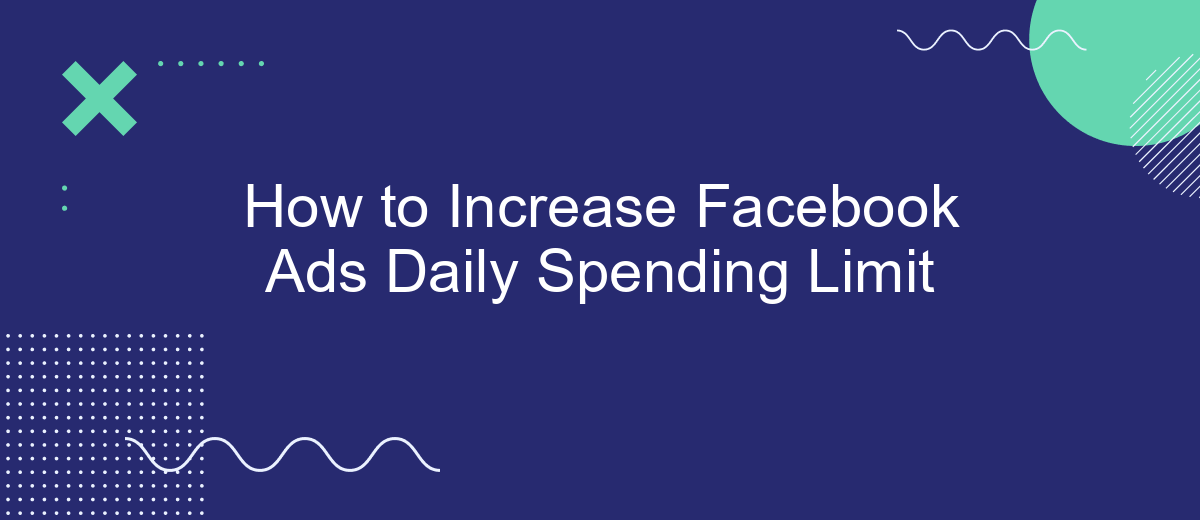Increasing your Facebook Ads daily spending limit can significantly boost your campaign's reach and effectiveness. Whether you're a small business owner or a seasoned marketer, understanding how to navigate Facebook's ad spending policies is crucial. This guide will walk you through the steps to increase your daily spending limit, ensuring you can maximize your advertising potential and achieve your marketing goals.
Contact Facebook Support
If you encounter issues with increasing your Facebook Ads daily spending limit, contacting Facebook Support can be a crucial step. Their team can provide personalized assistance and help resolve any limitations you might be facing.
- Visit the Facebook Help Center and navigate to the Ads section.
- Click on "Contact Support" and select the appropriate issue category.
- Fill out the form with detailed information about your problem.
- Submit the form and wait for a response from Facebook's support team.
For those using integration services like SaveMyLeads, it might be beneficial to mention this in your support request. SaveMyLeads can automate the process of managing your ad campaigns and ensure smooth integration with your CRM, making it easier to handle larger spending limits efficiently. By providing this context, Facebook Support may offer more tailored solutions to help you increase your daily spending limit.
Create a New Ad Account
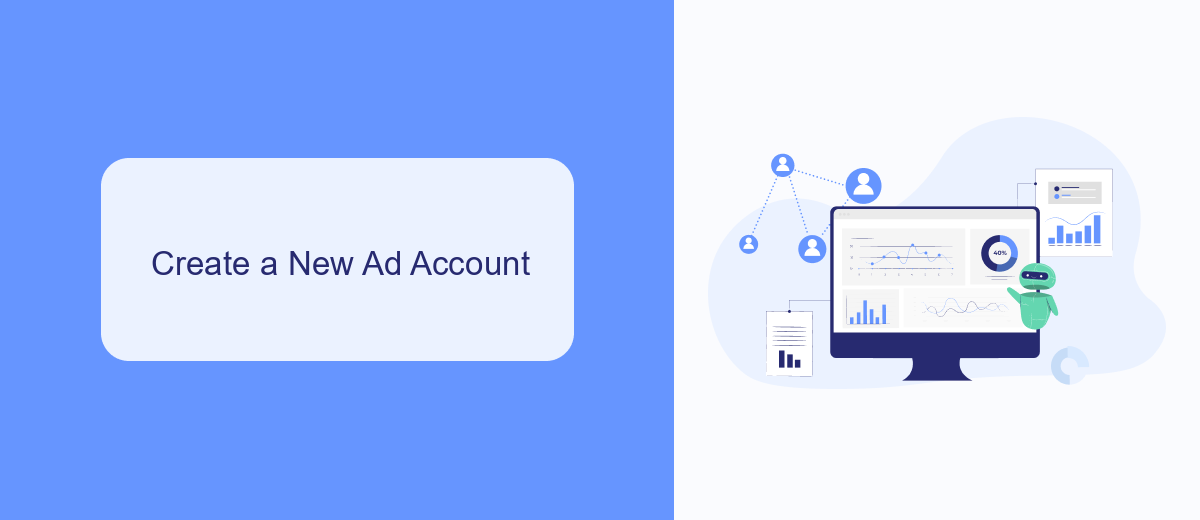
One effective way to increase your Facebook Ads daily spending limit is by creating a new ad account. This approach can help you bypass the restrictions on your current account and allow you to scale your advertising efforts more efficiently. To create a new ad account, navigate to the Facebook Business Manager and select "Business Settings." From there, click on "Accounts" and then "Ad Accounts." Finally, click on "Add" and choose "Create a New Ad Account." Follow the prompts to set up your new account, ensuring all necessary details are accurately provided.
Once your new ad account is set up, you can also leverage services like SaveMyLeads to streamline your marketing efforts. SaveMyLeads allows you to automate the integration of Facebook Lead Ads with various CRM systems, email marketing platforms, and other tools. By automating these processes, you can focus more on optimizing your ad campaigns and less on manual data entry, ultimately helping you maximize the potential of your increased daily spending limit.
Request a Credit Line Increase
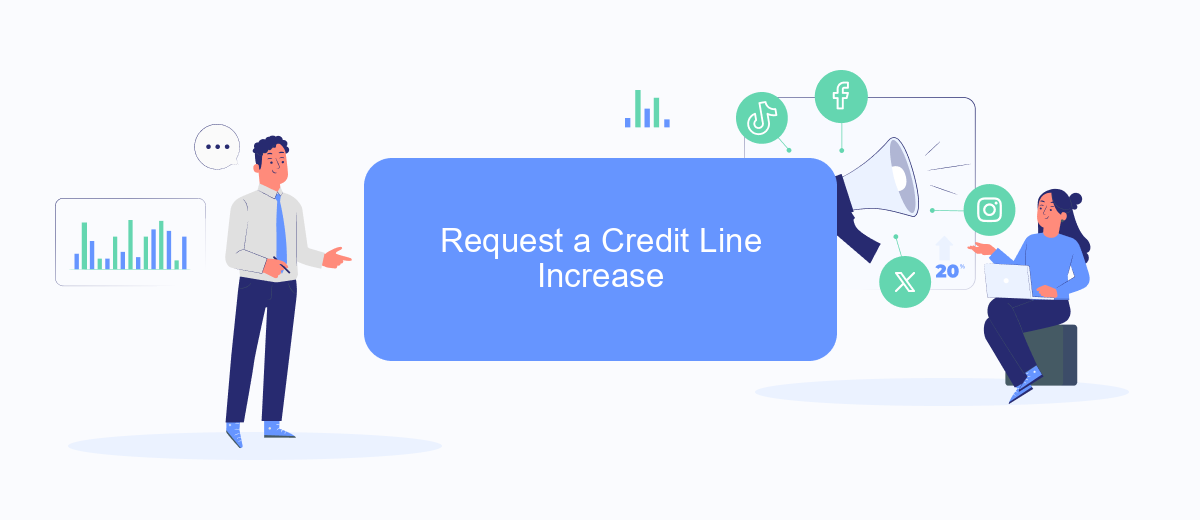
To request an increase in your Facebook Ads daily spending limit, you need to follow a few straightforward steps. This process ensures that your ads can reach a broader audience without interruptions. Below are the steps to guide you through the request process.
- Log in to your Facebook Ads Manager account.
- Navigate to the Billing section.
- Click on the "Payment Settings" tab.
- Find and select the "Request a Credit Line Increase" option.
- Fill out the required information and submit your request.
It is also beneficial to use integration services like SaveMyLeads to streamline your ad management. SaveMyLeads can automate data transfers and improve your overall ad campaign efficiency. By leveraging such tools, you can focus on optimizing your ad strategies while ensuring your spending limits are adequately managed.
Improve Ad Performance
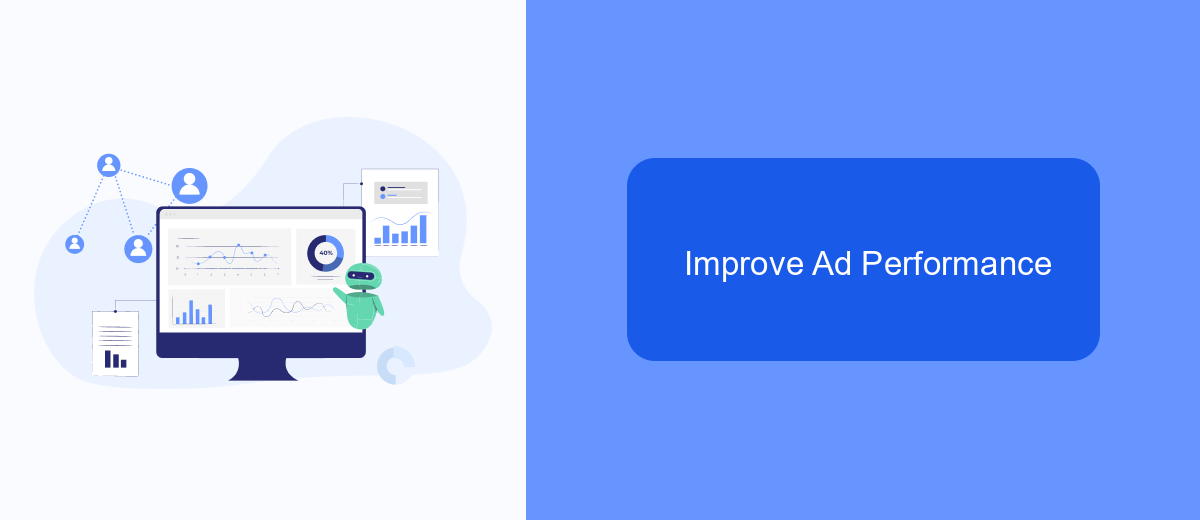
Improving ad performance is crucial for increasing your Facebook Ads daily spending limit. By optimizing your ads, you can achieve better results with the same budget, which can lead to an increase in your spending limit over time.
Start by analyzing your current ad performance. Look at metrics such as click-through rate (CTR), conversion rate, and return on ad spend (ROAS). Identify areas where your ads are underperforming and make necessary adjustments.
- Use high-quality images and videos to capture attention.
- Write compelling ad copy that speaks directly to your target audience.
- Test different ad formats and placements to see what works best.
- Utilize Facebook’s A/B testing tools to compare different versions of your ads.
- Leverage integrations with services like SaveMyLeads to automate lead management and improve efficiency.
Finally, continuously monitor your ad performance and make data-driven decisions. Regularly updating and refining your ads based on performance data will help you maintain high engagement and conversion rates, ultimately leading to an increased daily spending limit on Facebook Ads.
Use a Third-Party Tool (e.g., SaveMyLeads)
One effective way to increase your Facebook Ads daily spending limit is by using a third-party tool like SaveMyLeads. SaveMyLeads simplifies the process of integrating various services and platforms with your Facebook Ads account. By automating data transfer and synchronization, it ensures that your advertising campaigns run smoothly without manual intervention, allowing you to focus on scaling your ad spend efficiently.
SaveMyLeads offers a user-friendly interface and a variety of pre-built integrations, making it easy to connect your Facebook Ads account with CRM systems, email marketing platforms, and other essential tools. This seamless integration helps in maintaining consistent data flow and optimizing your ad performance. As a result, you can demonstrate to Facebook that your account is well-managed and capable of handling higher spending limits, thereby increasing your chances of getting those limits raised.
- Automate the work with leads from the Facebook advertising account
- Empower with integrations and instant transfer of leads
- Don't spend money on developers or integrators
- Save time by automating routine tasks
FAQ
How can I request an increase in my Facebook Ads daily spending limit?
What factors affect the approval of my spending limit increase request?
How long does it take for Facebook to approve a spending limit increase?
Can I automate the process of managing my Facebook Ads spending?
What should I do if my request for a higher spending limit is denied?
Use the SaveMyLeads service to improve the speed and quality of your Facebook lead processing. You do not need to regularly check the advertising account and download the CSV file. Get leads quickly and in a convenient format. Using the SML online connector, you can set up automatic transfer of leads from Facebook to various services: CRM systems, instant messengers, task managers, email services, etc. Automate the data transfer process, save time and improve customer service.