Navigating through Facebook can be a challenge with the constant influx of sponsored ads cluttering your feed. If you're looking for a cleaner, more personalized experience, learning how to hide these ads is essential. This guide will walk you through simple steps to minimize or eliminate sponsored content, allowing you to enjoy a more streamlined and enjoyable social media experience.
Hide Ads in Feed Using Browser Extensions
Using browser extensions is an effective way to hide sponsored ads in your Facebook feed. These extensions work by filtering out unwanted content, providing a cleaner and more enjoyable browsing experience. Here are some popular browser extensions that can help you achieve this:
- AdBlock Plus: This extension blocks most ads, including sponsored posts on Facebook.
- uBlock Origin: A lightweight yet powerful ad blocker that can filter out Facebook ads.
- FB Purity: Specifically designed for Facebook, this extension allows you to customize your feed by hiding ads and other unwanted content.
To install these extensions, simply visit the Chrome Web Store or Firefox Add-ons site, search for the extension by name, and click "Add to Chrome" or "Add to Firefox." Additionally, services like SaveMyLeads can help you integrate these tools seamlessly into your workflow, ensuring that your Facebook experience remains ad-free and enjoyable.
Minimize Ads Using Native Facebook Settings
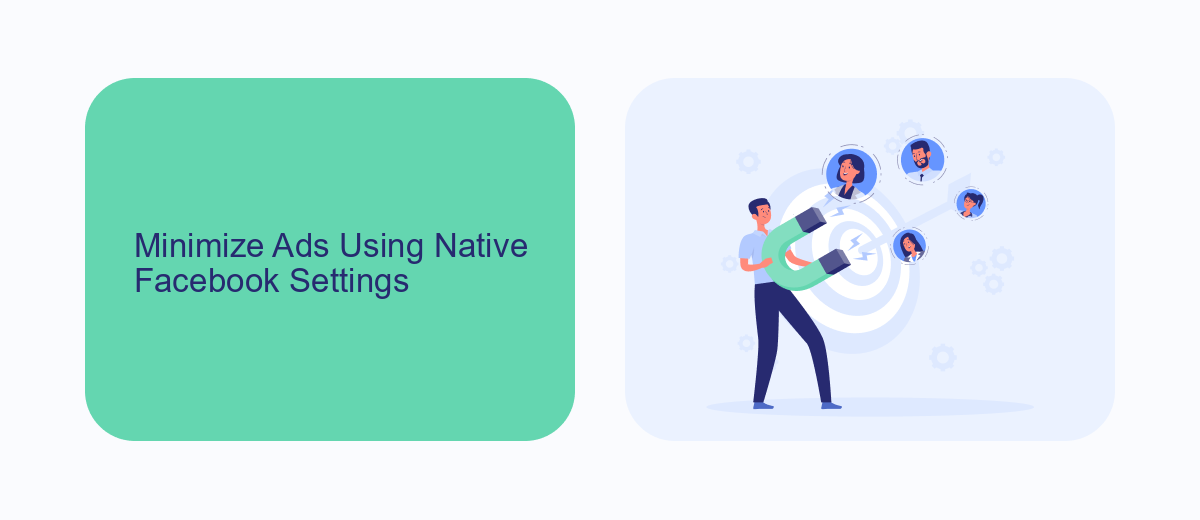
One of the easiest ways to minimize the number of sponsored ads you see on Facebook is by adjusting the native settings within the platform. Start by navigating to your Facebook settings and selecting the "Ad Preferences" section. Here, you can manage the types of ads you see by updating your interests and hiding ads from specific advertisers. Additionally, you can limit the data Facebook uses to show you ads by turning off options under the "Ad Settings" tab, such as ads based on data from partners and ads based on your activity on Facebook Company Products that you see elsewhere.
For those looking to take ad management a step further, integrating third-party services like SaveMyLeads can be beneficial. SaveMyLeads allows you to streamline and automate your ad preferences across multiple platforms, ensuring a more personalized and less intrusive experience. By setting up integrations with SaveMyLeads, you can efficiently manage your ad settings and reduce the number of unwanted sponsored ads, making your time on Facebook more enjoyable and less cluttered.
Use AdBlockers to Suppress Ads
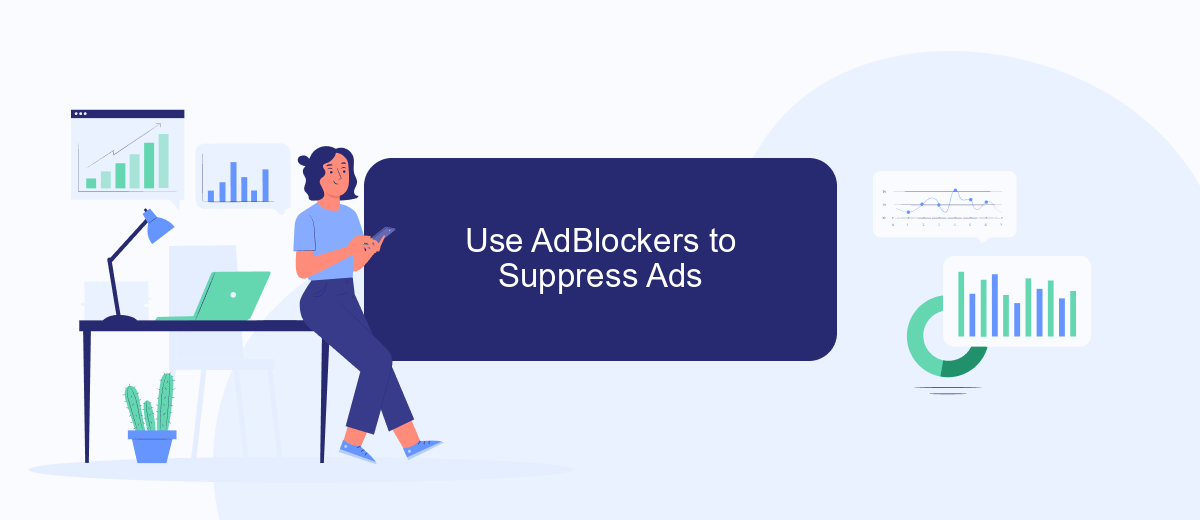
One of the most effective ways to hide sponsored ads on Facebook is to use ad blockers. These tools can help you enjoy a cleaner, ad-free browsing experience. Follow these steps to get started:
- Install an ad blocker extension: Popular options include AdBlock, uBlock Origin, and AdGuard. Visit the extension store of your browser (Chrome Web Store, Firefox Add-ons, etc.) and search for the ad blocker of your choice.
- Configure the ad blocker: Once installed, open the extension’s settings and customize it to block ads on Facebook. Most ad blockers come with pre-configured settings that automatically block ads on popular websites.
- Enable additional filters: For more comprehensive ad blocking, enable additional filters within the ad blocker’s settings. These filters can target specific types of ads, including sponsored posts and banners.
Using ad blockers is a straightforward way to reduce the number of ads you see on Facebook. For those looking for more advanced solutions, services like SaveMyLeads can help integrate ad-blocking tools with other platforms, ensuring a seamless and uninterrupted experience across all your devices.
SaveMyLeads for Selective Ad Suppression
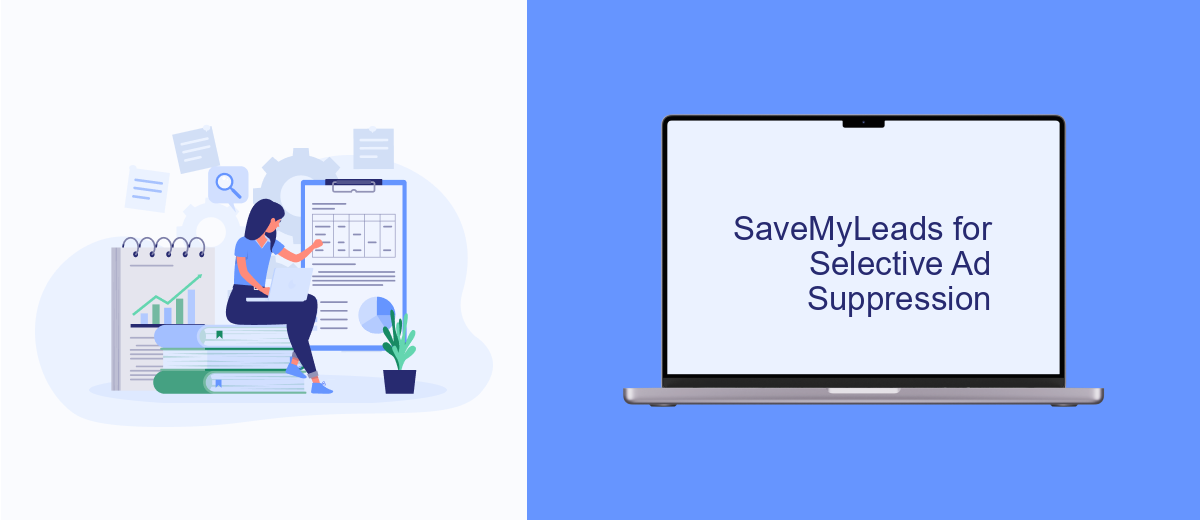
SaveMyLeads is a powerful tool designed to help you manage and suppress unwanted sponsored ads on Facebook. By automating the integration between various services and your Facebook account, SaveMyLeads allows you to customize your ad experience to better suit your preferences.
Using SaveMyLeads, you can set up selective ad suppression, ensuring that only relevant ads appear on your feed. This can significantly enhance your browsing experience by eliminating distractions and focusing on content that matters to you.
- Automate the integration between different platforms and Facebook.
- Customize your ad preferences to suppress irrelevant ads.
- Enhance your browsing experience by focusing on relevant content.
- Save time and effort by automating ad suppression tasks.
With SaveMyLeads, you gain full control over the ads displayed on your Facebook feed. By tailoring your ad preferences and leveraging automation, you can create a more enjoyable and streamlined social media experience.
Additional Tips for Ad Minimization
One effective way to minimize ads on Facebook is by regularly updating your ad preferences. Navigate to the "Ad Preferences" section under your settings and remove any interests that may trigger sponsored content. Additionally, consider using browser extensions designed to block ads. These extensions can significantly reduce the number of ads you see, providing a cleaner and more focused browsing experience.
For those who manage multiple social media accounts or run business pages, integrating a service like SaveMyLeads can be beneficial. SaveMyLeads helps automate and streamline your lead management, reducing the need for manual ad interactions. By setting up custom filters and automations, you can better control the type of content that appears on your feed, ultimately minimizing unwanted sponsored ads. This service not only enhances your user experience but also improves your overall social media strategy.
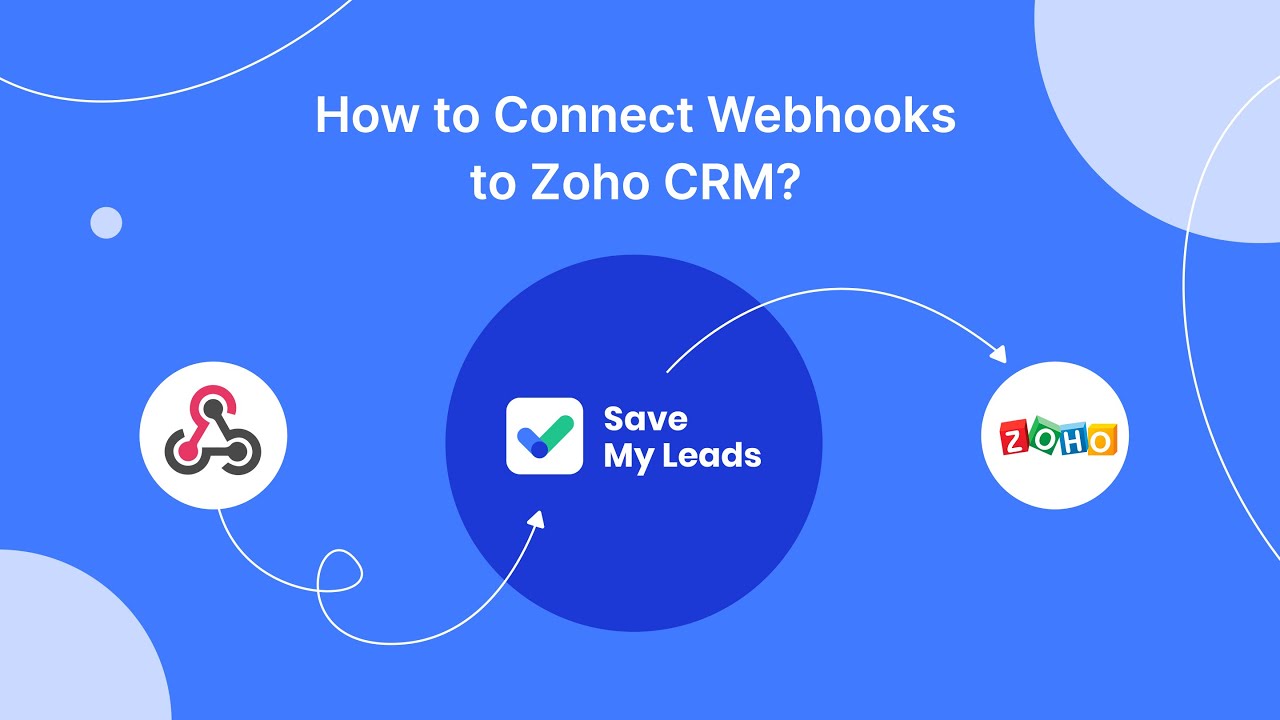

FAQ
How can I hide sponsored ads on Facebook?
Can I completely turn off all sponsored ads on Facebook?
How do I adjust my ad preferences on Facebook?
Is there a way to automate the process of hiding ads on Facebook?
Why do I still see ads after hiding them and adjusting my preferences?
Are you using Facebook Lead Ads? Then you will surely appreciate our service. The SaveMyLeads online connector is a simple and affordable tool that anyone can use to set up integrations for Facebook. Please note that you do not need to code or learn special technologies. Just register on our website and create the necessary integration through the web interface. Connect your advertising account with various services and applications. Integrations are configured in just 5-10 minutes, and in the long run they will save you an impressive amount of time.
