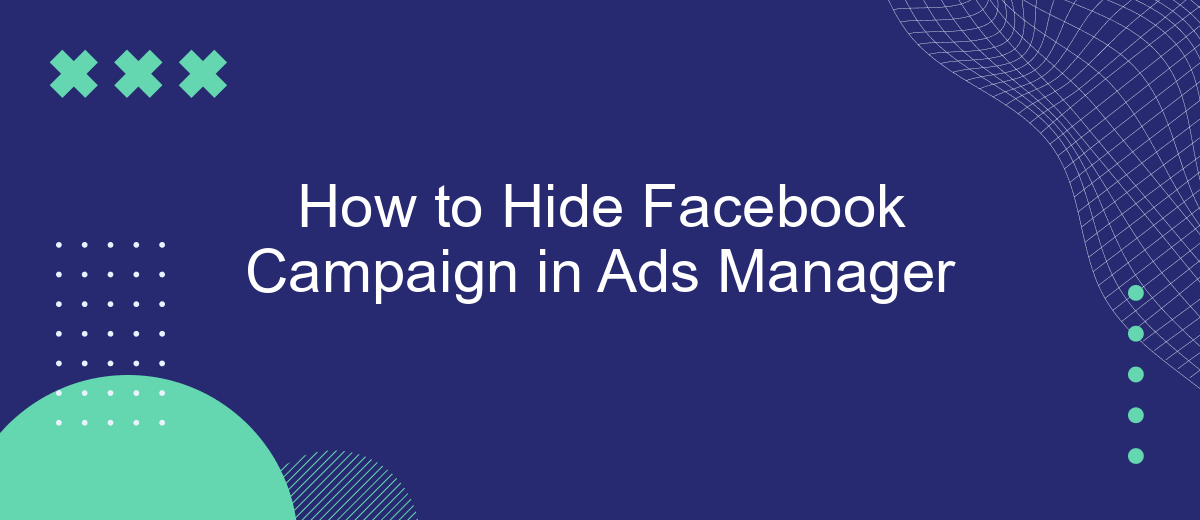Managing multiple campaigns in Facebook Ads Manager can be overwhelming, especially when you need to focus on specific tasks. Knowing how to hide certain campaigns can streamline your workflow and enhance productivity. This article will guide you through the steps to effectively hide Facebook campaigns in Ads Manager, ensuring a more organized and efficient advertising experience.
Access Facebook Ads Manager
Accessing Facebook Ads Manager is a straightforward process that allows you to manage and optimize your ad campaigns effectively. First, ensure that you are logged into your Facebook account. Once logged in, navigate to the top-right corner of your Facebook homepage and click on the downward-facing arrow to open the drop-down menu. From there, select "Ads Manager" to be redirected to the Ads Manager dashboard.
- Log into your Facebook account.
- Click the downward-facing arrow in the top-right corner.
- Select "Ads Manager" from the drop-down menu.
In addition to managing your campaigns directly through Facebook Ads Manager, you can also use integration services like SaveMyLeads to streamline your workflow. SaveMyLeads allows you to automate the transfer of lead data from Facebook to various CRM systems, email marketing platforms, and other tools, making it easier to manage your campaigns and leads efficiently.
Navigate to Campaigns Section
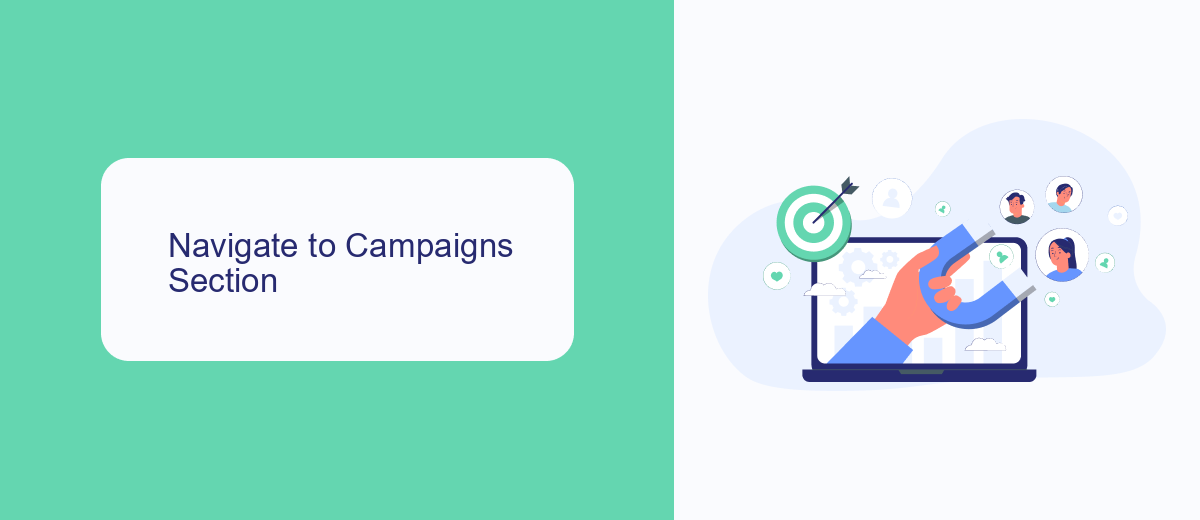
To begin hiding your Facebook campaign, you first need to navigate to the Campaigns section within Ads Manager. Log in to your Facebook Ads Manager account and look for the main dashboard. On the left-hand side, you will see a vertical menu with several options. Click on the "Campaigns" tab, which is typically located at the top of this menu. This will direct you to a page where all your active and inactive campaigns are listed, providing a comprehensive overview of your advertising efforts.
Once you're in the Campaigns section, you can manage and adjust your campaigns as needed. If you are integrating third-party tools to streamline your campaign management, consider using SaveMyLeads. This service allows you to automate data transfers and integrations, making it easier to keep your campaigns organized and efficient. By leveraging SaveMyLeads, you can ensure that your campaign data is consistently up-to-date, reducing the manual workload and minimizing the risk of errors.
Select Target Campaign
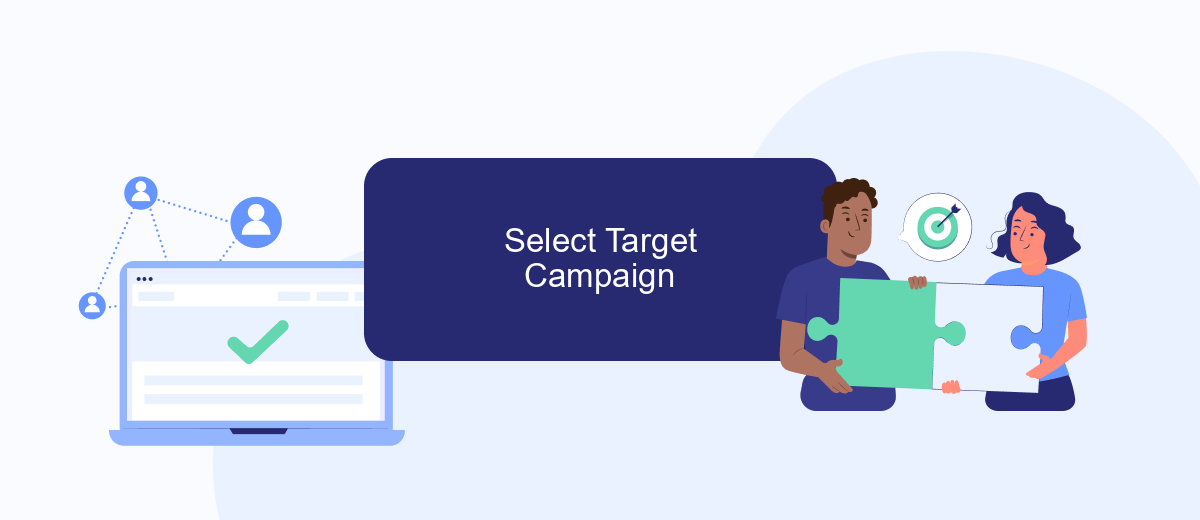
To begin hiding your Facebook campaign in Ads Manager, you first need to select the target campaign you wish to manage. This process is straightforward if you follow the steps carefully.
- Open Facebook Ads Manager and navigate to the "Campaigns" tab.
- Scroll through the list of your active and inactive campaigns.
- Click on the checkbox next to the campaign you want to hide.
- Once selected, look for the "Actions" dropdown menu at the top of the list.
- From the dropdown menu, select "Archive" to hide the campaign from your active list.
Archiving a campaign doesn't delete it; it merely moves it out of your active campaigns view. This is particularly useful for keeping your Ads Manager organized and clutter-free. For those who use integration services like SaveMyLeads, you can automate these actions and streamline your campaign management process, making it even easier to maintain a clean workspace.
Click on Edit and Select Visibility
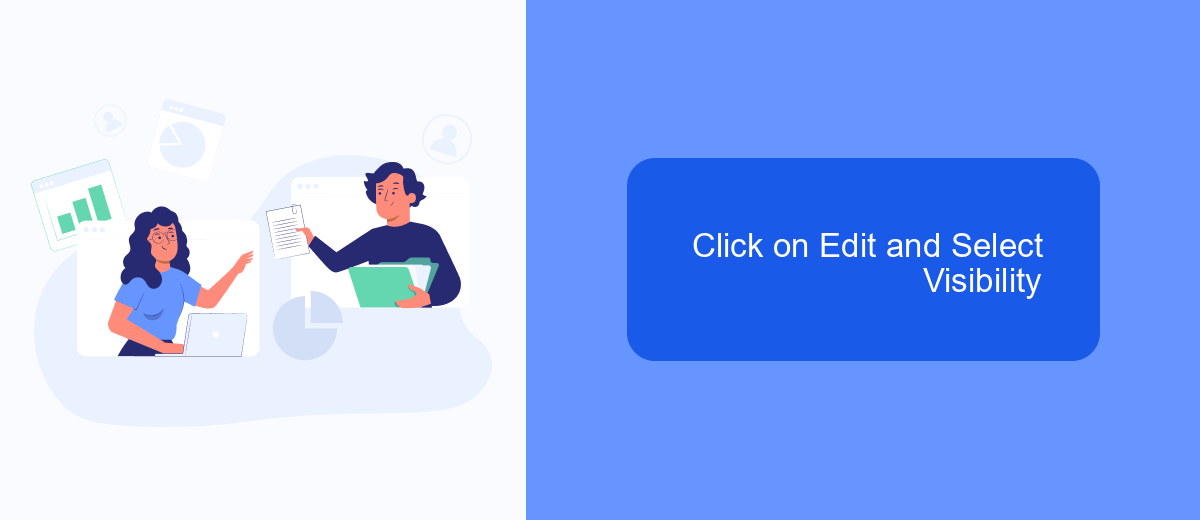
To begin the process of hiding your Facebook campaign in Ads Manager, you first need to locate the specific campaign you want to adjust. Once you’ve found it, click on the campaign name to open its settings. This will bring you to a new page where you can make various edits to your campaign.
Next, look for the “Edit” button, which is usually located near the top right corner of the page. Clicking on this button will open a dropdown menu with several options. From this menu, select “Visibility” to proceed with hiding your campaign.
- Open your Facebook Ads Manager and navigate to the campaign you want to hide.
- Click on the campaign name to open its settings.
- Click on the “Edit” button located at the top right corner.
- Select “Visibility” from the dropdown menu.
After selecting “Visibility,” you will see options to change the visibility settings of your campaign. Make sure to choose the appropriate setting that best fits your needs. If you require further assistance with managing your campaigns or need to integrate additional tools, consider using services like SaveMyLeads to streamline your workflow and optimize your advertising efforts.
Set Visibility to Hidden
To set the visibility of your Facebook campaign to hidden, first navigate to the Ads Manager. Locate the campaign you wish to hide by searching through your list of active campaigns. Once you have found the specific campaign, click on the checkbox next to it to select it. After selecting the campaign, click on the "Edit" button located at the top of the page. This will open the campaign settings in a new window where you can make the necessary adjustments.
In the campaign settings window, look for the "Visibility" option. By default, this is usually set to "Public" or "Active." Click on the dropdown menu next to "Visibility" and select "Hidden." This will ensure that your campaign is no longer visible to the public but remains accessible to you and your team. If you are using integration services like SaveMyLeads, you can automate this process to save time and ensure consistency across multiple campaigns. Save your changes and exit the settings window to finalize the update.
- Automate the work with leads from the Facebook advertising account
- Empower with integrations and instant transfer of leads
- Don't spend money on developers or integrators
- Save time by automating routine tasks
FAQ
How can I hide a Facebook campaign in Ads Manager?
Can I unhide a campaign once it's hidden?
Is there a way to automatically hide or archive campaigns based on certain conditions?
Will hiding a campaign affect its performance data?
Can I still view insights and reports for a hidden campaign?
What do you do with the data you get from Facebook lead forms? Do you send them to the manager, add them to mailing services, transfer them to the CRM system, use them to implement feedback? Automate all of these processes with the SaveMyLeads online connector. Create integrations so that new Facebook leads are automatically transferred to instant messengers, mailing services, task managers and other tools. Save yourself and your company's employees from routine work.