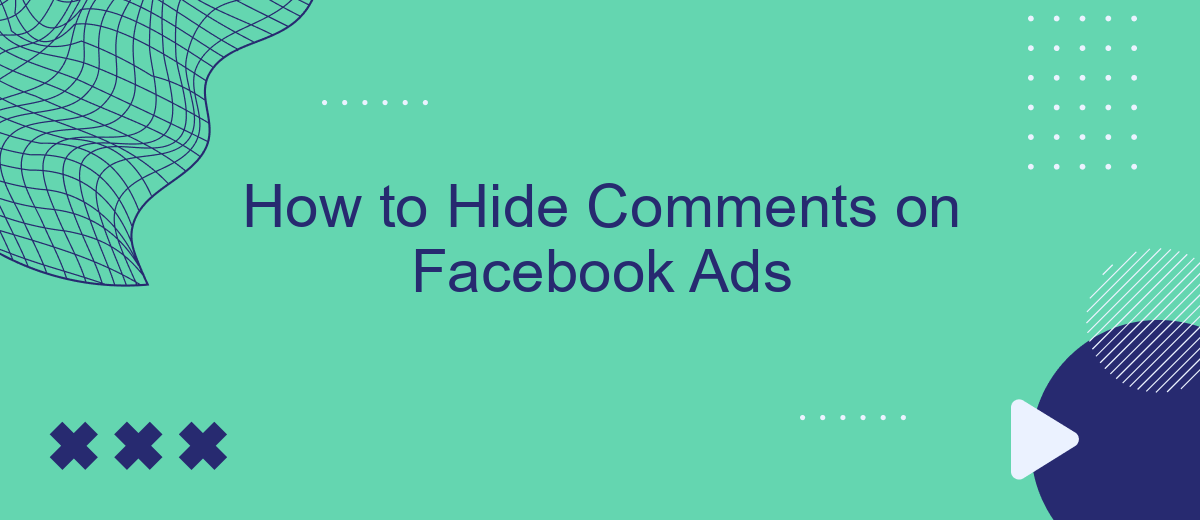In today's digital age, managing your online presence is crucial, especially when dealing with Facebook ads. Unwanted comments can detract from your message and harm your brand's image. This guide will walk you through the steps to hide comments on your Facebook ads, ensuring that your promotional content remains professional and effective. Follow these simple tips to maintain control over your ad interactions.
How to Hide Comments on Facebook Ads
Managing comments on your Facebook ads is crucial to maintain a positive brand image and avoid any negative impact. Fortunately, Facebook offers several ways to hide or manage comments on your ads.
- Go to the Facebook Ads Manager and select the ad campaign you want to manage.
- Click on the specific ad to view its details.
- Locate the comment you want to hide, then click on the three dots next to it.
- Select "Hide comment" from the dropdown menu.
- To automate this process, consider using integration services like SaveMyLeads, which can help you manage and filter comments more efficiently.
By following these steps, you can effectively hide unwanted comments on your Facebook ads. Utilizing tools like SaveMyLeads can save you time and ensure that your ad campaigns remain professional and engaging to your target audience.
Disable Comments on Facebook Ads
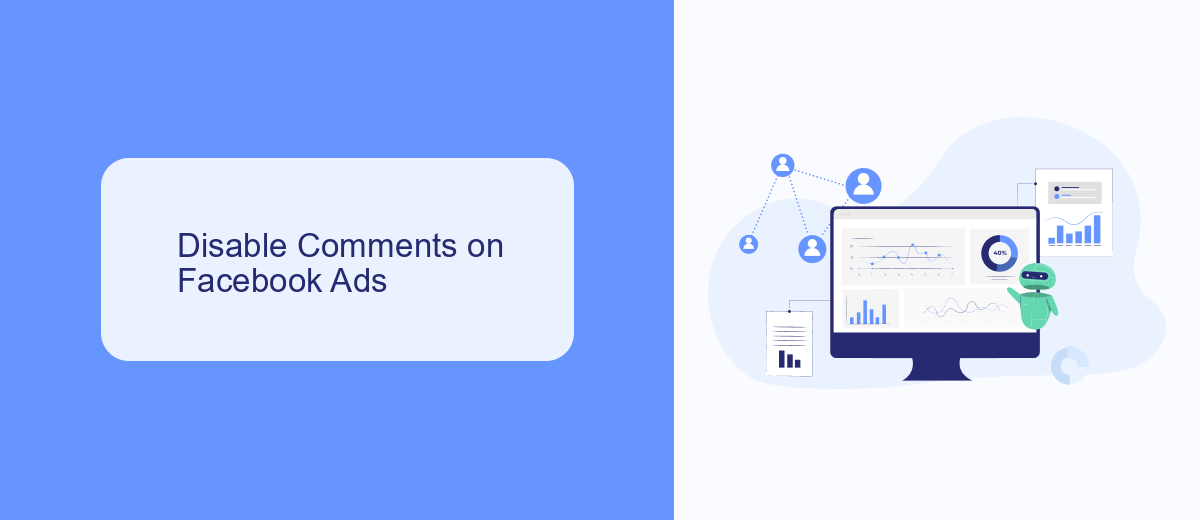
Disabling comments on Facebook ads can be an effective way to maintain control over the conversation surrounding your brand. By preventing negative or irrelevant comments, you can ensure that your ad content remains the focal point. To disable comments, navigate to your Facebook Ads Manager, select the specific ad you want to modify, and click on the 'Edit' button. Under the 'Ad Settings' section, you'll find the option to disable comments. This feature is particularly useful for businesses looking to maintain a clean and professional online presence.
For those who manage multiple ads and need a more streamlined approach, integrating services like SaveMyLeads can be invaluable. SaveMyLeads offers automated solutions to manage your Facebook ad settings, including disabling comments across various campaigns. This integration not only saves time but also ensures consistency in your ad management strategy. By leveraging such tools, you can focus more on creating impactful ad content and less on moderating comments.
Turn Off Comments on Facebook Ads
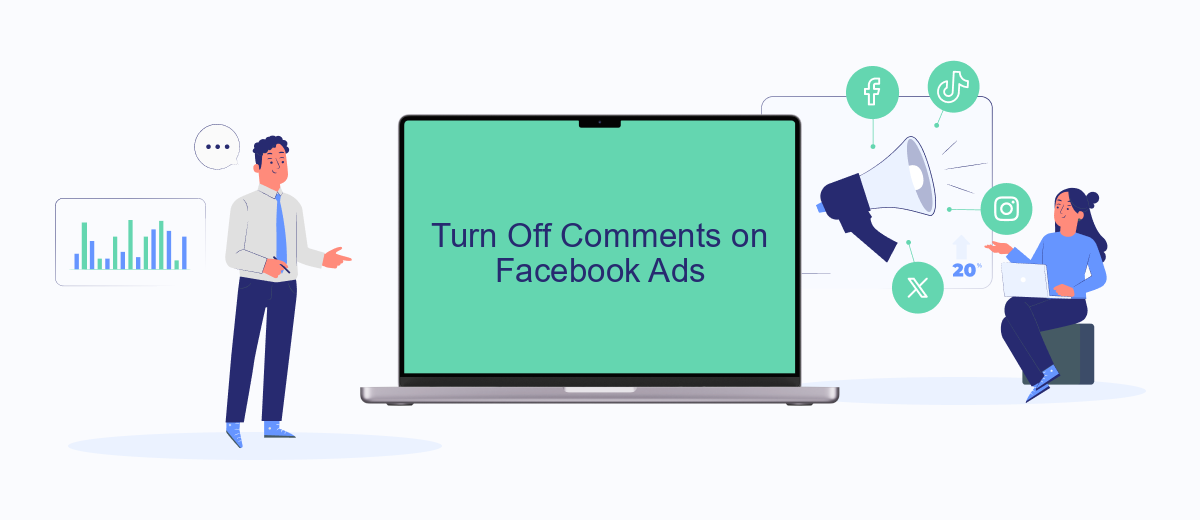
Managing comments on your Facebook ads can be crucial for maintaining a positive brand image and avoiding spam or inappropriate content. One effective way to handle this is by turning off comments entirely. Here’s a step-by-step guide to help you do that:
- Open Facebook Ads Manager and select the ad campaign where you want to disable comments.
- Click on the ad set and then select the specific ad you wish to manage.
- In the ad preview, click on the three dots in the top-right corner of the ad post.
- Select "Turn off comments" from the dropdown menu.
- Confirm your choice to disable comments on the selected ad.
For a more automated and integrated approach to managing your Facebook ad comments, consider using SaveMyLeads. This service helps you streamline various marketing tasks, including comment moderation, by integrating your Facebook ads with other tools and platforms. SaveMyLeads simplifies the process, allowing you to focus more on your marketing strategy and less on manual moderation.
Control Comments on Facebook Ads
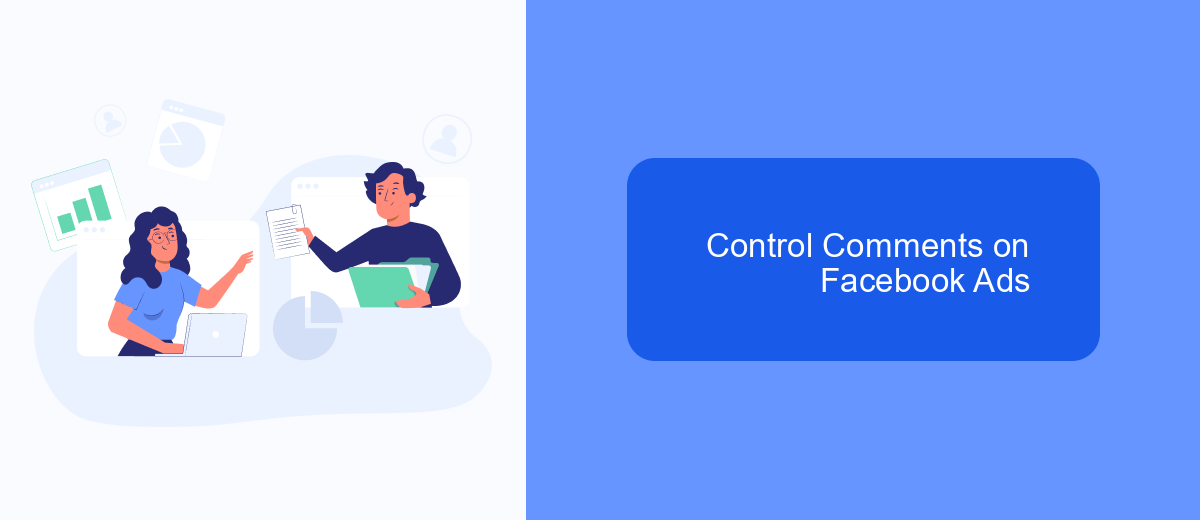
Controlling comments on your Facebook ads is crucial for maintaining a positive brand image and ensuring productive engagement. Facebook provides several tools to help you manage comments effectively, allowing you to hide or delete inappropriate remarks and filter out unwanted content.
To manage comments on your Facebook ads, you can use the built-in moderation tools provided by Facebook. These tools allow you to set up filters for specific keywords, hide comments containing those keywords, and even block users who repeatedly post inappropriate content.
- Navigate to the Facebook Ads Manager.
- Select the ad campaign you want to manage.
- Click on the "Comments" tab to view all comments.
- Use the "Hide" or "Delete" options to manage individual comments.
- Set up keyword filters in the "Page Moderation" section under "Settings."
For more advanced comment management, consider using integration services like SaveMyLeads. This platform helps automate the moderation process, allowing you to focus more on your ad performance and less on managing comments. By integrating SaveMyLeads with your Facebook account, you can streamline your workflow and ensure a more positive interaction with your audience.
Manage Comments on Facebook Ads
Managing comments on your Facebook ads is crucial for maintaining a positive brand image and ensuring that your ad campaigns are effective. Firstly, you can manually review and hide or delete inappropriate comments by navigating to the ad post and clicking on the comment icon. This allows you to monitor interactions and remove any negative or irrelevant feedback. Additionally, you can set up moderation rules in Facebook's Page settings to automatically filter out comments containing specific keywords or phrases, which helps in preventing spam and offensive language from appearing on your ads.
For a more streamlined approach, consider using integration services like SaveMyLeads. SaveMyLeads allows you to automate the process of managing comments by connecting your Facebook ads to various tools and platforms. This service can help you set up automated workflows that filter, hide, or respond to comments based on predefined criteria. By leveraging such integrations, you can save time and ensure that your brand's online presence remains professional and engaging, without the need for constant manual oversight.
FAQ
How can I hide comments on my Facebook ads?
Can I filter out specific words in Facebook ad comments?
Is there a way to hide all comments on my Facebook ads?
Can I turn off comments on my Facebook ads entirely?
How can I automate the process of hiding comments on Facebook ads?
You probably know that the speed of leads processing directly affects the conversion and customer loyalty. Do you want to receive real-time information about new orders from Facebook and Instagram in order to respond to them as quickly as possible? Use the SaveMyLeads online connector. Link your Facebook advertising account to the messenger so that employees receive notifications about new leads. Create an integration with the SMS service so that a welcome message is sent to each new customer. Adding leads to a CRM system, contacts to mailing lists, tasks to project management programs – all this and much more can be automated using SaveMyLeads. Set up integrations, get rid of routine operations and focus on the really important tasks.