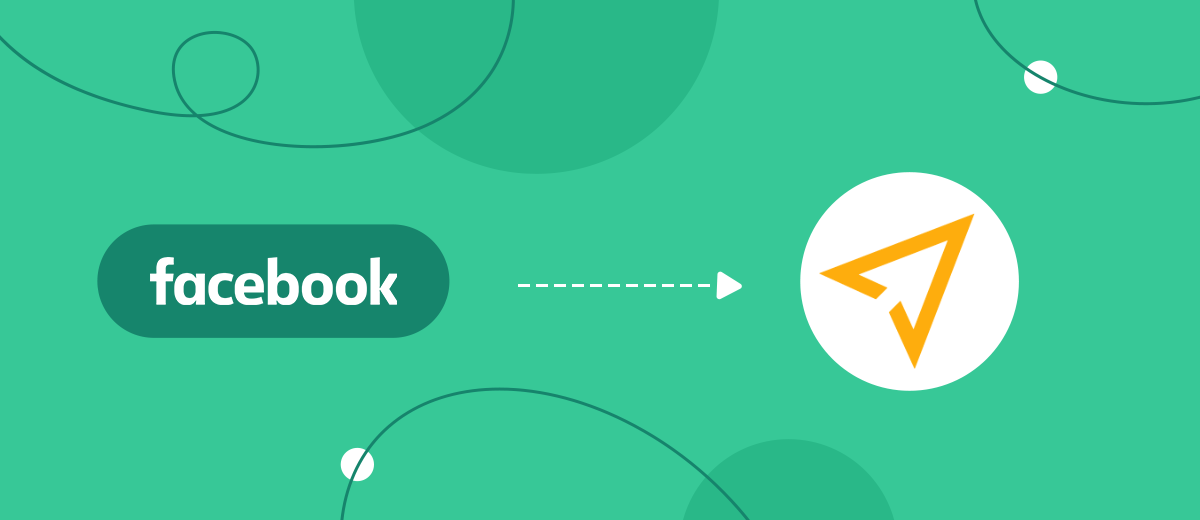In this tutorial, we'll show you how to automatically upload leads from your Facebook ad account to the Mailjet email marketing service. Within five minutes, without coding skills, you will be able to set up the communication of the systems. In the future, it will be possible to automatically send transactional and promotional emails to leads, and promptly interact so as not to lose their interest.
Contents:
1. How to set up Facebook and Mailjet integration
2. Connect Facebook Leads Ads
3. Connect Mailjet
4. Automatic data update
5. Finish the setup
The advertising capabilities of the Facebook account allow you to generate leads for your business. After your ad has started to bring you potential customers, you need to immediately start working with them in order not to miss their interest and not let them go to competitors. This can be done by a large number of services designed specifically for convenient and effective work with leads, for example, the Mailjet mailing system.
Thanks to the wide functionality of the site, you can send transactional messages and sales letters, lead leads through the sales funnel, and quickly respond to requests from potential buyers. This stimulates customer interest in your company and products, increases their loyalty.
In addition to working with clients, you will be able to monitor in real time: control the receipt and reading of your letters by clients, analyze the results of marketing email campaigns. The capabilities of the service allow you to use ready-made templates for mailing, manage the list of contacts: classify them by preferences, geographic location, demographics, personalize the mailing list. Not all of this can be done directly on Facebook. The service is compatible with almost all existing email clients. Therefore, in order to take advantage of all Mailjet's capabilities, you will need to link its work with an advertising account on Facebook using the API.
How to set up Facebook and Mailjet integration
In-house or hired programmers who know how to work with API requests will help you unify the work of the systems. But if there is no IT specialist on the staff of the company, and you do not want extra expenses and loss of time, use the SaveMyLeads online connector.
Thanks to the capabilities of this service, you can independently configure the integration of Facebook and Mailjet without programming skills. In the future, according to the same scheme, you can combine the work of other services and systems that the company uses to conduct business.
Connect Facebook Leads Ads
To start setting up, create a new connection.
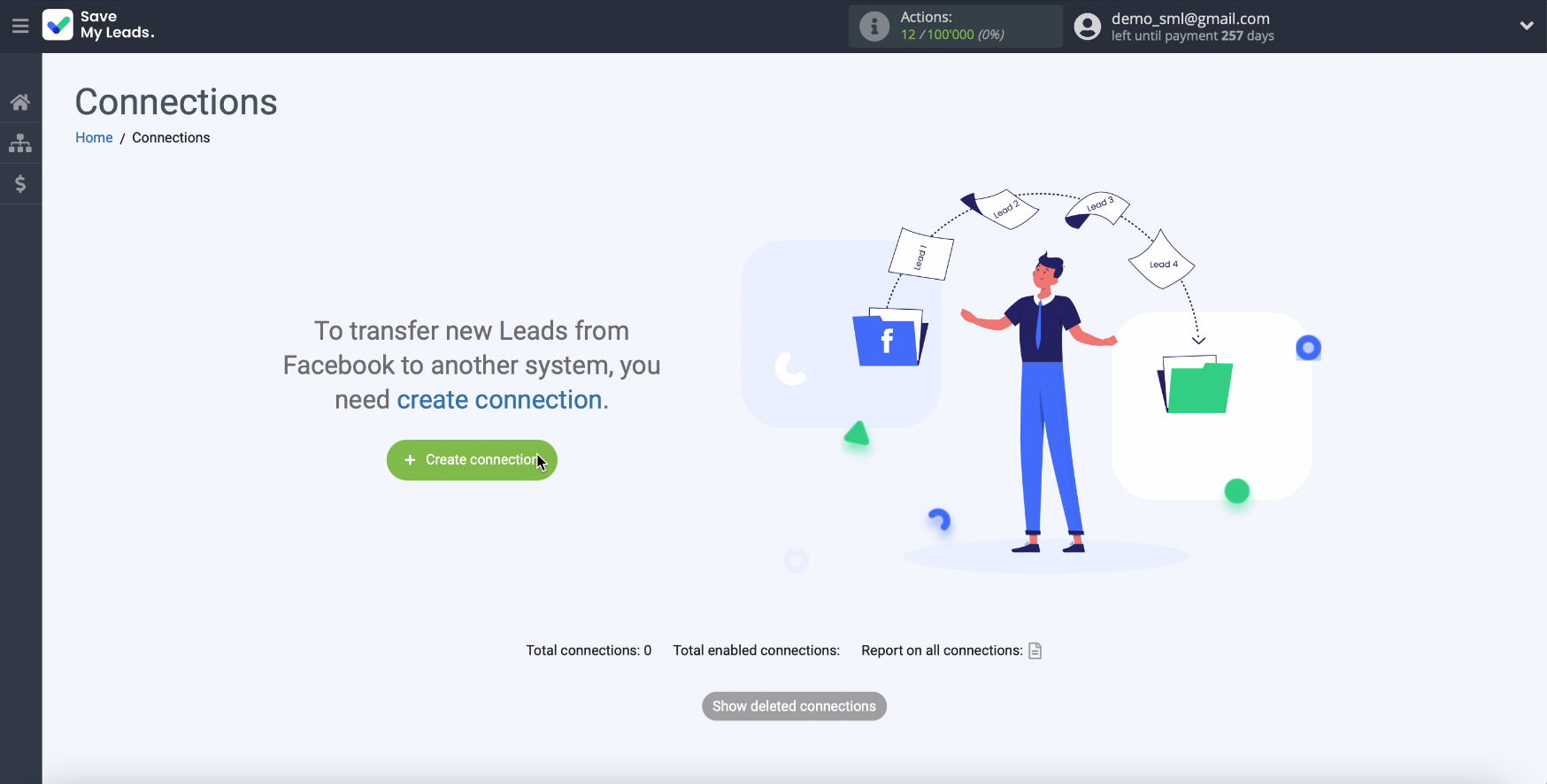
Select among the ready-made templates for systems the one to which you want to transfer data, in our case it is Mailjet.
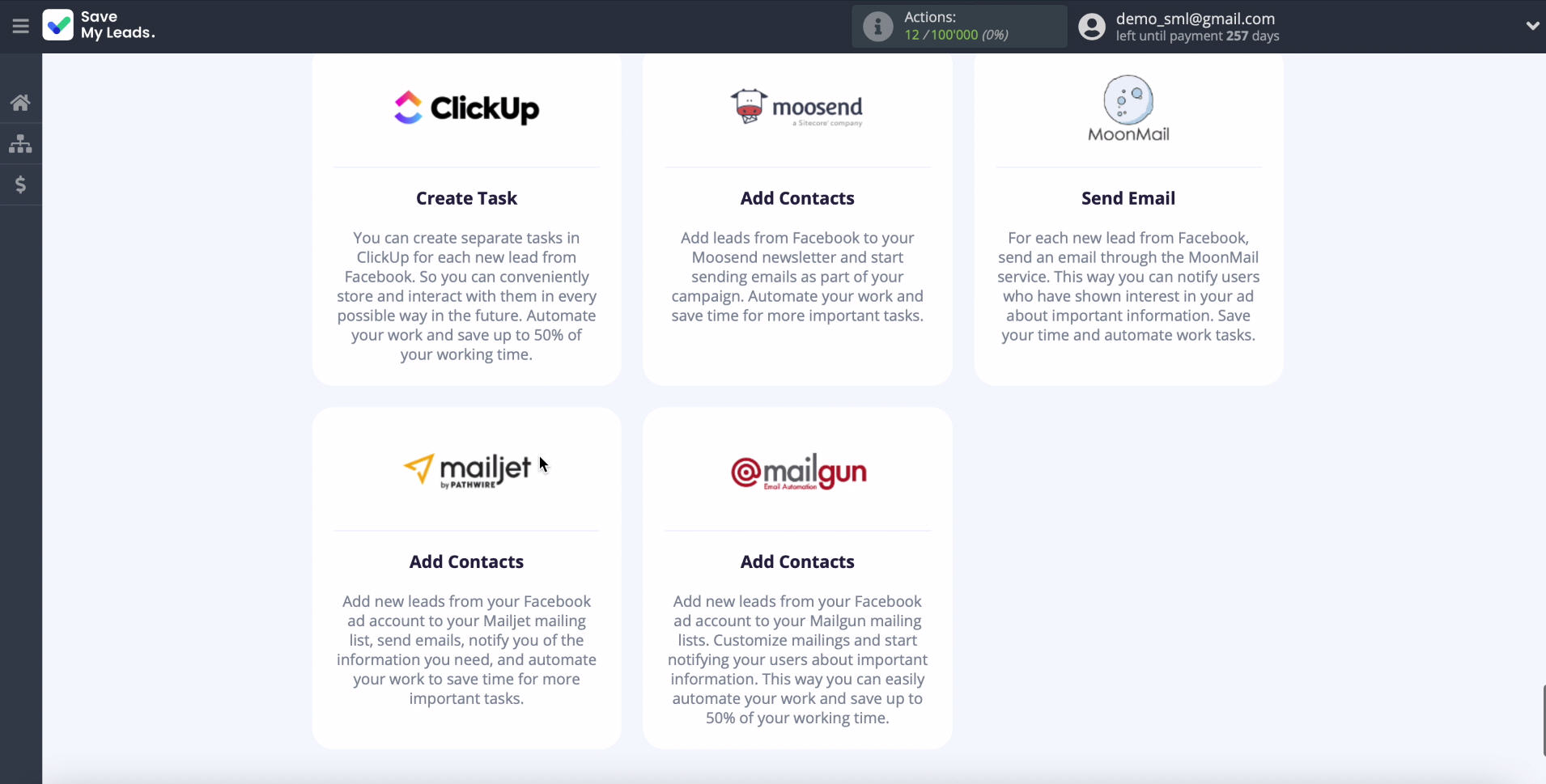
At the next stage, connect your advertising account on Facebook to the SaveMyLeads system
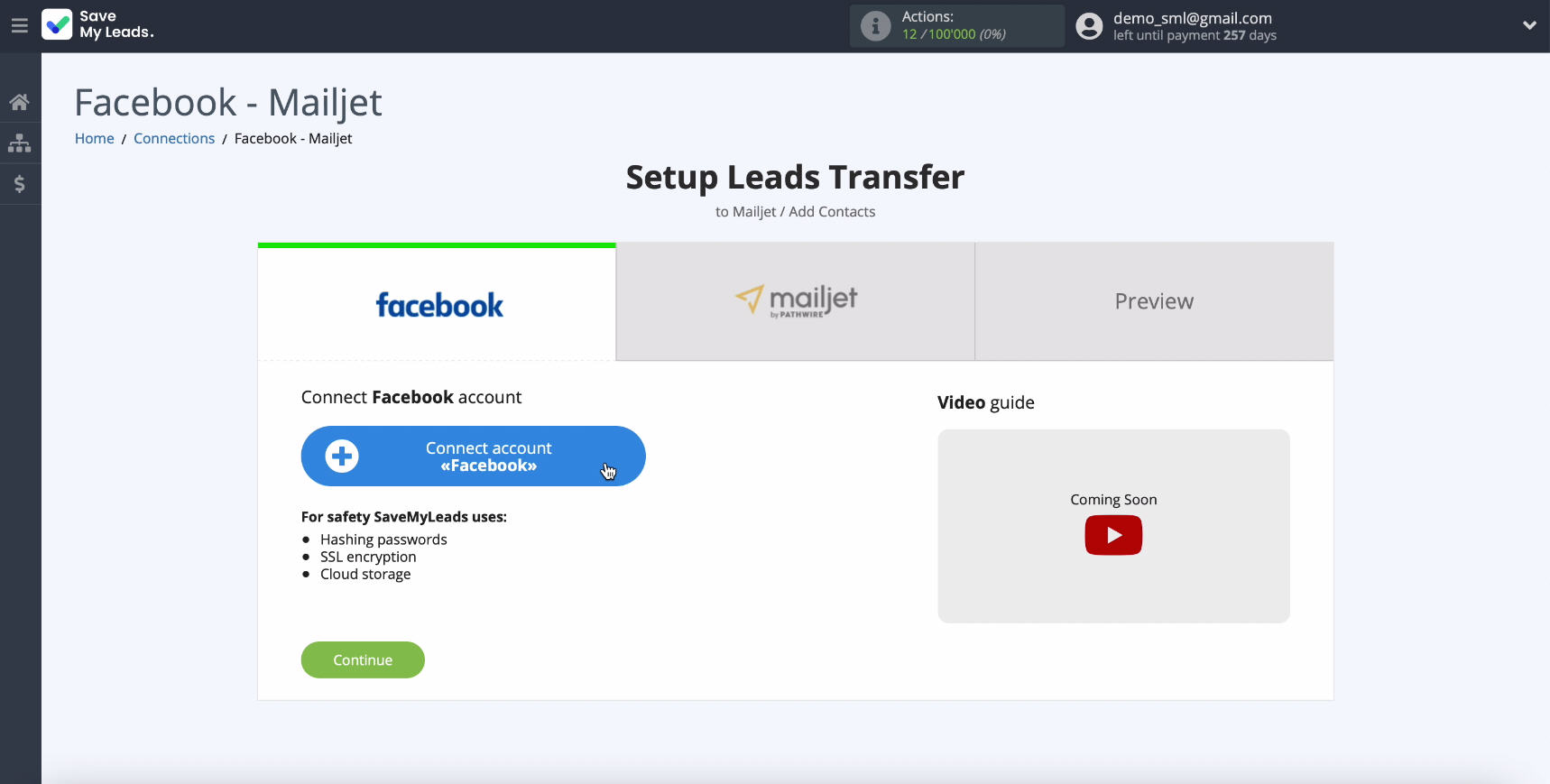
Enter your username and password from your personalon Facebook.
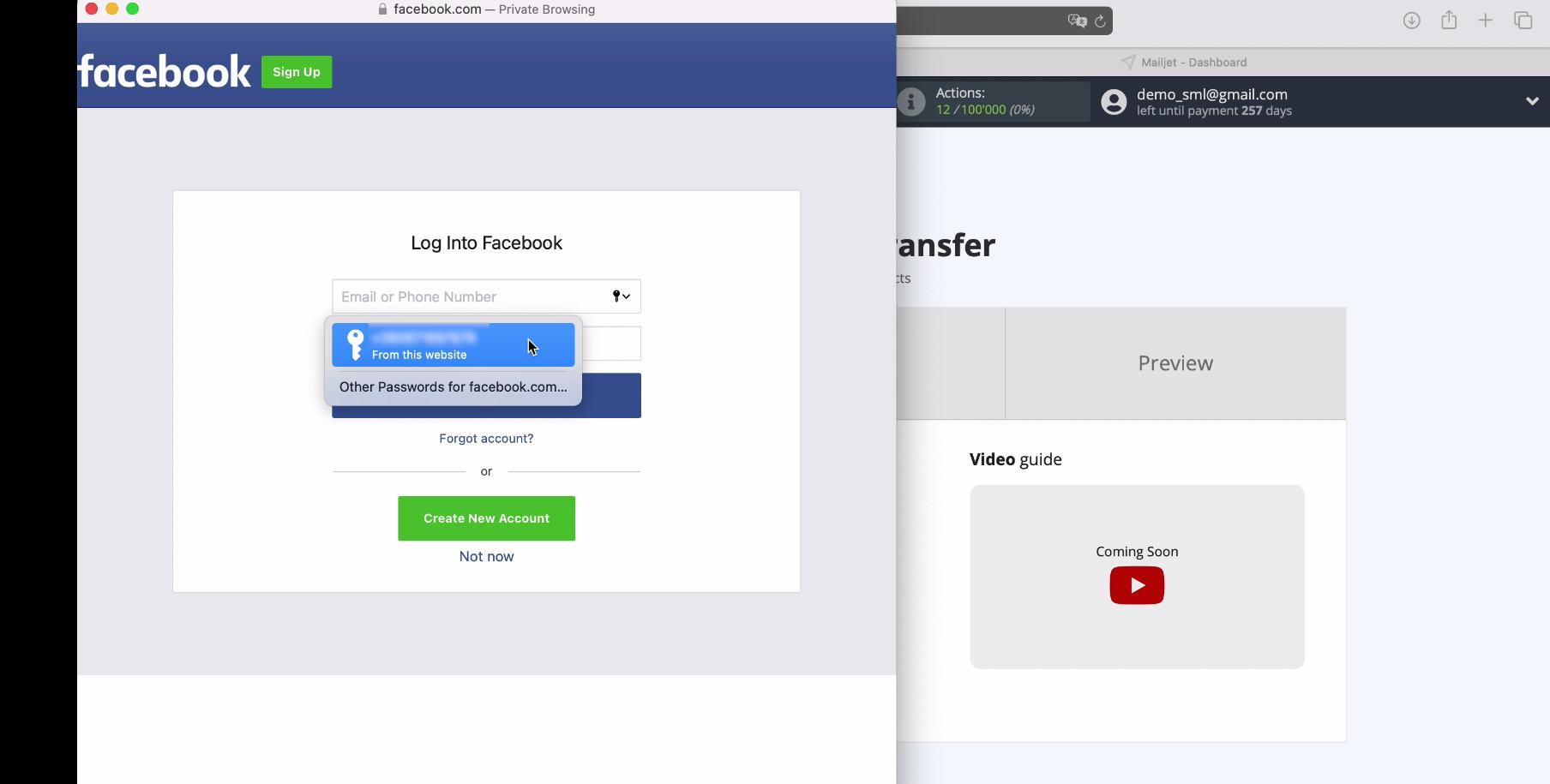
After you have entered your username and password, to continue setting, in the window that appears, click the "Edit Settings" button.
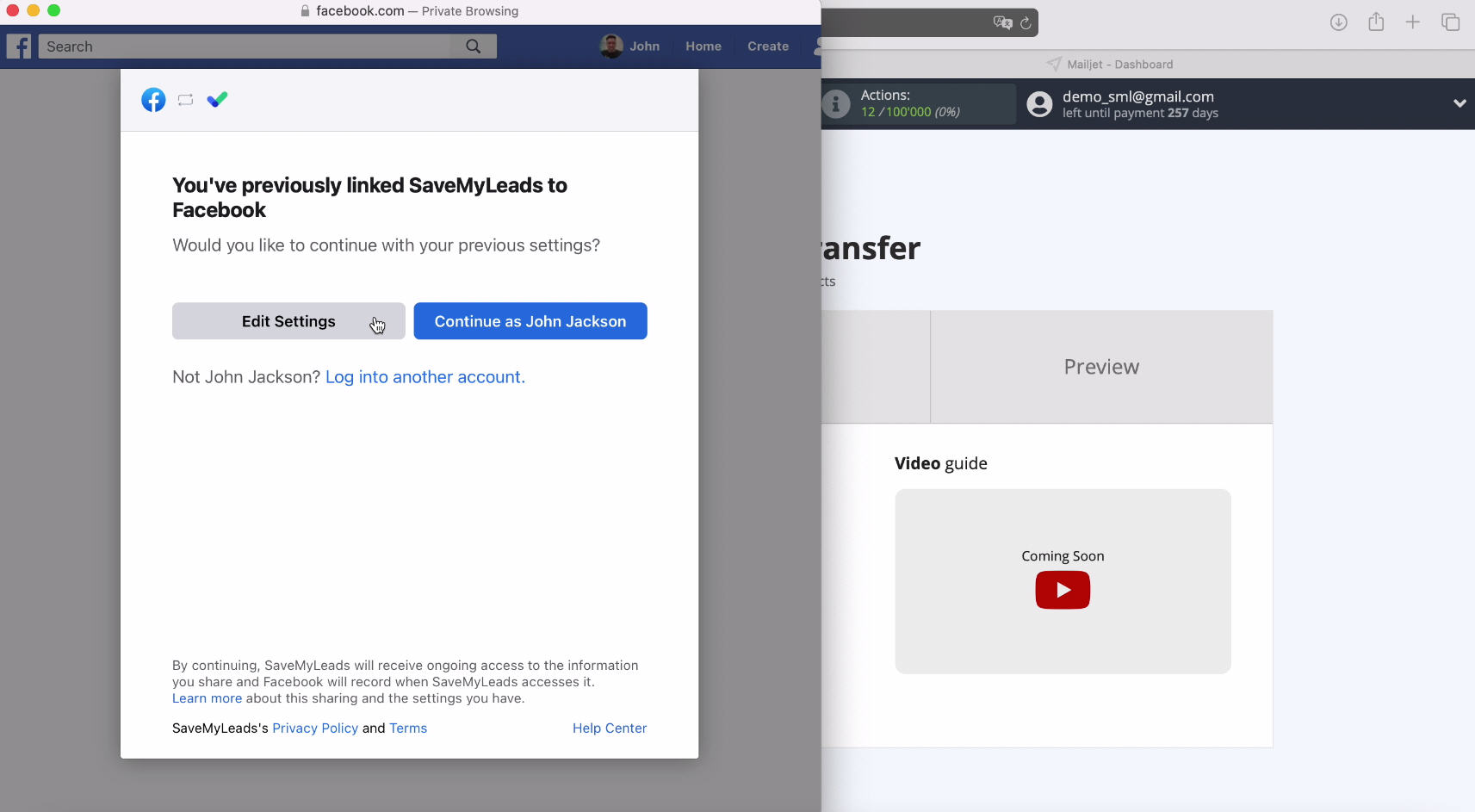
You can now see the ad pages you have access to. Check the boxes against all at once. Thanks to this, in the future you will be able to work with them, if necessary.
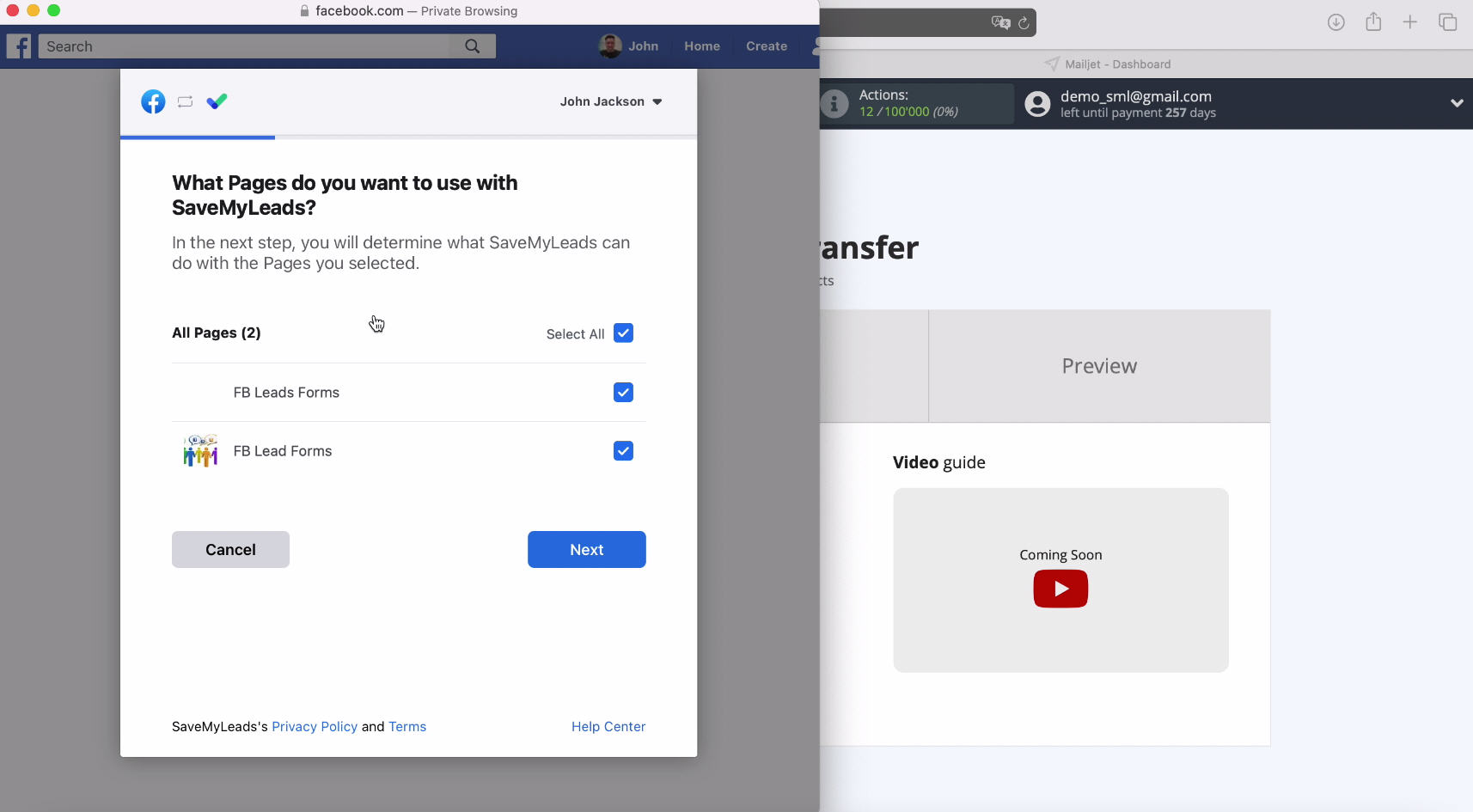
In the next window you need to leave all the accessactive and click "Next".
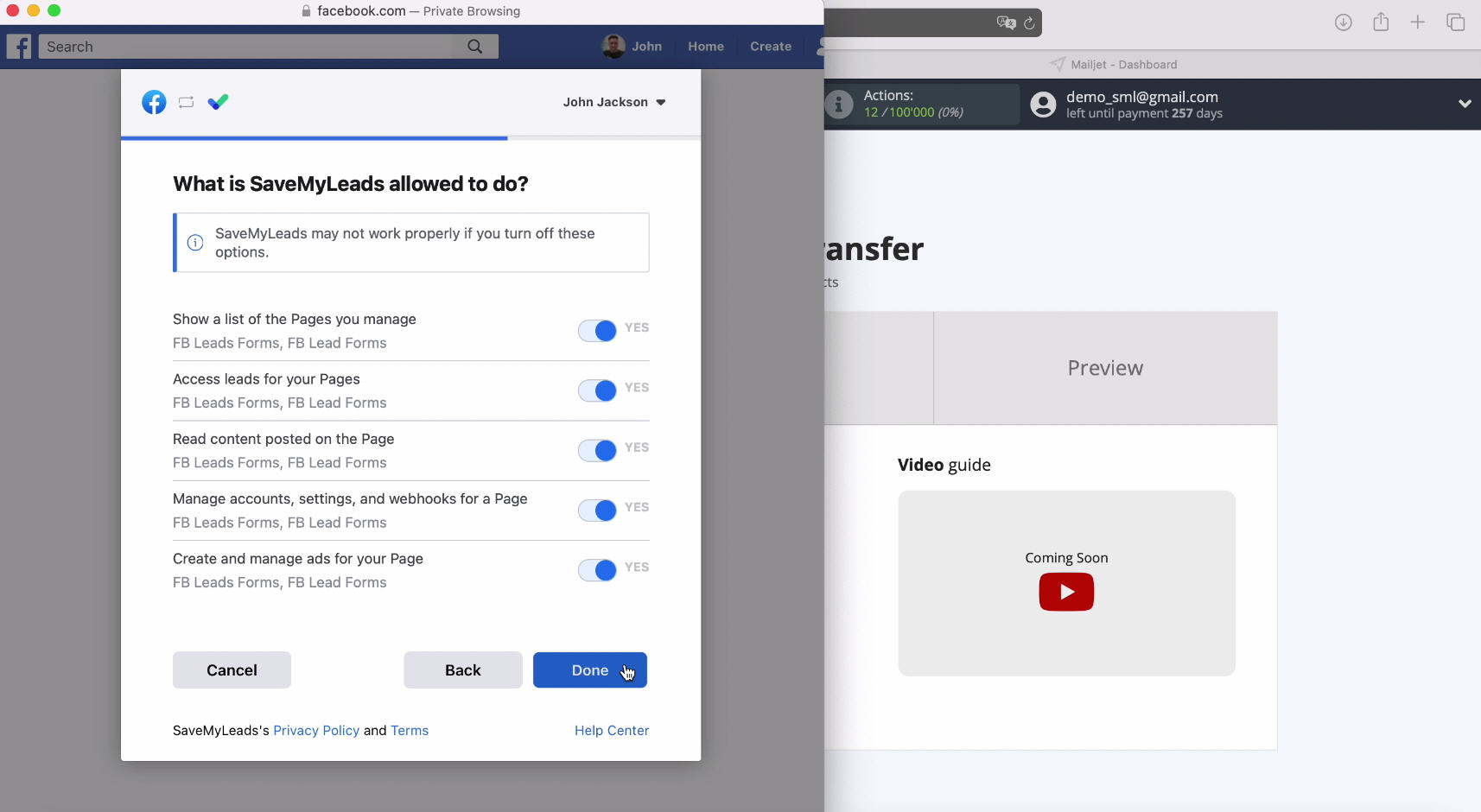
In the next step, you will see that your connected account is displayed in the list, select it:
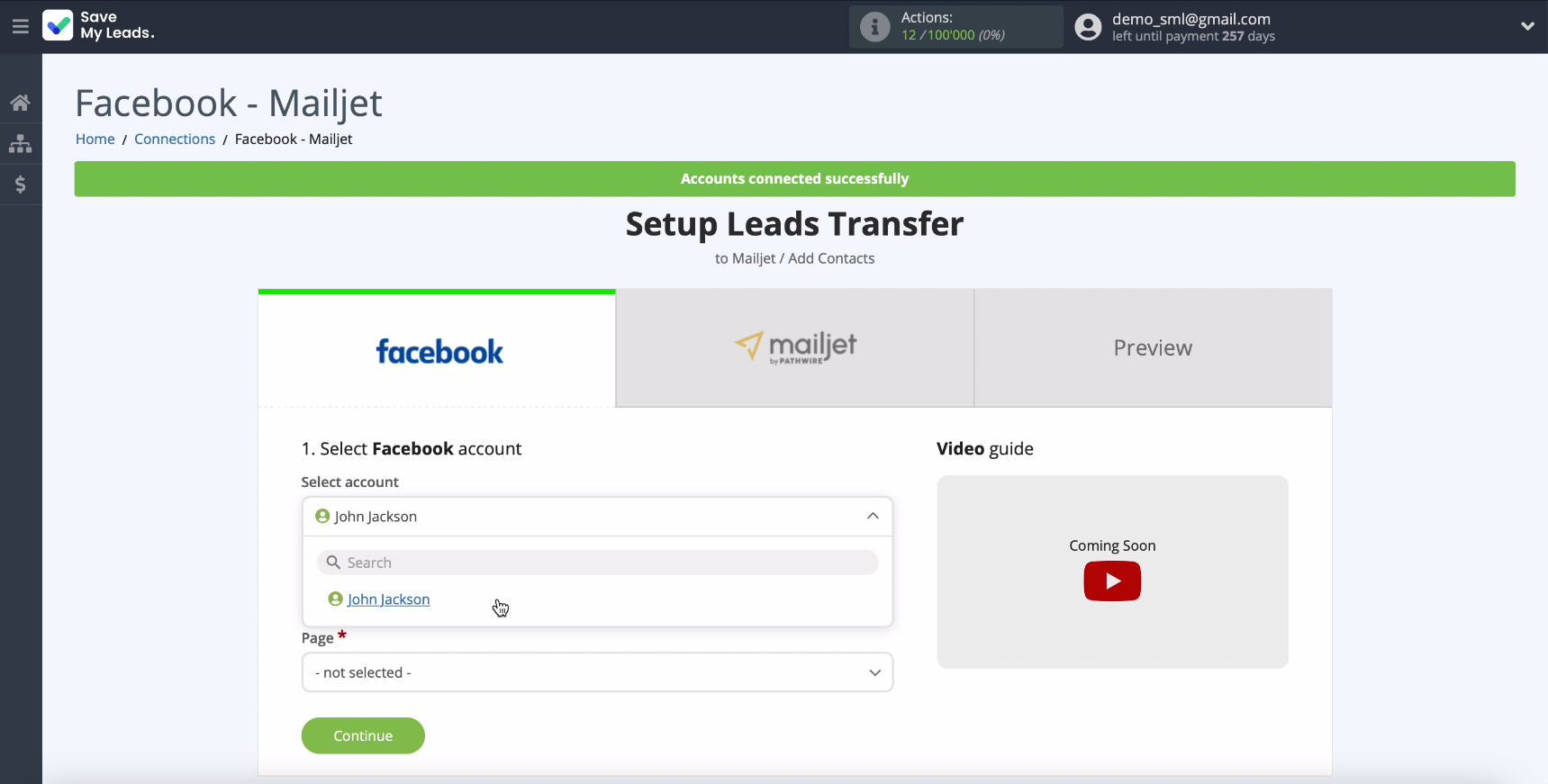
In the same window, in the “Page” field, select the advertising page on which you want to send leads.
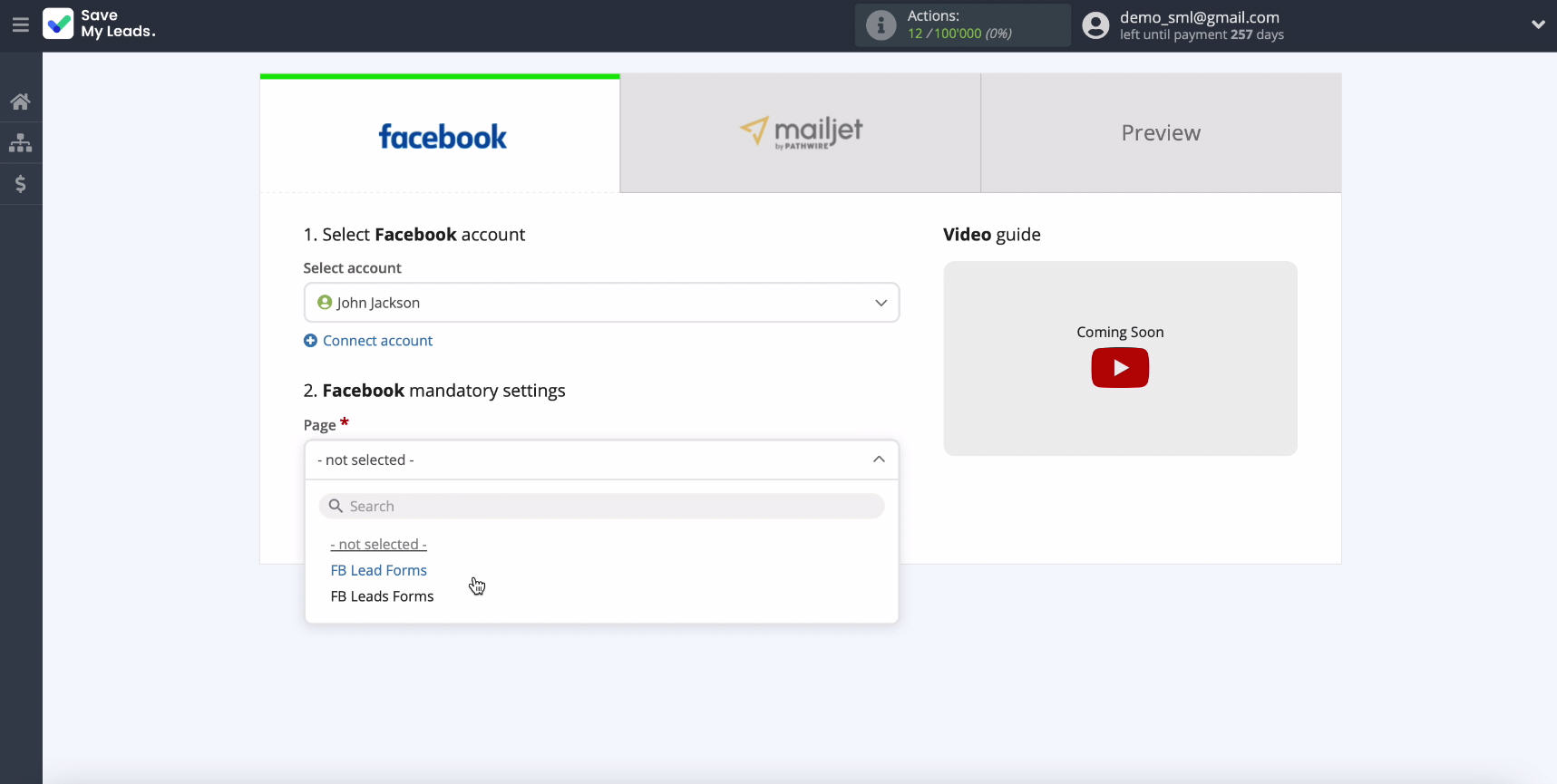
After you select a page, the next section - "Forms" will appear in the same window. In it, specify the forms by which the data will be transmitted.
Important! If you have specified several forms, then you will need to create a connection for each of them.
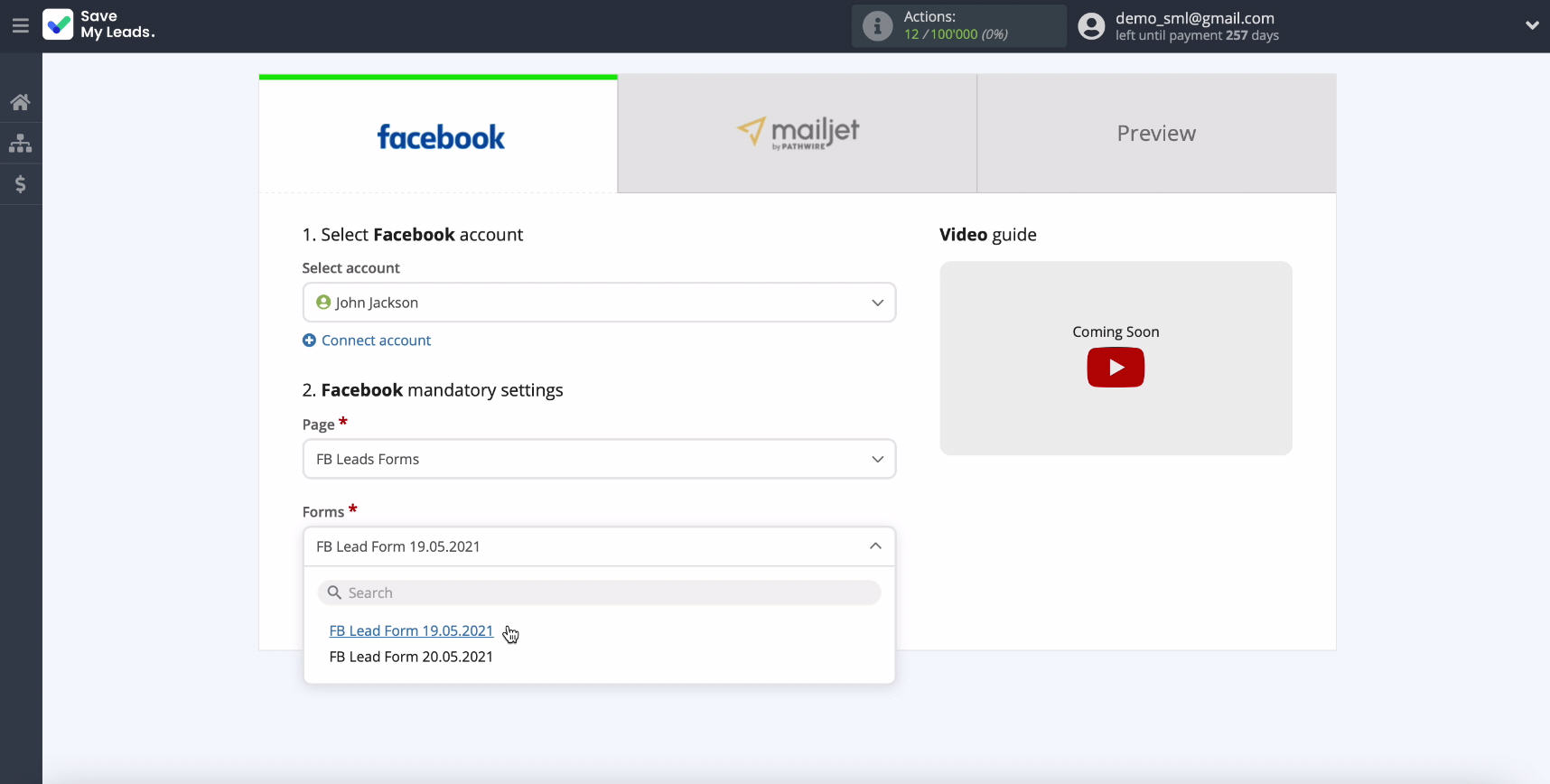
Connect Mailjet
To proceed to the next configuration step, connect your Mailjet account to SaveMyLeads.
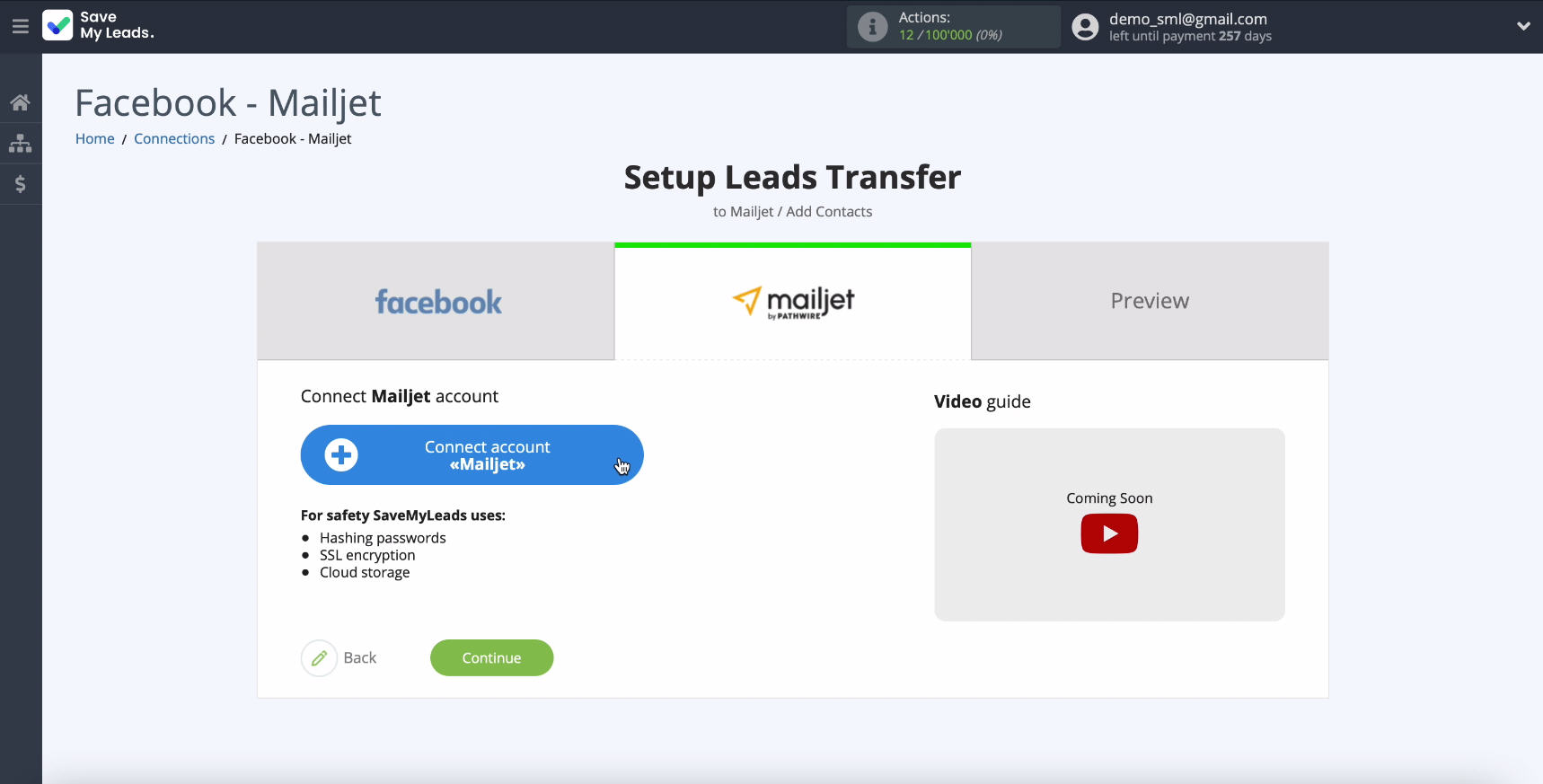
To connect your Mailjet account to SaveMyLeads, in the window that appears, enter the API Key and Secret Key
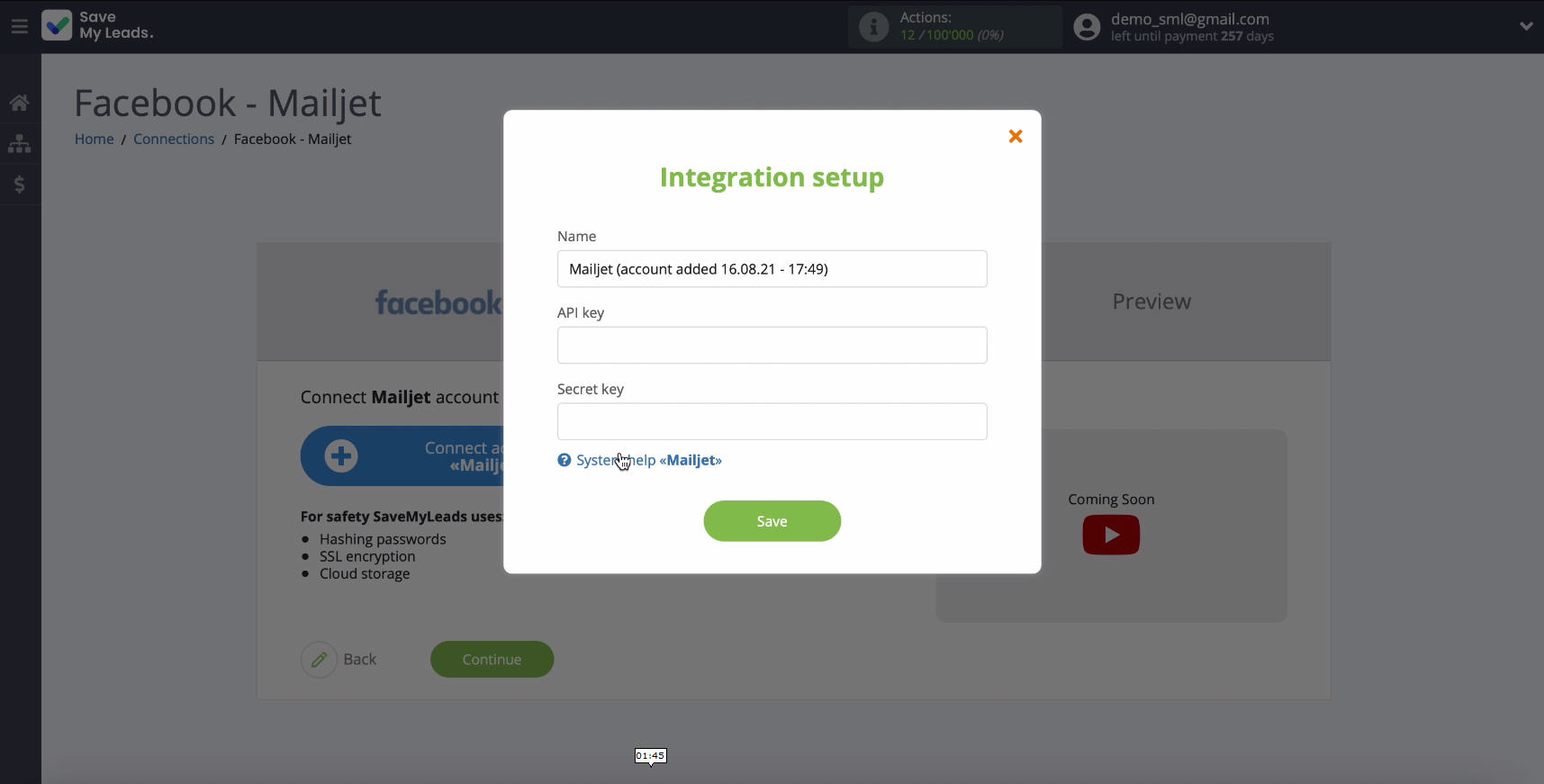
To get the API Key and Secret Key, you need to go to your personal Mailjet account.
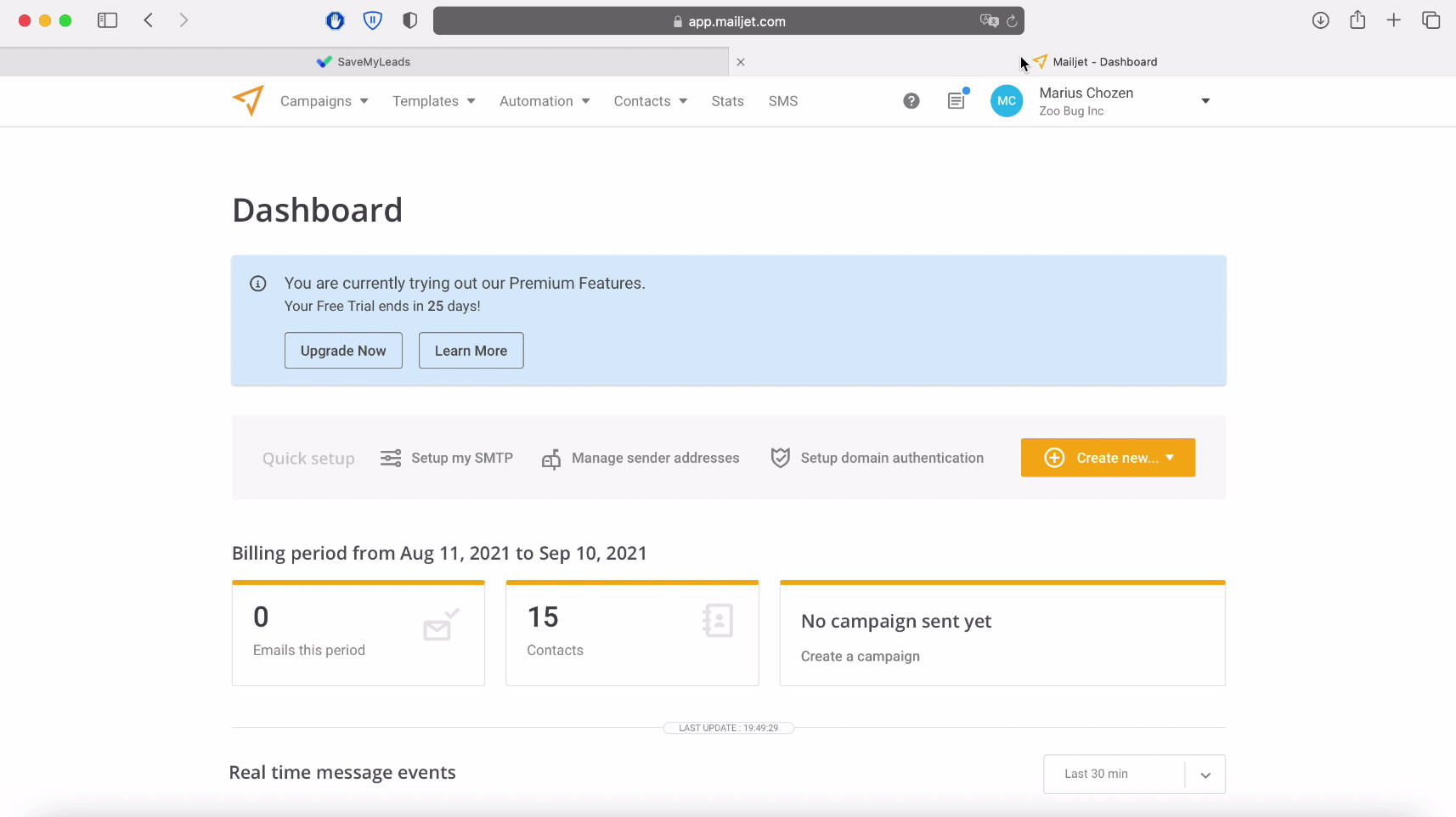
In your personal account, go to the "Settings" section, from it to the Rest API section, and in it select the "Master API Key" item.
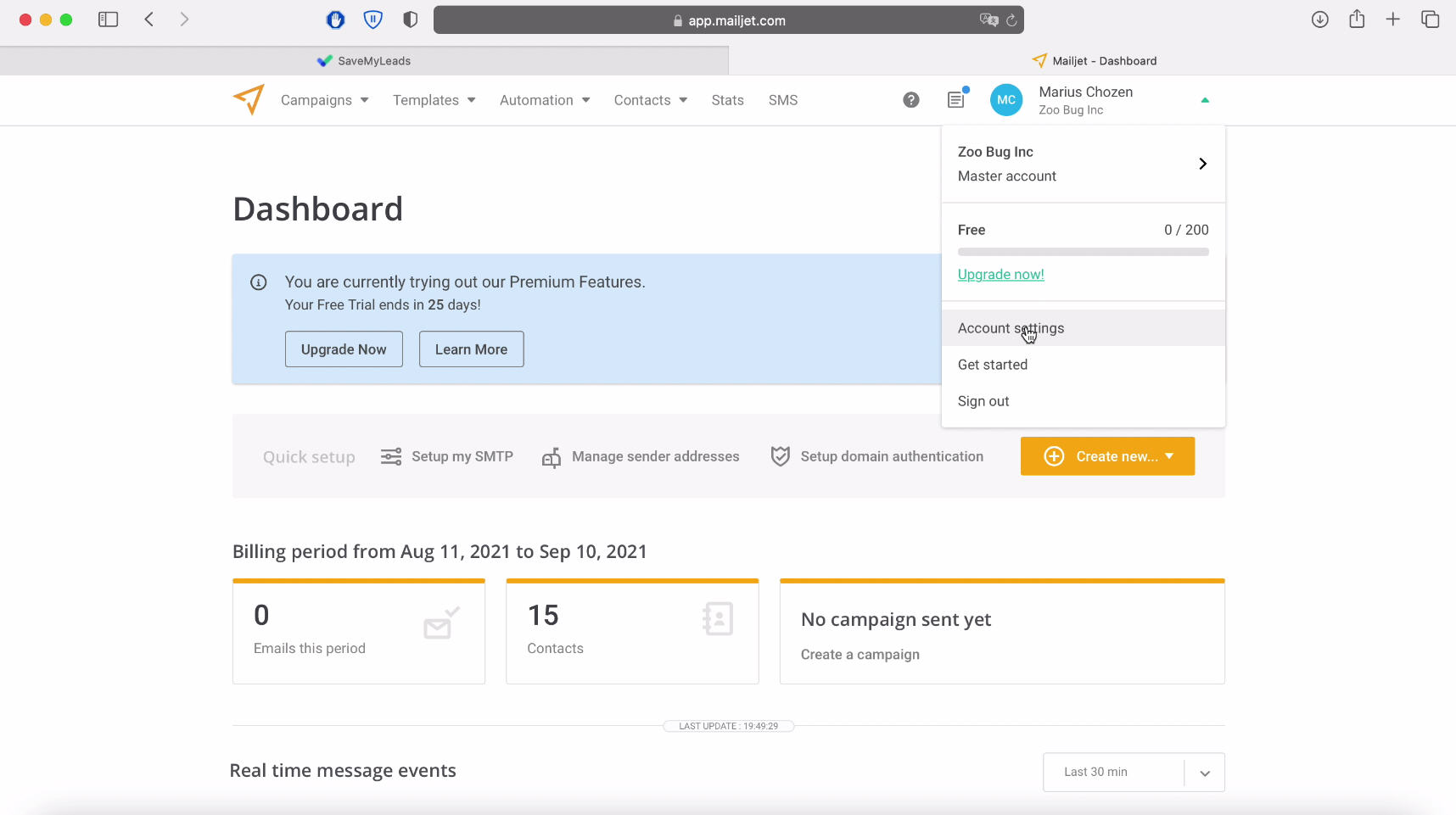
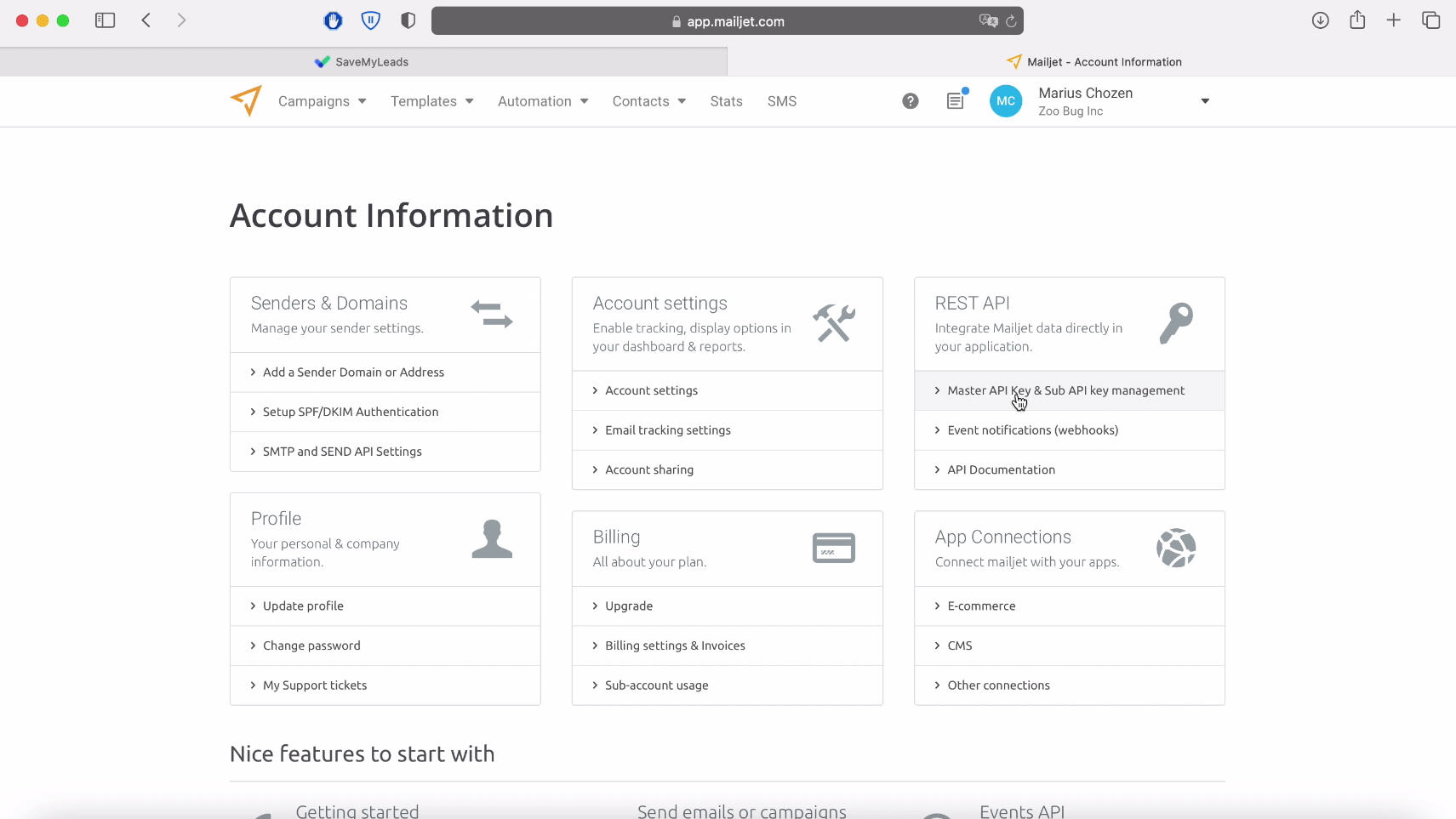
In the window that opens, copy the API Key and Secret Key into the corresponding sections in turn and paste them into the required fields in the SaveMyLeads service.
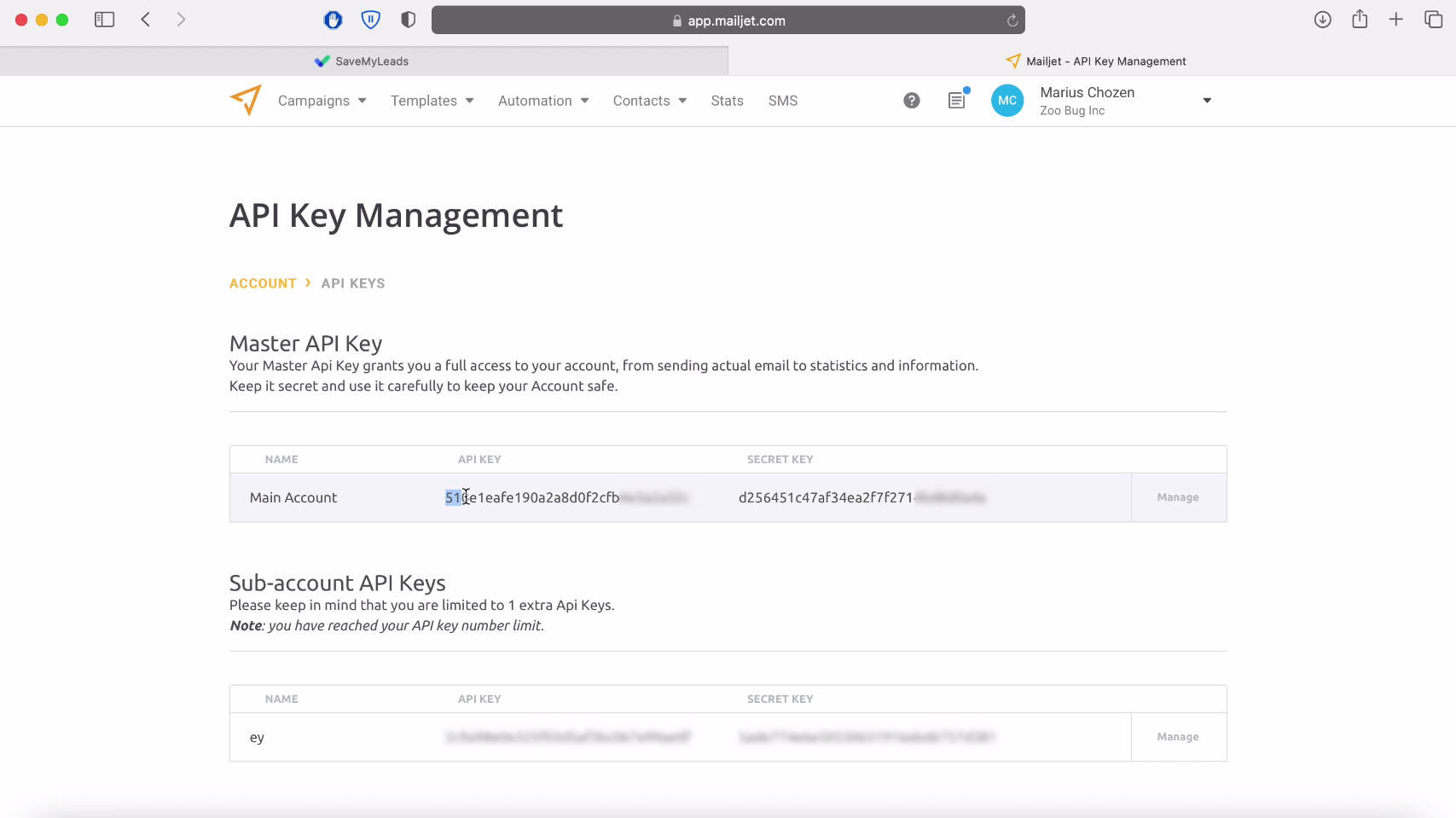
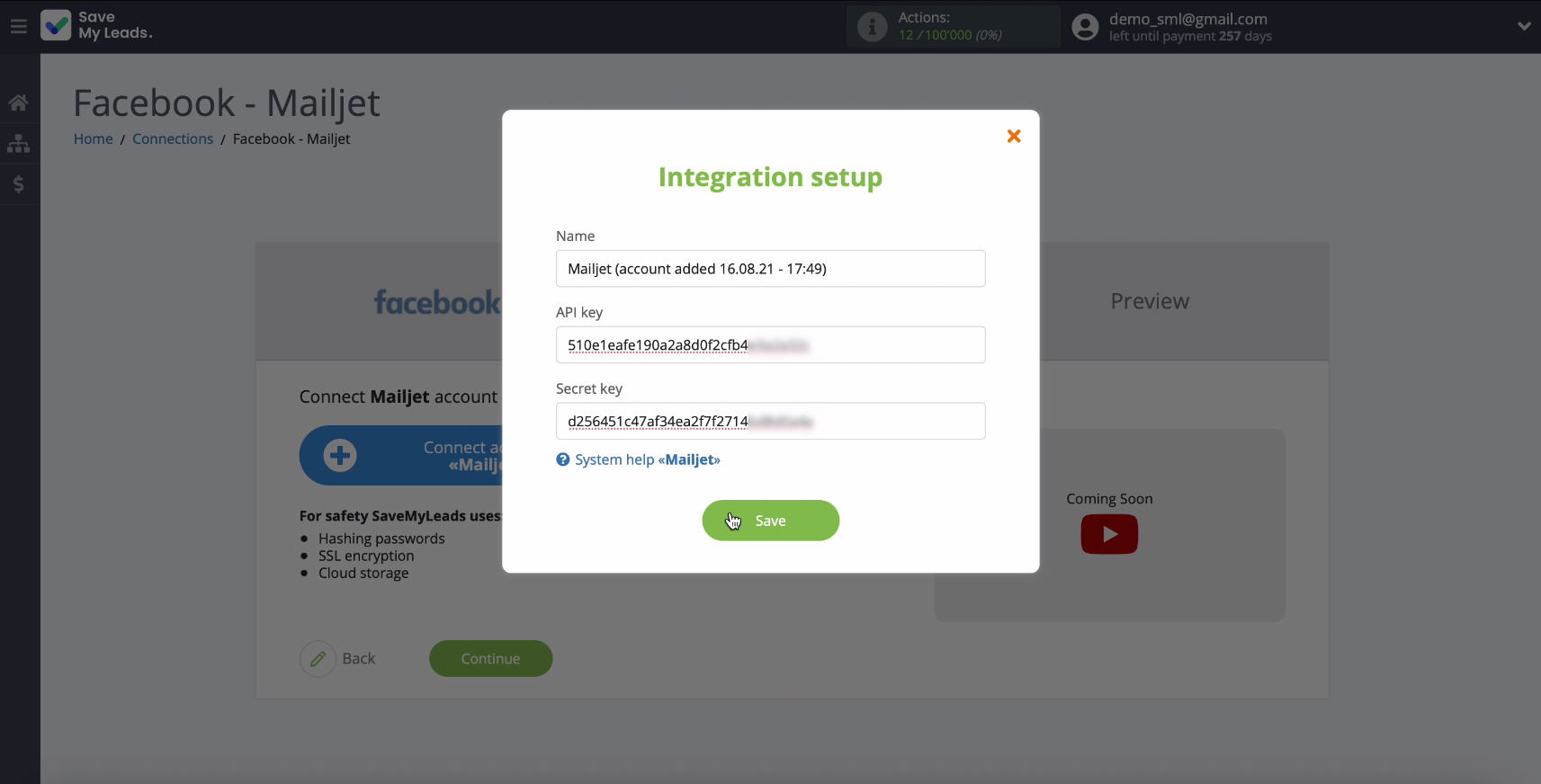
In the list, select the displayed connected login.
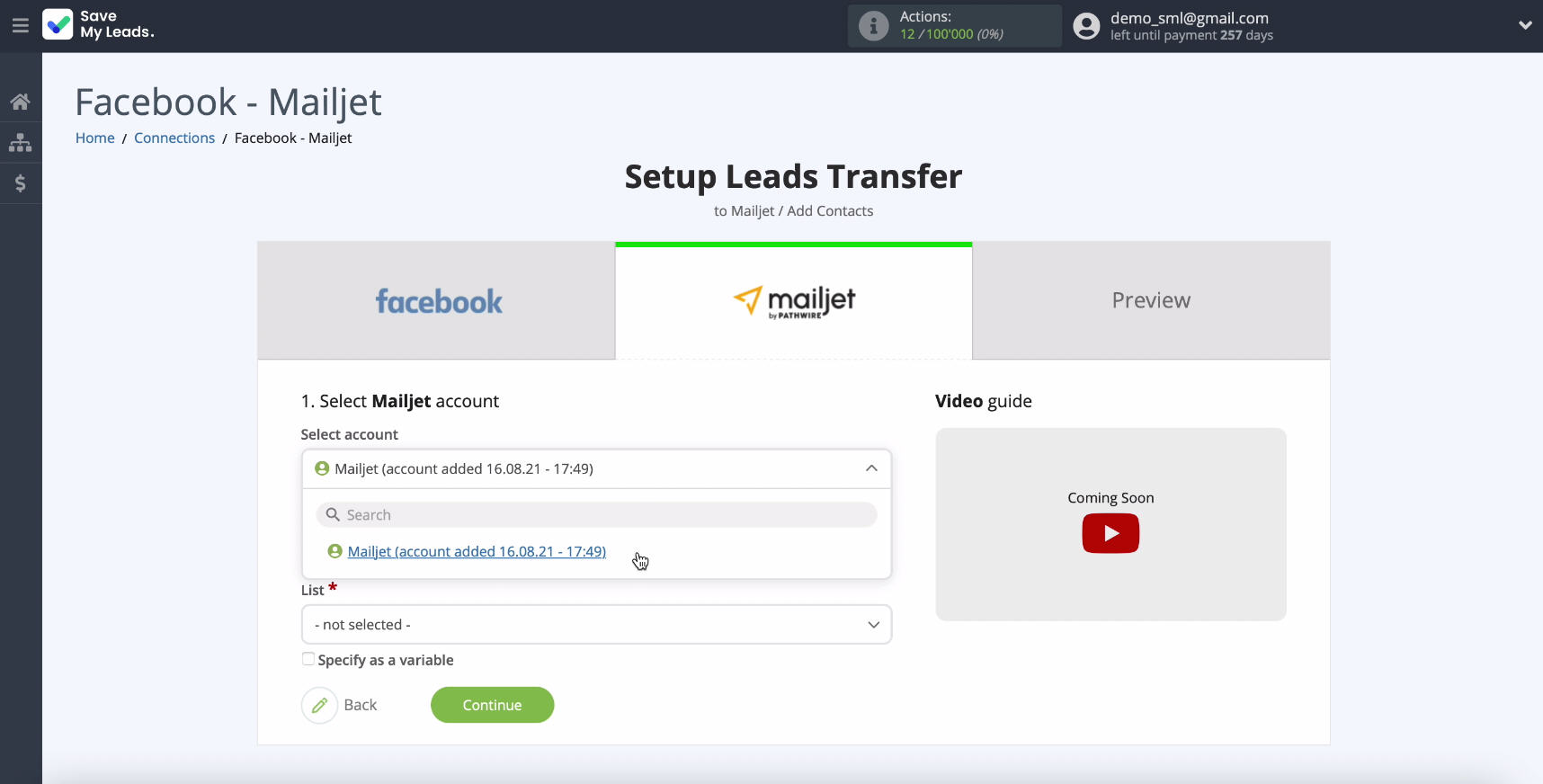
In the next field, select List, to which new contacts will be added.
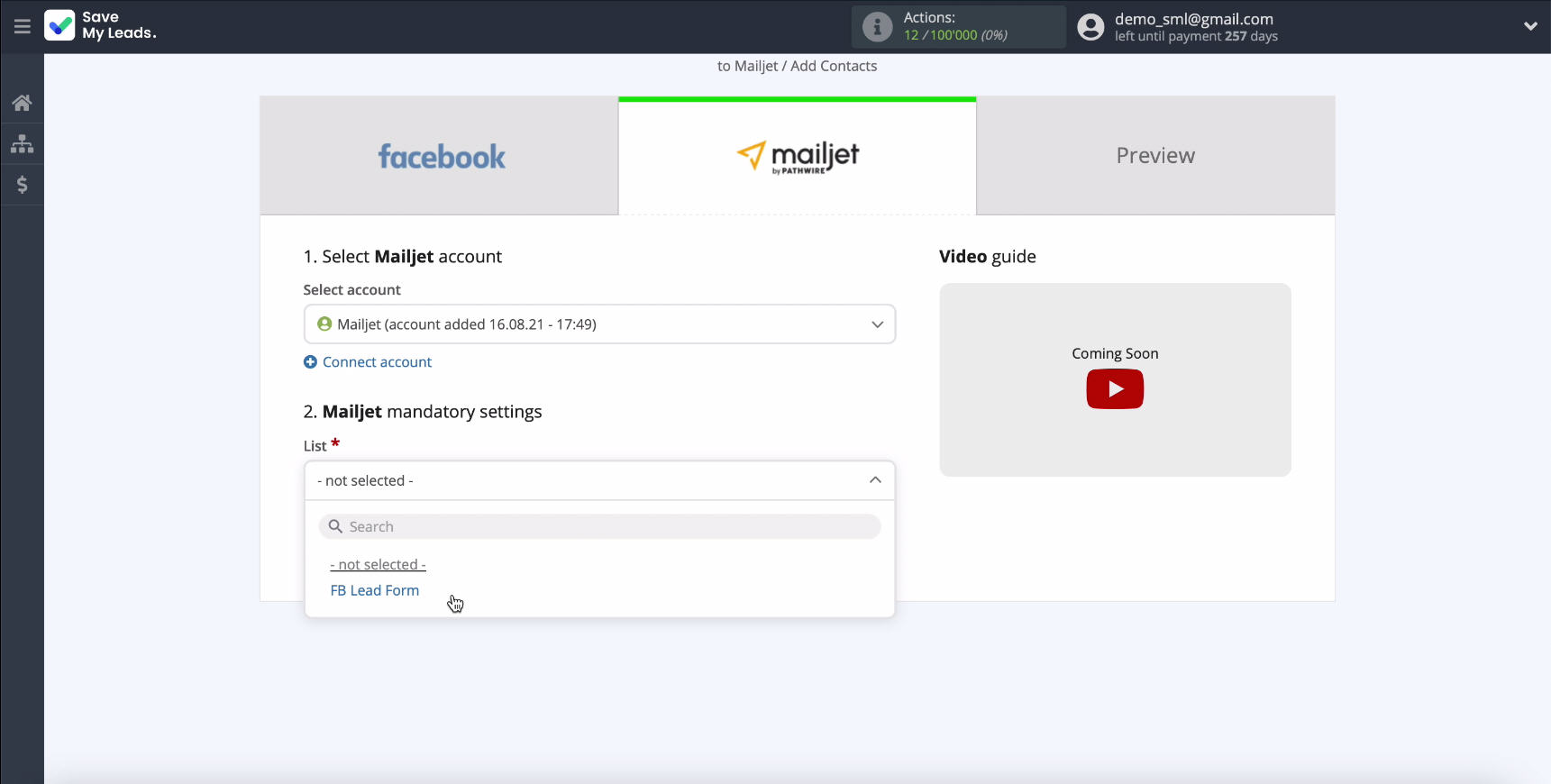
Now you need to set the variables that will be passed from Facebook to the corresponding fields Mailjet. To select a variable, click on an empty field and select the required value from the drop-down list.
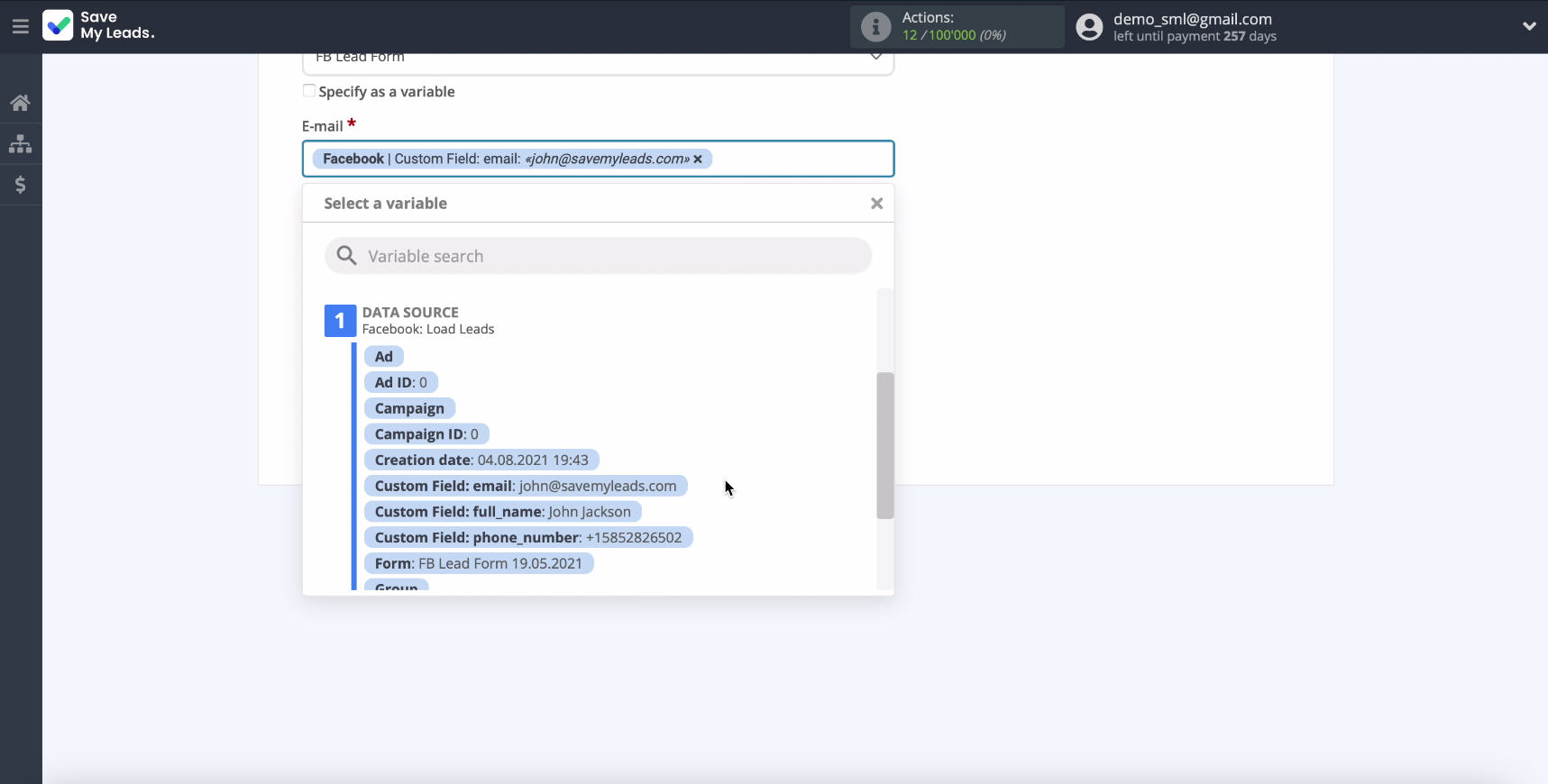
If you are satisfied with the initial presettings of the fields, you can leave them as they are and continue the configuration.
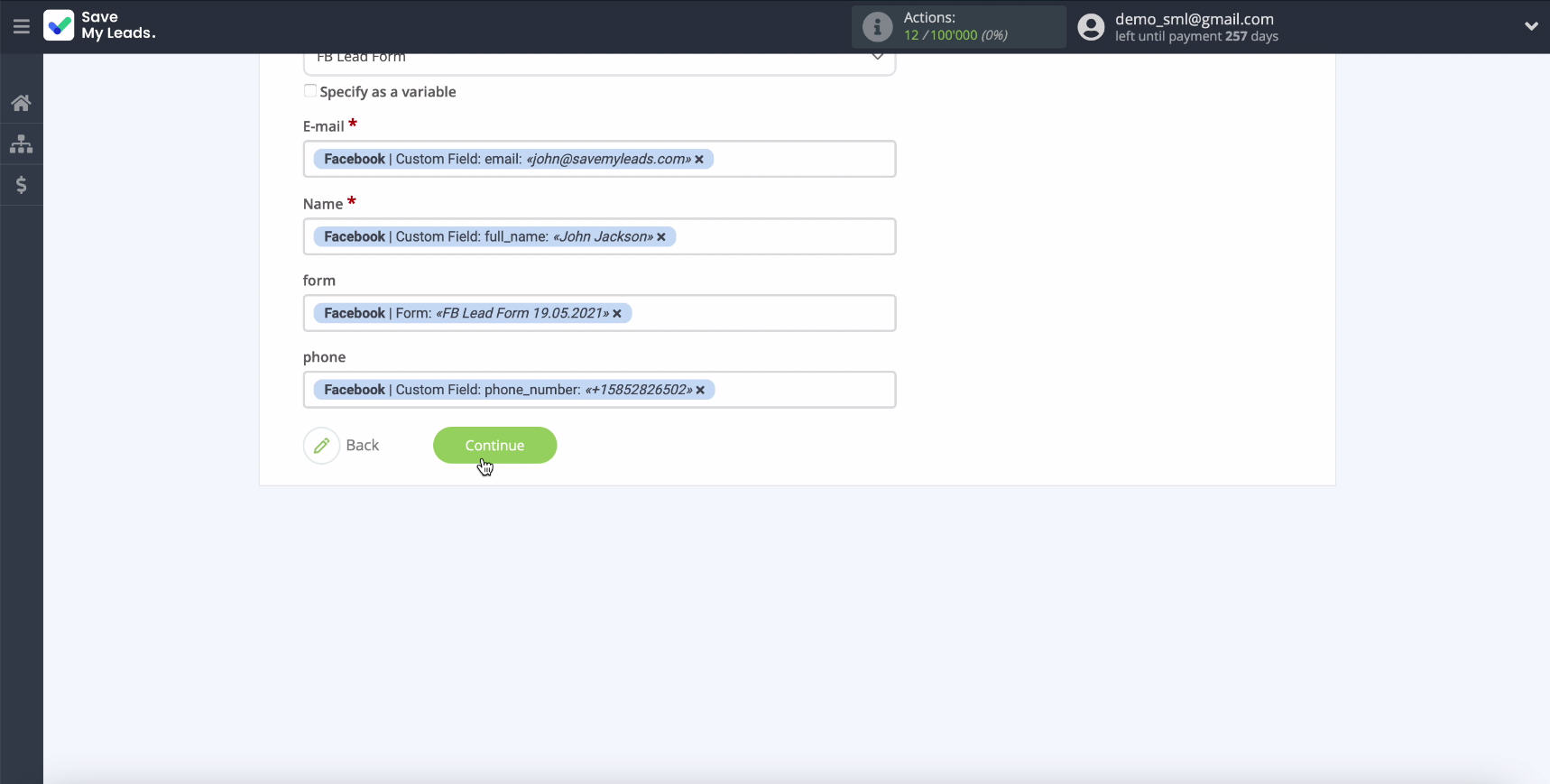
In the window that opens, you can see an example of data for creating a new contact.
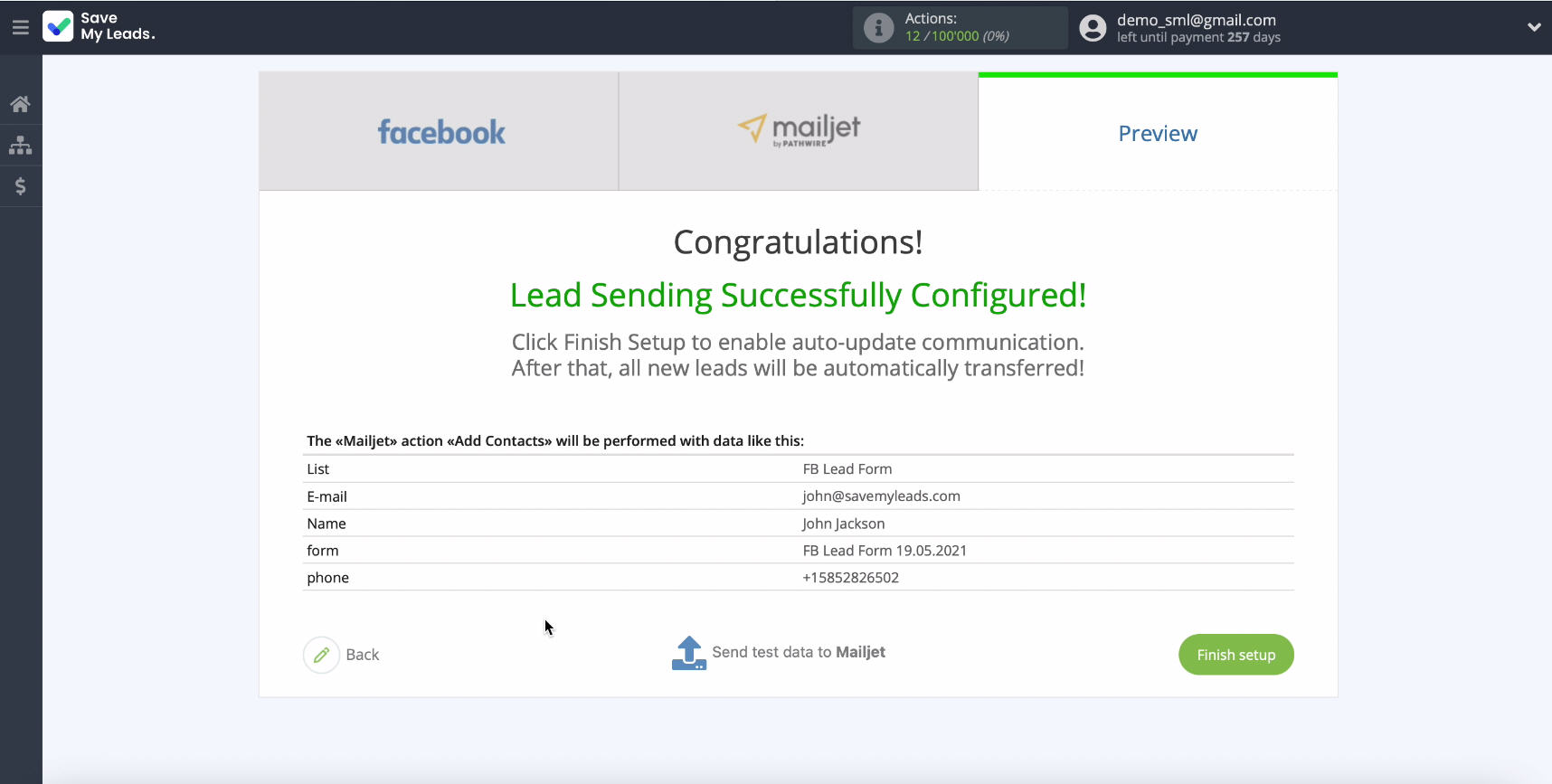
If you want to make sure the settings are correct, click Send test data to Mailjet.
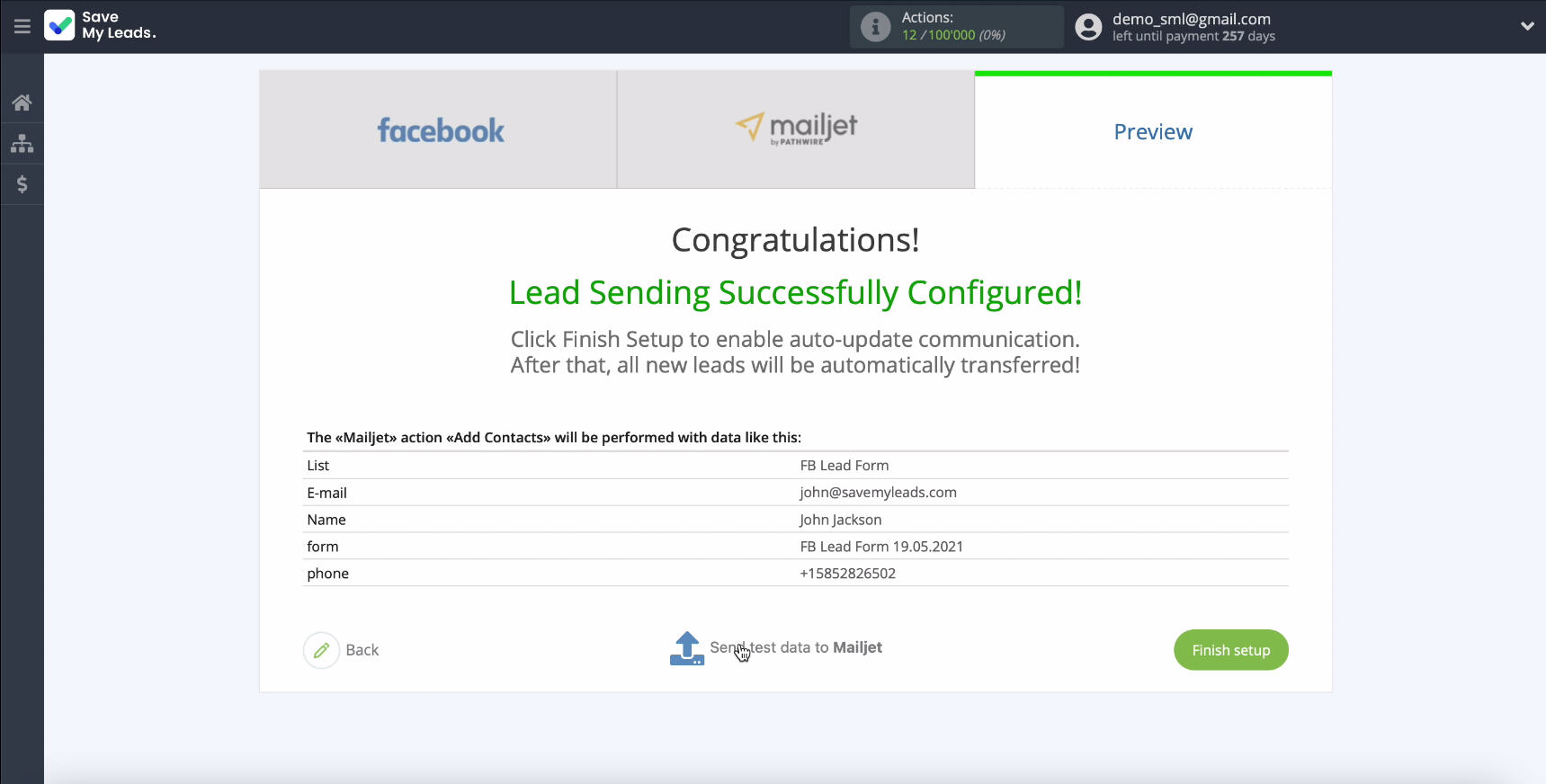
After the test data has been successfully sent, go to MailJet and check the result.
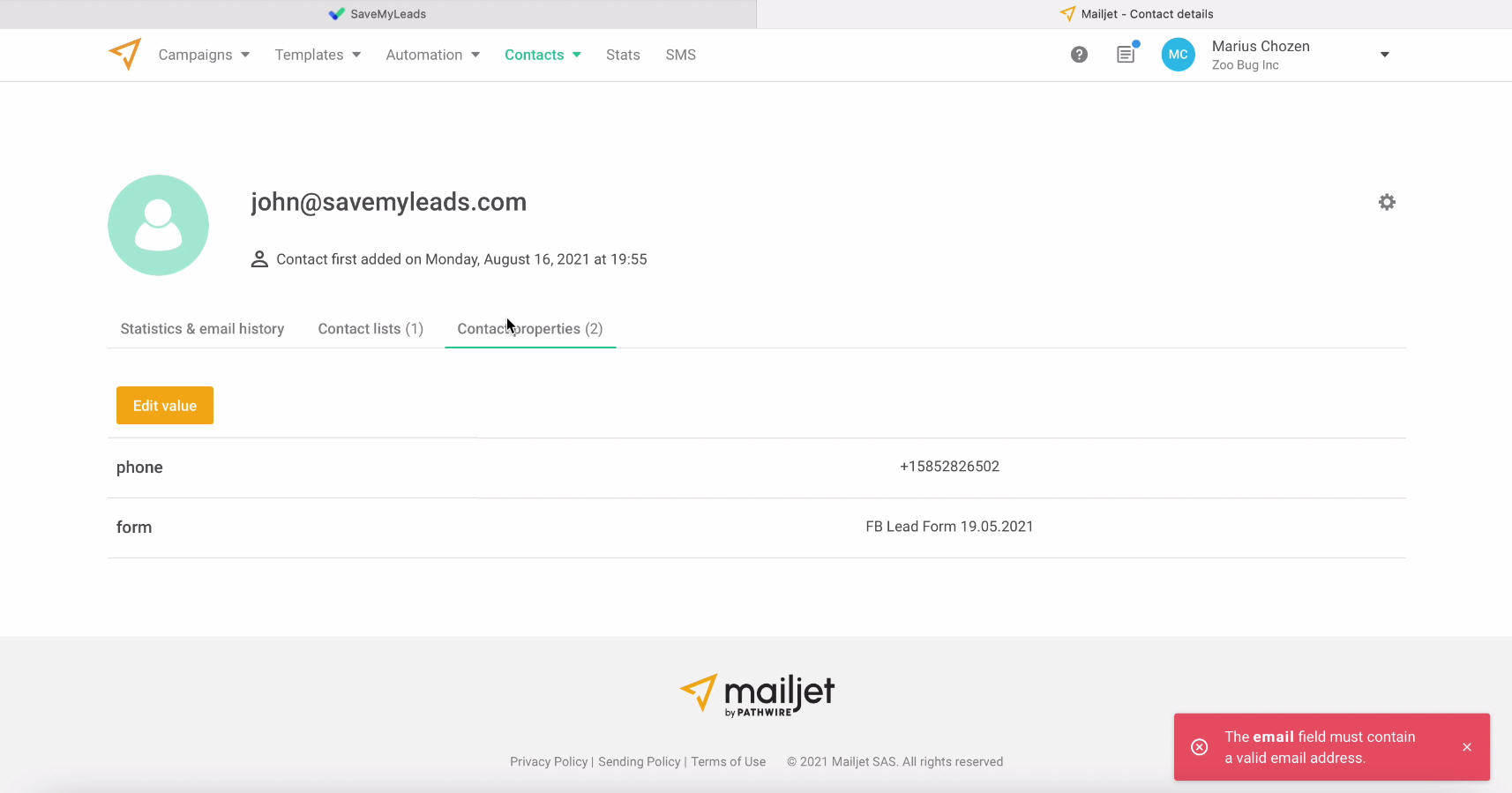
If you are satisfied with the result, return to SaveMyLeads and complete the setup by clicking the "Finish Setup" button and proceed to the auto-update setup.
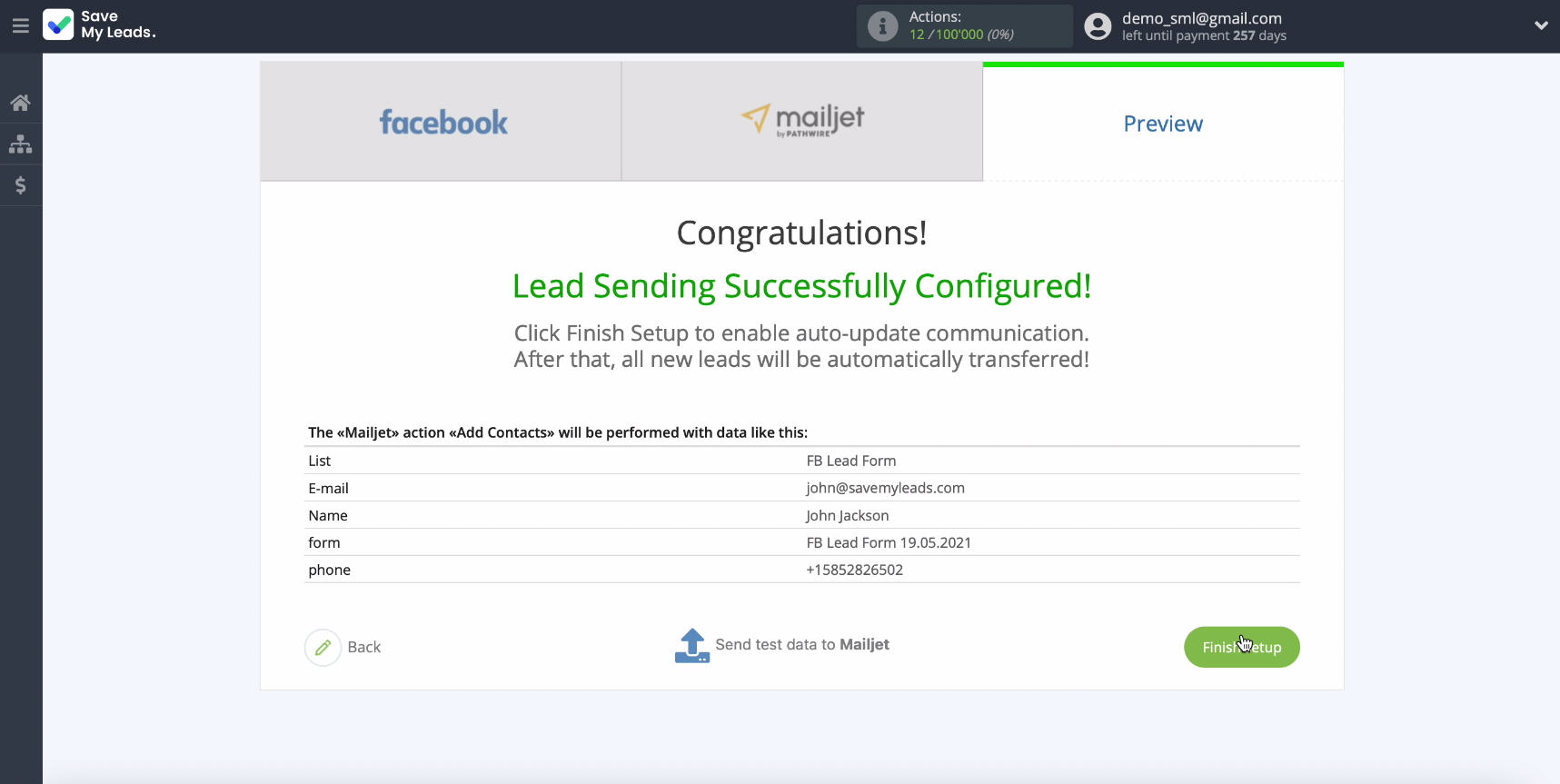
Automatic data update
To set up instant transmission of leads as new contacts from Facebook to Mailjet, you need to turn on autorefresh. Clicking on the previous step "Finish Setup", you have already enabled it. It remains, if necessary, to change the name of the link. To do this, click on the settings gear and rename the link in the window that opens.
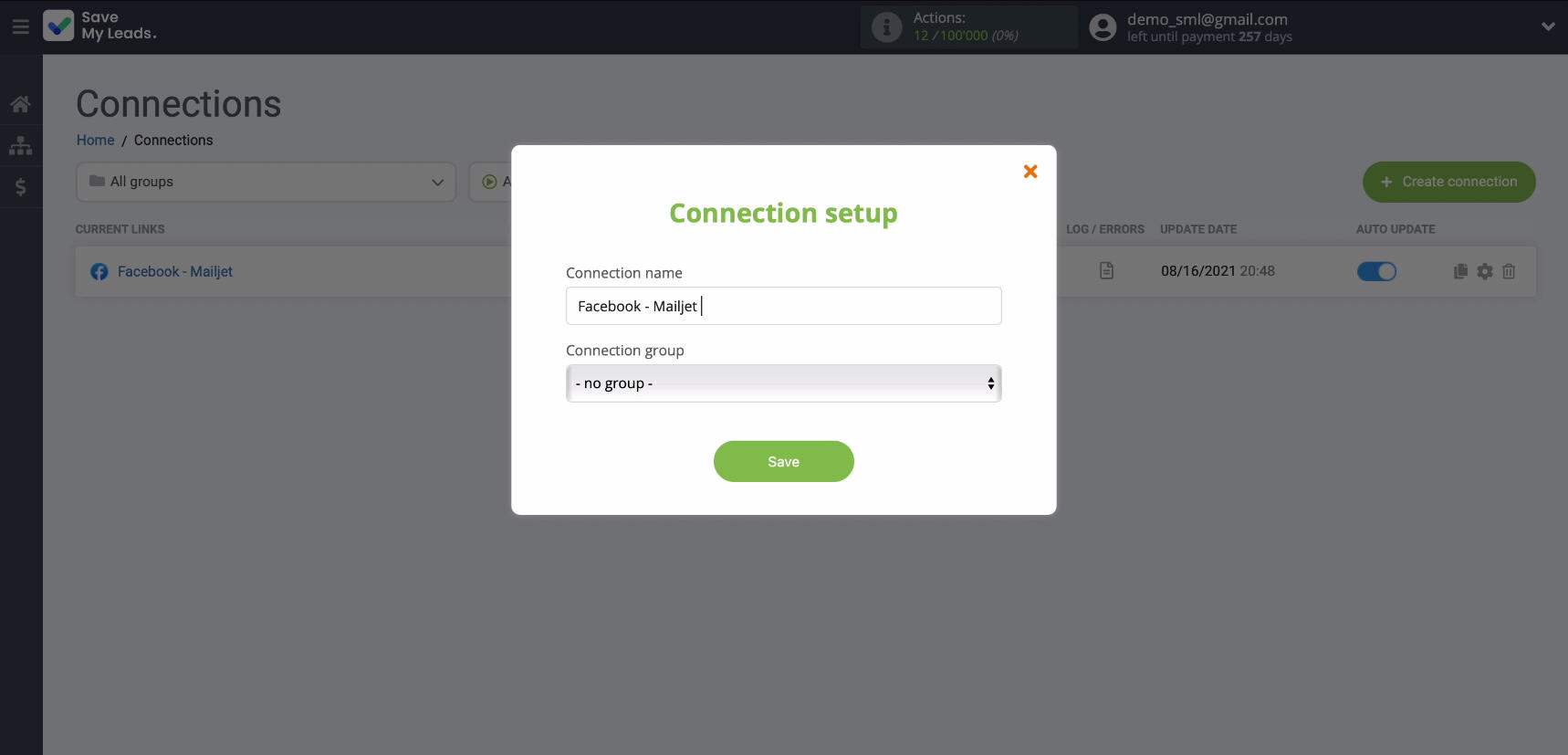
Finish the setup
To adjust the unloading of leads from the advertising account in Facebook in email-sending service Mailjet, does not need the help of programmers. Thanks to a simple and easy-to-use interface, you can independently perform system integration via API or entrust it to any employee. If you encounter any difficulties during the setup process, please contact the SaveMyLeads service specialists, they will be happy to help.