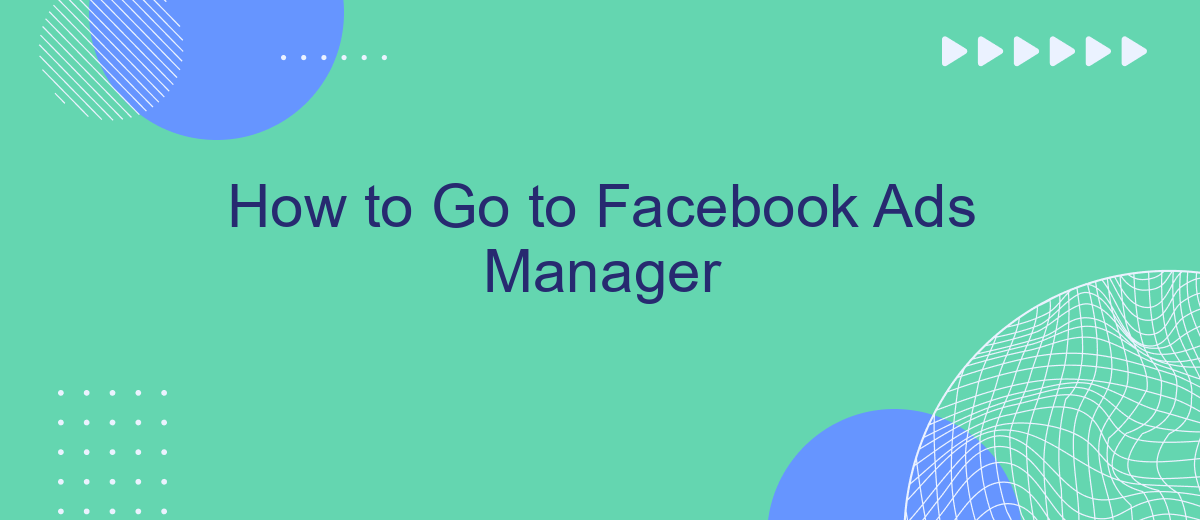Navigating Facebook Ads Manager can seem daunting at first, but it's an essential tool for anyone looking to optimize their social media marketing efforts. This guide will walk you through the steps to access Facebook Ads Manager, from logging into your account to finding the right menu options. Whether you're a beginner or need a refresher, we've got you covered.
Access Facebook Ads Manager Dashboard
Accessing the Facebook Ads Manager dashboard is essential for managing and optimizing your ad campaigns. To get started, ensure you have a Facebook account and the necessary permissions to access the Ads Manager. Once you are logged in, follow these steps:
- Navigate to the Facebook homepage and click on the menu icon in the top-right corner.
- Select "Ads Manager" from the drop-down menu.
- Alternatively, you can directly visit the URL: facebook.com/adsmanager.
- If prompted, log in using your Facebook credentials.
- You will be redirected to the Ads Manager dashboard where you can view and manage your ad campaigns.
For those looking to streamline their ad management process, consider using integration services like SaveMyLeads. This platform allows you to automate data transfer between Facebook Ads Manager and other tools, enhancing efficiency and accuracy in your marketing efforts. By leveraging such services, you can focus more on strategy and less on manual data handling.
Navigate to Facebook Ads Manager
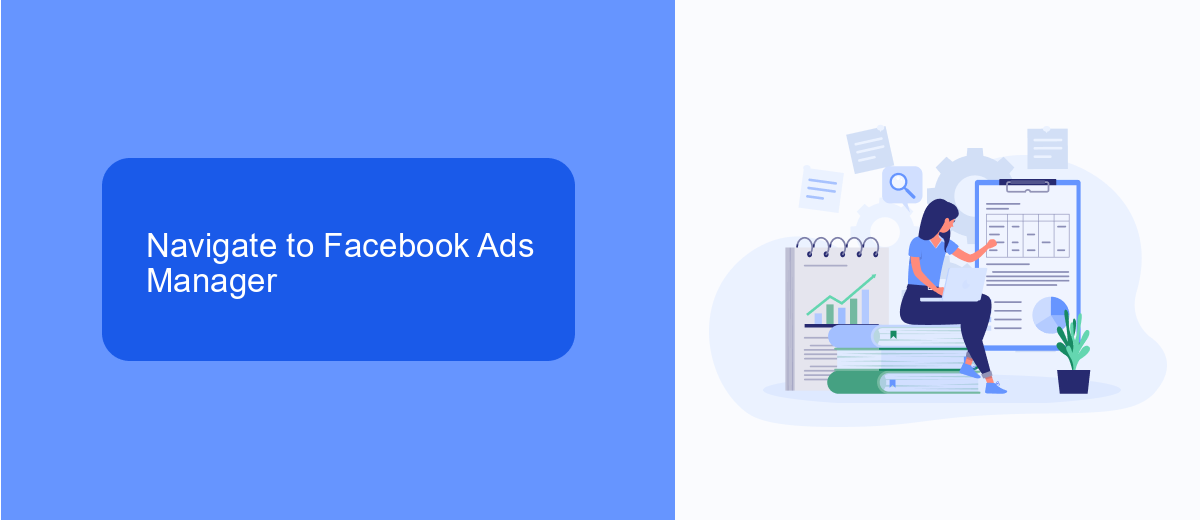
To access the Facebook Ads Manager, start by logging into your Facebook account. Once logged in, navigate to the upper right corner of the screen and click on the downward-facing arrow to open the dropdown menu. From the dropdown menu, select "Ads Manager." If you do not see this option, you may need to click on "See More" to expand the list of available tools and services. This will take you directly to the Facebook Ads Manager dashboard, where you can create, manage, and analyze your advertising campaigns.
For a more streamlined experience, consider using integration services like SaveMyLeads. SaveMyLeads simplifies the process of connecting your Facebook Ads Manager with other platforms and tools you use. This service automates data transfer and synchronization between Facebook Ads and various CRM systems, email marketing services, and other applications. By leveraging SaveMyLeads, you can save time and ensure that your advertising data is seamlessly integrated with your overall marketing strategy, allowing you to focus on optimizing your ad campaigns and achieving better results.
Define Campaign Goals and Objectives
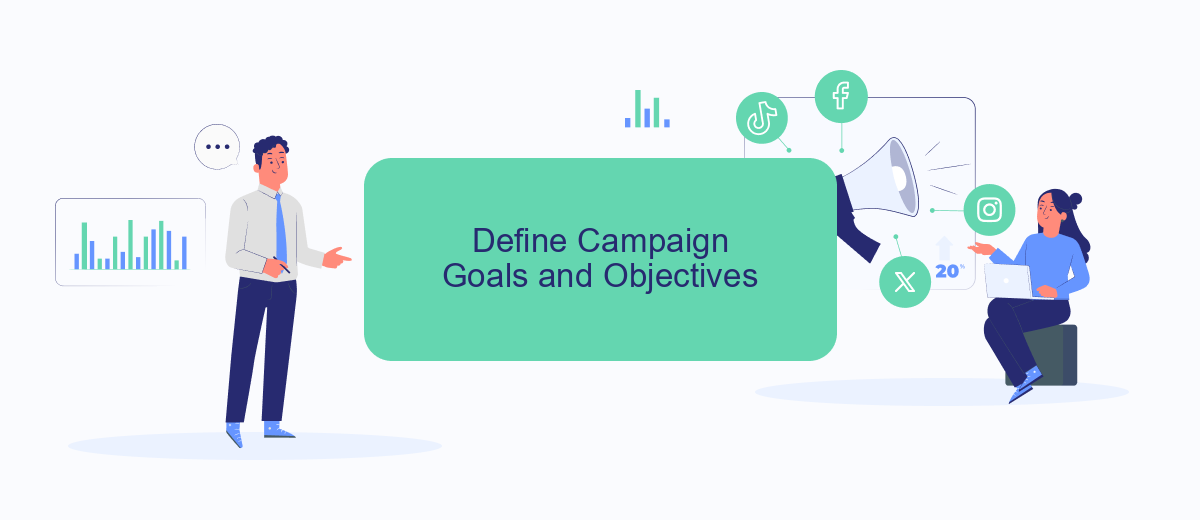
Before diving into the technicalities of setting up your Facebook Ads campaign, it's crucial to define your campaign goals and objectives. Having clear goals will not only guide your strategy but also help you measure the success of your campaign effectively.
- Identify your primary objective: Are you aiming for brand awareness, lead generation, website traffic, or conversions?
- Set measurable KPIs: Determine the key performance indicators (KPIs) that will help you track your progress. These could include click-through rates, conversion rates, or cost per acquisition.
- Segment your audience: Define who your target audience is. Utilize Facebook's audience segmentation tools to ensure your ads reach the right people.
- Allocate your budget: Decide how much you're willing to spend and allocate your budget accordingly. This will help you manage your resources efficiently.
- Plan your timeline: Set a start and end date for your campaign. This will help you stay on track and make timely adjustments if needed.
Once your goals and objectives are clearly defined, you can move on to setting up the technical aspects of your campaign. For seamless integration and automation, consider using services like SaveMyLeads. This platform can help you automate your lead generation process, ensuring that you capture and manage leads effectively without manual intervention.
Set Up Campaign Structure and Targeting
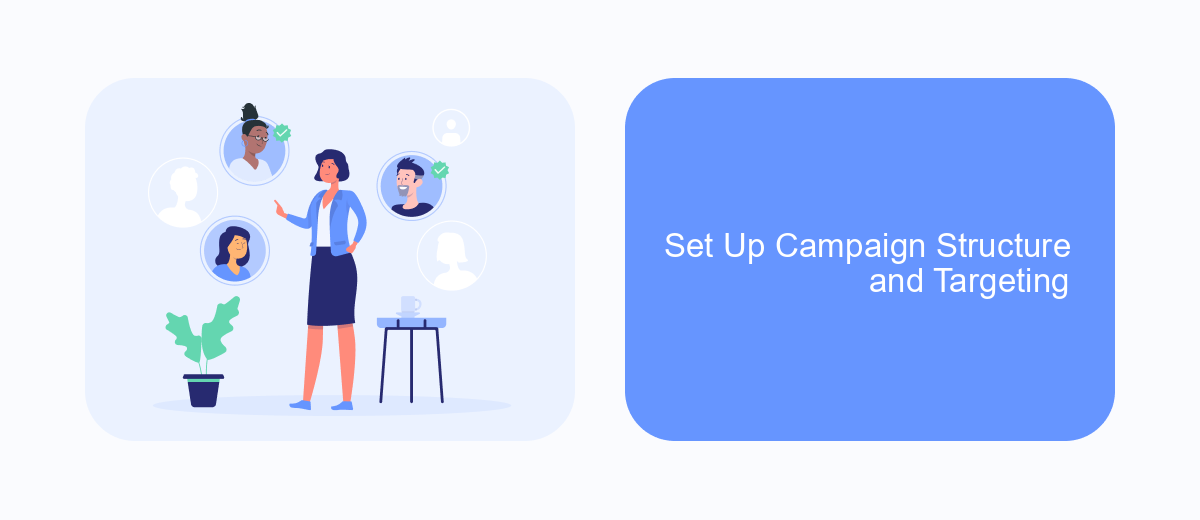
Setting up your campaign structure and targeting in Facebook Ads Manager is crucial for achieving your marketing goals. Start by defining your campaign objective, which can range from brand awareness to conversions. Once your objective is set, create ad sets within your campaign to organize your targeting and budget.
Next, focus on your audience targeting. Facebook offers a variety of targeting options, including demographics, interests, and behaviors. You can also create custom audiences by uploading your customer lists or using website traffic data. To further refine your targeting, consider using lookalike audiences to reach people similar to your best customers.
- Define your campaign objective
- Create ad sets for organization
- Utilize Facebook's targeting options
- Create custom and lookalike audiences
For seamless integration and data management, consider using SaveMyLeads. This service allows you to automate the transfer of leads from Facebook to your CRM or email marketing tools, ensuring that you can follow up with prospects quickly and efficiently. By leveraging these tools, you can optimize your campaign performance and achieve better results.
Monitor and Optimize Ad Campaigns
Once your ad campaign is live, it's essential to monitor its performance regularly. Facebook Ads Manager provides a range of metrics, such as reach, engagement, and conversion rates, to help you gauge the effectiveness of your ads. By analyzing these metrics, you can identify which ads are performing well and which ones may need adjustments. Use the insights to make data-driven decisions, such as tweaking your ad copy, adjusting your target audience, or reallocating your budget to better-performing ads.
Optimizing your ad campaigns can also involve integrating third-party tools to streamline your workflow. SaveMyLeads is a powerful service that can help automate lead management by connecting Facebook Lead Ads with various CRM systems and email marketing platforms. This integration ensures that leads are automatically transferred to your preferred tools, allowing for immediate follow-up and reducing the risk of losing potential customers. By leveraging such integrations, you can enhance the efficiency of your ad campaigns and focus on strategies to maximize your return on investment.
FAQ
If you use Facebook Lead Ads, then you should know what it means to regularly download CSV files and transfer data to various support services. How many times a day do you check for new leads in your ad account? How often do you transfer data to a CRM system, task manager, email service or Google Sheets? Try using the SaveMyLeads online connector. This is a no-code tool with which anyone can set up integrations for Facebook. Spend just a few minutes and you will receive real-time notifications in the messenger about new leads. Another 5-10 minutes of work in SML, and the data from the FB advertising account will be automatically transferred to the CRM system or Email service. The SaveMyLeads system will do the routine work for you, and you will surely like it.