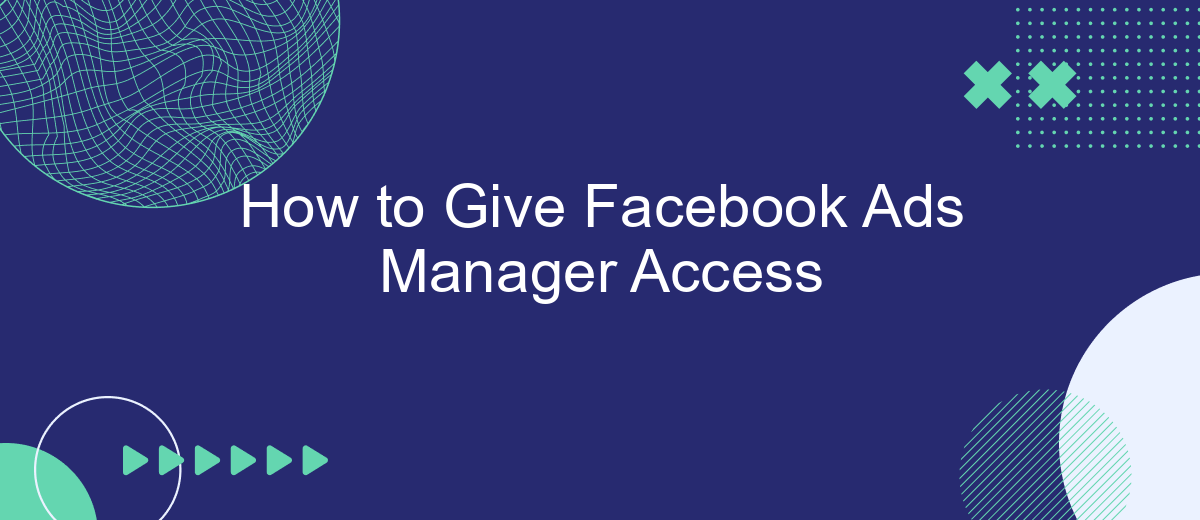Granting access to Facebook Ads Manager is essential for businesses looking to collaborate efficiently on advertising campaigns. Whether you're working with a marketing agency, hiring a freelancer, or adding a team member, understanding how to provide the necessary permissions can streamline your operations. This guide will walk you through the steps to ensure secure and effective access management.
Create an Ad Account
Creating an ad account on Facebook is a straightforward process that allows you to manage and run ads effectively. To get started, you'll need to have access to Facebook Business Manager. This platform provides a centralized location to manage your ad accounts, pages, and other business assets.
- Log in to Facebook Business Manager.
- Go to the "Business Settings" tab.
- Select "Accounts" and then "Ad Accounts."
- Click on the "Add" button and choose "Create a New Ad Account."
- Fill in the required details, such as the ad account name, time zone, and currency.
- Assign the ad account to your business and click "Create Ad Account."
Once your ad account is created, you can integrate it with various tools to streamline your advertising efforts. For instance, SaveMyLeads can help automate lead generation and data transfer processes, making it easier to manage your campaigns. By leveraging these integrations, you can focus more on creating effective ads and less on manual data entry.
Generate an Access Token
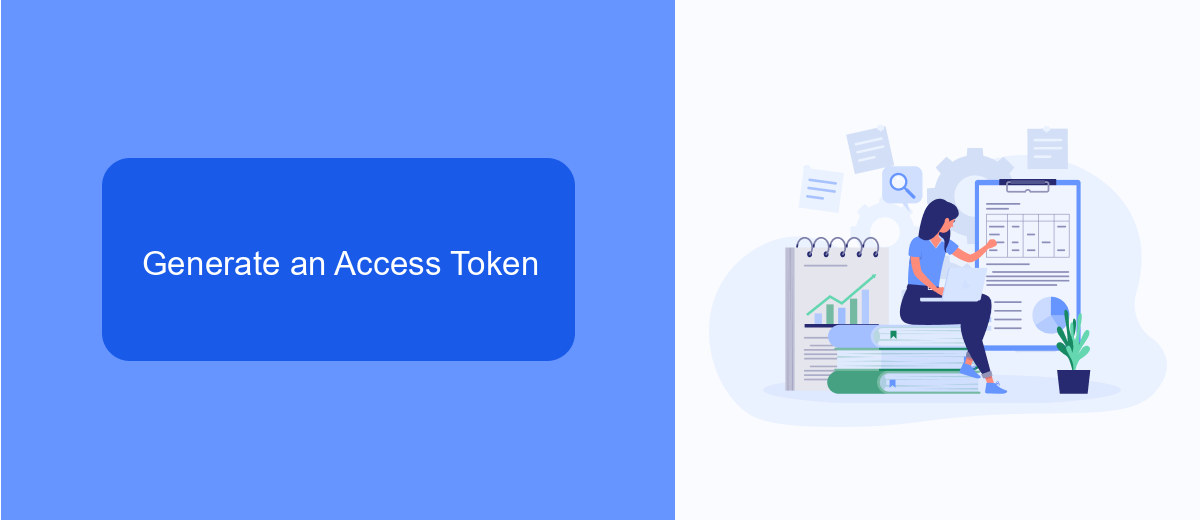
To generate an access token for Facebook Ads Manager, you first need to set up a Facebook App through the Facebook Developer portal. Navigate to the portal and create a new app, providing necessary details like the app name and contact email. Once the app is created, go to the "Settings" and then "Basic" to find your App ID and App Secret. These credentials are crucial for generating your access token.
After setting up your Facebook App, you can use a service like SaveMyLeads to streamline the integration process. SaveMyLeads simplifies the token generation by guiding you through the necessary API calls and permissions setup. Log into SaveMyLeads, connect your Facebook account, and follow the step-by-step instructions to generate and retrieve your access token. This token will enable you to manage your Facebook Ads effectively through various automated workflows and integrations offered by SaveMyLeads.
Get Your Business ID
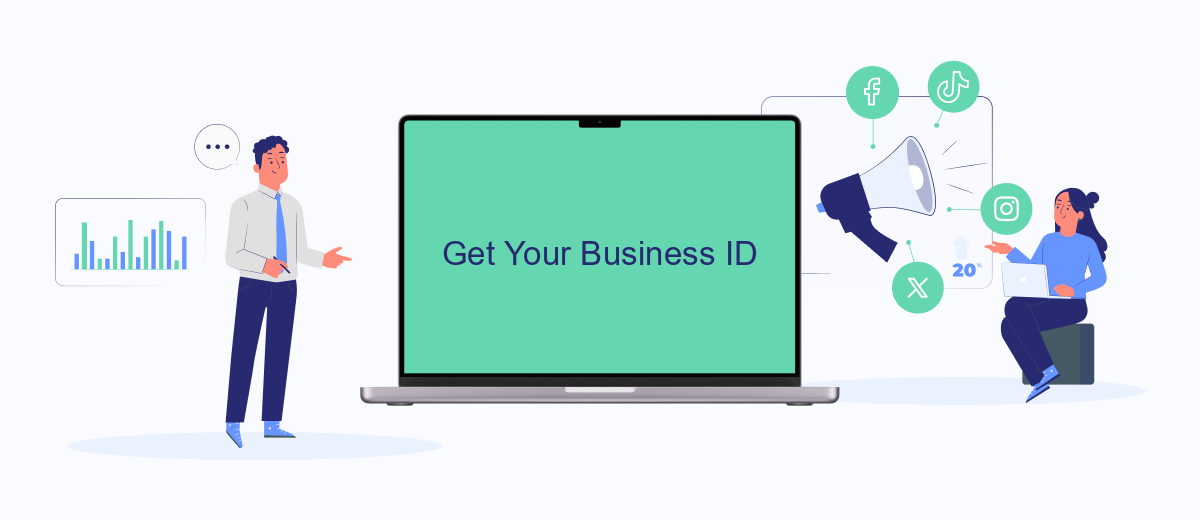
To grant someone access to your Facebook Ads Manager, you'll first need to locate your Business ID. This unique identifier is essential for managing various aspects of your Facebook Business account, including permissions and integrations. Here’s how you can find it:
- Log in to your Facebook account and navigate to the Facebook Business Suite.
- Click on the menu icon in the top left corner and select "Business Settings."
- In the Business Settings menu, click on "Business Info" located on the left sidebar.
- Your Business ID will be displayed at the top of the Business Info section.
Having your Business ID is crucial for setting up integrations with services like SaveMyLeads, which streamline your marketing efforts by automating lead data transfers between Facebook and other platforms. Make sure to keep this ID handy for any future configurations or permissions you may need to manage.
Assign Advertiser Roles
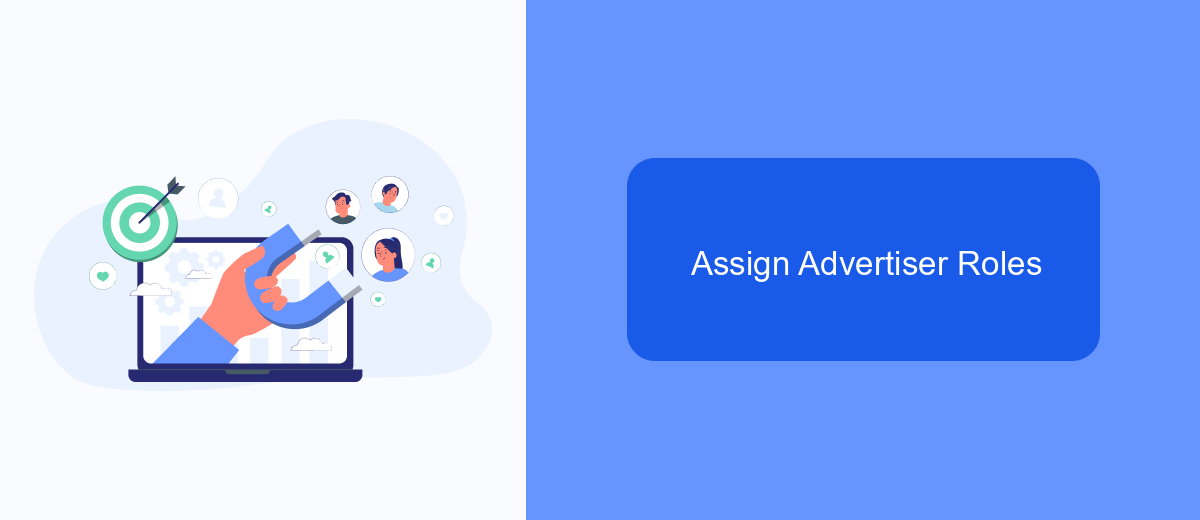
Assigning advertiser roles in Facebook Ads Manager is a critical step to ensure that the right team members have the appropriate access to manage your campaigns effectively. Start by navigating to the Facebook Business Settings. From there, you can manage user permissions and assign roles to individuals based on their responsibilities.
To assign a new role, click on "People" under the "Users" section, then click the "Add" button. Enter the email address of the person you want to add and select the role you wish to assign. Facebook offers several roles such as Admin, Advertiser, and Analyst, each with different levels of access and permissions.
- Admin: Full access to manage all aspects of the ad account.
- Advertiser: Can create and manage ads but cannot change account settings.
- Analyst: Can view ad performance but cannot make changes.
For seamless integration and automation of your Facebook Ads data, consider using SaveMyLeads. This service helps you connect Facebook Leads with various CRM systems and other applications, ensuring that your marketing efforts are streamlined and efficient. By leveraging such tools, you can optimize your ad management process and focus more on strategy and creativity.
Add Users
To add users to your Facebook Ads Manager, start by navigating to the Business Settings in your Facebook Business Manager account. Under the "Users" section, click on "People" and then "Add." Enter the email address of the person you want to add and assign them a role, such as Admin, Advertiser, or Analyst. Make sure to customize their access level based on their responsibilities. Once you've filled in the necessary information, click "Invite" to send an invitation to the new user.
For more advanced integrations and to streamline your workflow, consider using SaveMyLeads. This service allows you to automate lead data transfers from Facebook Ads to various CRM systems, email marketing tools, and other applications. By integrating SaveMyLeads, you can ensure that your team receives real-time updates and can act on new leads more efficiently. This not only saves time but also enhances the effectiveness of your advertising campaigns.
FAQ
How do I grant access to Facebook Ads Manager?
What roles can I assign in Facebook Ads Manager?
Can I revoke access to Facebook Ads Manager?
How can I automate the process of granting access to multiple users?
Is it possible to see who has access to my Facebook Ads Manager?
Use the SaveMyLeads service to improve the speed and quality of your Facebook lead processing. You do not need to regularly check the advertising account and download the CSV file. Get leads quickly and in a convenient format. Using the SML online connector, you can set up automatic transfer of leads from Facebook to various services: CRM systems, instant messengers, task managers, email services, etc. Automate the data transfer process, save time and improve customer service.