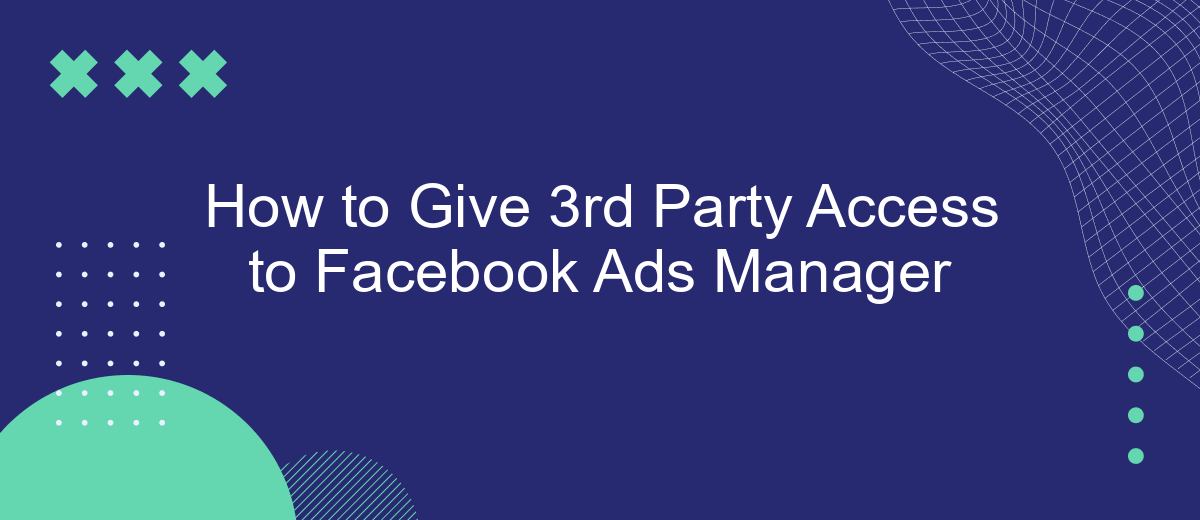Granting third-party access to Facebook Ads Manager is essential for businesses collaborating with external partners or agencies. This process ensures that your marketing team can seamlessly manage campaigns, analyze performance, and optimize ads without compromising security. In this guide, we'll walk you through the steps to provide access safely and efficiently, ensuring your Facebook advertising efforts remain effective and secure.
How to Give 3rd Party Access to Facebook Ads Manager
Giving third-party access to your Facebook Ads Manager can streamline your advertising efforts, especially if you’re working with external agencies or partners. It allows them to manage your ad campaigns, view performance metrics, and make adjustments as needed. Here’s a step-by-step guide to help you grant access:
- Log in to your Facebook Business Manager account.
- Navigate to the “Business Settings” on the left-hand menu.
- Under “Users,” select “Partners” and click on “Add.”
- Enter the Partner Business ID of the third party you want to grant access to.
- Select the asset type (Ads Account) and choose the permissions you want to grant.
- Click “Save Changes” to finalize the access settings.
For seamless integration and management of your ad campaigns, consider using services like SaveMyLeads. This platform allows you to automate lead processing and data integration between Facebook Ads and various CRM systems, ensuring that your marketing efforts are both efficient and effective.
Share Ad Account Access
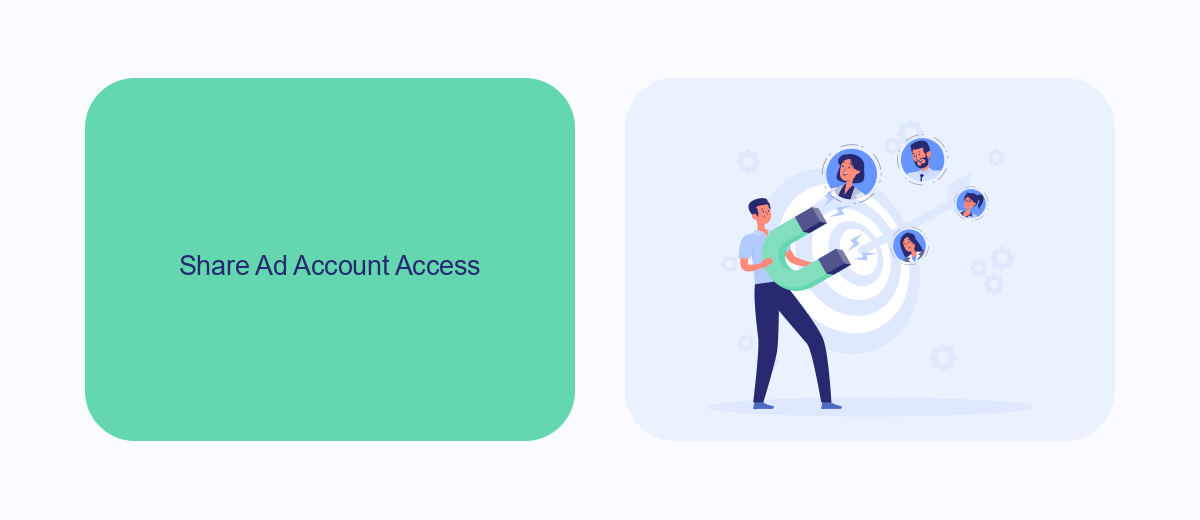
To share access to your Facebook Ad Account, start by navigating to the Facebook Ads Manager. Click on the menu icon in the top left corner and select "Ad Account Settings." Under the "Ad Account Roles" section, click on "Add People" and enter the email address of the person you want to grant access to. Choose the appropriate role for them, such as "Admin," "Advertiser," or "Analyst," depending on the level of access they need. Finally, click "Confirm" to send the invitation.
If you're looking to streamline the process of integrating third-party services with your Facebook Ads Manager, consider using SaveMyLeads. This service simplifies the integration process, allowing you to automate tasks and data transfers between Facebook Ads and other platforms. SaveMyLeads offers a user-friendly interface and a variety of pre-built templates to help you set up integrations quickly and efficiently, ensuring your marketing efforts are seamlessly coordinated.
Manage Access Levels
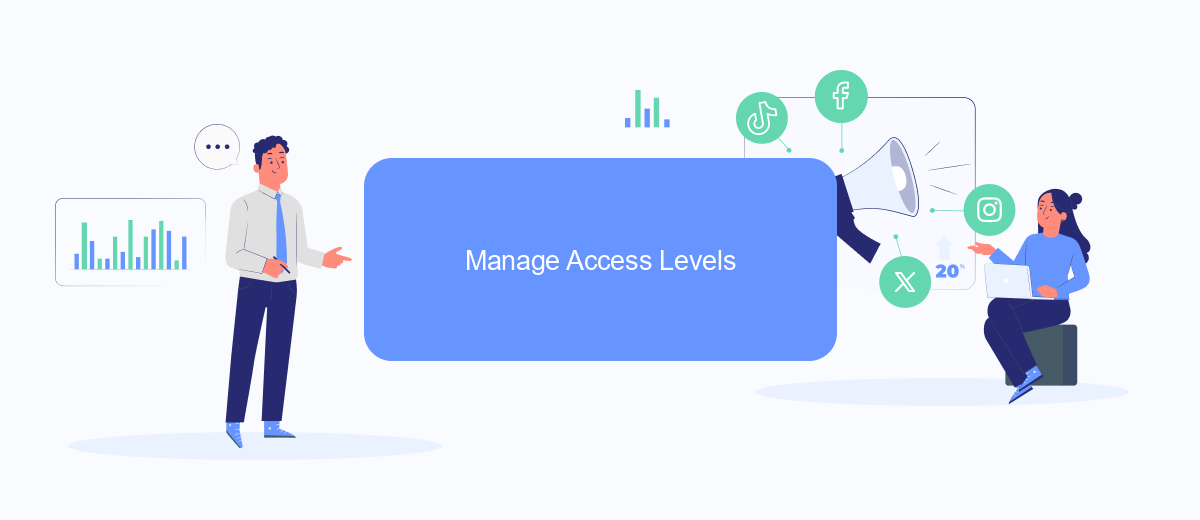
Managing access levels in Facebook Ads Manager is crucial for maintaining control over your advertising campaigns. By assigning appropriate roles, you can ensure that team members or third-party agencies have the necessary permissions to perform their tasks without compromising the security of your account. Here's how you can manage access levels effectively:
- Navigate to Facebook Ads Manager and click on the settings icon in the top-right corner.
- Select "Ad Account Settings" and then "Ad Account Roles."
- Click on "Add People" and enter the email address of the person you wish to grant access to.
- Select the role you want to assign: Admin, Advertiser, or Analyst.
- Click "Confirm" to send the invitation to the specified email address.
For added convenience, consider using integration services like SaveMyLeads to automate the process of managing access levels and other administrative tasks. SaveMyLeads offers a seamless way to connect Facebook Ads Manager with various third-party tools, ensuring that your advertising operations run smoothly and efficiently.
Set Up SaveMyLeads Automation
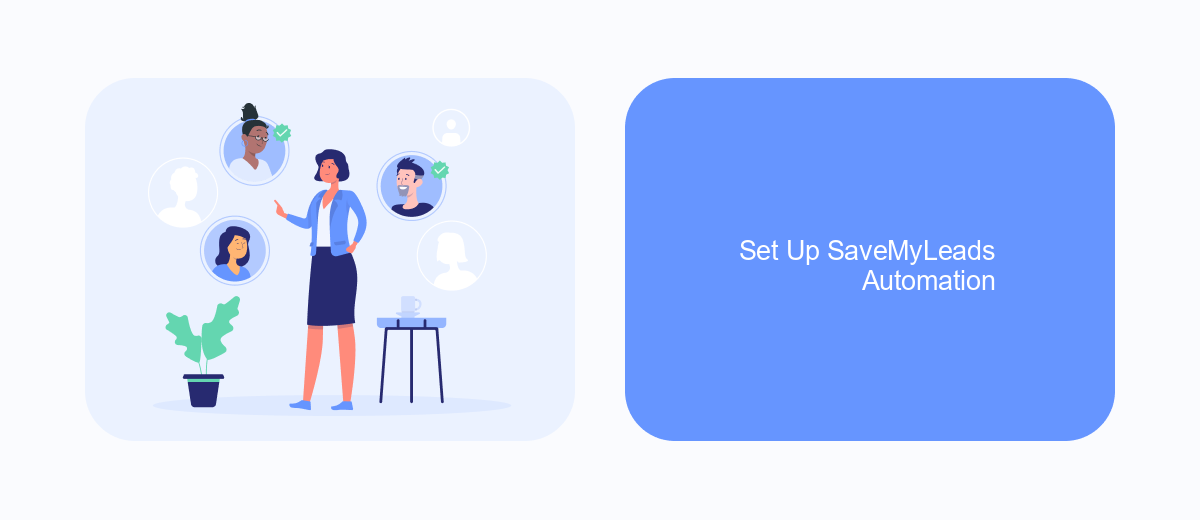
To streamline your Facebook Ads Manager operations, integrating SaveMyLeads can be a game-changer. This platform automates the data transfer between Facebook Ads and various CRM systems, email marketing services, and other applications, saving you time and minimizing errors.
Begin by signing up for an account on SaveMyLeads. Once registered, navigate to the dashboard and select the "Create Connection" option. Here, you can choose Facebook Ads as your source and your desired application as the destination.
- Log in to your SaveMyLeads account.
- Select "Create Connection" from the dashboard.
- Choose Facebook Ads as the source application.
- Pick the destination application you want to integrate with.
- Follow the on-screen instructions to complete the setup.
After completing these steps, SaveMyLeads will automatically transfer your Facebook Ads data to the selected destination in real-time. This automation not only enhances efficiency but also ensures that your marketing efforts are seamlessly coordinated across platforms.
Monitor Account Activity
Once you have granted third-party access to your Facebook Ads Manager, it's crucial to monitor account activity regularly. This ensures that all activities align with your marketing goals and prevents unauthorized actions. Regularly reviewing the account's performance metrics, changes in ad campaigns, and spending patterns can help you identify any discrepancies early. Utilize Facebook's built-in tools to track changes and generate reports that give you a clear overview of your account's performance and activities.
For a more streamlined monitoring process, consider integrating SaveMyLeads into your workflow. SaveMyLeads offers automated data synchronization between your Facebook Ads Manager and other platforms, providing real-time updates and alerts on account activities. This integration helps you stay informed about any changes or unusual activities without manually checking the account constantly. By leveraging such tools, you can ensure that your marketing efforts remain effective and secure, giving you peace of mind and more time to focus on strategic planning.
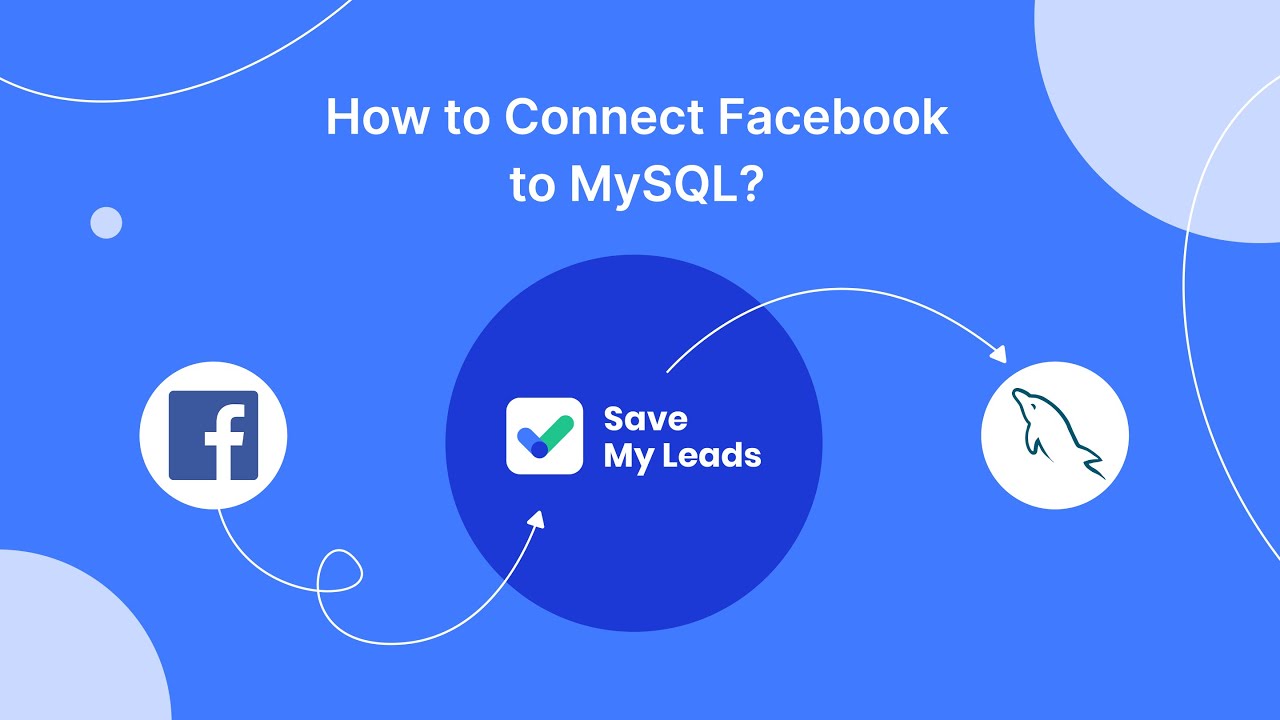
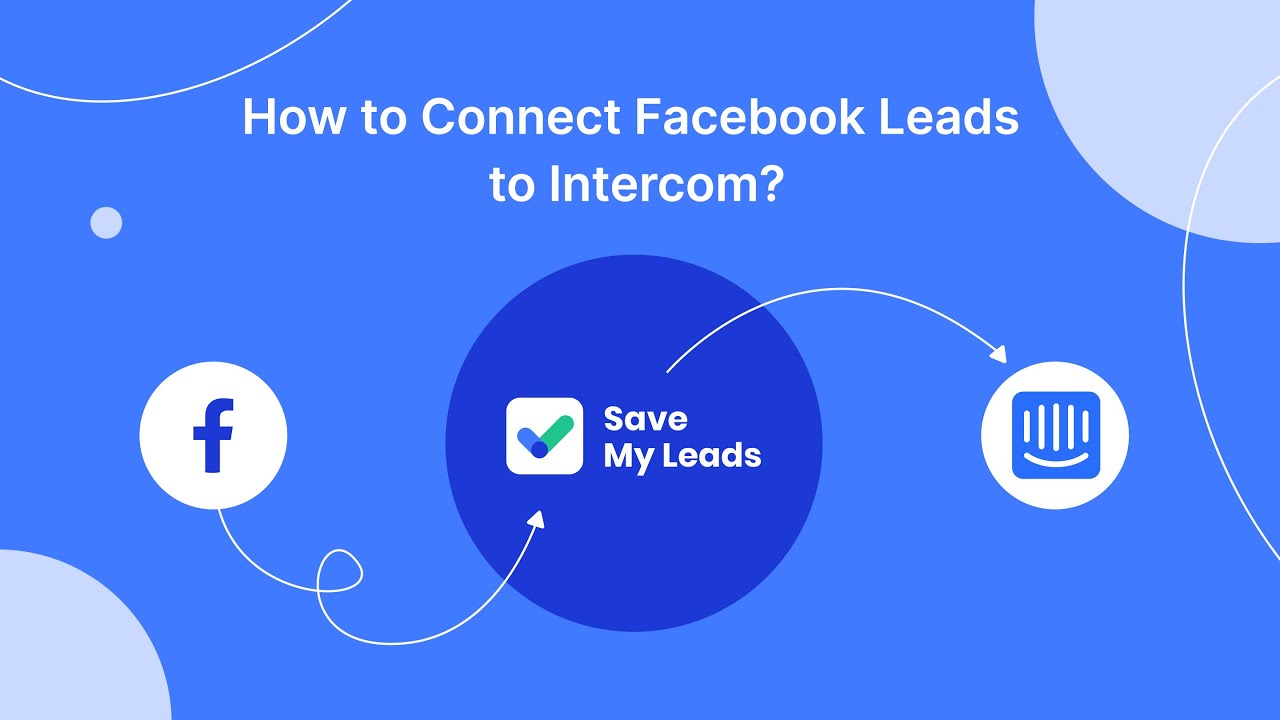
FAQ
How do I grant 3rd party access to my Facebook Ads Manager?
What roles and permissions should I assign to a 3rd party?
Can I restrict access to specific ad accounts or assets?
How can I ensure the security of my Facebook Ads Manager when granting 3rd party access?
Can I automate the process of granting access and managing permissions?
If you use Facebook Lead Ads, then you should know what it means to regularly download CSV files and transfer data to various support services. How many times a day do you check for new leads in your ad account? How often do you transfer data to a CRM system, task manager, email service or Google Sheets? Try using the SaveMyLeads online connector. This is a no-code tool with which anyone can set up integrations for Facebook. Spend just a few minutes and you will receive real-time notifications in the messenger about new leads. Another 5-10 minutes of work in SML, and the data from the FB advertising account will be automatically transferred to the CRM system or Email service. The SaveMyLeads system will do the routine work for you, and you will surely like it.