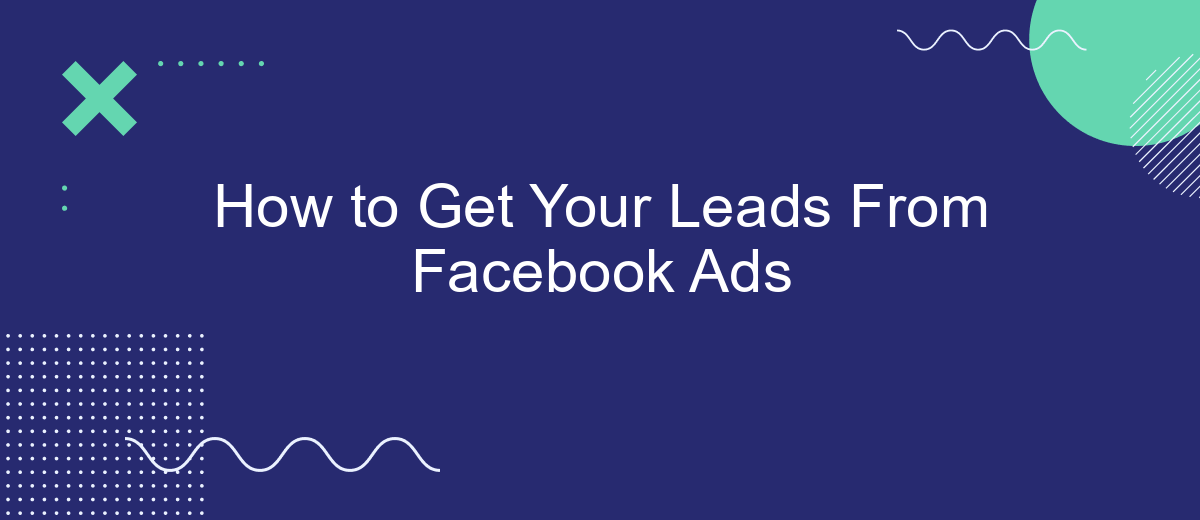Generating leads from Facebook Ads can significantly boost your business growth. This guide will walk you through the essential steps to create effective ad campaigns, target the right audience, and optimize your strategies for maximum conversion. Whether you're new to Facebook advertising or looking to refine your approach, these tips will help you turn clicks into valuable leads.
Create a Facebook Lead Form
Creating a Facebook Lead Form is a crucial step in capturing valuable information from your audience. Start by navigating to your Facebook Ads Manager and selecting the campaign where you want to add the lead form. Click on the "Create" button and choose the "Lead Generation" objective. From there, you can proceed to design your form.
- Go to the "Ad Set" level and select your target audience, budget, and schedule.
- At the "Ad" level, choose your ad format and media.
- Click on "Instant Form" and then "Create Form."
- Fill out the form details, including the form name, intro, questions, privacy policy, and thank you screen.
- Integrate with SaveMyLeads to automate the process of sending lead data to your CRM or email marketing tools.
Once your form is created, review all settings to ensure accuracy. Save and publish your ad to start collecting leads. By integrating with SaveMyLeads, you can streamline the lead management process, making it easier to follow up and convert potential customers.
Use a Lead Capture App
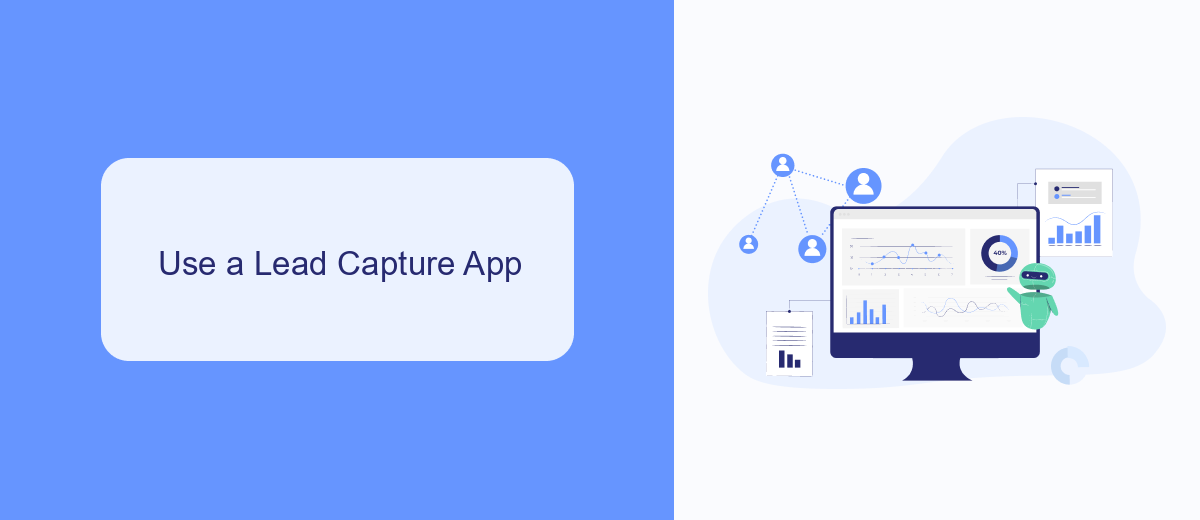
One of the most effective ways to capture leads from your Facebook Ads is by using a dedicated lead capture app. These apps are designed to streamline the process of collecting and managing leads, making it easier for you to follow up and convert them into customers. By integrating a lead capture app with your Facebook Ads, you can automate the collection of contact information, ensuring that no potential lead slips through the cracks. This not only saves you time but also increases the efficiency of your lead generation efforts.
SaveMyLeads is a powerful tool that can help you set up these integrations seamlessly. With SaveMyLeads, you can automatically transfer the leads generated from your Facebook Ads to your CRM, email marketing platform, or any other system you use to manage your leads. This eliminates the need for manual data entry and reduces the risk of errors. By leveraging SaveMyLeads, you can ensure that your lead capture process is both efficient and effective, allowing you to focus on nurturing and converting your leads into loyal customers.
Integrate with a CRM System
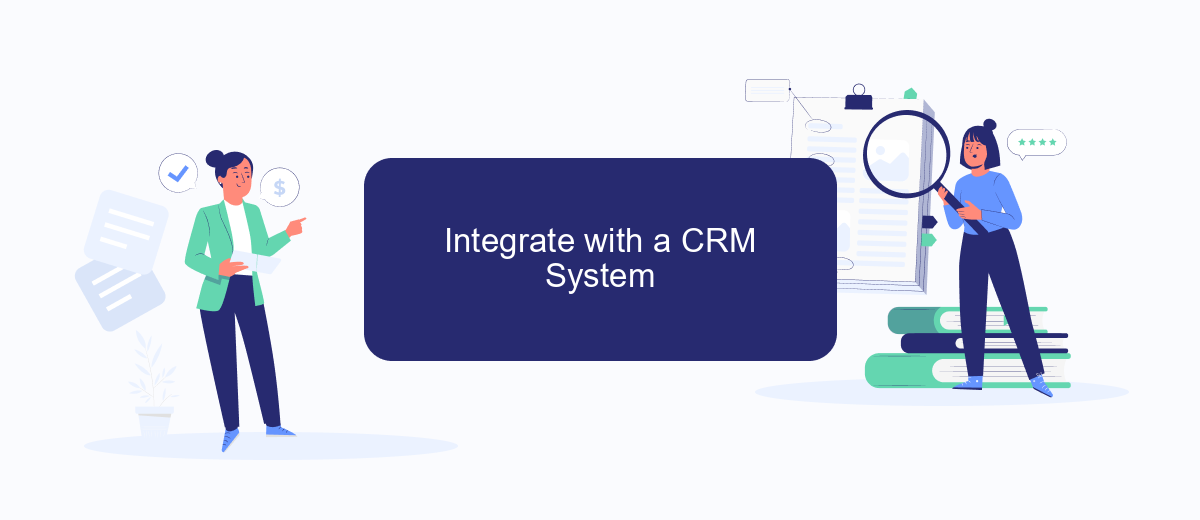
Integrating your Facebook Ads with a CRM system is essential for efficient lead management and conversion tracking. By automating the transfer of leads from your ad campaigns to your CRM, you can ensure no potential customer slips through the cracks. One effective tool to achieve this is SaveMyLeads, which simplifies the integration process.
- Sign up for an account on SaveMyLeads.
- Connect your Facebook Ads account to SaveMyLeads.
- Select your CRM system from the list of available integrations.
- Map the data fields between Facebook Ads and your CRM to ensure accurate data transfer.
- Activate the integration and monitor the data flow to ensure everything is working correctly.
By following these steps, you can streamline your lead management process, allowing your sales team to focus on converting leads into customers. SaveMyLeads offers a user-friendly interface and robust support, making it an ideal choice for businesses looking to optimize their Facebook Ads campaigns through seamless CRM integration.
Use a Chatbot
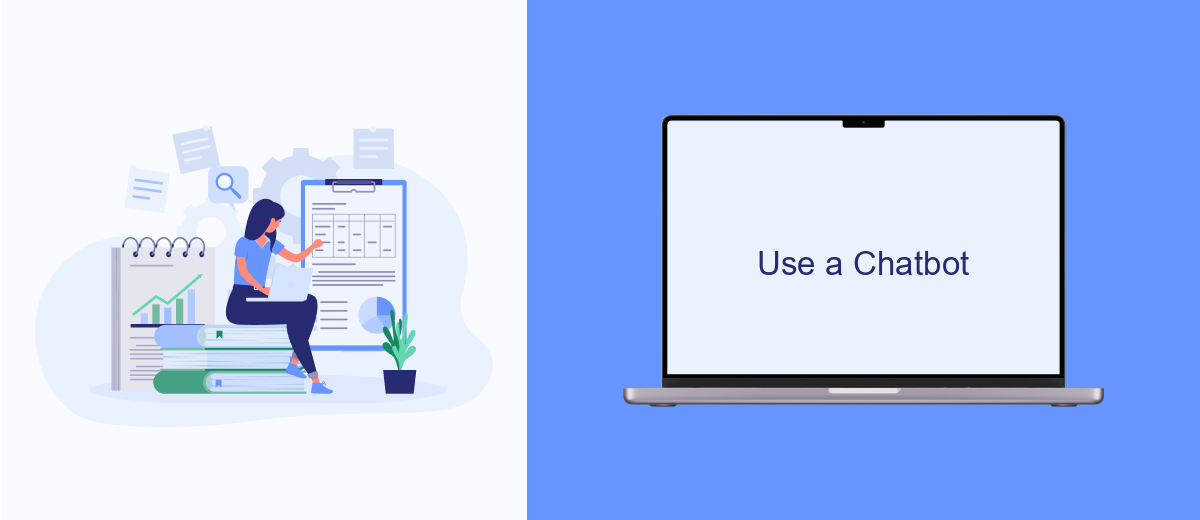
Integrating a chatbot into your Facebook Ads strategy can significantly enhance your lead generation efforts. Chatbots can engage with potential customers in real-time, providing instant responses to their queries and guiding them through your sales funnel. This interaction not only improves user experience but also increases the likelihood of converting leads into customers.
To set up a chatbot, you can use various platforms that offer seamless integration with Facebook Ads. One such platform is SaveMyLeads, which allows you to automate the process of capturing and managing leads from your Facebook Ads. By connecting SaveMyLeads to your chatbot, you can ensure that all the information collected is efficiently stored and utilized for further engagement.
- Automate lead capture and follow-up processes.
- Provide instant responses to customer inquiries.
- Personalize interactions based on user data.
- Integrate with CRM systems for streamlined lead management.
Using a chatbot not only saves time but also ensures that no lead is left unattended. By leveraging the capabilities of SaveMyLeads, you can create a more efficient and responsive lead generation system, ultimately driving higher conversion rates and improving customer satisfaction.
Run Facebook Lead Ads
Running Facebook Lead Ads is a powerful way to capture potential customers' information directly on the platform without requiring them to leave Facebook. To start, create a new campaign in Facebook Ads Manager and select the "Lead Generation" objective. Design an engaging ad with a clear call-to-action, and use Facebook's built-in lead form to collect essential details such as name, email, and phone number. Make sure your form is mobile-friendly, as a significant portion of Facebook users access the platform via mobile devices.
To streamline the process of managing and utilizing your leads, consider integrating your Facebook Lead Ads with a CRM or email marketing service. SaveMyLeads is an excellent tool for this purpose, as it allows you to automate the transfer of lead data to various platforms, ensuring that no potential customer slips through the cracks. By setting up these integrations, you can automatically follow up with leads, nurture them, and ultimately convert them into paying customers with minimal manual effort.
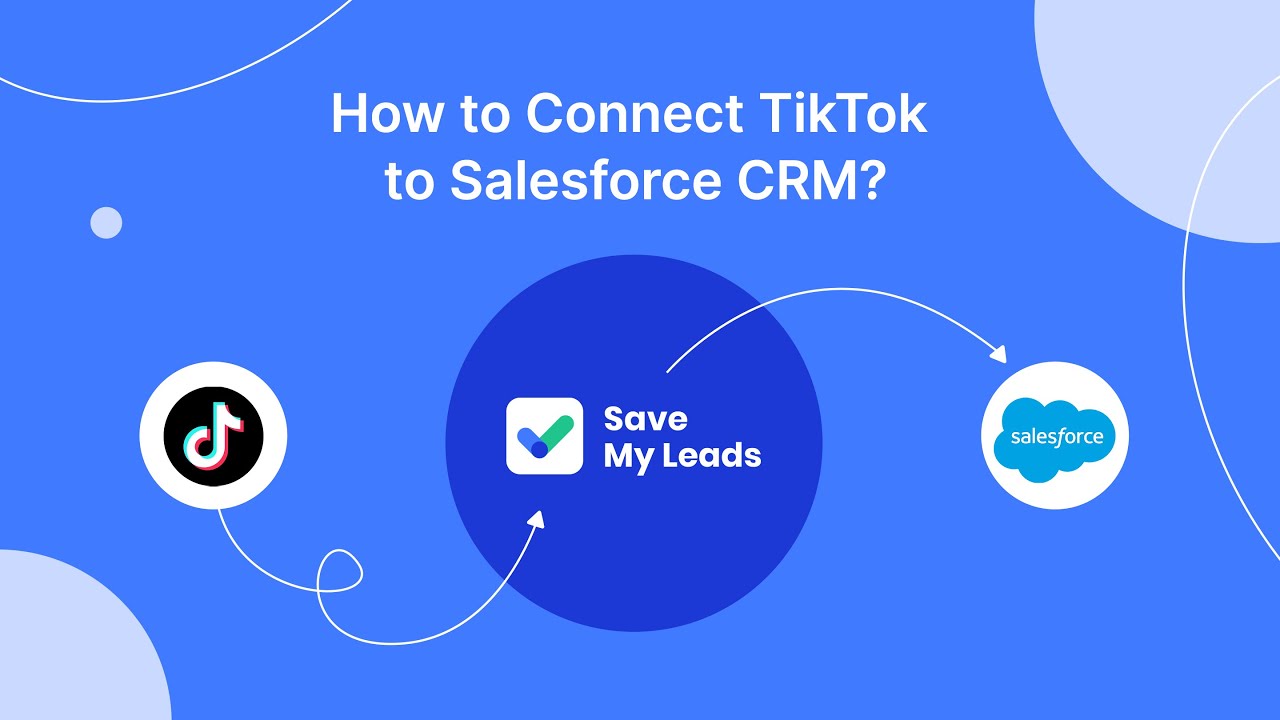
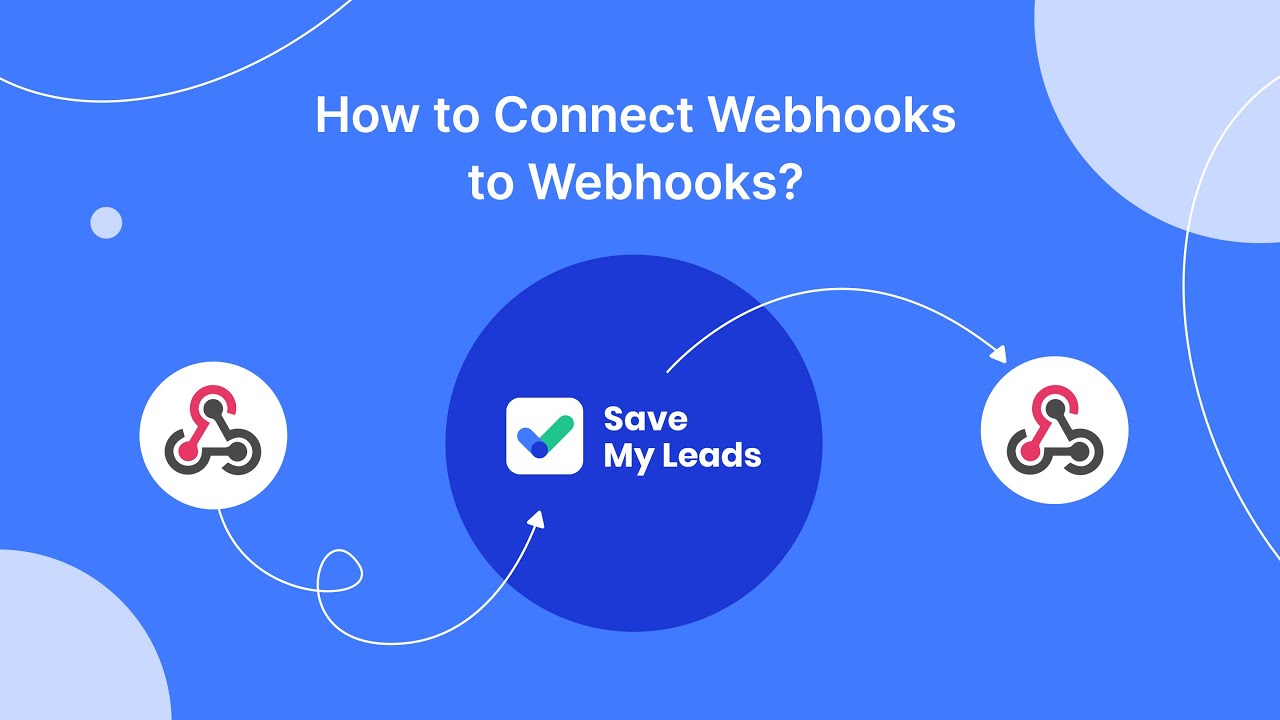
FAQ
How do I set up a Facebook ad to generate leads?
What kind of budget should I allocate for Facebook lead ads?
How can I track the performance of my Facebook lead ads?
How can I automate the process of collecting leads from Facebook ads?
What should I do with the leads once I get them from Facebook ads?
Personalized responses to new clients from Facebook/Instagram. Receiving data on new orders in real time. Prompt delivery of information to all employees who are involved in lead processing. All this can be done automatically. With the SaveMyLeads service, you will be able to easily create integrations for Facebook Lead Ads and implement automation. Set up the integration once and let it do the chores every day.