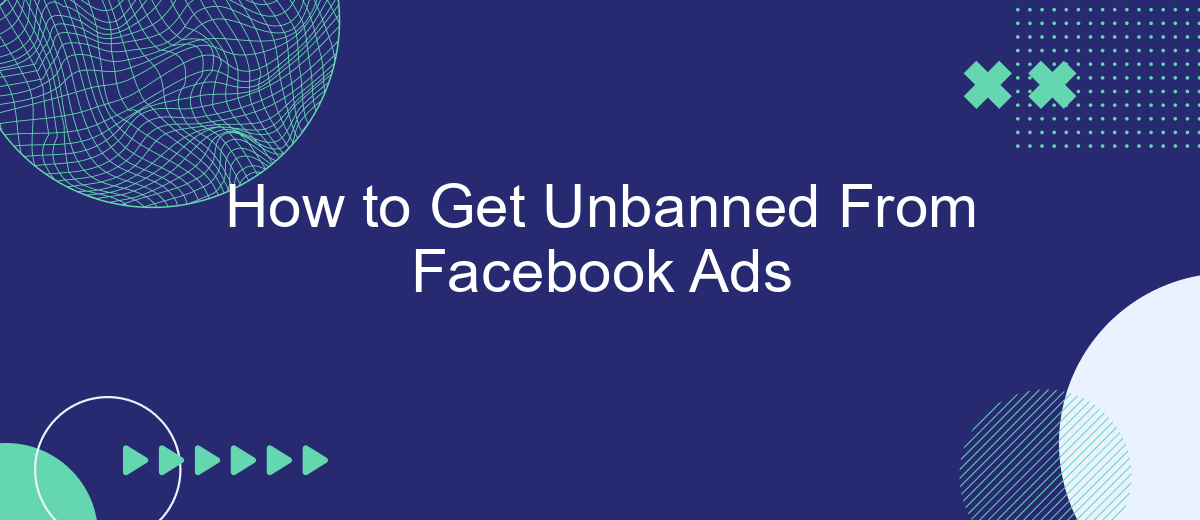Getting banned from Facebook Ads can be a frustrating experience, especially if your business relies heavily on this platform for marketing. However, being banned doesn't have to be the end of your advertising efforts. In this article, we'll guide you through the steps you can take to get unbanned from Facebook Ads and ensure your campaigns are back on track.
How to Get Unbanned From Facebook Ads
Getting unbanned from Facebook Ads can be a challenging process, but with the right steps, you can potentially restore your account. First, it's essential to understand why your account was banned. Review Facebook's advertising policies to identify any violations.
- Contact Facebook Support: Use the "Contact Us" option in your Facebook Ads Manager to reach out to support for clarification and appeal.
- Submit an Appeal: Fill out the appeal form provided by Facebook, explaining the situation and how you plan to comply with their policies in the future.
- Review and Correct: Make necessary changes to your ad content or account settings to ensure compliance with Facebook's guidelines.
- Use SaveMyLeads: Integrate SaveMyLeads to automate your lead generation and ensure your ads meet Facebook's standards, reducing the risk of future bans.
After submitting your appeal, be patient as the review process can take some time. Stay proactive by continuously monitoring your ads and staying updated with Facebook's advertising policies to prevent future issues.
Check Your Account
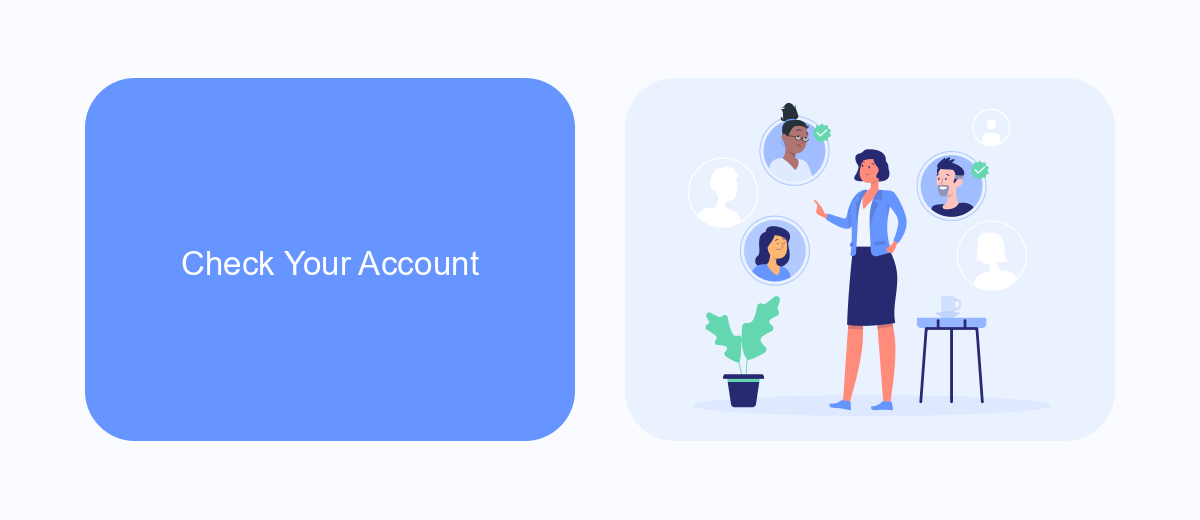
The first step to getting unbanned from Facebook Ads is to thoroughly check your account for any violations or issues. Log in to your Facebook Ads Manager and review the notifications and alerts. Pay close attention to any messages from Facebook regarding policy violations or account restrictions. It's crucial to identify the exact reason for the ban to address it effectively. Additionally, ensure that your account information, such as billing details and contact information, is up to date and accurate.
If you use third-party services or integrations, like SaveMyLeads, to automate your ad campaigns, it's essential to verify their configurations. Sometimes, misconfigurations or policy non-compliance in these tools can lead to account issues. SaveMyLeads can help streamline your lead generation processes, but make sure all settings comply with Facebook's advertising policies. By checking these details, you can identify and rectify any problems that may have contributed to your account being banned, increasing your chances of a successful appeal.
Identify the Reason for the Ban
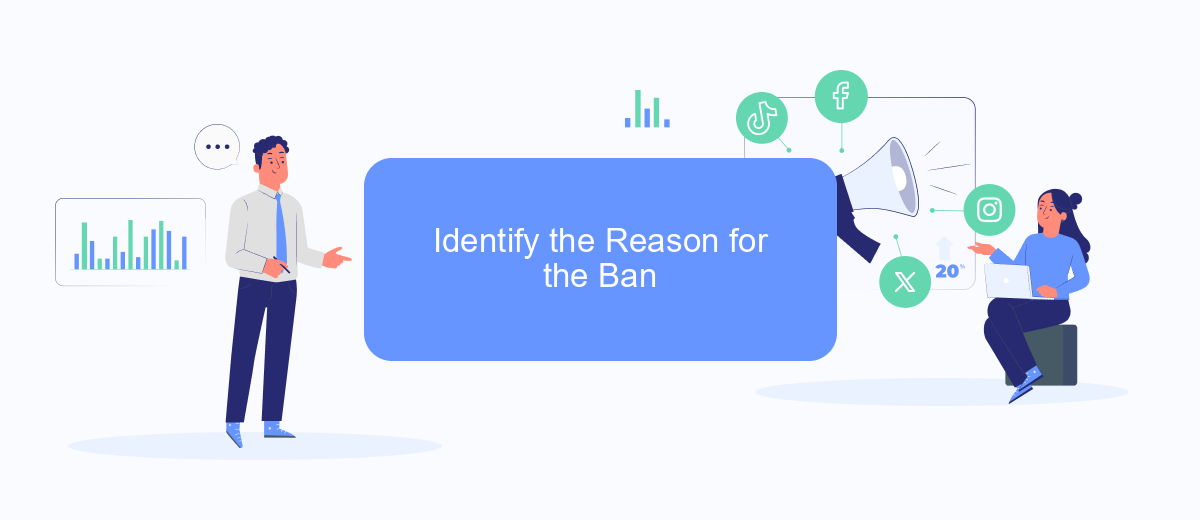
Understanding why your Facebook Ads account was banned is the first crucial step in resolving the issue. Identifying the root cause can help you address the problem more effectively and prevent future bans. Here are the steps to determine why your account was banned:
- Review Facebook's Advertising Policies: Go through Facebook's advertising guidelines to see if any of your ads or practices violated their rules.
- Check Notifications: Look at any notifications or emails from Facebook, as they often provide specific reasons for the ban.
- Analyze Recent Ads: Examine your recent ad campaigns to identify any content that might have triggered the ban.
- Use SaveMyLeads: Utilize services like SaveMyLeads to integrate and monitor your ad performance, helping you pinpoint any issues more efficiently.
By following these steps, you can gain a clearer understanding of why your Facebook Ads account was banned. Once you have identified the reason, you can take appropriate actions to rectify the issue and submit an appeal if necessary.
Submit an Appeal
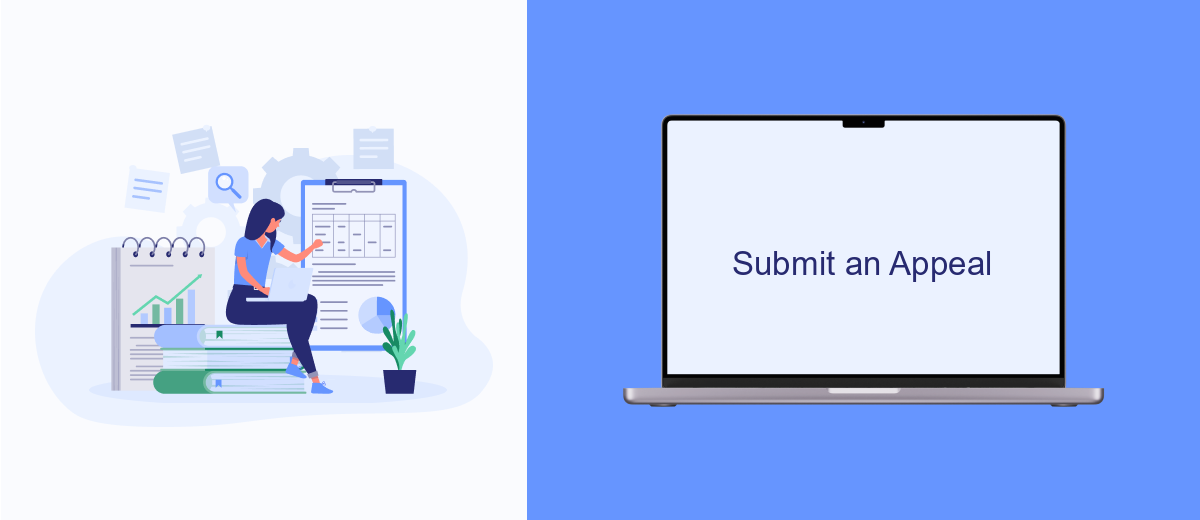
If you believe your Facebook Ads account was mistakenly banned, you have the option to submit an appeal. This process involves providing Facebook with additional information to reconsider their decision. Before you begin, make sure you have all relevant details and evidence to support your case.
To start the appeal process, navigate to the Facebook Business Help Center. Look for the option to contact support or submit an appeal. Be prepared to explain the situation clearly and provide any documentation that can help prove your ads comply with Facebook's policies.
- Go to the Facebook Business Help Center.
- Find the option to contact support or submit an appeal.
- Provide a detailed explanation of the situation.
- Attach any relevant documentation or evidence.
For those using third-party services to manage their ads, consider utilizing SaveMyLeads for seamless integration and better management of your advertising data. This can help ensure your campaigns adhere to Facebook's guidelines, reducing the risk of future bans. Once you've submitted your appeal, wait for Facebook's response and follow any additional instructions they provide.
Wait for a Response
Once you have submitted your appeal to Facebook, the next step is to wait for a response. This can sometimes be a nerve-wracking process, but patience is key. Typically, Facebook will respond within a few days, but it can take up to a week or more in some cases. During this time, make sure to check your email regularly, as Facebook will notify you of their decision through the email associated with your account.
While waiting, consider optimizing your account and ad practices to prevent future bans. One way to do this is by integrating your Facebook Ads with third-party services like SaveMyLeads. SaveMyLeads allows you to automate lead generation and streamline your advertising efforts, ensuring compliance with Facebook's policies. By setting up these integrations, you can minimize the risk of violating any guidelines and improve the overall effectiveness of your ad campaigns. This proactive approach can save you time and help maintain your account's good standing.
- Automate the work with leads from the Facebook advertising account
- Empower with integrations and instant transfer of leads
- Don't spend money on developers or integrators
- Save time by automating routine tasks
FAQ
How can I find out why my Facebook Ads account was banned?
What steps should I take to appeal the ban on my Facebook Ads account?
How long does it take for Facebook to review my appeal?
Can I prevent future bans on my Facebook Ads account?
What should I do if my appeal is denied?
You probably know that the speed of leads processing directly affects the conversion and customer loyalty. Do you want to receive real-time information about new orders from Facebook and Instagram in order to respond to them as quickly as possible? Use the SaveMyLeads online connector. Link your Facebook advertising account to the messenger so that employees receive notifications about new leads. Create an integration with the SMS service so that a welcome message is sent to each new customer. Adding leads to a CRM system, contacts to mailing lists, tasks to project management programs – all this and much more can be automated using SaveMyLeads. Set up integrations, get rid of routine operations and focus on the really important tasks.