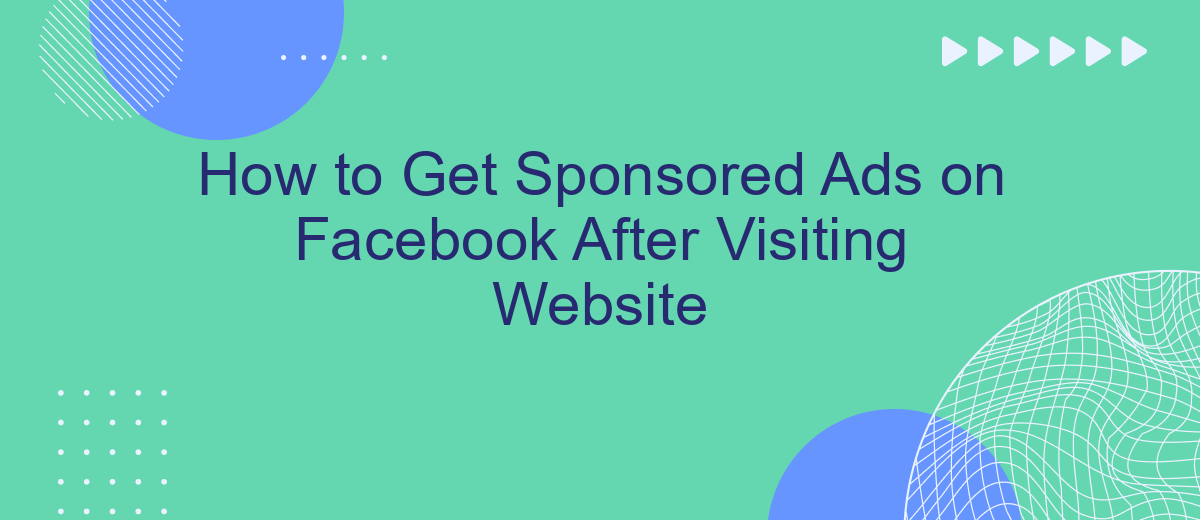In the digital age, personalized advertising has become a powerful tool for businesses. If you've ever wondered how to get sponsored ads on Facebook after visiting a website, you're not alone. This article will guide you through the steps and strategies to effectively retarget visitors, ensuring your ads reach the right audience at the right time.
Find Your Website Visitors
Understanding who visits your website is crucial for tailoring your Facebook ads to the right audience. By identifying these visitors, you can create more targeted and effective ad campaigns. One of the efficient ways to achieve this is by using integration services like SaveMyLeads, which can help you streamline the process.
- Set up a Facebook Pixel on your website to track visitor activities.
- Use SaveMyLeads to automatically sync your website visitor data with Facebook Ads Manager.
- Analyze the collected data to segment your audience based on their behavior and interests.
- Create custom audiences in Facebook Ads Manager using the synced data.
By leveraging the capabilities of SaveMyLeads, you can ensure that your ad campaigns reach the right people at the right time. This not only improves your ad performance but also maximizes your return on investment. Start by setting up the necessary integrations today to take full advantage of your website visitor data.
Create a Custom Audience
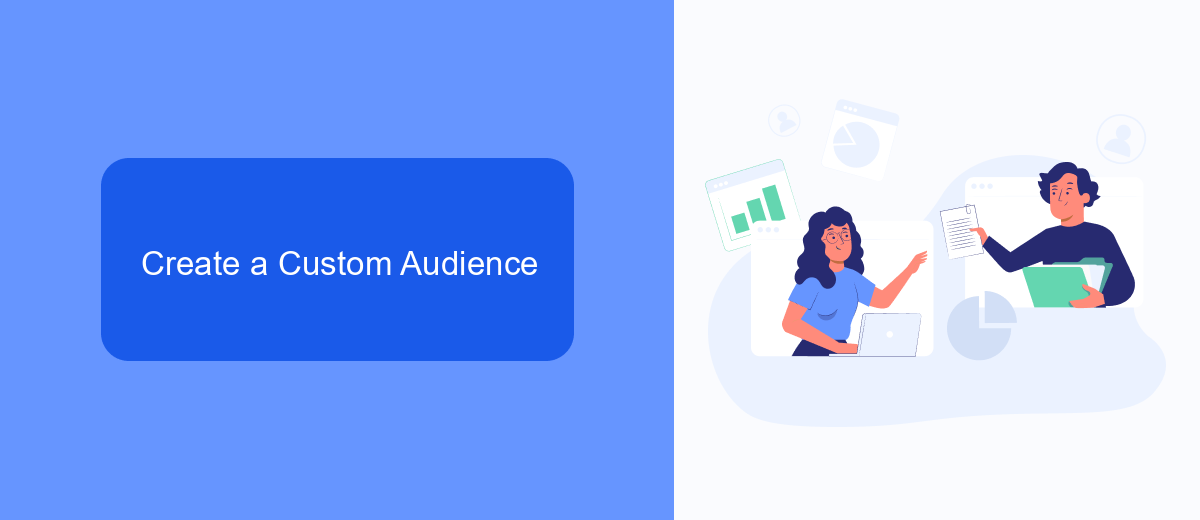
Creating a custom audience on Facebook is a powerful way to target users who have previously visited your website. To start, navigate to the Facebook Ads Manager and select the "Audiences" option. Click on "Create Audience" and choose "Custom Audience" from the dropdown menu. You will then be prompted to select a source for your custom audience. Choose "Website" to target visitors who have interacted with your site. Make sure you have the Facebook Pixel installed on your website to track visitor activity effectively.
To streamline the process of creating custom audiences and integrating data, consider using SaveMyLeads. This service automates data transfer between your website and Facebook Ads Manager, ensuring that your custom audiences are always up-to-date. By leveraging SaveMyLeads, you can save time and reduce manual errors, allowing you to focus on optimizing your ad campaigns. Simply set up the integration, and let SaveMyLeads handle the rest, ensuring your marketing efforts are both efficient and effective.
Set Up a Sponsored Ad Campaign
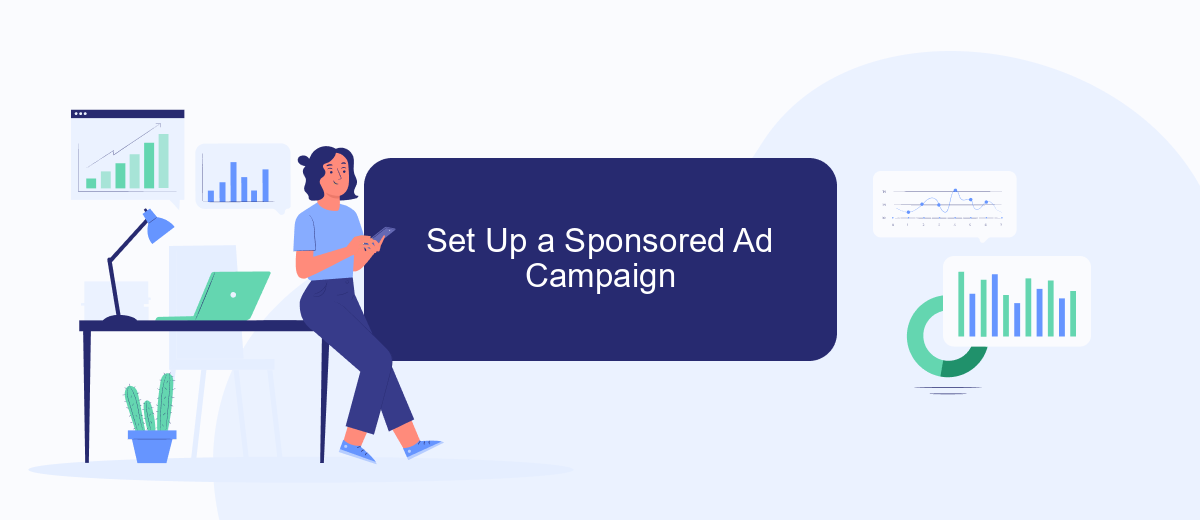
Setting up a sponsored ad campaign on Facebook after a user visits your website can significantly boost your marketing efforts. By targeting users who have already shown interest in your products or services, you can increase conversion rates and maximize your return on investment. Here’s a step-by-step guide to help you get started:
- Install Facebook Pixel: Add the Facebook Pixel code to your website to track visitor actions and gather data for targeted ads.
- Create Custom Audiences: Use the data collected by Facebook Pixel to create custom audiences based on user behavior, such as page visits or specific actions taken on your site.
- Set Up Your Ad Campaign: Go to Facebook Ads Manager, choose your campaign objective, and select the custom audience you created. Design your ad creatives and set your budget and schedule.
- Utilize SaveMyLeads: Integrate SaveMyLeads to automate the process of capturing leads from Facebook and sending them to your CRM or email marketing tool for follow-up.
By following these steps, you can effectively retarget website visitors with sponsored ads on Facebook, keeping your brand top-of-mind and driving them back to your site to complete a purchase or take other desired actions. The integration with SaveMyLeads further streamlines your marketing efforts, ensuring you never miss a potential lead.
Target Your Custom Audience
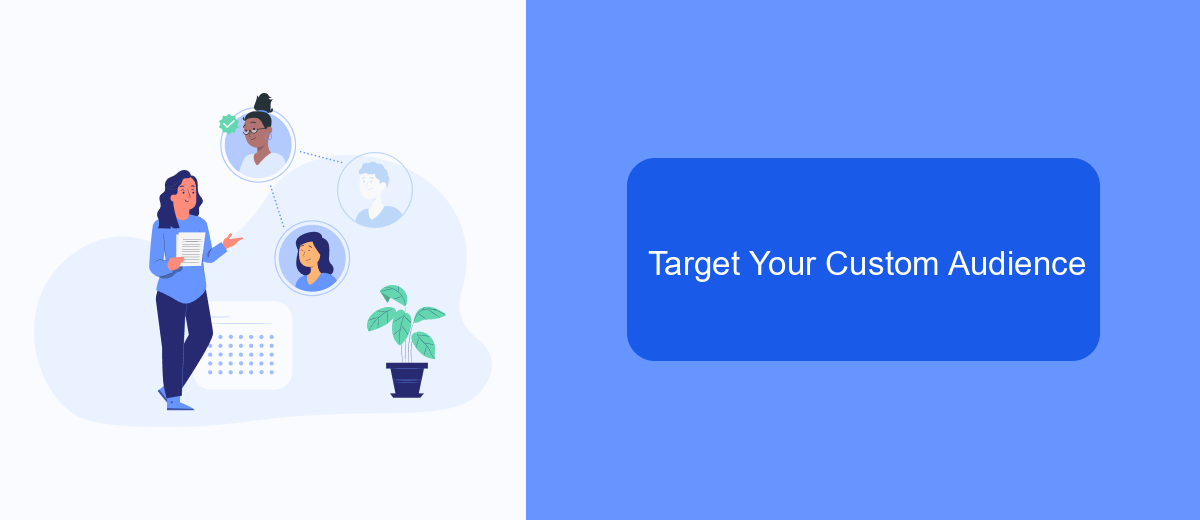
To effectively target your custom audience on Facebook, you need to start by creating a Custom Audience in Facebook Ads Manager. This allows you to reach people who have already shown interest in your products or services by visiting your website.
First, ensure you have the Facebook Pixel installed on your website. This tool tracks user interactions and helps you gather valuable data. Once the pixel is in place, navigate to the Audiences section in Ads Manager and select "Create Audience," then "Custom Audience."
- Select "Website Traffic" as your source.
- Choose the specific web pages or actions that define your audience.
- Set the time frame for tracking user interactions.
- Give your audience a descriptive name for easy identification.
For seamless integration and real-time data synchronization, consider using SaveMyLeads. This service automates the process of transferring leads and audience data between your website and Facebook Ads Manager, ensuring your custom audiences are always up-to-date and accurately targeted.
Start Getting Website Visitors
To start getting visitors to your website, the first step is to optimize your site for search engines and ensure it is user-friendly. This includes using relevant keywords, creating high-quality content, and ensuring your website is mobile-responsive. Additionally, you can leverage social media platforms to drive traffic by sharing engaging posts that link back to your site. Consistently posting valuable content and interacting with your audience can significantly increase your website’s visibility and attract more visitors.
Another effective strategy is to use integration services like SaveMyLeads to automate your marketing efforts. SaveMyLeads allows you to connect various marketing tools and platforms, streamlining your lead generation process. By setting up automated workflows, you can capture leads from different sources and nurture them through targeted campaigns. This not only saves time but also ensures that you are reaching potential customers who are genuinely interested in your products or services. With the right integrations in place, you can efficiently convert website visitors into loyal customers.
FAQ
How can I get sponsored ads on Facebook after someone visits my website?
What is Facebook Pixel and how do I install it?
How can I automate the process of showing ads to website visitors?
Do I need to create different ads for different visitor actions?
How can I measure the success of my sponsored ads?
Don't waste another minute manually transferring leads from Facebook to other systems. SaveMyLeads is a simple and effective tool that will allow you to automate this process so that you don't have to spend time on the routine. Try SaveMyLeads features, make sure that this tool will relieve your employees and after 5 minutes of settings your business will start working faster.