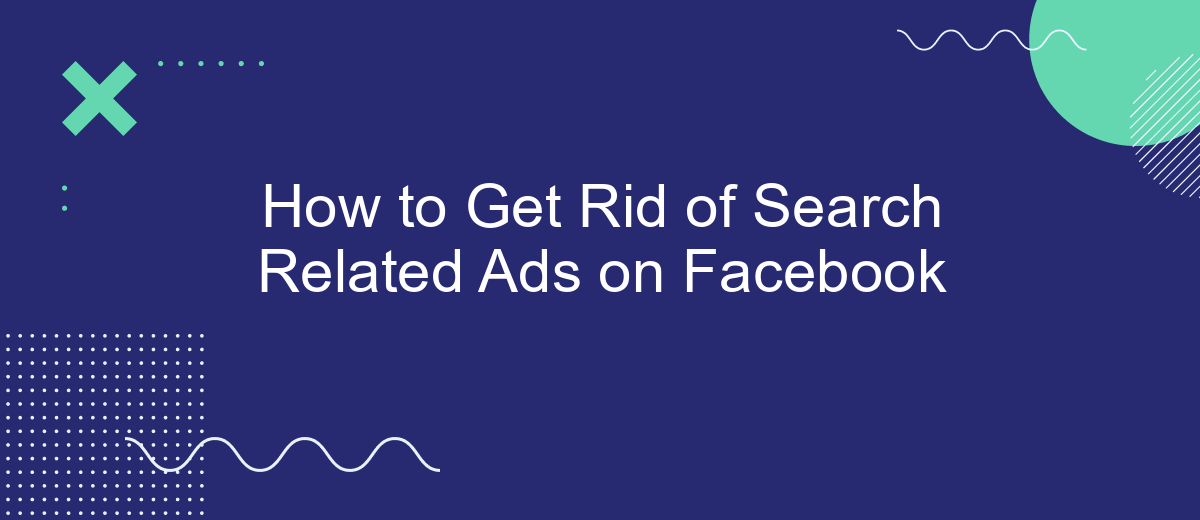Are you tired of seeing search-related ads cluttering your Facebook feed? These targeted advertisements can be intrusive and distracting, but fortunately, there are effective ways to minimize or eliminate them. In this article, we'll guide you through simple steps to regain control over your Facebook experience, ensuring a cleaner and more enjoyable browsing session.
Disable Search-Based Ads
To disable search-based ads on Facebook, you'll need to adjust your ad preferences and limit the data Facebook uses to show you targeted ads. This can help you see fewer ads related to your recent searches and browsing history.
- Go to your Facebook account settings.
- Select "Ads" from the left-hand menu.
- Click on "Ad Settings."
- Under "Ads based on your use of websites and apps," turn off the option.
- Under "Ads based on data from partners," turn off the option.
Additionally, using services like SaveMyLeads can help you manage and automate your ad settings more effectively. SaveMyLeads offers integrations that allow you to control and optimize your ad preferences, ensuring a more personalized and less intrusive advertising experience on Facebook. By taking these steps, you can significantly reduce the number of search-related ads you encounter.
Control the Information Shared with Facebook
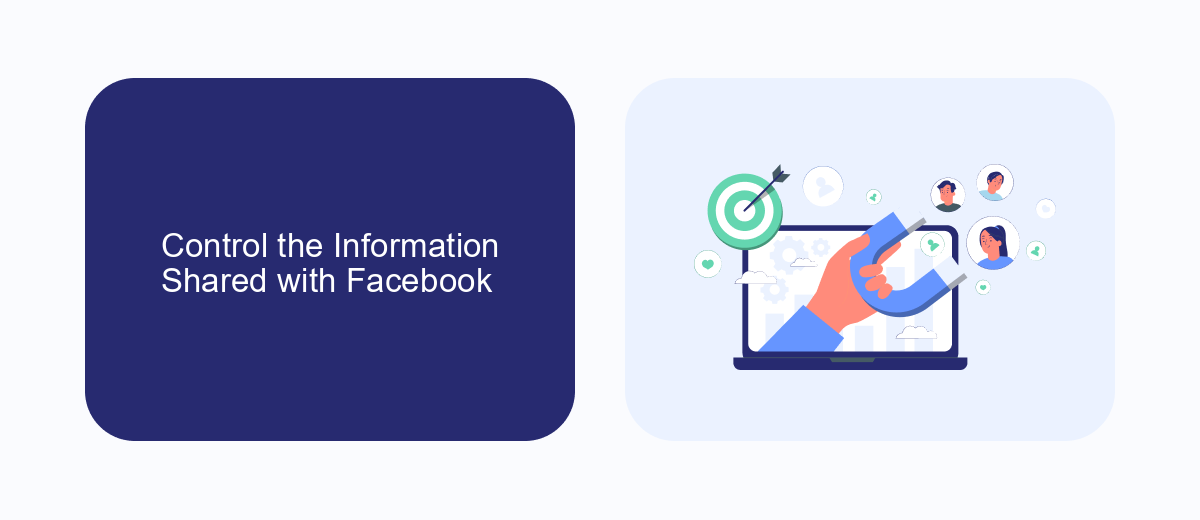
To control the information shared with Facebook, start by reviewing your privacy settings. Navigate to the Settings & Privacy section on Facebook and select Privacy Checkup. Here, you can manage who sees your posts, profile information, and more. Adjust these settings to limit the data you share publicly and with friends. Additionally, consider turning off location services for Facebook in your device's settings to prevent the app from accessing your location data.
For a more comprehensive approach, use services like SaveMyLeads to manage your data integrations. SaveMyLeads helps you automate the process of transferring data between Facebook and other platforms, allowing you to control what information is shared and with whom. By setting up specific rules and filters, you can ensure that only necessary data is exchanged, enhancing your privacy and reducing the risk of unwanted ads. Regularly review and update these settings to maintain optimal control over your shared information.
Configure Ad Preferences
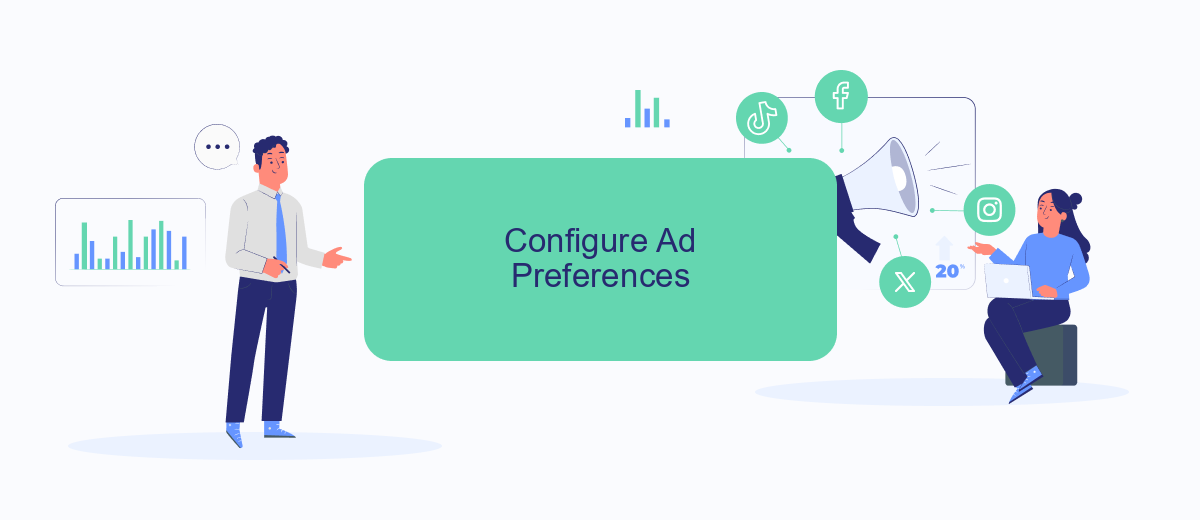
Configuring your ad preferences on Facebook can significantly reduce the number of unwanted ads you see, including search-related ads. By customizing your ad settings, you can have more control over the type of content that appears in your feed.
- Log into your Facebook account and go to the settings menu by clicking the downward arrow in the top right corner.
- Select "Settings & Privacy" and then click on "Settings."
- In the left-hand column, find and click on "Ads."
- Under the "Ad Settings" section, you can manage your preferences for ad topics, advertisers, and ad settings.
- To further refine your ad experience, consider using a service like SaveMyLeads, which helps you integrate and automate your ad preferences across multiple platforms.
By taking these steps, you can significantly improve your Facebook experience by reducing the number of irrelevant ads. Customizing your ad preferences not only makes your feed more enjoyable but also ensures that the ads you do see are more relevant to your interests.
Block Data Collection
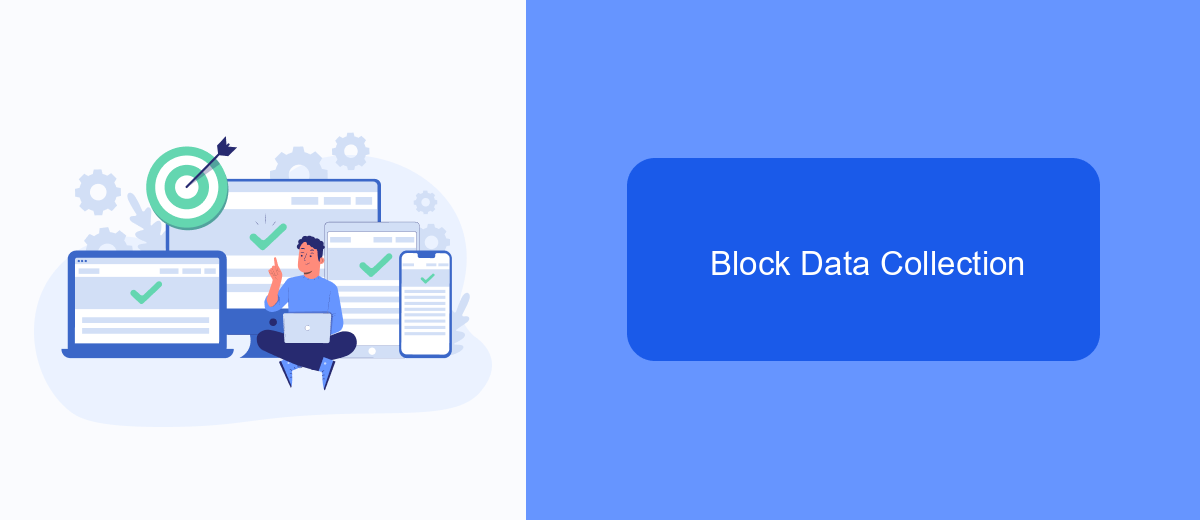
One of the most effective ways to minimize search-related ads on Facebook is to block data collection from third-party websites and apps. By limiting the amount of data Facebook can gather about your online activities, you can significantly reduce the number of targeted ads you see on the platform.
To begin with, review and adjust your Facebook ad settings. Navigate to the "Ad Settings" section under "Settings & Privacy" and disable options that allow Facebook to use data from partners to show you ads. Additionally, you can control the information that third-party apps and websites share with Facebook.
- Go to "Settings & Privacy" and select "Settings."
- Click on "Ads" in the left-hand menu.
- Under "Ad Settings," disable "Data about your activity from partners."
- Turn off "Ads based on your activity on Facebook Company Products that you see elsewhere."
- Review and manage "Off-Facebook Activity" and clear your history.
For a more comprehensive approach, consider using services like SaveMyLeads, which can help you manage and automate your data privacy settings across various platforms. By integrating such tools, you can ensure that your data is protected and your online experience remains ad-free.
Use a Third-Party Service
One effective way to eliminate search-related ads on Facebook is by using a third-party service like SaveMyLeads. SaveMyLeads is a powerful tool that helps you automate various tasks, including filtering out unwanted ads. By integrating SaveMyLeads with your Facebook account, you can set up custom filters and rules that block specific types of ads from appearing in your feed. This not only saves you time but also enhances your overall browsing experience by ensuring that you only see content that is relevant to you.
Setting up SaveMyLeads is straightforward. First, create an account on the SaveMyLeads website. Once logged in, follow the step-by-step instructions to connect your Facebook account. After the integration is complete, you can customize your ad preferences through the user-friendly dashboard. Adjust the settings to filter out search-related ads, and SaveMyLeads will take care of the rest. With this service, you can enjoy a cleaner, more personalized Facebook experience without the distraction of irrelevant ads.
FAQ
How can I stop seeing search-related ads on Facebook?
Why am I seeing search-related ads on Facebook?
Can I use a tool to automate the process of managing my ad preferences?
Will adjusting my ad preferences affect my Facebook experience?
Can I completely stop all ads from appearing on Facebook?
Don't waste another minute manually transferring leads from Facebook to other systems. SaveMyLeads is a simple and effective tool that will allow you to automate this process so that you don't have to spend time on the routine. Try SaveMyLeads features, make sure that this tool will relieve your employees and after 5 minutes of settings your business will start working faster.