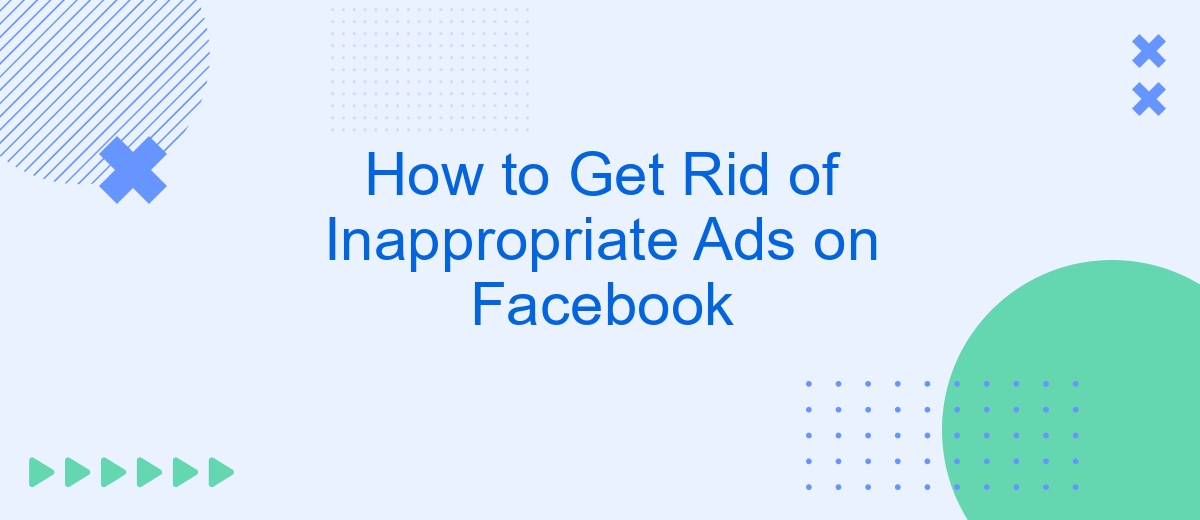In today's digital age, encountering inappropriate ads on Facebook can be both frustrating and unsettling. Whether they're irrelevant, offensive, or simply annoying, these ads can disrupt your online experience. Fortunately, Facebook provides several tools and settings to help you manage and eliminate these unwanted advertisements. In this article, we'll guide you through effective steps to get rid of inappropriate ads on Facebook.
Use Ad Blockers
Using ad blockers is an effective way to eliminate inappropriate ads on Facebook. Ad blockers are browser extensions or software that prevent ads from displaying on web pages, including social media platforms like Facebook. By installing an ad blocker, you can enjoy a cleaner browsing experience without intrusive ads.
- AdBlock Plus: One of the most popular ad blockers, AdBlock Plus is available for various browsers and can block most ads on Facebook.
- uBlock Origin: A highly efficient ad blocker that consumes fewer system resources and blocks a wide range of ads.
- SaveMyLeads: While primarily a tool for integrating and automating lead generation processes, SaveMyLeads can help streamline your Facebook ad management by connecting various services and optimizing your ad settings.
To get started, simply install the ad blocker of your choice from the browser's extension store. Once installed, configure the settings to block ads on Facebook. Remember to keep your ad blocker updated to ensure it effectively blocks new ad formats and maintains optimal performance. By using ad blockers, you can significantly improve your online experience and focus on the content that matters to you.
Report Inappropriate Ads
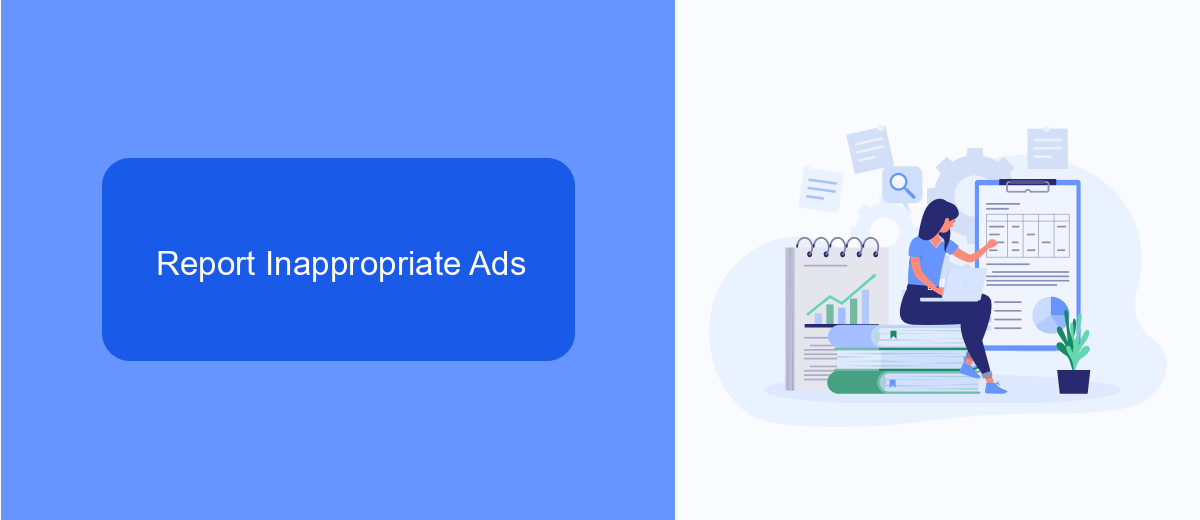
Reporting inappropriate ads on Facebook is a straightforward process that helps improve your experience on the platform. If you come across an ad that you find offensive or irrelevant, click on the three dots in the top right corner of the ad. From the dropdown menu, select "Report Ad." Facebook will then ask you to choose a reason for reporting the ad, such as misleading content or inappropriate subject matter. Once you select a reason, click "Submit" to complete the process. This helps Facebook understand what types of ads users find unacceptable and take appropriate action.
For businesses looking to manage their ad interactions more efficiently, services like SaveMyLeads can be incredibly useful. SaveMyLeads offers integration solutions that help streamline the process of collecting and managing data from Facebook ads. By automating lead data transfer to your CRM or other business tools, you can focus on optimizing your ad strategy and ensuring that inappropriate ads are minimized. Utilizing such services not only enhances your advertising efforts but also contributes to a cleaner, more relevant ad experience for all users.
Adjust Ad Preferences
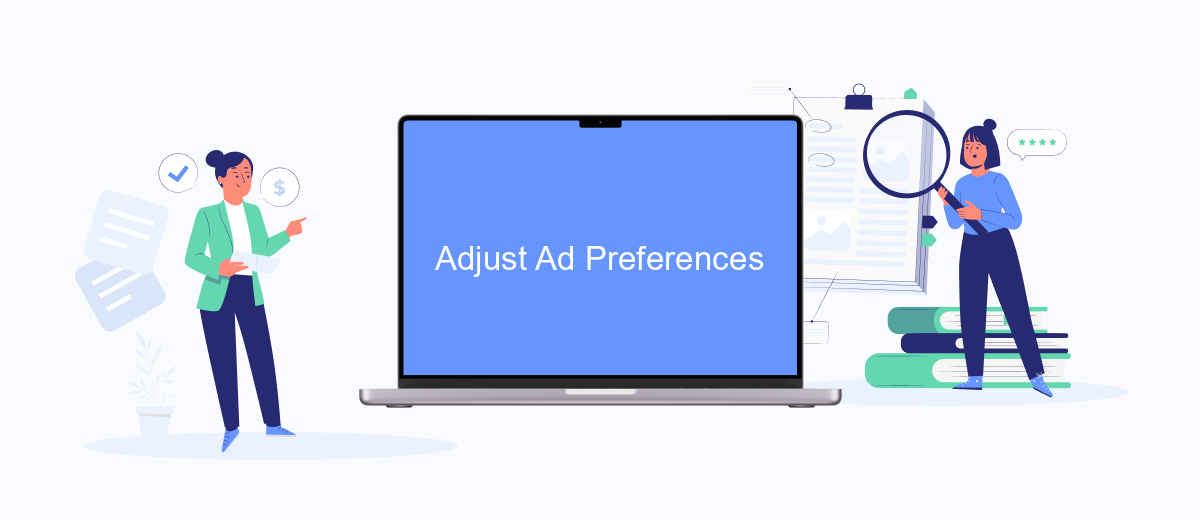
Adjusting your ad preferences on Facebook can significantly improve your experience by reducing the number of inappropriate ads you see. To customize your ad preferences, follow these steps:
- Open Facebook and navigate to the drop-down menu in the top right corner.
- Select "Settings & Privacy" and then click on "Settings."
- In the left-hand column, click on "Ads."
- Under "Ad Settings," you can manage your preferences by selecting "Ad Topics" and "Ad Settings."
- Adjust the settings to limit ads based on your interactions and interests.
By carefully managing your ad preferences, you can ensure a more tailored and relevant ad experience on Facebook. For businesses looking to streamline their ad management and integrate data seamlessly, services like SaveMyLeads can be incredibly useful. SaveMyLeads helps automate lead data transfers between various platforms, making it easier to manage your advertising efforts effectively.
Limit Personal Data Sharing
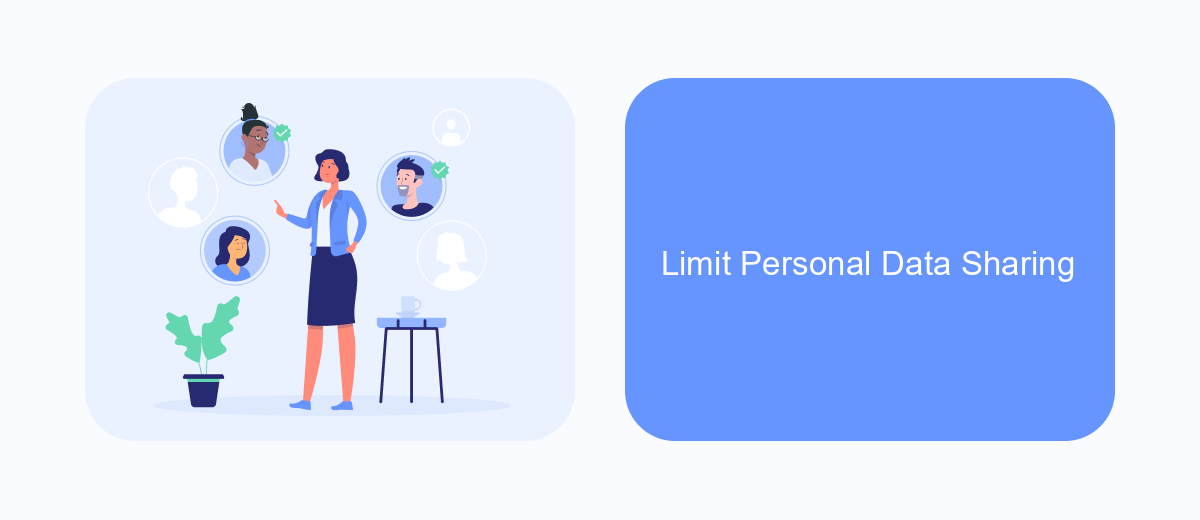
One effective way to get rid of inappropriate ads on Facebook is to limit the amount of personal data you share on the platform. Facebook uses your personal information to tailor ads to your interests and activities. By restricting the data you share, you can reduce the chances of seeing ads that you find irrelevant or offensive.
Start by reviewing your Facebook privacy settings. Make sure to control who can see your posts, profile information, and activity. Adjusting these settings can help minimize the data that advertisers use to target you.
- Go to Settings & Privacy > Settings > Privacy Settings.
- Limit who can see your future posts and past posts.
- Manage your profile information visibility.
- Turn off location services for Facebook.
Additionally, consider using services like SaveMyLeads to manage your data integrations. SaveMyLeads allows you to control how your data is shared between different platforms, ensuring that your personal information is not unnecessarily exposed to advertisers. By taking these steps, you can create a more personalized and secure online experience.
Use SaveMyLeads to Manage Permissions
Using SaveMyLeads can significantly streamline the process of managing permissions and controlling the ads you see on Facebook. This service allows you to integrate various platforms and automate your workflow, ensuring that your preferences are consistently applied across different tools and applications. By setting up specific triggers and actions, you can automatically filter out inappropriate ads, making your Facebook experience more enjoyable and relevant to your interests.
To get started, simply connect your Facebook account to SaveMyLeads and configure the necessary integrations. The intuitive interface guides you through the setup process, allowing you to customize your ad preferences with ease. Additionally, SaveMyLeads offers robust analytics and reporting features, enabling you to monitor the effectiveness of your ad management settings. With these tools at your disposal, you can maintain a cleaner, more personalized Facebook feed without the hassle of manual adjustments.
FAQ
How can I report an inappropriate ad on Facebook?
How do I stop seeing ads from a specific advertiser?
Can I customize the types of ads I see on Facebook?
What should I do if I see an ad that violates Facebook's policies?
Is there a way to automate the reporting of inappropriate ads?
Don't waste another minute manually transferring leads from Facebook to other systems. SaveMyLeads is a simple and effective tool that will allow you to automate this process so that you don't have to spend time on the routine. Try SaveMyLeads features, make sure that this tool will relieve your employees and after 5 minutes of settings your business will start working faster.