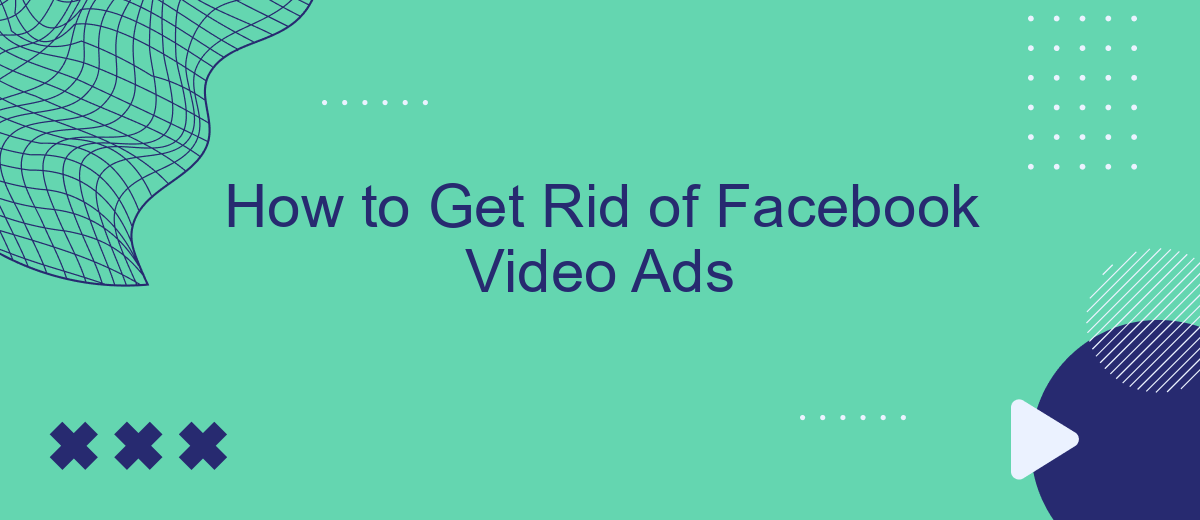Dealing with unwanted video ads on Facebook can be frustrating, interrupting your browsing experience and consuming your data. Fortunately, there are several effective methods to minimize or eliminate these ads. In this article, we will guide you through practical steps to regain control over your Facebook feed and enjoy a smoother, ad-free experience.
Use a browser extension
One effective way to get rid of Facebook video ads is by using a browser extension. Browser extensions are small software modules that can customize and enhance your browsing experience. Several extensions are specifically designed to block ads, including those on Facebook videos.
- AdBlock Plus: This is one of the most popular ad blockers available. It can effectively block most video ads on Facebook.
- uBlock Origin: Known for its efficiency, uBlock Origin consumes fewer resources and blocks a wide range of ads, including video ads on Facebook.
- AdGuard: This extension provides comprehensive ad-blocking features and can filter out Facebook video ads seamlessly.
To get started, simply visit the extension store for your browser, search for the ad blocker of your choice, and click "Add to browser" or "Install." Once installed, these extensions will automatically filter out annoying video ads, providing you with a smoother and more enjoyable Facebook experience.
Disable personalized ads
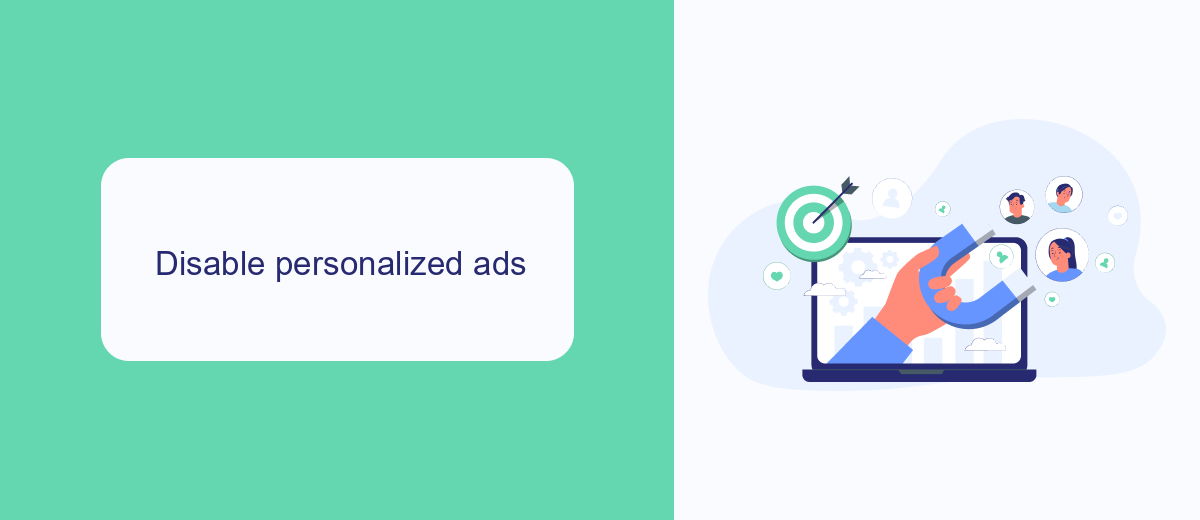
One effective way to reduce the number of Facebook video ads you encounter is by disabling personalized ads. Personalized ads are tailored based on your online activity, interests, and demographics. To disable these ads, start by navigating to your Facebook settings. Under the "Ads" section, you'll find options to manage your ad preferences. Here, you can turn off personalized ads by adjusting the settings for ad topics and advertisers. This will limit Facebook's ability to use your data for ad personalization, resulting in fewer targeted video ads.
For a more comprehensive solution, consider using a service like SaveMyLeads. SaveMyLeads allows you to automate and streamline your ad preferences across various platforms, including Facebook. By integrating SaveMyLeads with your Facebook account, you can easily manage and update your ad settings, ensuring that your preferences are consistently applied. This not only helps in reducing personalized video ads but also enhances your overall online experience by maintaining your desired level of privacy and control over your data.
Use the 'Hide All Ads' button
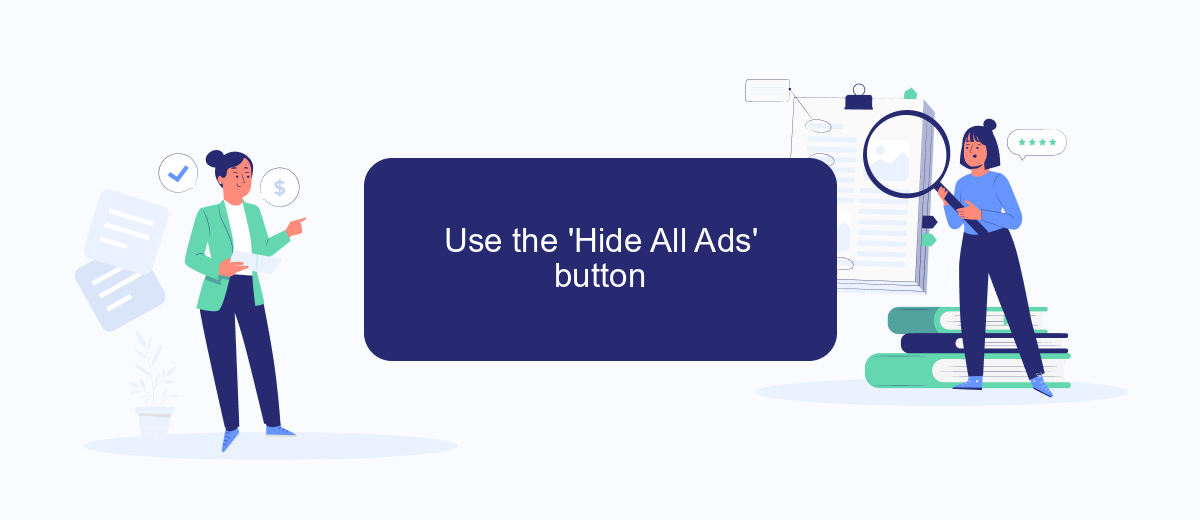
One effective way to reduce the number of video ads you see on Facebook is by using the 'Hide All Ads' button. This feature allows you to customize your ad preferences and minimize the interruptions caused by video ads. Here's how you can do it:
- Open your Facebook account and navigate to the settings menu by clicking on the downward arrow in the top right corner.
- Select "Settings & Privacy" and then click on "Settings."
- In the left-hand menu, find and click on "Ads."
- Under "Ad Preferences," look for the option that says "Hide All Ads" and click on it.
- Follow the on-screen instructions to complete the process and apply your new ad preferences.
By using the 'Hide All Ads' button, you can significantly decrease the amount of video ads you encounter while browsing Facebook. For a more seamless experience and additional customization options, consider using services like SaveMyLeads. SaveMyLeads helps you automate and optimize your social media settings, making it easier to manage your ad preferences and enhance your overall user experience.
Block specific advertisers
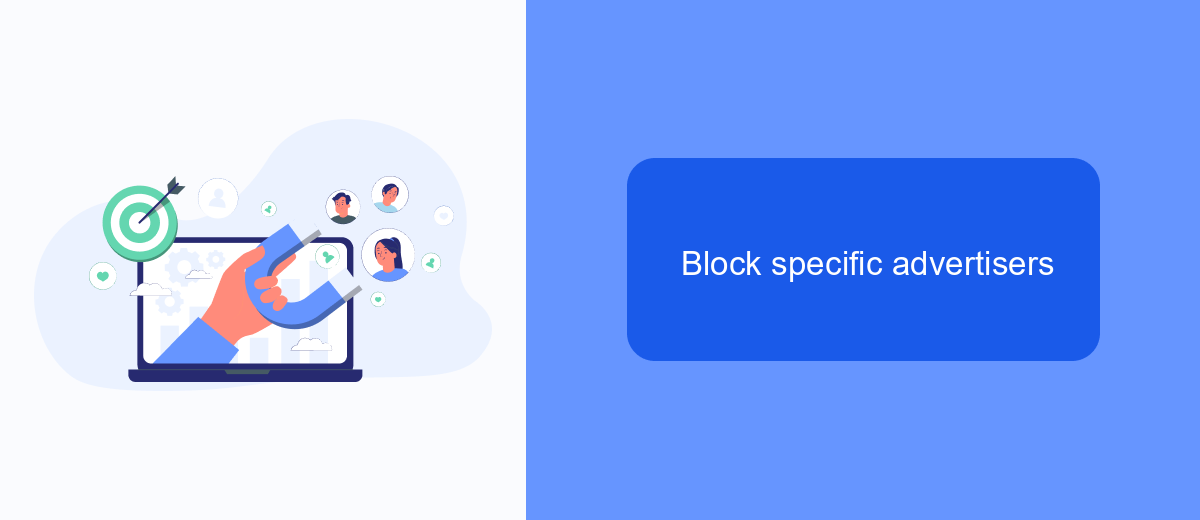
Blocking specific advertisers on Facebook can significantly improve your browsing experience by reducing unwanted video ads. To start, identify the advertisers whose content you find intrusive or irrelevant. Once you have a list of these advertisers, you can take steps to block them directly through Facebook's settings.
First, navigate to the Facebook ad preferences section. This is where you can manage your ad settings and control which advertisers can reach you. By customizing these settings, you can create a more personalized and less intrusive browsing experience.
- Go to Facebook settings and select "Ad Preferences."
- Click on "Advertisers You've Seen Recently."
- Find the advertiser you want to block and click on the three dots next to their name.
- Select "Hide Ads from This Advertiser."
By following these steps, you can effectively block specific advertisers and enjoy a more tailored experience on Facebook. For additional customization and automation of your ad preferences, consider using services like SaveMyLeads, which can help streamline the process and keep your browsing experience free from unwanted ads.
Unsubcribe from Facebook emails
One effective way to reduce the clutter in your inbox is to unsubscribe from Facebook emails. To do this, log into your Facebook account and navigate to the settings menu. From there, select "Notifications" and then "Email." Here, you can customize your email preferences by opting out of specific types of notifications or choosing to receive fewer emails overall. This simple step can significantly decrease the number of promotional and notification emails you receive from Facebook.
For a more automated approach, consider using a service like SaveMyLeads. This platform allows you to manage and streamline your email communications by integrating with various services, including Facebook. With SaveMyLeads, you can set up automatic filters and rules to unsubscribe from unwanted emails, ensuring that your inbox remains clean and organized. This not only saves time but also enhances your overall email management experience.
- Automate the work with leads from the Facebook advertising account
- Empower with integrations and instant transfer of leads
- Don't spend money on developers or integrators
- Save time by automating routine tasks
FAQ
How can I stop seeing video ads on Facebook?
Are there any browser extensions that can help block Facebook video ads?
Can I report a specific video ad on Facebook?
Is there a way to automate the process of managing Facebook ad preferences?
Will blocking video ads affect my Facebook experience?
Are you using Facebook Lead Ads? Then you will surely appreciate our service. The SaveMyLeads online connector is a simple and affordable tool that anyone can use to set up integrations for Facebook. Please note that you do not need to code or learn special technologies. Just register on our website and create the necessary integration through the web interface. Connect your advertising account with various services and applications. Integrations are configured in just 5-10 minutes, and in the long run they will save you an impressive amount of time.