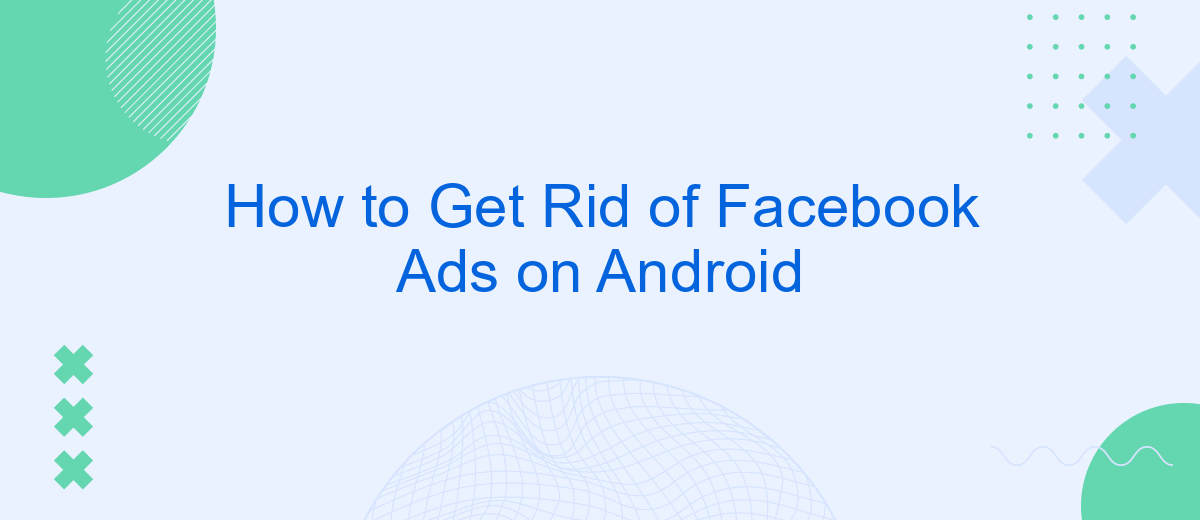Struggling with an overload of Facebook ads on your Android device? You're not alone. Many users find these interruptions frustrating and intrusive. Fortunately, there are effective methods to minimize or even eliminate these ads, enhancing your overall experience. In this guide, we'll walk you through simple steps to regain control over your Facebook feed and enjoy a more seamless browsing experience.
Customize Ad Preferences
Customizing your ad preferences on Facebook can significantly enhance your user experience by showing you ads that are more relevant to your interests. Here's how you can tailor your ad settings to better suit your needs:
- Open the Facebook app on your Android device.
- Tap on the three horizontal lines (menu) in the top-right corner.
- Scroll down and select "Settings & Privacy," then tap "Settings."
- Under the "Ads" section, tap on "Ad Preferences."
- Review and adjust your interests, advertisers, and information categories.
By customizing these settings, you can control the type of ads you see and enhance your overall experience on Facebook. If you're looking for a more automated way to manage your ad preferences and integrations, consider using SaveMyLeads. This service helps you streamline your ad settings and ensures that your preferences are consistently updated, providing a more personalized and efficient ad experience.
Use Blocker Apps
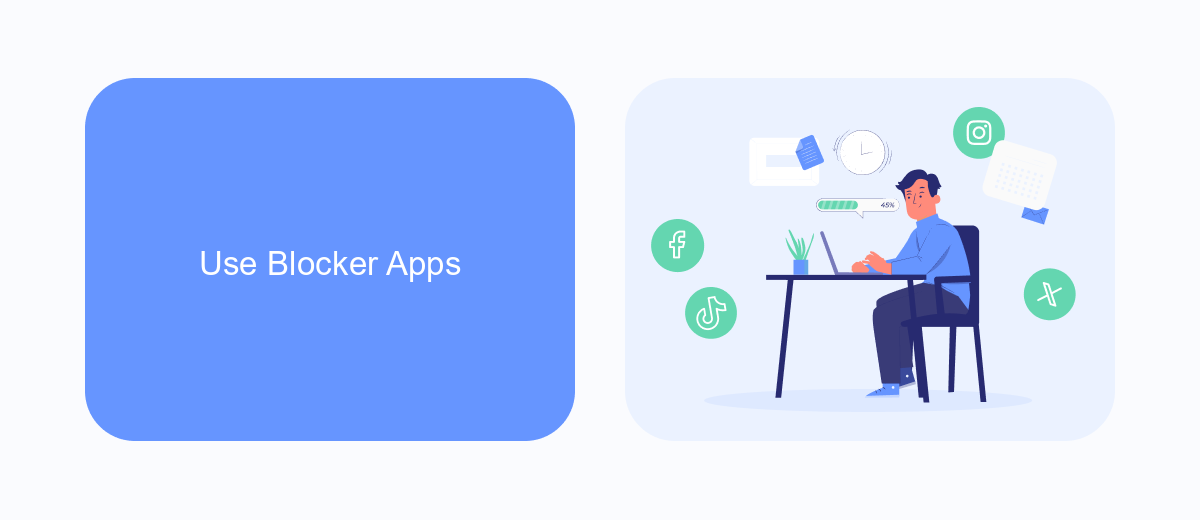
One effective way to get rid of Facebook ads on your Android device is to use ad blocker apps. These apps are designed to filter out and block unwanted ads across various applications, including Facebook. Popular ad blocker apps like AdGuard, Blokada, and AdAway provide robust ad-blocking features that can significantly enhance your browsing experience by eliminating intrusive ads. Simply download one of these apps from the Google Play Store, follow the installation instructions, and enable the ad-blocking features. Most of these apps offer customizable settings, allowing you to block ads selectively and even whitelist certain apps if needed.
In addition to blocking ads, some blocker apps also offer privacy protection features and can prevent tracking by various advertisers. For those interested in more advanced integrations and automated workflows, services like SaveMyLeads can be useful. SaveMyLeads allows you to automate routine tasks and integrate various applications seamlessly, helping you manage your digital environment more efficiently. By leveraging such tools, you can not only reduce the number of ads but also streamline your online activities, making your overall experience more pleasant and productive.
Adjust App Settings
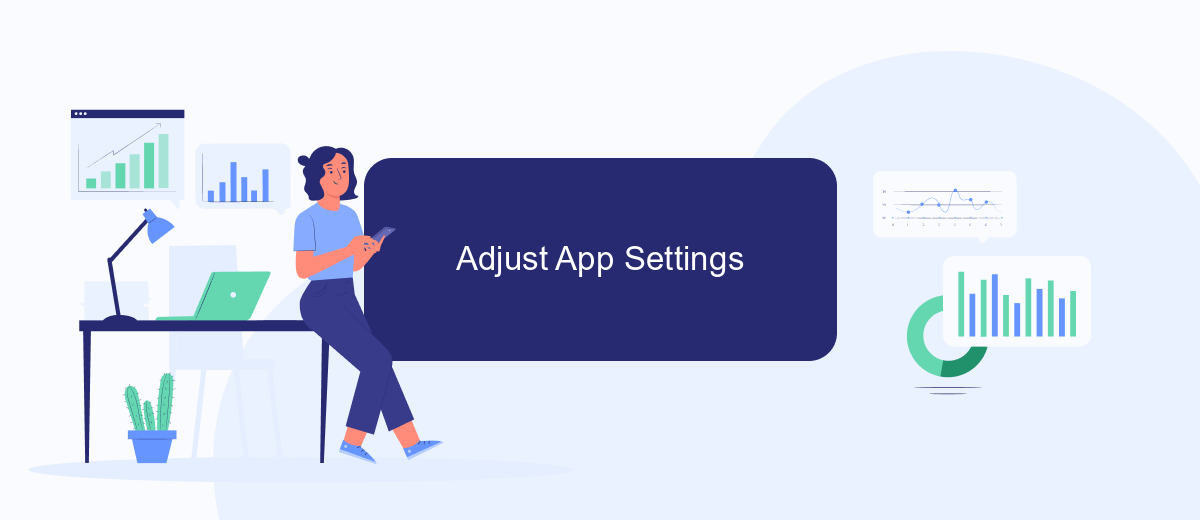
One effective way to reduce the number of Facebook ads you see on your Android device is by adjusting the app settings. By fine-tuning these settings, you can have a more personalized and less intrusive experience on the platform.
- Open the Facebook app on your Android device and tap the three horizontal lines in the top-right corner to open the menu.
- Scroll down and select "Settings & Privacy," then tap on "Settings."
- Under the "Ads" section, tap on "Ad Preferences."
- Here, you can adjust various settings such as "Ad Topics" and "Ad Settings" to control the types of ads you see.
- Additionally, you can manage your ad preferences by using services like SaveMyLeads to automate and customize your ad interactions based on your preferences.
By taking these steps, you can significantly reduce the number of unwanted ads on your Facebook feed. Utilizing services like SaveMyLeads can further enhance your control over the ads you see, making your social media experience more enjoyable.
Report Inappropriate Ads
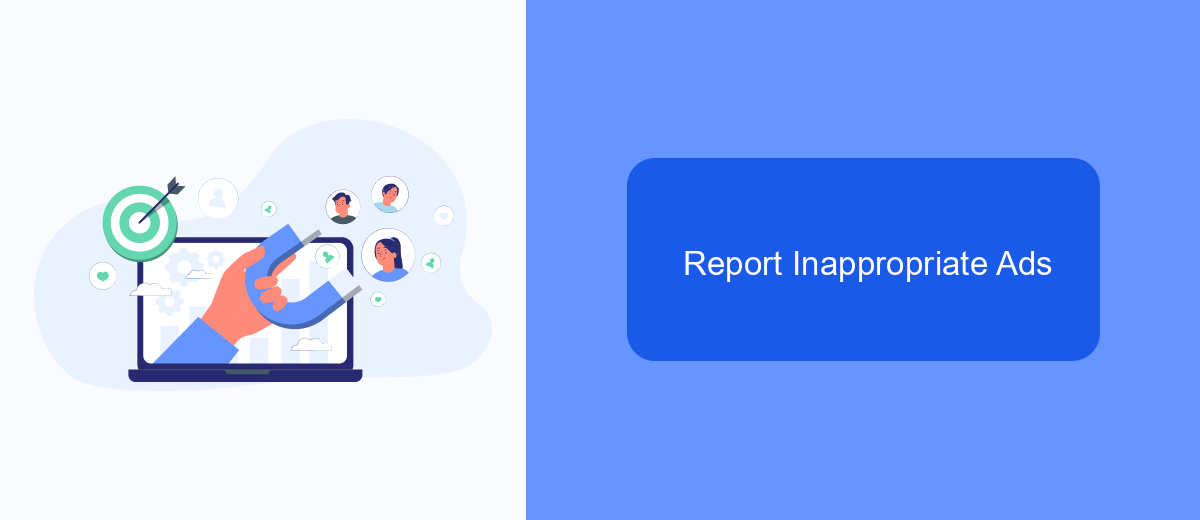
Sometimes, you may encounter ads on Facebook that are inappropriate or irrelevant. Reporting these ads helps improve your experience and ensures that Facebook maintains a safe environment for all users. Here's how to report inappropriate ads on your Android device.
First, identify the ad you want to report. Tap on the three dots in the upper right corner of the ad. This will open a menu with several options. Select "Report Ad" from the menu to begin the reporting process.
- Select the reason for reporting the ad from the list of options provided.
- Follow the on-screen instructions to complete the report.
- Submit your report to Facebook for review.
By reporting inappropriate ads, you contribute to a better advertising experience for everyone on Facebook. Additionally, if you're looking for ways to manage your ad preferences or integrate other services, consider using tools like SaveMyLeads to streamline your social media management.
Use SaveMyLeads
SaveMyLeads is an efficient tool that simplifies the process of managing your Facebook ads on Android. By using SaveMyLeads, you can automate the transfer of leads from Facebook ads directly to your CRM or email marketing tools. This eliminates the need for manual data entry, saving you time and reducing the likelihood of errors. The platform supports a wide range of integrations, allowing you to connect your Facebook ad account with various third-party services seamlessly.
To get started, simply sign up on the SaveMyLeads website and link your Facebook ad account. Once connected, you can configure the necessary integrations by selecting the desired CRM or email marketing tool from the available options. SaveMyLeads provides an intuitive interface that guides you through the setup process, ensuring that your leads are automatically transferred in real-time. With SaveMyLeads, managing your Facebook ads on Android becomes a hassle-free experience, allowing you to focus on optimizing your campaigns and growing your business.
- Automate the work with leads from the Facebook advertising account
- Empower with integrations and instant transfer of leads
- Don't spend money on developers or integrators
- Save time by automating routine tasks
FAQ
How can I block Facebook ads on my Android device?
Is there a way to completely remove Facebook ads?
Can third-party apps help in blocking Facebook ads?
Are there any automated solutions to manage Facebook ads settings?
Will adjusting my ad preferences affect my Facebook experience?
Personalized responses to new clients from Facebook/Instagram. Receiving data on new orders in real time. Prompt delivery of information to all employees who are involved in lead processing. All this can be done automatically. With the SaveMyLeads service, you will be able to easily create integrations for Facebook Lead Ads and implement automation. Set up the integration once and let it do the chores every day.