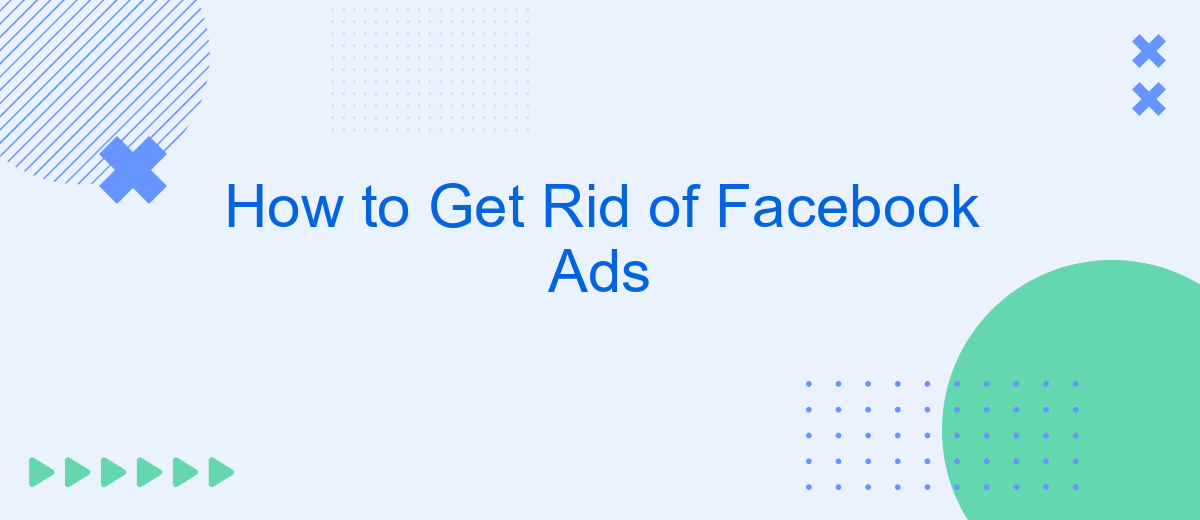Are you tired of the constant barrage of ads cluttering your Facebook feed? You're not alone. Many users find these advertisements intrusive and distracting. Fortunately, there are effective strategies to minimize or even eliminate these ads from your experience. In this article, we'll guide you through practical steps to regain control over your Facebook feed and enjoy a more streamlined social media experience.
Identify Advertisers
To effectively get rid of Facebook ads, it's crucial to first identify the advertisers targeting you. By understanding who is behind these ads, you can take more precise actions to limit their reach. Facebook provides several tools to help you identify these advertisers.
- Visit the Ad Library: This tool allows you to see all the ads currently running on Facebook, Instagram, and Messenger.
- Check the "Why am I seeing this ad?" option: Click on the three dots in the upper right corner of an ad to see why you are being targeted.
- Review your ad preferences: Go to your Facebook settings and navigate to the Ad Preferences section to see the businesses that have uploaded lists with your information.
For a more streamlined approach, consider using integration services like SaveMyLeads. This platform can help you automate the process of managing and filtering out unwanted advertisers by connecting your Facebook account with various tools and databases, ensuring a cleaner and more personalized ad experience.
Block Ad Domains
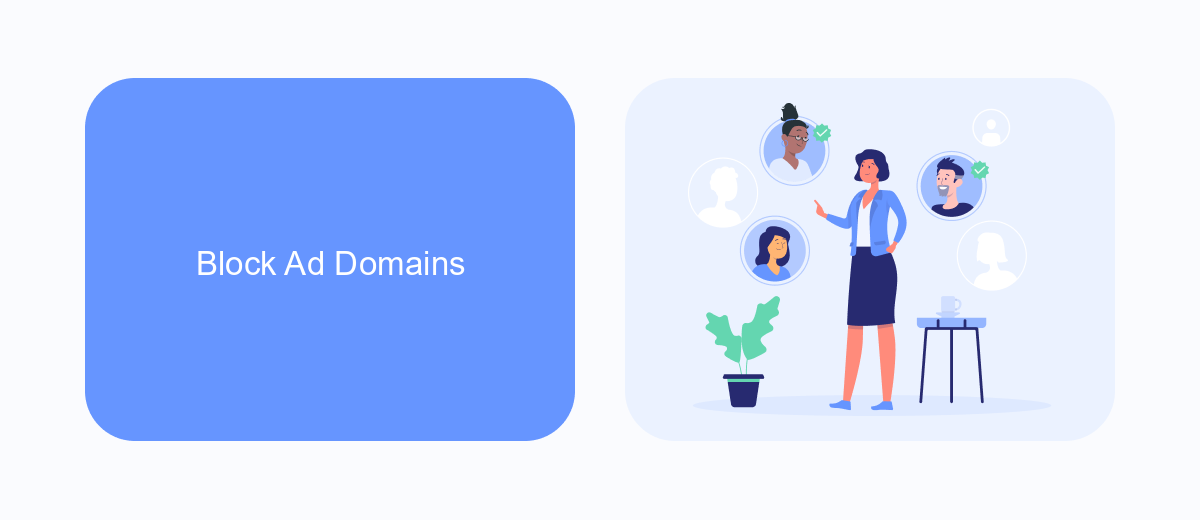
Blocking ad domains is an effective way to reduce the number of Facebook ads you see. By identifying and blocking the domains that serve ads, you can significantly cut down on the interruptions in your browsing experience. This method involves adding these domains to your browser's ad blocker or host file, which prevents your device from connecting to the servers that deliver ads. It's a more technical approach but can yield impressive results if done correctly.
To streamline this process, you can use services like SaveMyLeads. SaveMyLeads helps you automate the integration of various tools and platforms, making it easier to manage and block ad domains. By leveraging such services, you can save time and ensure that your ad-blocking efforts are consistently updated and effective. This way, you can enjoy a cleaner, ad-free browsing experience without the hassle of manually updating your block lists.
Use Third-Party Browser Extensions
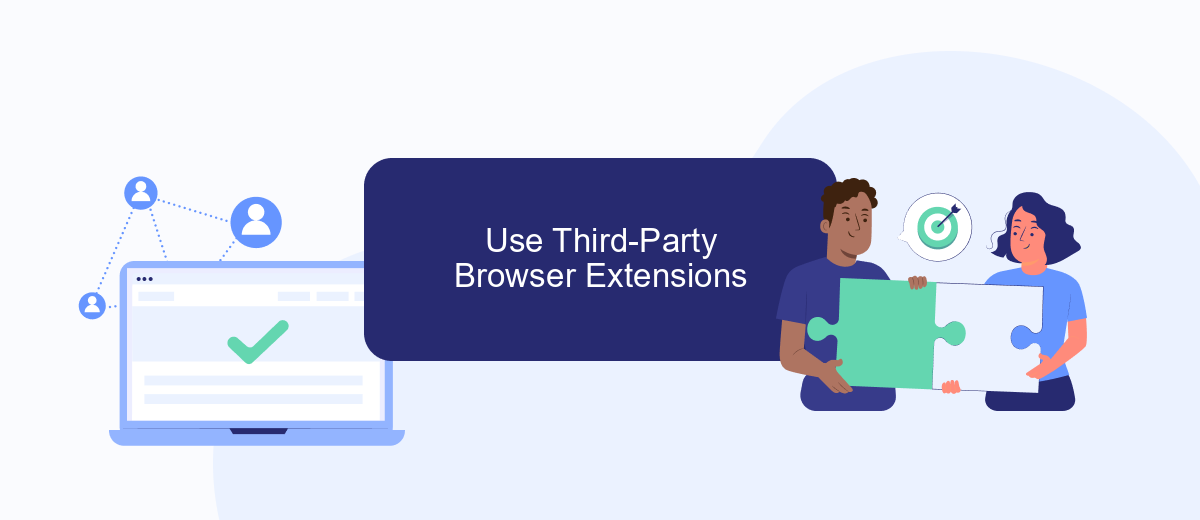
One effective way to eliminate Facebook ads is by using third-party browser extensions. These extensions are designed to block ads and provide a cleaner browsing experience. Here's how you can get started:
- Search for a reputable ad-blocking extension in your browser's web store. Popular options include AdBlock Plus, uBlock Origin, and Privacy Badger.
- Install the extension by clicking the "Add to Browser" button and following the on-screen instructions.
- Once installed, open the extension's settings to customize your ad-blocking preferences. This may include whitelisting certain websites or enabling additional privacy features.
In addition to blocking ads, some extensions offer integration with services like SaveMyLeads, which can help you manage and automate your lead data. By using these tools, you can not only enhance your browsing experience but also improve your workflow efficiency. Remember to keep your extensions updated to ensure optimal performance and security.
Utilize Privacy Settings
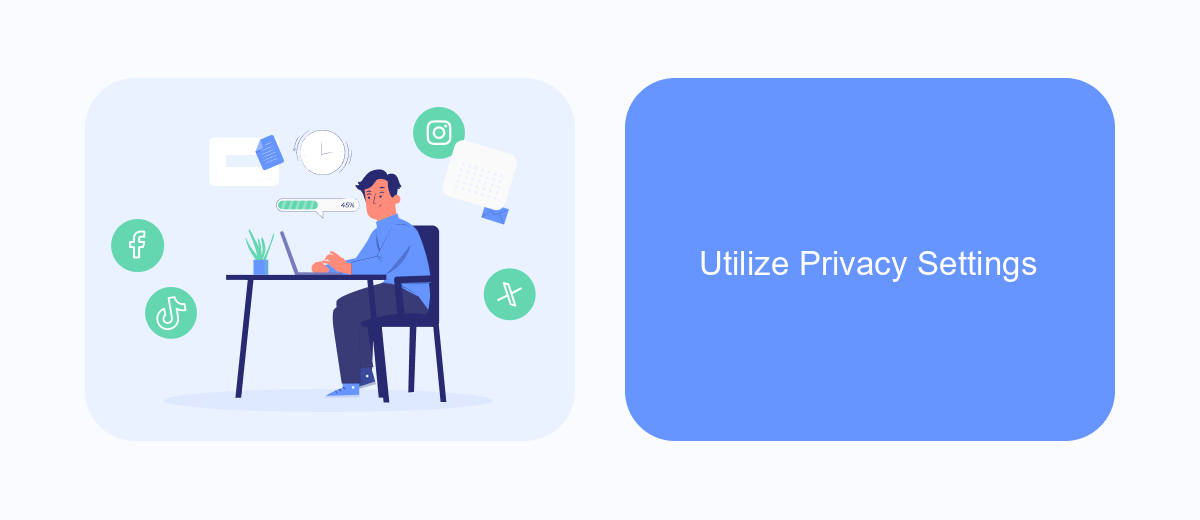
One effective way to reduce the number of Facebook ads you see is by adjusting your privacy settings. By doing so, you can limit the amount of data Facebook collects about you, which in turn affects the ads you are shown.
Start by navigating to the "Settings & Privacy" section in your Facebook account. From there, go to "Privacy Shortcuts" and select "Ad Preferences." This will allow you to control the types of ads you see and manage the information Facebook uses to target ads.
- Adjust your ad preferences to limit ad topics that you find irrelevant.
- Turn off ad personalization based on your activity on Facebook’s partner websites and apps.
- Review and remove interests and advertisers that you no longer want to see ads from.
- Opt out of ads shown based on your social interactions.
For a more comprehensive approach, consider using services like SaveMyLeads. This tool helps you manage your Facebook integrations and streamline your data, ensuring that your privacy settings are consistently applied across different platforms. By taking these steps, you can significantly reduce the number of unwanted ads in your Facebook feed.
Remove Facebook Access
One effective way to eliminate Facebook ads is by completely removing your access to the platform. Start by logging into your Facebook account and navigating to the settings menu. From there, go to the "Your Facebook Information" section and select "Deactivation and Deletion." Choose the option to permanently delete your account, but keep in mind that this action is irreversible. Once you confirm, Facebook will initiate the deletion process, which may take up to 30 days. During this period, your account and all associated data, including ads, will be inaccessible.
If you rely on Facebook for business purposes and need to maintain certain integrations, consider using a service like SaveMyLeads. SaveMyLeads allows you to automate and manage your Facebook lead data without needing to access the platform directly. This service can help you streamline your marketing efforts while minimizing your exposure to ads. By leveraging SaveMyLeads, you can retain the benefits of Facebook's advertising tools without the constant barrage of ads in your personal feed.
- Automate the work with leads from the Facebook advertising account
- Empower with integrations and instant transfer of leads
- Don't spend money on developers or integrators
- Save time by automating routine tasks
FAQ
How can I block Facebook ads on my news feed?
Can I completely remove Facebook ads?
How do I stop seeing ads based on my browsing activity?
Is there a way to automate the process of managing Facebook ads?
Why do I still see ads after adjusting my preferences?
Use the SaveMyLeads service to improve the speed and quality of your Facebook lead processing. You do not need to regularly check the advertising account and download the CSV file. Get leads quickly and in a convenient format. Using the SML online connector, you can set up automatic transfer of leads from Facebook to various services: CRM systems, instant messengers, task managers, email services, etc. Automate the data transfer process, save time and improve customer service.