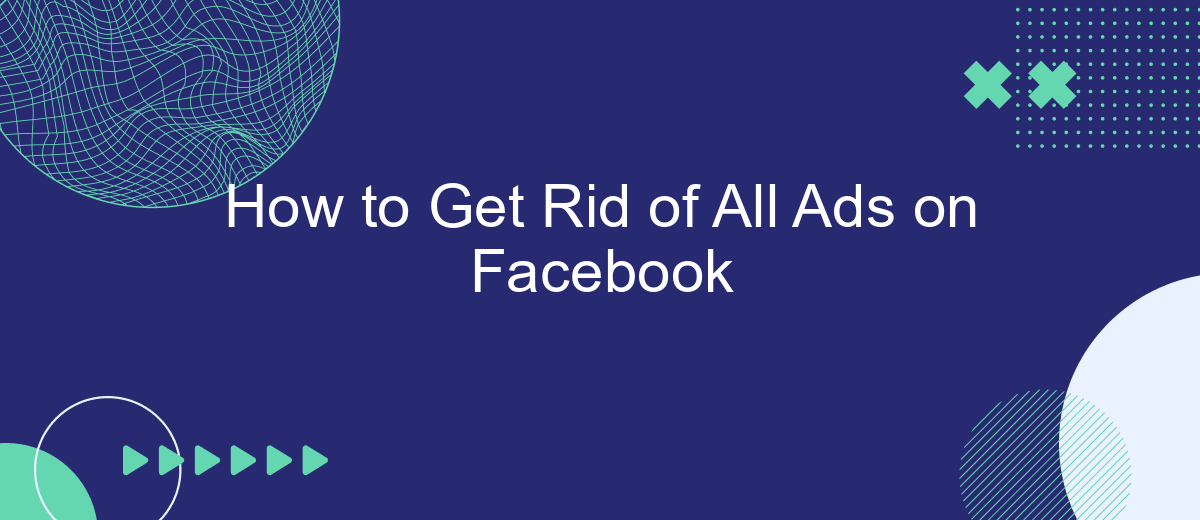Tired of constant interruptions from ads on Facebook? You're not alone. Many users seek a smoother, ad-free experience while browsing their favorite social media platform. In this article, we'll guide you through effective methods to minimize or completely eliminate ads on Facebook, helping you enjoy a cleaner, more focused online experience. Say goodbye to unwanted distractions!
Use Ad Blockers
One of the most effective ways to eliminate ads on Facebook is by using ad blockers. These tools are designed to filter out advertisements, providing a cleaner and more streamlined browsing experience. Ad blockers can be easily installed as browser extensions or standalone applications, and they work by identifying and blocking ad content before it reaches your screen.
- Install a reputable ad blocker like AdBlock or uBlock Origin.
- Configure the ad blocker settings to ensure Facebook ads are specifically targeted.
- Regularly update the ad blocker to maintain its effectiveness against new ad formats.
Additionally, for those who manage multiple accounts or need to automate tasks, integrating ad blockers with services like SaveMyLeads can be beneficial. SaveMyLeads allows you to streamline various processes, ensuring that your ad-free experience is maintained across different platforms and accounts. By combining ad blockers with automation tools, you can enjoy a more efficient and ad-free browsing experience on Facebook.
Install Anti-Adware Software
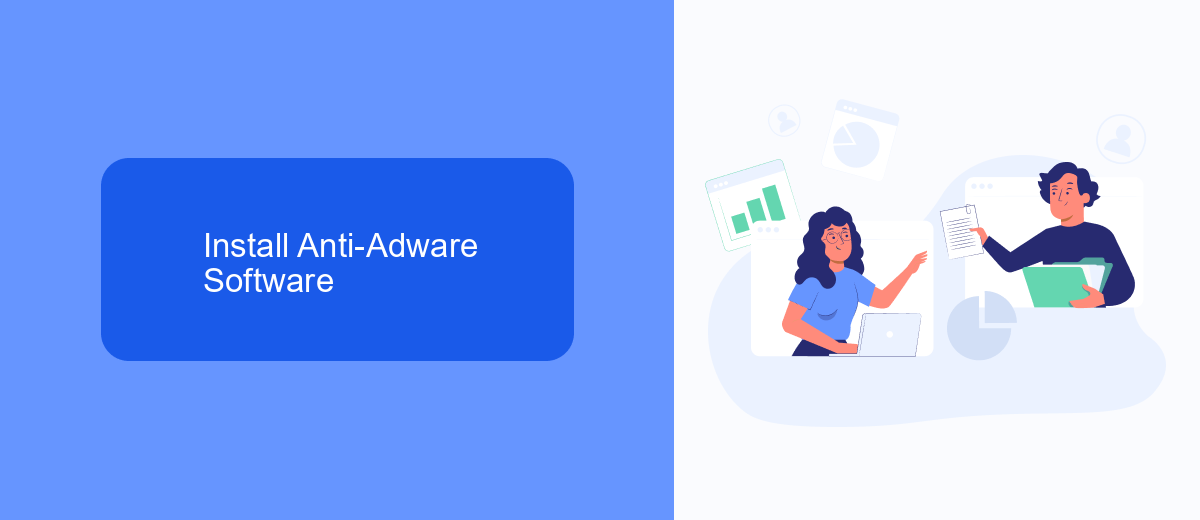
One effective way to eliminate ads on Facebook is by installing anti-adware software. These programs are designed to detect and block advertisements, providing a cleaner browsing experience. Popular options include AdBlock Plus, uBlock Origin, and AdGuard. These tools not only block ads but also protect your privacy by preventing trackers from collecting your data. Simply download and install one of these programs, and you'll notice a significant reduction in the number of ads you see on Facebook.
If you're looking for a more integrated solution, consider using services like SaveMyLeads. This platform allows you to set up automated workflows that can help manage your Facebook interactions more efficiently. By integrating SaveMyLeads with your Facebook account, you can filter out unwanted content, including ads, and streamline your social media experience. This service is particularly useful for businesses looking to maintain a clean and professional Facebook presence.
Use Facebook's Built-In Privacy Settings
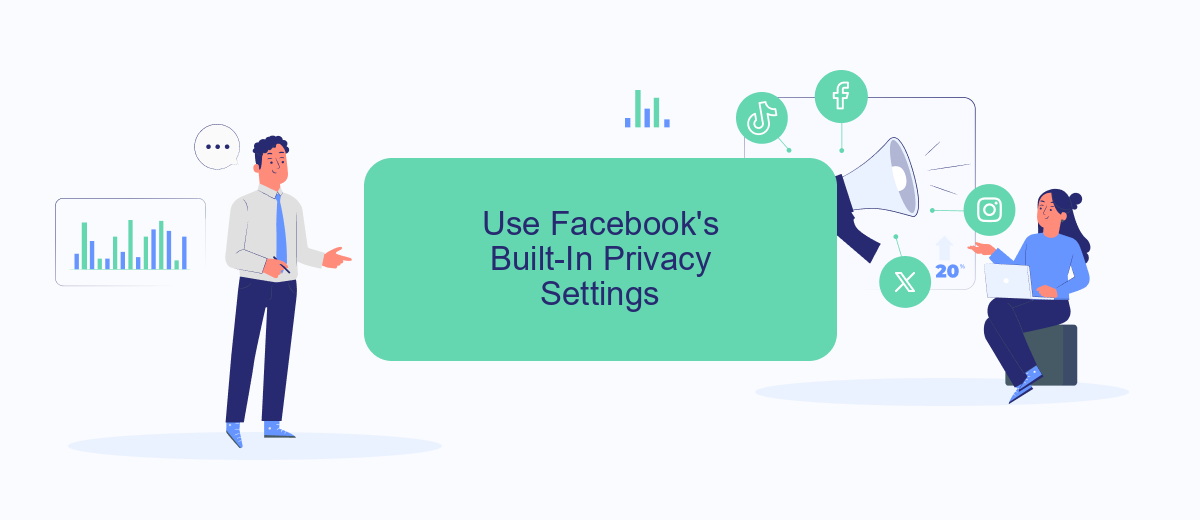
One effective way to reduce or eliminate ads on Facebook is by using the platform's built-in privacy settings. These settings allow you to control the types of ads you see and manage your data preferences. By adjusting these settings, you can significantly reduce the number of targeted ads that appear on your feed.
- Go to your Facebook account settings by clicking on the downward arrow in the top-right corner.
- Select "Settings & Privacy" and then click on "Settings."
- Navigate to the "Ads" section on the left-hand menu.
- Under "Ad Settings," you can manage your preferences for ad topics, data used to show ads, and ads shown off of Facebook.
- Adjust these settings according to your preferences to limit ad targeting.
Additionally, consider using services like SaveMyLeads to further customize and manage your Facebook integrations. SaveMyLeads helps streamline your Facebook data by connecting it with other applications, allowing you to have more control over your information and how it's used. By taking advantage of these built-in tools and external services, you can create a more ad-free experience on Facebook.
Unfollow or Block Ads and Sponsored Content
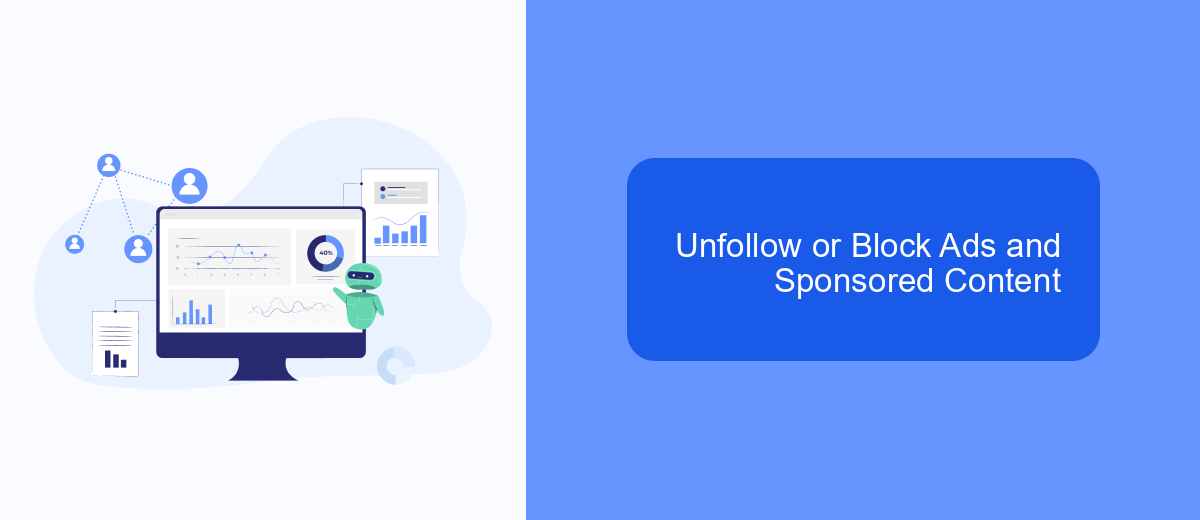
One effective way to reduce the number of ads and sponsored content on your Facebook feed is by unfollowing or blocking them. This method allows you to customize your feed to show more of what you care about and less of what you don't.
To start, navigate to the ad or sponsored post you wish to remove. Click on the three dots in the upper right corner of the post. From the dropdown menu, select either "Hide ad" or "Why am I seeing this ad?" to further customize your ad preferences.
- Click on the three dots in the upper right corner of the ad.
- Select "Hide ad" to remove the specific ad.
- Choose "Why am I seeing this ad?" to adjust your ad settings.
- Use the "Unfollow" option to stop seeing posts from specific pages or people.
Additionally, consider using services like SaveMyLeads to automate and streamline your Facebook ad management. This tool helps you integrate various platforms and manage your ad settings more effectively, ensuring a cleaner and more enjoyable Facebook experience.
Customize Your News Feed
One effective way to minimize the number of ads you see on Facebook is by customizing your News Feed. Start by unfollowing or hiding posts from pages and people that frequently share sponsored content. You can do this by clicking on the three dots in the upper right corner of a post and selecting "Hide post" or "Unfollow." This will help in reducing the clutter and making your feed more relevant to your interests.
Additionally, you can use third-party services like SaveMyLeads to further tailor your Facebook experience. SaveMyLeads allows you to integrate various tools and automate your social media tasks, giving you more control over what appears on your feed. By setting up specific filters and preferences, you can ensure that only the most pertinent updates reach you, effectively minimizing unwanted ads and enhancing your overall user experience.
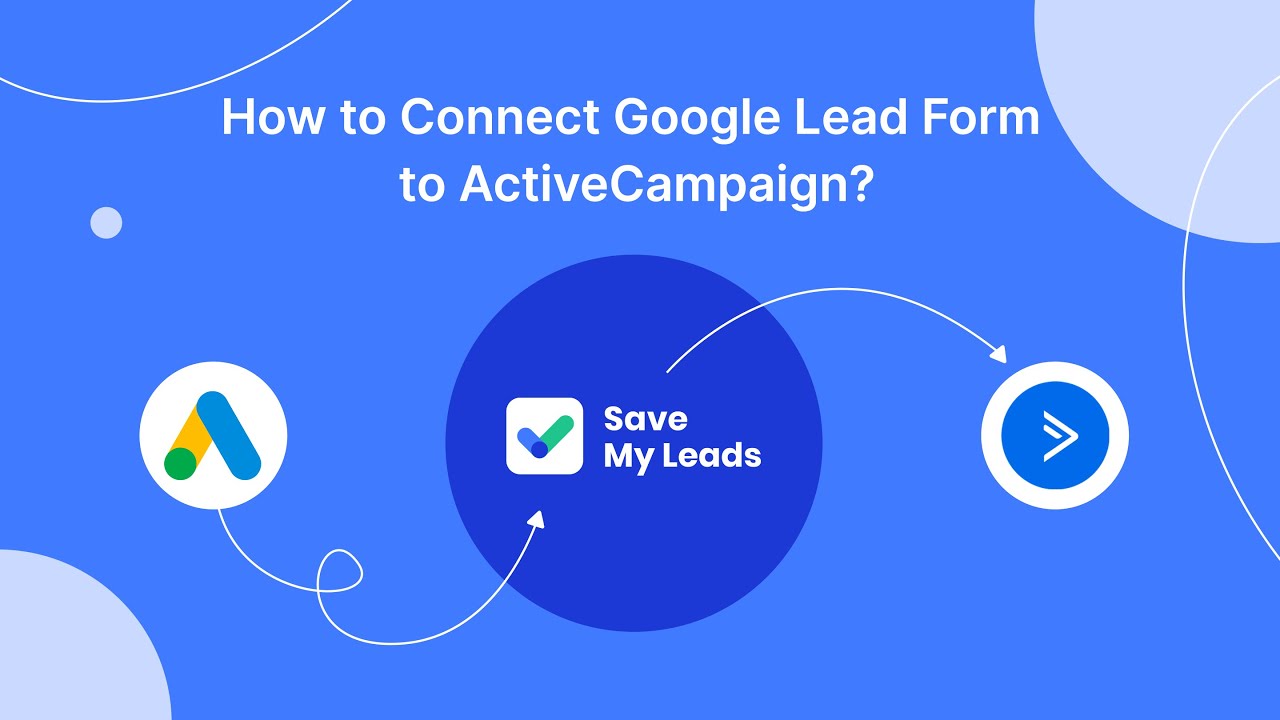
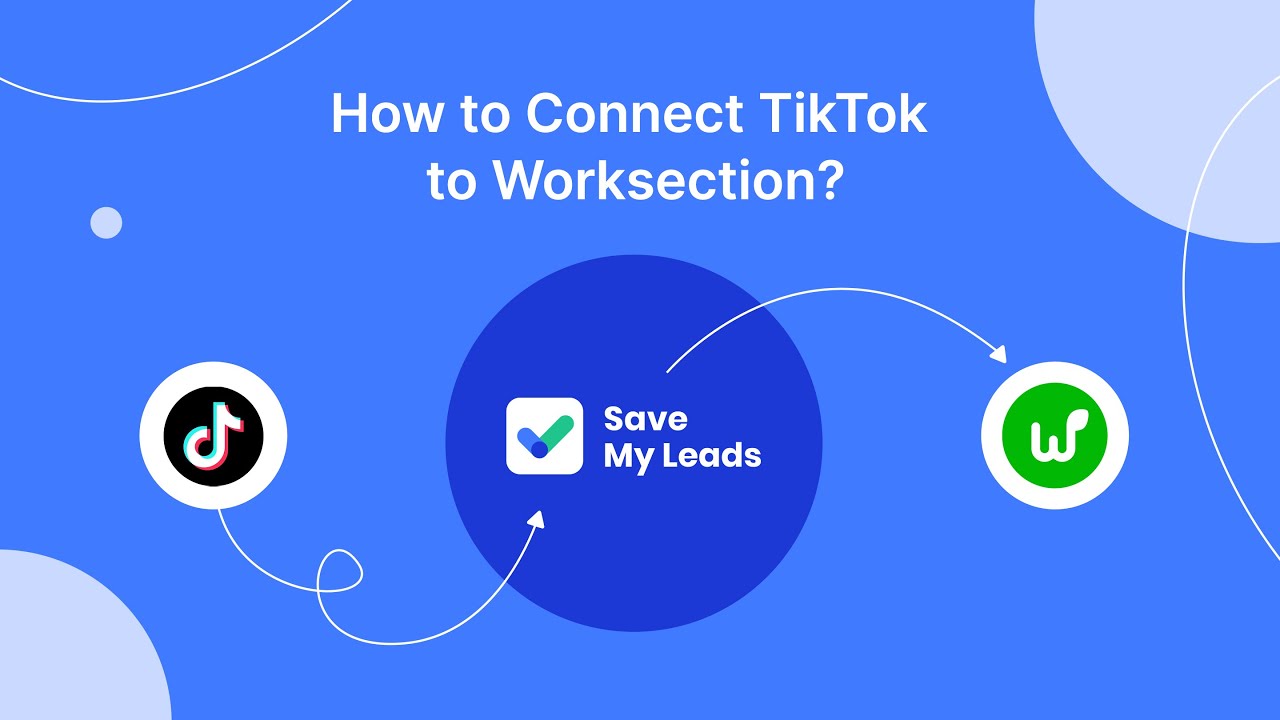
FAQ
How can I block ads on Facebook?
Is there a way to stop seeing specific types of ads on Facebook?
Can I use automation tools to manage Facebook ads?
Why am I still seeing ads after using an ad blocker?
Is there a way to permanently remove all ads on Facebook?
Don't waste another minute manually transferring leads from Facebook to other systems. SaveMyLeads is a simple and effective tool that will allow you to automate this process so that you don't have to spend time on the routine. Try SaveMyLeads features, make sure that this tool will relieve your employees and after 5 minutes of settings your business will start working faster.