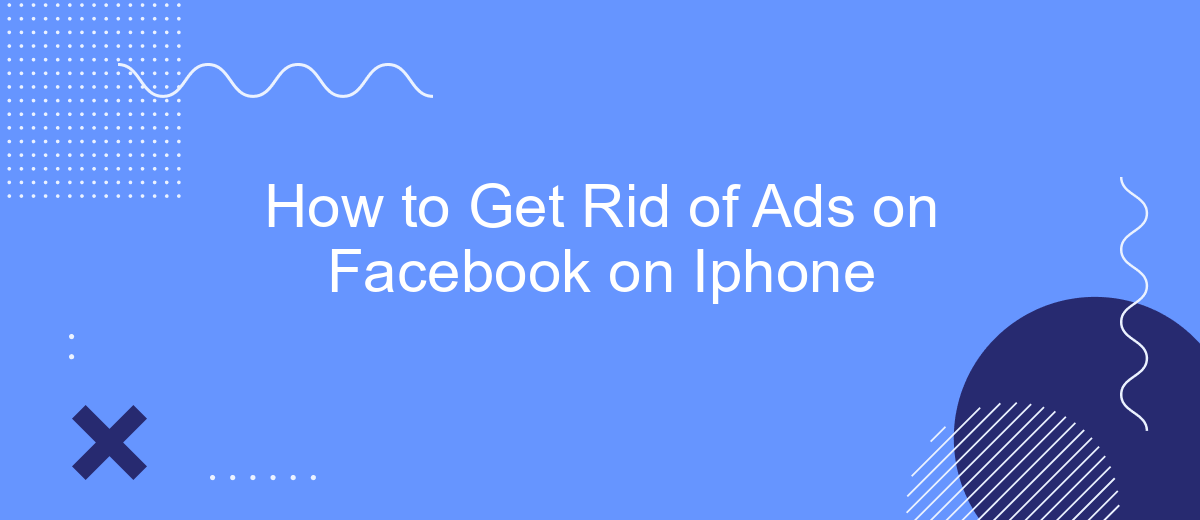Dealing with constant ads on Facebook while using your iPhone can be frustrating and disruptive. Fortunately, there are several effective methods to minimize or eliminate these advertisements, allowing for a smoother and more enjoyable browsing experience. In this article, we’ll guide you through simple steps and settings adjustments to help you get rid of ads on Facebook on your iPhone.
Disable Ad Tracking
One effective way to reduce the number of ads you see on Facebook is by disabling ad tracking on your iPhone. This will limit Facebook's ability to track your online activity and show you targeted ads. Here’s how you can do it:
- Open the Settings app on your iPhone.
- Scroll down and tap on Privacy.
- Select Tracking.
- Toggle off the option for "Allow Apps to Request to Track".
- Go back to the main Privacy screen and tap on "Apple Advertising".
- Turn off "Personalized Ads".
By following these steps, you significantly reduce the amount of personalized ads you see on Facebook. For a more streamlined approach to managing your digital marketing efforts, consider using SaveMyLeads. This service helps integrate various apps and automates workflows, making it easier to manage your ad settings across different platforms.
Use Ad Blocker Apps
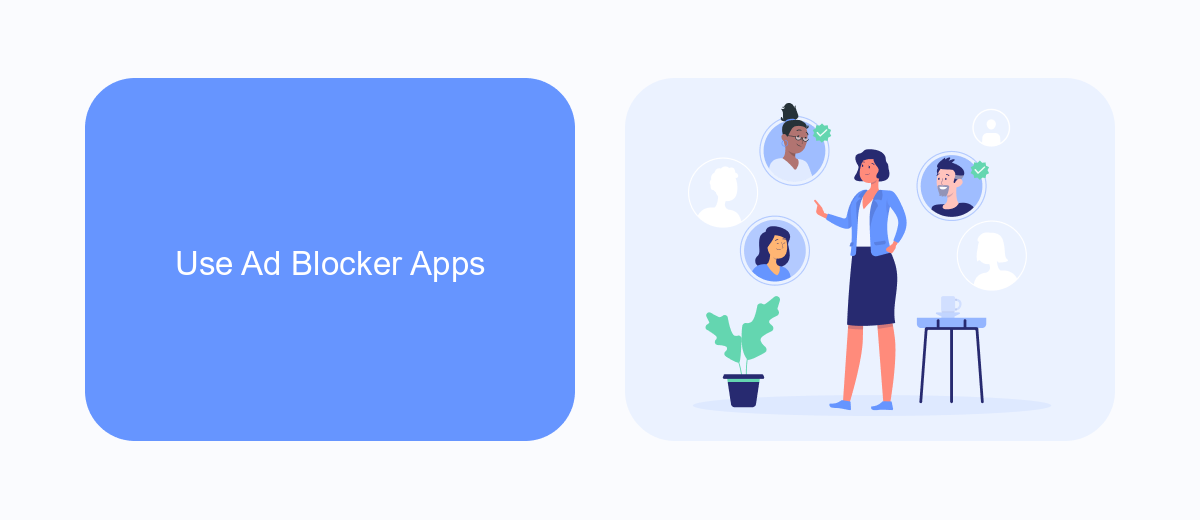
One effective way to get rid of ads on Facebook on your iPhone is by using ad blocker apps. These applications are designed to filter out unwanted advertisements, providing you with a smoother and more enjoyable browsing experience. There are several ad blocker apps available on the App Store, such as AdGuard, AdBlock Plus, and 1Blocker. Once you download and install one of these apps, you will need to configure it to work with Safari, the default browser on iPhones. This usually involves enabling the ad blocker in the Safari settings under the “Content Blockers” section.
For those looking for a more integrated solution, SaveMyLeads can be a valuable tool. SaveMyLeads offers services that help you set up integrations to manage and filter your Facebook ads more effectively. By using SaveMyLeads, you can automate the process of blocking unwanted ads and ensure that your Facebook feed remains clean and relevant. This service not only saves you time but also enhances your overall experience on the platform.
Adjust News Feed Settings
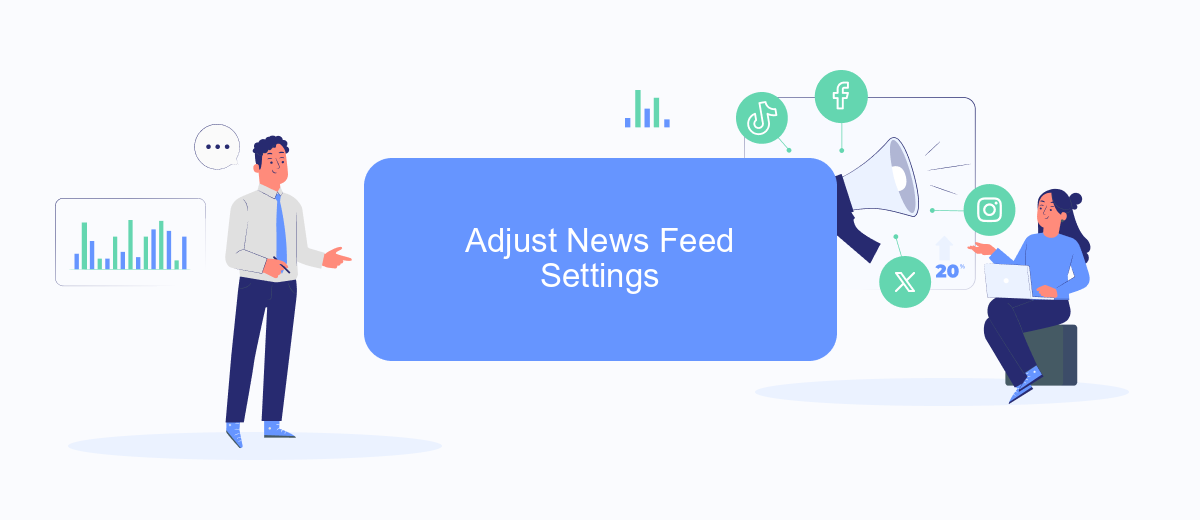
One effective way to reduce the number of ads on your Facebook News Feed is by adjusting your feed settings. This can help you see more of the content you care about and less of the advertisements that clutter your screen.
- Open the Facebook app on your iPhone and tap on the three horizontal lines in the bottom right corner to access the menu.
- Scroll down and tap on "Settings & Privacy," then select "Settings."
- Under the "Preferences" section, tap on "News Feed Preferences."
- Choose "Prioritize who to see first" and select friends and pages you want to see at the top of your feed.
- Use the "Unfollow people and groups to hide their posts" option to mute content from certain sources without unfriending them.
By customizing your News Feed settings, you can create a more personalized and ad-free experience on Facebook. Additionally, services like SaveMyLeads can help you manage your social media integrations more effectively, ensuring that you stay connected with the content that matters most to you.
Use Third-Party Tool (SaveMyLeads)
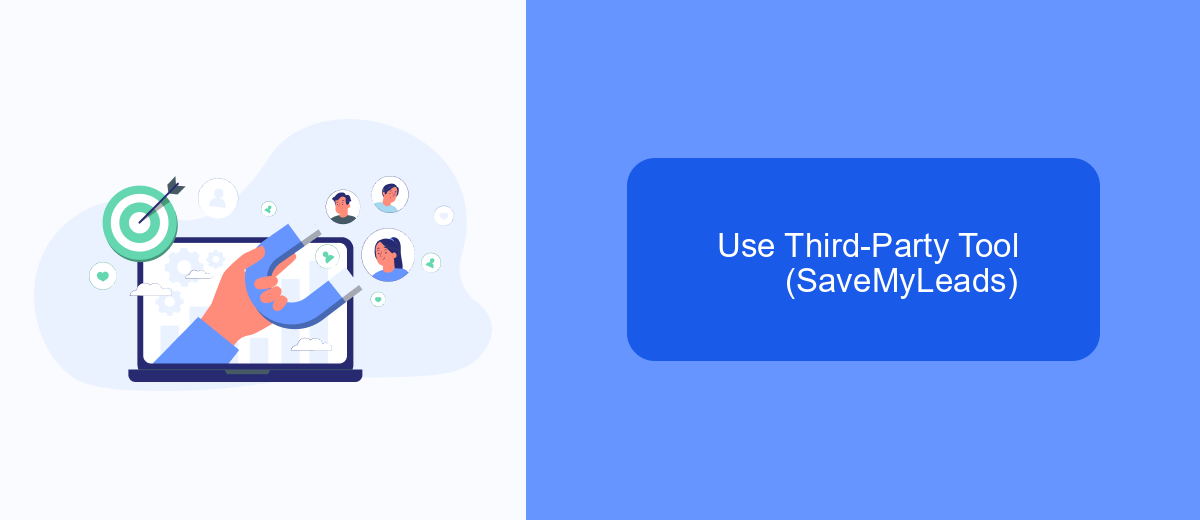
Using third-party tools like SaveMyLeads can be an effective way to manage and reduce ads on Facebook when using an iPhone. SaveMyLeads is a powerful automation platform that helps you integrate Facebook with various other services to streamline your ad management.
By setting up specific integrations, you can filter out unwanted ads and optimize your Facebook experience. SaveMyLeads offers an easy-to-use interface and a range of features to help you achieve this.
- Automate lead data transfer from Facebook Ads to CRM systems.
- Set up custom filters to block irrelevant ads.
- Receive real-time notifications for specific ad activities.
- Integrate with email marketing tools to manage ad campaigns more effectively.
To get started, sign up on the SaveMyLeads website, connect your Facebook account, and configure the desired integrations. This will help you gain better control over the ads you see on Facebook, making your browsing experience more pleasant and less cluttered.
Limit Facebook Usage
One effective way to reduce the number of ads you see on Facebook is to limit your usage of the app. By spending less time on Facebook, you naturally decrease your exposure to ads. You can start by setting daily or weekly limits on your iPhone. Go to the "Settings" app, select "Screen Time," and then choose "App Limits." From there, you can set a time limit specifically for Facebook. This will help you manage your time better and reduce the number of ads you encounter.
Additionally, consider using services like SaveMyLeads to streamline your Facebook activities. SaveMyLeads allows you to automate various tasks, such as lead generation and data management, reducing the need for prolonged manual interaction with the app. By integrating SaveMyLeads with your Facebook account, you can minimize your time spent on the platform while still achieving your goals, effectively limiting your exposure to ads. This dual approach not only helps in managing your time but also ensures that your Facebook usage is more productive and less ad-intensive.
- Automate the work with leads from the Facebook advertising account
- Empower with integrations and instant transfer of leads
- Don't spend money on developers or integrators
- Save time by automating routine tasks
FAQ
How can I reduce the number of ads I see on Facebook on my iPhone?
Can I completely disable ads on Facebook?
How do I hide specific ads on Facebook?
Is there a way to block ads using third-party apps or services?
Can I use automation services to manage my Facebook ads preferences more efficiently?
Don't waste another minute manually transferring leads from Facebook to other systems. SaveMyLeads is a simple and effective tool that will allow you to automate this process so that you don't have to spend time on the routine. Try SaveMyLeads features, make sure that this tool will relieve your employees and after 5 minutes of settings your business will start working faster.