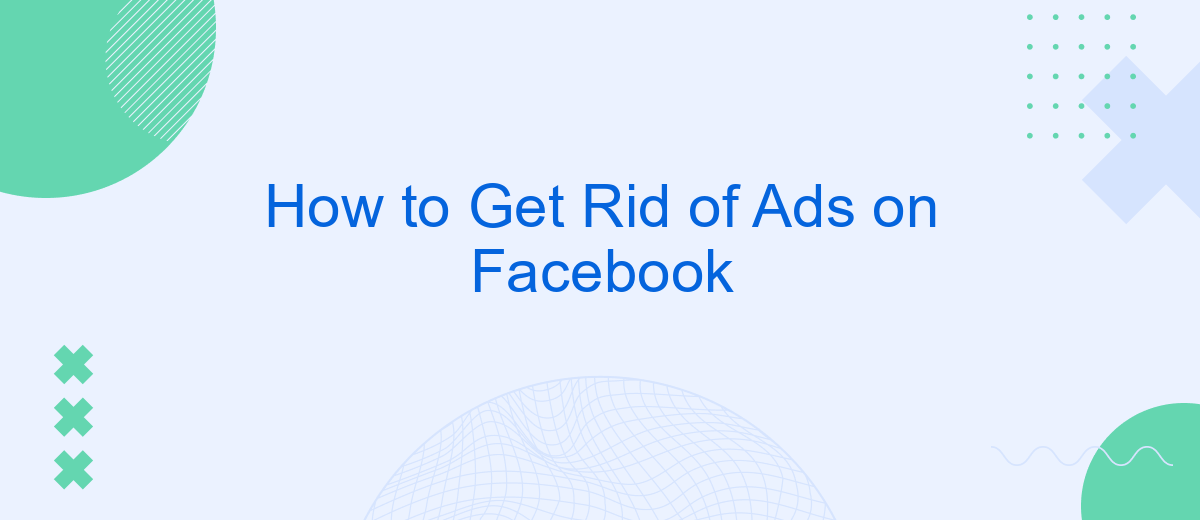Tired of constant interruptions from ads while scrolling through your Facebook feed? You're not alone. Many users seek a smoother, ad-free experience. In this guide, we'll explore effective methods to reduce or eliminate ads on Facebook, helping you enjoy a cleaner, more focused social media experience. Say goodbye to unwanted ads and hello to a more enjoyable online journey!
Disable Ads Personalization
Disabling ads personalization on Facebook can help reduce the number of targeted ads you see. This involves adjusting your ad preferences and limiting the information Facebook uses to tailor ads to you. Here’s how you can do it:
- Go to your Facebook settings and navigate to the "Ad Preferences" section.
- Under "Ad Settings," turn off options like "Ads based on data from partners" and "Ads based on your activity on Facebook Company Products."
- Review the "Ad Topics" section and hide topics you don't want to see ads about.
Additionally, consider using third-party services like SaveMyLeads to manage your ad preferences more efficiently. SaveMyLeads offers tools to automate the integration of your Facebook account with various services, helping you streamline your ad settings and maintain better control over the ads you encounter. By taking these steps, you can significantly reduce the number of personalized ads on your Facebook feed.
Use Ad Blockers
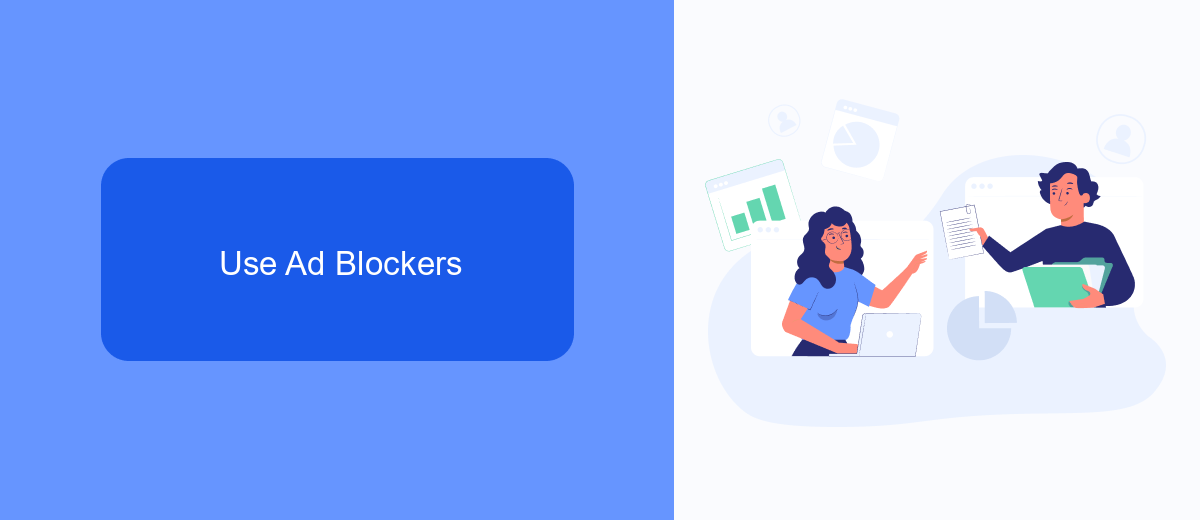
One effective way to eliminate ads on Facebook is by using ad blockers. Ad blockers are browser extensions or applications that filter out advertisements from websites, including Facebook. By installing a reputable ad blocker like AdBlock or uBlock Origin, you can enjoy a cleaner browsing experience without the distraction of ads. These tools work by identifying and blocking ad scripts from loading on the web pages you visit, ensuring an uninterrupted and more enjoyable social media experience.
For those who want to take it a step further, integrating ad blockers with services like SaveMyLeads can provide an even more customized experience. SaveMyLeads allows you to automate and optimize your ad-blocking preferences across multiple platforms. By setting up specific rules and filters, you can tailor the ad-blocking process to suit your needs, ensuring that you only see the content that matters to you. This combination of ad blockers and SaveMyLeads integration offers a powerful solution for maintaining an ad-free Facebook environment.
Adjust Privacy Settings
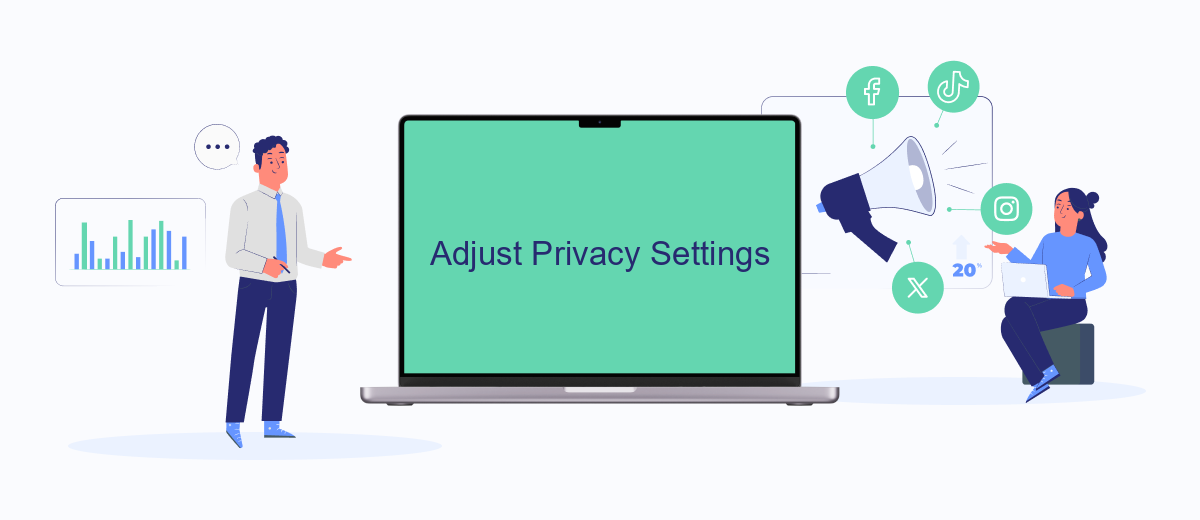
Adjusting your privacy settings on Facebook can significantly reduce the number of ads you see. By controlling what information advertisers can access, you can limit the targeted ads that appear on your feed. Here’s how you can do it:
- Go to the Facebook settings menu by clicking the downward arrow in the top right corner of the page.
- Select "Settings & Privacy" and then click on "Settings."
- Navigate to the "Ads" section on the left-hand side menu.
- Under "Ad Settings," adjust your preferences for "Ads based on data from partners," "Ads based on your activity on Facebook Company Products that you see elsewhere," and "Ads that include your social actions."
- Disable or limit the categories and companies that can show you ads based on your profile information.
By fine-tuning these settings, you can take control of your Facebook experience and see fewer ads. For a more comprehensive solution, consider using services like SaveMyLeads, which can help you manage and integrate your data across different platforms, further enhancing your privacy and reducing unwanted advertisements.
Unsubscribe from Advertisers
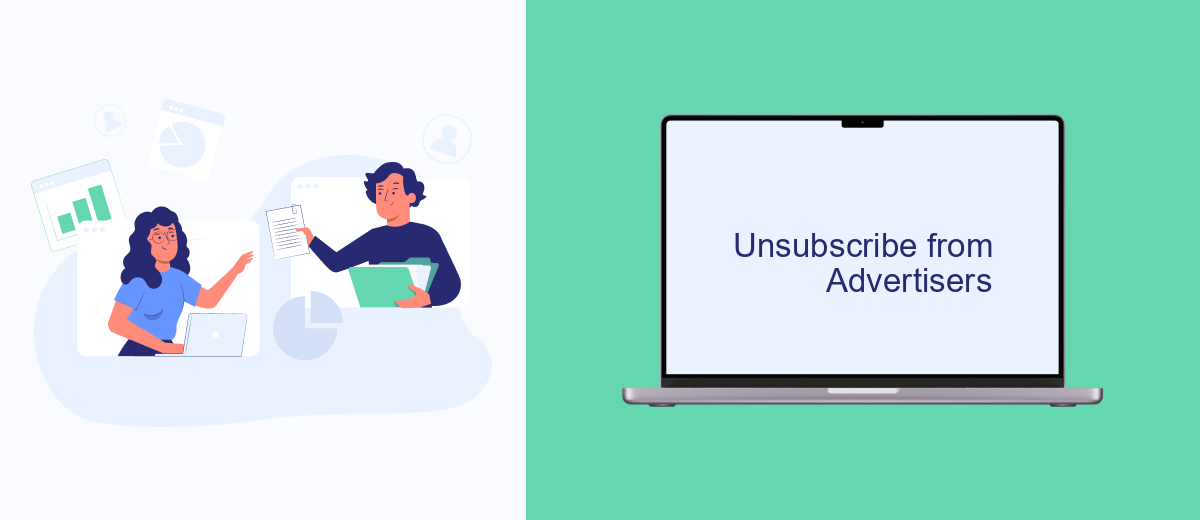
One effective way to reduce the number of ads you see on Facebook is to unsubscribe from advertisers directly. This means you will stop receiving ads from specific businesses that you have interacted with in the past. By managing your ad preferences, you can have more control over the content that appears on your feed.
To unsubscribe from advertisers, follow these steps. First, go to your Facebook account settings. From there, navigate to the 'Ad Preferences' section. Here, you will find a list of advertisers who have your contact information and are targeting you with ads.
- Go to 'Ad Preferences' in your settings.
- Click on 'Advertisers' to see the list.
- Select the advertisers you want to unsubscribe from.
- Click 'Remove' or 'Hide Ads' to stop seeing their ads.
If you find managing these settings manually to be cumbersome, consider using a service like SaveMyLeads. SaveMyLeads helps automate the process of managing your ad preferences and unsubscribing from unwanted advertisers, giving you a cleaner and more personalized Facebook experience.
Utilize SaveMyLeads Tools
One effective way to reduce or eliminate ads on Facebook is by utilizing tools like SaveMyLeads. SaveMyLeads allows you to automate and optimize your Facebook interactions by integrating various services and applications seamlessly. By setting up custom integrations, you can streamline your workflow, making it easier to manage your Facebook activities without the constant interruption of ads.
SaveMyLeads offers a user-friendly interface that simplifies the integration process, even for those with minimal technical expertise. With its pre-built templates and easy-to-follow instructions, you can quickly set up automated tasks that help filter out unwanted content, including ads. Additionally, SaveMyLeads provides real-time monitoring and updates, ensuring that your Facebook experience remains smooth and ad-free. By leveraging these tools, you can focus more on meaningful interactions and less on navigating through ads.
- Automate the work with leads from the Facebook advertising account
- Empower with integrations and instant transfer of leads
- Don't spend money on developers or integrators
- Save time by automating routine tasks
FAQ
How can I stop seeing ads on Facebook?
Can I pay to remove ads on Facebook?
How do I adjust my ad preferences on Facebook?
Is there a way to automate the process of hiding ads on Facebook?
Why am I seeing certain ads on Facebook?
You probably know that the speed of leads processing directly affects the conversion and customer loyalty. Do you want to receive real-time information about new orders from Facebook and Instagram in order to respond to them as quickly as possible? Use the SaveMyLeads online connector. Link your Facebook advertising account to the messenger so that employees receive notifications about new leads. Create an integration with the SMS service so that a welcome message is sent to each new customer. Adding leads to a CRM system, contacts to mailing lists, tasks to project management programs – all this and much more can be automated using SaveMyLeads. Set up integrations, get rid of routine operations and focus on the really important tasks.