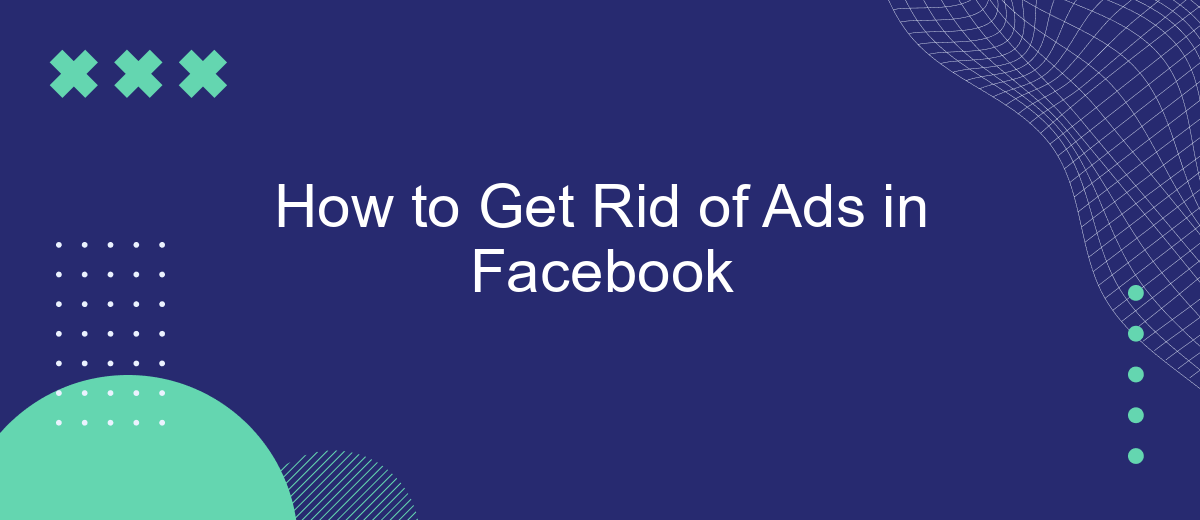In today's digital age, Facebook has become an integral part of our daily lives, offering a platform to connect with friends and discover new content. However, the constant barrage of ads can be overwhelming and disruptive. This guide will walk you through effective methods to minimize or eliminate ads on Facebook, allowing for a more streamlined and enjoyable user experience.
Identify Ad Triggers
Understanding what triggers ads on Facebook is crucial for managing and reducing their frequency. Ads are primarily driven by user behavior and interactions on the platform. By identifying these triggers, you can take steps to minimize them and enjoy a more ad-free experience.
- Engagement History: Your likes, shares, and comments influence the type of ads you see.
- Search Queries: Facebook tracks your searches to tailor ads to your interests.
- Page Visits: Visiting certain pages or profiles can trigger related ads.
- Third-Party Data: External websites and apps linked to your Facebook account contribute to ad targeting.
To manage these triggers effectively, consider using tools like SaveMyLeads. This service helps integrate and automate your data management, reducing the number of ads based on your online activities. By taking control of your engagement and data sharing, you can significantly cut down on unwanted advertisements.
Use Built-in Facebook Tools
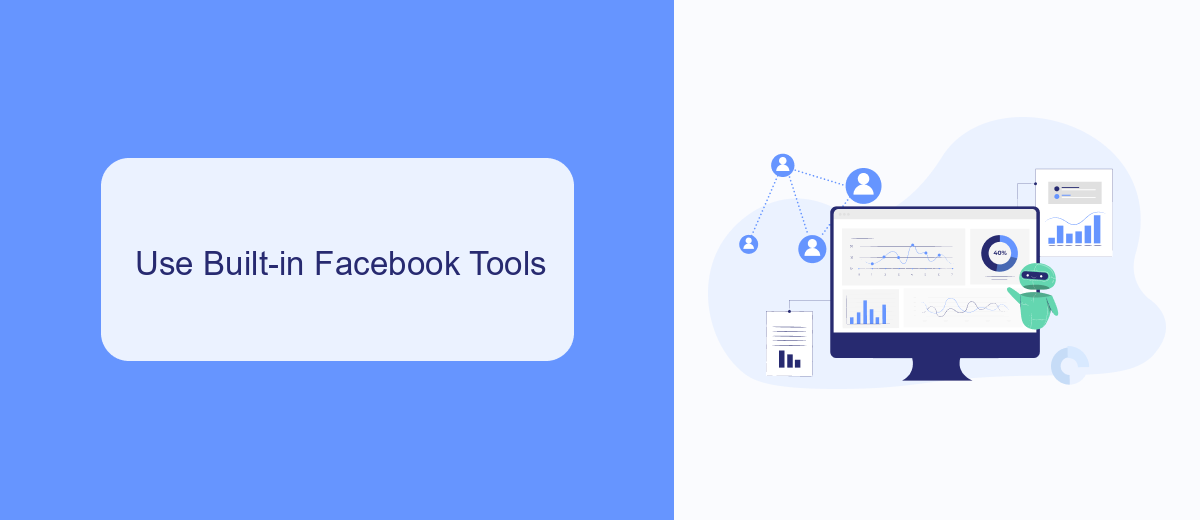
One of the most straightforward ways to reduce the number of ads you see on Facebook is by using the built-in tools provided by the platform. Facebook allows users to adjust their ad preferences by navigating to the 'Ad Preferences' section in their account settings. Here, you can manage the information Facebook uses to show you ads, including interests, advertisers you've interacted with, and your personal information. By customizing these settings, you can significantly decrease the number of irrelevant ads that appear in your feed.
Additionally, Facebook offers options to hide specific ads or advertisers directly from your feed. If you come across an ad you find intrusive or irrelevant, simply click on the three dots in the top right corner of the ad and select 'Hide ad' or 'Why am I seeing this ad?'. This will provide you with options to further refine your ad experience. For those looking to streamline these settings through integrations, services like SaveMyLeads can help automate and manage your Facebook ad preferences efficiently.
Install Ad-Blocking Browser Extensions
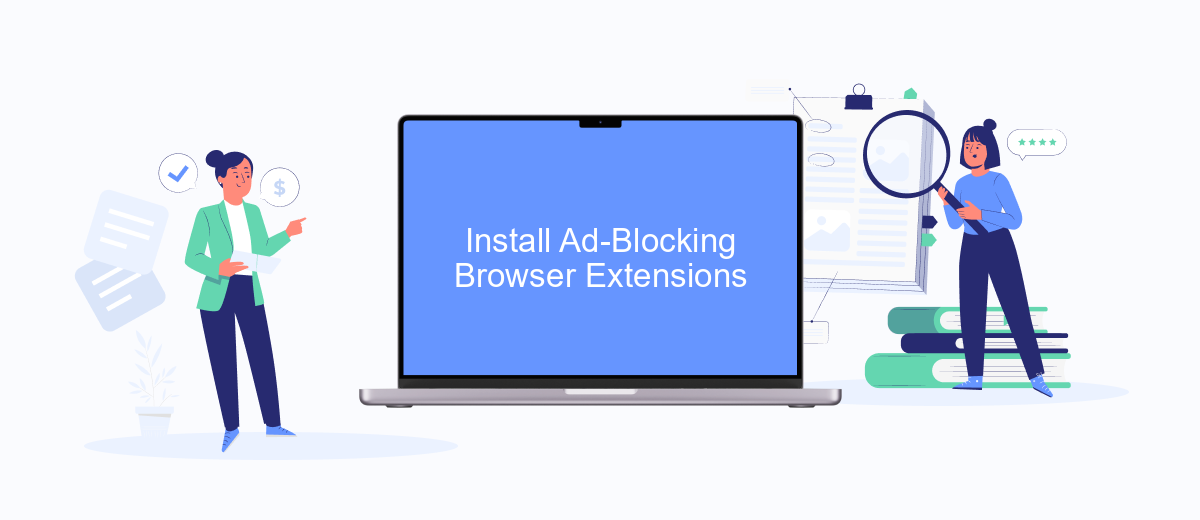
One effective way to eliminate ads on Facebook is by installing ad-blocking browser extensions. These extensions work by filtering out advertisements, providing a cleaner and more streamlined browsing experience. Here's how you can install and use these extensions:
- Open your preferred web browser and navigate to the extension store. For example, Chrome users can go to the Chrome Web Store, while Firefox users can visit the Firefox Add-ons site.
- Search for popular ad-blocking extensions such as AdBlock, Adblock Plus, or uBlock Origin.
- Click on the extension you want to install and select the "Add to [Browser]" button. Follow the on-screen instructions to complete the installation.
- Once installed, the extension will automatically start blocking ads on Facebook and other websites. You can usually find the extension icon near the browser's address bar, where you can adjust settings if needed.
For those looking to enhance their ad-blocking strategy with automated workflows and integrations, SaveMyLeads offers a robust platform. It allows you to connect various web services and automate tasks, further improving your online experience by reducing distractions and optimizing productivity.
Modify Facebook Settings
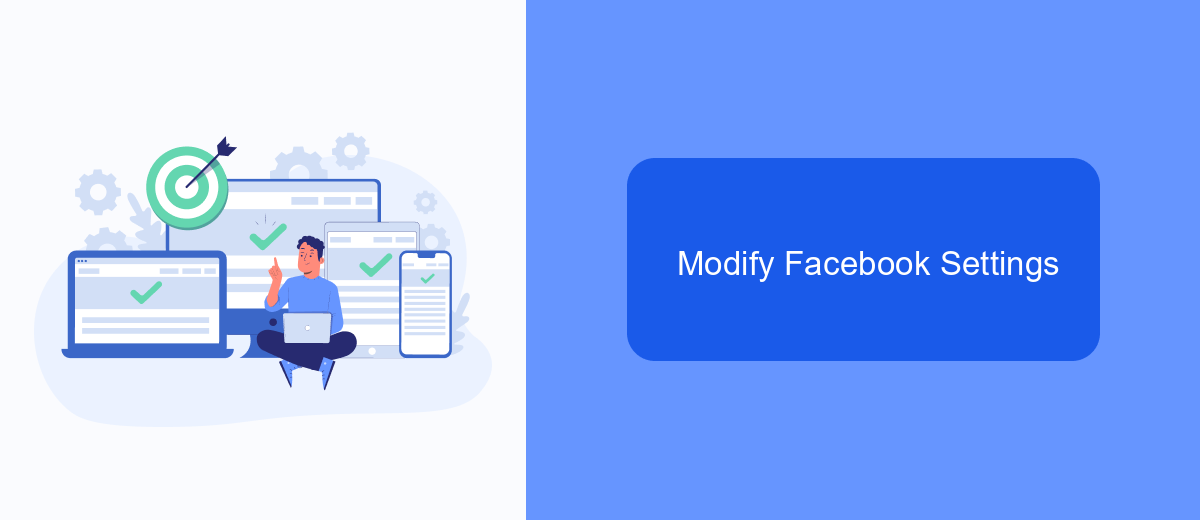
One of the simplest ways to reduce the number of ads you see on Facebook is by modifying your account settings. By making a few adjustments, you can significantly decrease the number of targeted ads that appear on your feed. This process is straightforward and can be done directly through your Facebook account.
First, navigate to the settings menu on your Facebook account. Here, you will find various options that allow you to control your ad preferences. Adjusting these settings will help limit the types of ads you encounter.
- Go to Settings & Privacy and select Settings.
- Click on Ads in the left-hand menu.
- Review your ad preferences and adjust them according to your needs.
- Turn off data sharing with Facebook partners.
- Disable ads based on your activity on Facebook Company Products that you see elsewhere.
Additionally, consider using services like SaveMyLeads to manage and automate your Facebook ad settings. SaveMyLeads helps streamline the process of adjusting your ad preferences, ensuring a smoother and more efficient experience. By taking control of your ad settings, you can enjoy a more personalized and less intrusive Facebook experience.
Consider Third-Party Services (e.g. SaveMyLeads)
If you're looking for a more comprehensive solution to get rid of ads on Facebook, consider using third-party services like SaveMyLeads. This service allows you to automate various tasks and streamline your workflow, making it easier to manage your Facebook account without being bombarded by ads. SaveMyLeads offers a range of integrations that can help you filter out unwanted content and focus on what truly matters to you. By setting up automated processes, you can significantly reduce the time and effort required to manage your social media presence.
SaveMyLeads is particularly useful for businesses and individuals who want to maintain a clean and professional online presence. With its user-friendly interface and powerful features, you can easily set up filters and rules to block ads and other distractions. Additionally, SaveMyLeads supports a variety of platforms and applications, making it a versatile tool for managing your online activities. Whether you're looking to enhance your productivity or simply want a more enjoyable Facebook experience, SaveMyLeads can be an invaluable resource.
FAQ
How can I reduce the number of ads I see on Facebook?
Can I completely remove ads from my Facebook feed?
Is there a way to block specific types of ads?
What are third-party tools or services to help manage Facebook ads?
How can I report an inappropriate ad on Facebook?
Don't waste another minute manually transferring leads from Facebook to other systems. SaveMyLeads is a simple and effective tool that will allow you to automate this process so that you don't have to spend time on the routine. Try SaveMyLeads features, make sure that this tool will relieve your employees and after 5 minutes of settings your business will start working faster.