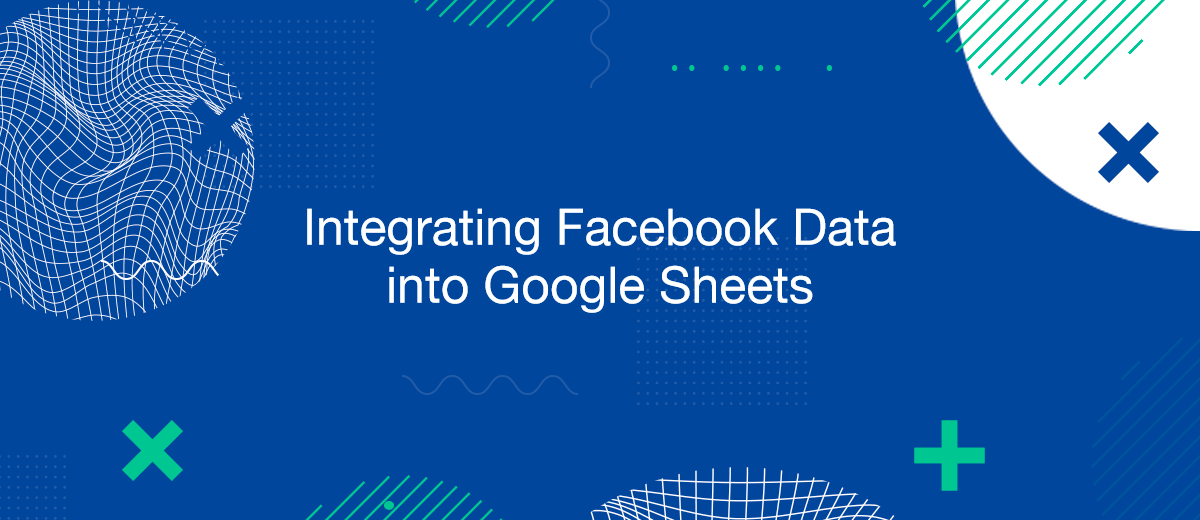Integrating Facebook data into Google Sheets is an invaluable process for marketers and businesses aiming to enhance their data analysis and operational efficiency. This guide details the methods by which you can import Facebook data directly into Google Sheets, enabling more effective tracking and analysis of your digital marketing efforts.
Why Import Facebook Data into Google Sheets?
Importing data from Facebook to Google Sheets offers several key advantages:
- Real-Time Data Analysis: Immediate access to data allows for timely decisions and adjustments.
- Enhanced Reporting: Customizable reports in Google Sheets provide deeper insights into campaign performance.
- Cost Efficiency: Reduces the need for additional analytics software.
Tools for Transferring Facebook Data to Google Sheets
The market offers various tools that can automate the transfer of data from Facebook to Google Sheets, including:
- Native Facebook Tools: Facebook’s Graph API allows advanced users to pull detailed data sets.
- Third-Party Automation Tools: Platforms like SaveMyLeads provide a user-friendly interface to connect Facebook with Google Sheets effortlessly.
Step-by-Step Guide to Setting Up Data Transfer
Follow these steps to efficiently transfer Facebook data to Google Sheets:
- Select a Tool: Choose a platform like SaveMyLeads that meets your data integration needs.
- Connect Your Accounts: Link your Facebook and Google accounts to the platform.
- Configure Your Data Preferences: Specify which types of data you wish to transfer (e.g., lead details, campaign statistics).
- Set Up Automation: Implement automation rules for how and when data should be updated in Google Sheets.
- Monitor the Integration: Regularly check the integration to ensure data is correctly and consistently updated.
Managing and Optimizing Data in Google Sheets
Once your Facebook data is in Google Sheets, optimize your setup for maximum efficiency.
- Automate the work with leads from the Facebook advertising account
- Empower with integrations and instant transfer of leads
- Don't spend money on developers or integrators
- Save time by automating routine tasks
Main points:
- Utilize Advanced Formulas: Leverage Google Sheets' powerful formulas to calculate ROI, conversion rates, and other key metrics.
- Create Dynamic Dashboards: Build interactive dashboards in Google Sheets to visualize your data effectively.
- Regularly Update and Validate Data: Ensure your data remains accurate and up-to-date by setting regular review cycles.
Common Challenges and Solutions
Transferring data from Facebook to Google Sheets can encounter issues such as data discrepancies or integration errors:
- Data Accuracy: Regularly validate the accuracy of the data transferred.
- API Limit Changes: Stay updated with Facebook’s API policies to ensure uninterrupted data flow.
- Technical Glitches: Have a backup plan or support in place to address any technical issues that may arise during data transfer.
SaveMyLeads is a simple and effective service that will help you automate routine tasks and optimize business processes. Stop wasting time uploading leads from Facebook manually – you can do it automatically, saving a lot of time and money. Eliminate routine from workflows and achieve more with minimal investment of money, effort and human resources.