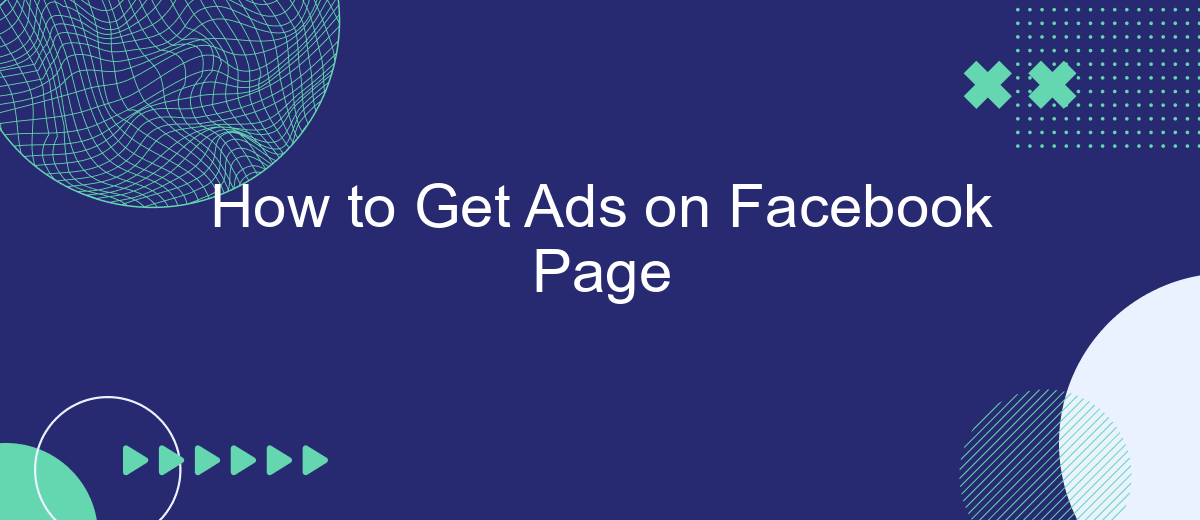Getting ads on your Facebook page can significantly boost your business's visibility and engagement. Whether you're looking to increase brand awareness, drive traffic to your website, or generate leads, Facebook offers a robust advertising platform tailored to meet your goals. This guide will walk you through the essential steps to set up and optimize ads on your Facebook page effectively.
Get Facebook Page Ads
Getting ads on your Facebook Page can significantly boost your online presence and drive more traffic to your business. To start, you need to create a Facebook Ads account and link it to your Page. This will allow you to manage your ads and track their performance effectively.
- Create a Facebook Ads account and link it to your Facebook Page.
- Set your advertising goals, such as increasing page likes, website visits, or sales.
- Design your ad using engaging visuals and compelling copy.
- Choose your target audience based on demographics, interests, and behaviors.
- Set your budget and bid strategy to control your ad spend.
- Monitor and optimize your ad performance regularly.
Additionally, integrating your Facebook Ads with other marketing tools can enhance your campaign's effectiveness. Services like SaveMyLeads can automate the lead generation process, ensuring that you capture and manage leads efficiently. By using such integrations, you can focus more on creating high-quality ads and less on administrative tasks.
Create a Facebook Page
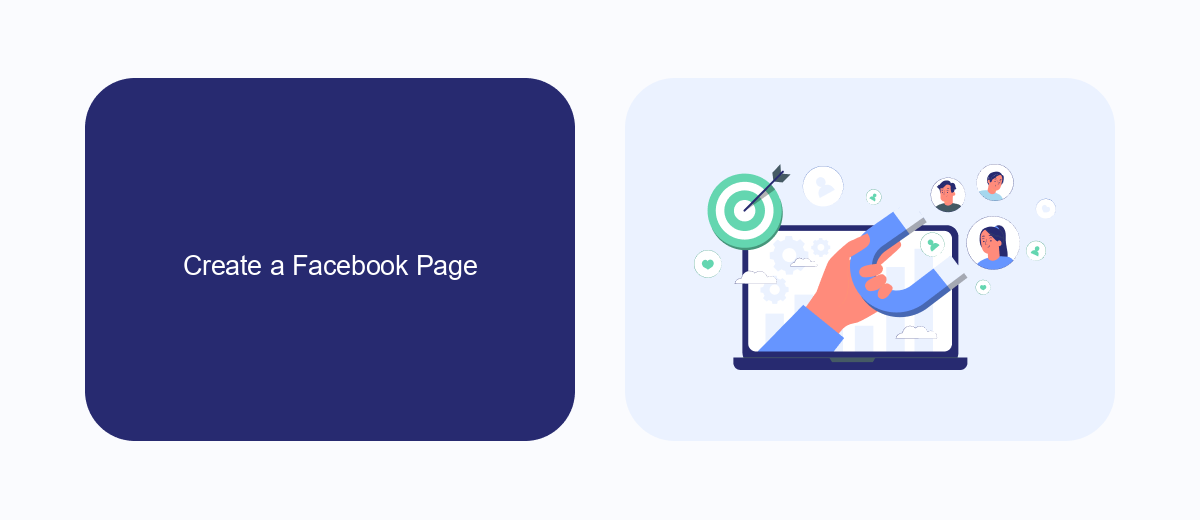
Creating a Facebook Page is the first step to establishing your presence on the platform. To get started, log in to your Facebook account and navigate to the "Pages" section. Click on the "Create New Page" button, and you will be prompted to fill in details such as your page name, category, and a brief description. Make sure to choose a category that best represents your business or brand. Once you've filled in the necessary information, click "Create Page" to proceed.
After creating your page, it's essential to optimize it for better engagement. Add a profile picture and cover photo that align with your brand's identity. You can also integrate various services to streamline your operations. For example, SaveMyLeads can help automate the process of capturing leads from your Facebook ads and transferring them to your CRM or email marketing platform. This integration ensures that you never miss out on potential customers and can follow up promptly. Finally, make sure to invite friends and existing customers to like your page to kickstart your community.
Link a Facebook Page to a Business Manager
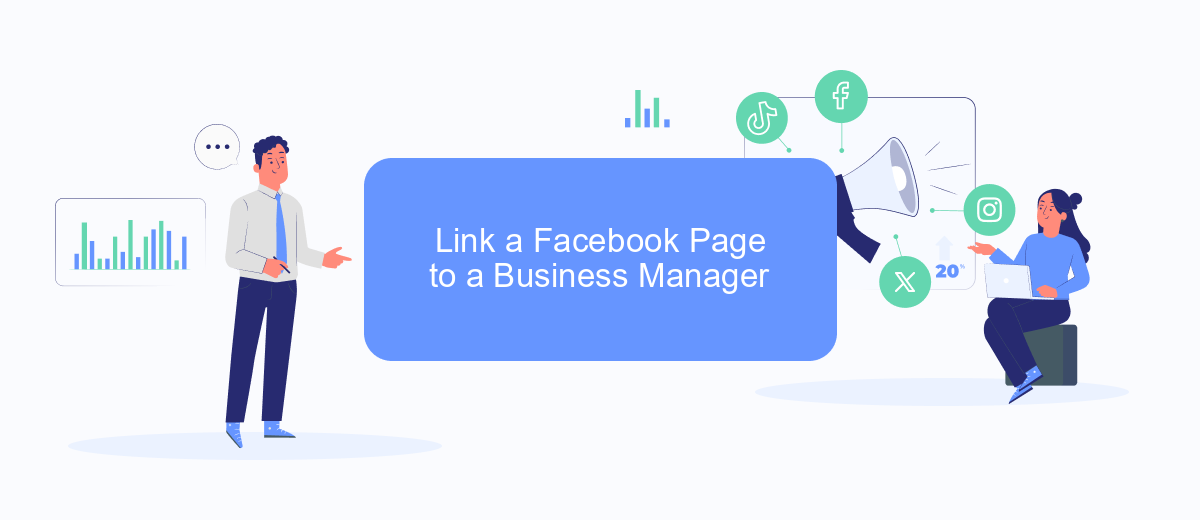
Linking your Facebook Page to a Business Manager account is essential for managing your ads effectively. This allows you to oversee your ad accounts, Pages, and the people who work on them—all in one place. Follow these steps to link your Facebook Page to Business Manager:
- Navigate to the Business Manager homepage and log in with your credentials.
- Click on the "Business Settings" option located in the top right corner.
- In the left-hand menu, select "Accounts" and then click on "Pages."
- Click the "Add" button and choose "Add a Page" from the dropdown menu.
- Enter the name or URL of your Facebook Page and click "Add Page."
- Confirm your request and follow any additional on-screen instructions.
For seamless integration of your Facebook ads with other marketing tools, consider using SaveMyLeads. This service automates the process of capturing leads from Facebook ads and transferring them to your CRM or email marketing platform, making your ad management even more efficient.
Set Up Payment
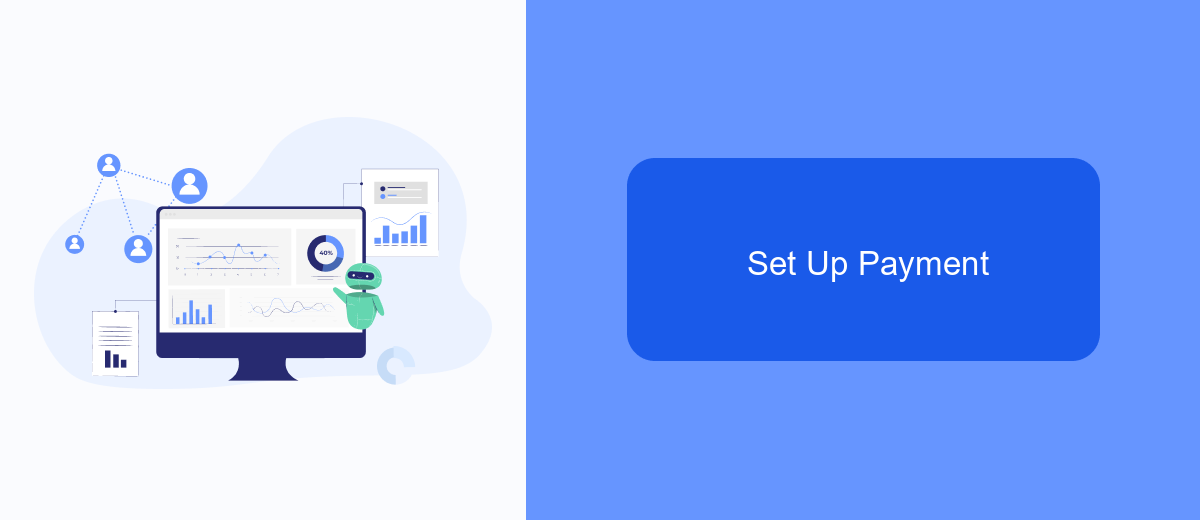
Setting up payment for your Facebook ads is a crucial step to ensure your campaigns run smoothly. First, you need to access the Facebook Ads Manager and navigate to the Billing section. Here, you can add your preferred payment method, such as a credit card, PayPal, or a direct debit from your bank account.
Once you've added your payment method, it's important to set your account spending limit to control your budget. This will help you avoid any unexpected charges and keep your ad spend in check. You can adjust this limit at any time based on your advertising needs.
- Go to Facebook Ads Manager
- Select Billing
- Add a payment method (credit card, PayPal, or direct debit)
- Set your account spending limit
For businesses looking to streamline their payment and ad management processes, integrating with services like SaveMyLeads can be beneficial. SaveMyLeads helps automate lead data transfer from Facebook to various CRM systems, ensuring you never miss a potential customer. This integration can save you time and improve your overall ad management efficiency.
Create and Run Ads
Creating and running ads on your Facebook page is a straightforward process that begins with accessing the Facebook Ads Manager. Start by selecting your campaign objective, such as brand awareness, traffic, or conversions. Next, define your target audience based on demographics, interests, and behaviors to ensure your ads reach the right people. Set your budget and schedule, deciding how much you want to spend daily or over the campaign's lifetime. Choose your ad format, whether it's a single image, video, carousel, or slideshow, and craft compelling ad copy and visuals to capture your audience's attention.
Once your ad is live, it's crucial to monitor its performance and make adjustments as needed. Utilize Facebook's analytics tools to track key metrics like reach, engagement, and conversions. For more advanced integration and automation, consider using services like SaveMyLeads. This platform helps streamline your marketing efforts by automatically sending leads from Facebook ads to your CRM or other software, ensuring you never miss a potential customer. By continuously optimizing your ads and leveraging tools like SaveMyLeads, you can maximize the effectiveness of your Facebook advertising campaigns.
FAQ
How do I create an ad on my Facebook Page?
What are the different types of ads I can run on Facebook?
How do I target my ads to the right audience?
How can I track the performance of my Facebook ads?
How do I set a budget for my Facebook ads?
Are you using Facebook Lead Ads? Then you will surely appreciate our service. The SaveMyLeads online connector is a simple and affordable tool that anyone can use to set up integrations for Facebook. Please note that you do not need to code or learn special technologies. Just register on our website and create the necessary integration through the web interface. Connect your advertising account with various services and applications. Integrations are configured in just 5-10 minutes, and in the long run they will save you an impressive amount of time.