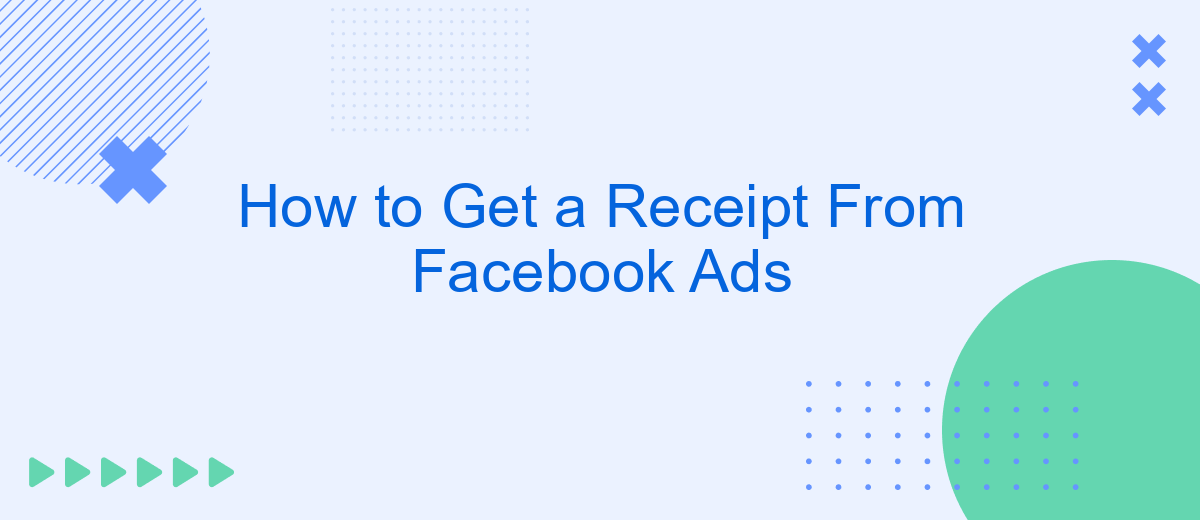Getting a receipt from Facebook Ads is essential for tracking your ad spend and managing your business finances. Whether you're a small business owner or a marketing professional, understanding how to access and download your receipts can simplify your accounting process. This guide will walk you through the steps to retrieve your Facebook Ads receipts quickly and efficiently.
Get Ads Account ID
To get a receipt from Facebook Ads, you first need to locate your Ads Account ID. This unique identifier is essential for managing your ad campaigns and accessing billing information. Here's a step-by-step guide to help you find it:
- Log in to your Facebook account and navigate to the Ads Manager.
- In the top-left corner, click on the menu icon (three horizontal lines) to open the navigation menu.
- Select "Settings" from the dropdown menu.
- Under the "Ad Account Settings" section, you will see your Ads Account ID listed.
Once you have your Ads Account ID, you can utilize services like SaveMyLeads to automate the process of retrieving and storing your Facebook Ads receipts. SaveMyLeads simplifies integrations with various platforms, ensuring that your billing information is easily accessible and well-organized.
Set Up SaveMyLeads
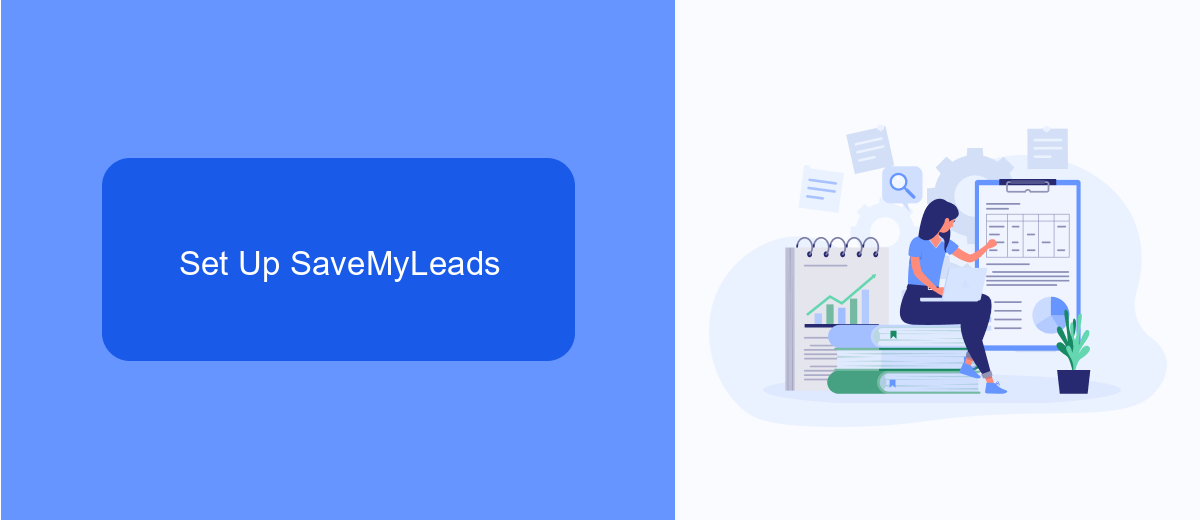
To begin setting up SaveMyLeads, first, create an account on the SaveMyLeads website. Once logged in, navigate to the dashboard and click on the "Create Connection" button. You'll be prompted to select Facebook Ads as your data source. Follow the on-screen instructions to authenticate your Facebook account and grant the necessary permissions. This will enable SaveMyLeads to access your Facebook Ads data seamlessly.
Next, configure the destination for your data. SaveMyLeads supports various integrations with CRM systems, email marketing tools, and other applications. Choose the platform where you want your Facebook Ads receipts to be sent and complete the authentication process for that service. Customize the data mapping according to your requirements, ensuring that all relevant fields are correctly matched. After completing these steps, SaveMyLeads will automatically transfer your Facebook Ads receipts to the designated platform, streamlining your workflow and saving you time.
Connect Facebook Ads to SaveMyLeads
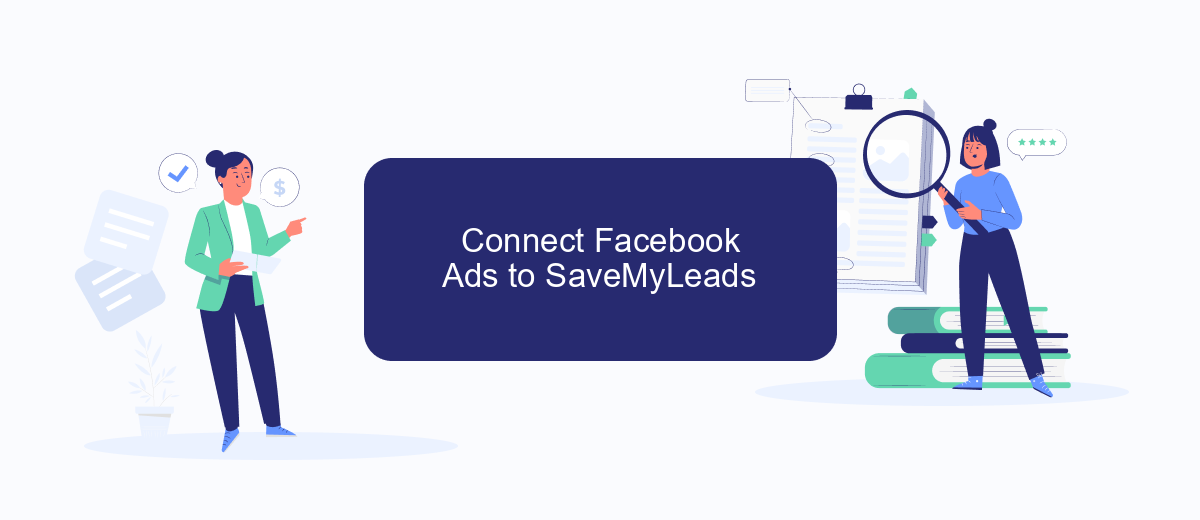
Integrating Facebook Ads with SaveMyLeads can streamline your marketing efforts by automating data transfer and improving lead management. SaveMyLeads is a powerful tool that allows you to connect various services and automate workflows, making it easier to manage and analyze your ad performance.
- Sign up for an account on SaveMyLeads and log in to your dashboard.
- Navigate to the "Create Connection" section and select Facebook Ads from the list of available integrations.
- Follow the prompts to authorize SaveMyLeads to access your Facebook Ads account.
- Configure the data fields you want to sync between Facebook Ads and SaveMyLeads, such as lead information and ad performance metrics.
- Test the connection to ensure that data is being transferred correctly, and make any necessary adjustments.
Once connected, SaveMyLeads will automatically sync data from your Facebook Ads account, allowing you to focus on optimizing your campaigns and improving your ROI. This integration not only saves time but also ensures that you have accurate and up-to-date information at your fingertips.
Create Receipt Template
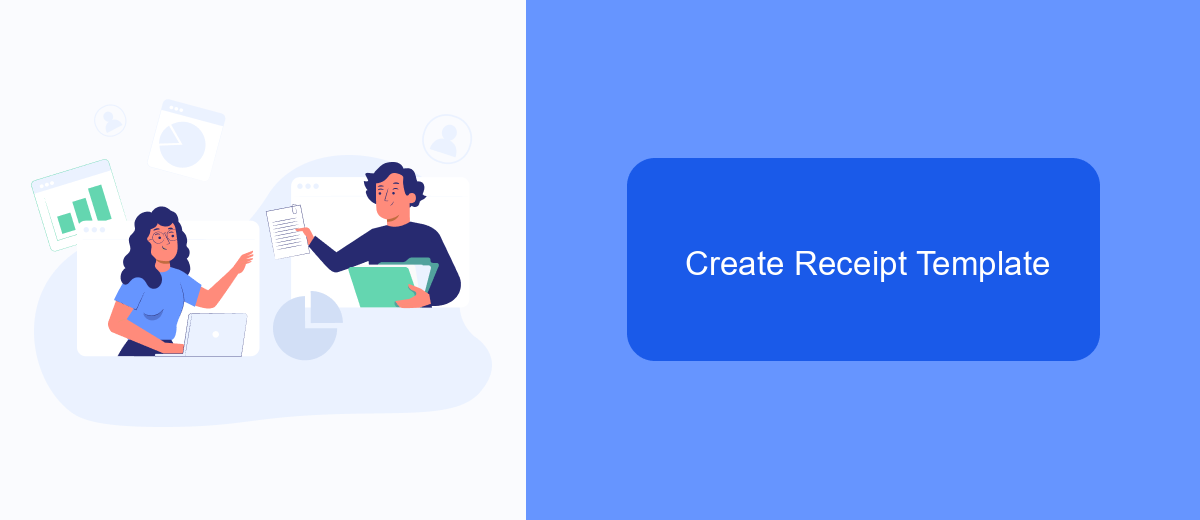
Creating a receipt template for your Facebook Ads can streamline your accounting and ensure you keep consistent records. A well-structured template will help you capture all necessary information and make the process of generating receipts much easier.
To create a comprehensive receipt template, you can use tools like SaveMyLeads, which offer integrations that automate the process. This service can pull data directly from your Facebook Ads account and format it into a receipt template that suits your needs.
- Sign up for an account on SaveMyLeads.
- Connect your Facebook Ads account to SaveMyLeads.
- Customize the receipt template by adding fields such as date, amount spent, and campaign details.
- Set up automatic receipt generation for each transaction or campaign.
By leveraging SaveMyLeads, you can save time and reduce the risk of errors in your financial documentation. This approach ensures that every transaction is accurately recorded, making your financial management more efficient.
Activate Receipt Generation
To activate receipt generation for your Facebook Ads, first, navigate to the Billing section in your Facebook Ads Manager. Here, you will find a comprehensive overview of your ad spend and billing history. Click on the "Payment Settings" option, and then select "Receipts." This will allow you to manage and access all your billing receipts in one place. Make sure to enter and verify your business details to ensure the receipts are accurate and compliant with your accounting requirements.
For a more streamlined process, consider integrating a service like SaveMyLeads. SaveMyLeads can automatically pull your Facebook Ads receipts and send them to your preferred accounting software or email. This eliminates the need for manual tracking and ensures that all your financial records are up-to-date. To set up this integration, simply sign up for SaveMyLeads, connect your Facebook Ads account, and configure the receipt generation settings according to your needs. This will save you time and reduce the risk of errors in your financial documentation.
- Automate the work with leads from the Facebook advertising account
- Empower with integrations and instant transfer of leads
- Don't spend money on developers or integrators
- Save time by automating routine tasks
FAQ
How can I access my Facebook Ads receipts?
How often are receipts generated for Facebook Ads?
Can I receive Facebook Ads receipts via email?
What information is included in a Facebook Ads receipt?
Is it possible to automate the retrieval of Facebook Ads receipts?
Use the SaveMyLeads service to improve the speed and quality of your Facebook lead processing. You do not need to regularly check the advertising account and download the CSV file. Get leads quickly and in a convenient format. Using the SML online connector, you can set up automatic transfer of leads from Facebook to various services: CRM systems, instant messengers, task managers, email services, etc. Automate the data transfer process, save time and improve customer service.