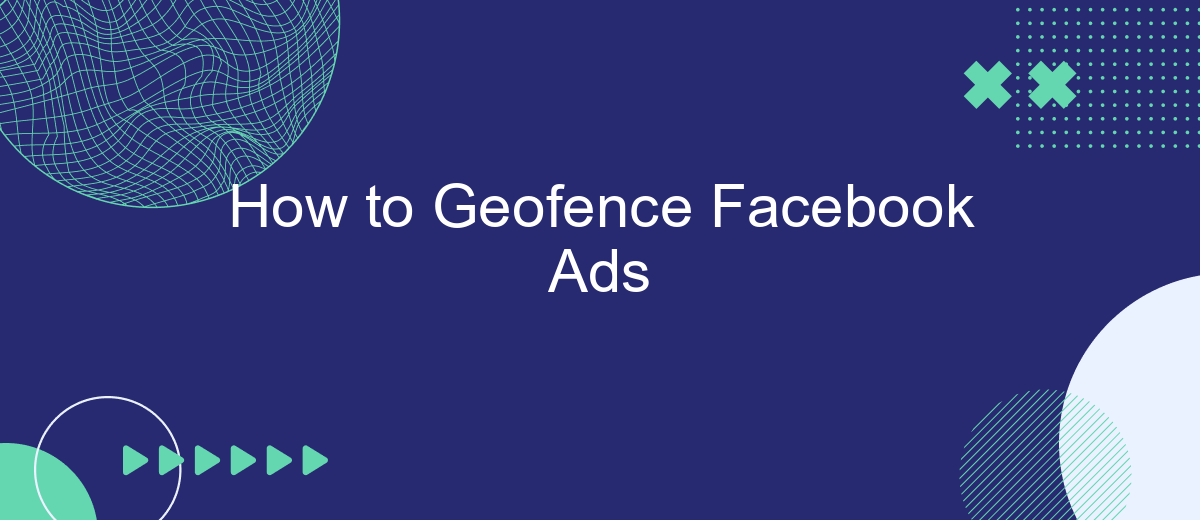Geofencing Facebook Ads is a powerful strategy that allows businesses to target potential customers within a specific geographic area. By setting virtual boundaries, advertisers can deliver personalized content to users based on their location. This technique not only enhances the relevance of ads but also boosts engagement and conversion rates. In this guide, we'll explore how to effectively implement geofencing for your Facebook advertising campaigns.
Identify Target Audience Location
Identifying the location of your target audience is crucial for effective geofencing in Facebook Ads. Start by analyzing your existing customer data to determine where your most engaged users are located. This information can be gathered from your website analytics, CRM, or social media insights.
- Use tools like Google Analytics to pinpoint high-traffic locations.
- Leverage Facebook Insights to understand where your followers are based.
- Consult your CRM to identify regions with the most loyal customers.
- Utilize SaveMyLeads to seamlessly integrate and automate data collection from various sources.
Once you have a clear understanding of your audience's locations, you can set up precise geofences around these areas in Facebook Ads Manager. This ensures your ads reach the right people at the right time, maximizing your ad spend and improving campaign effectiveness.
Use Facebook Ad Manager
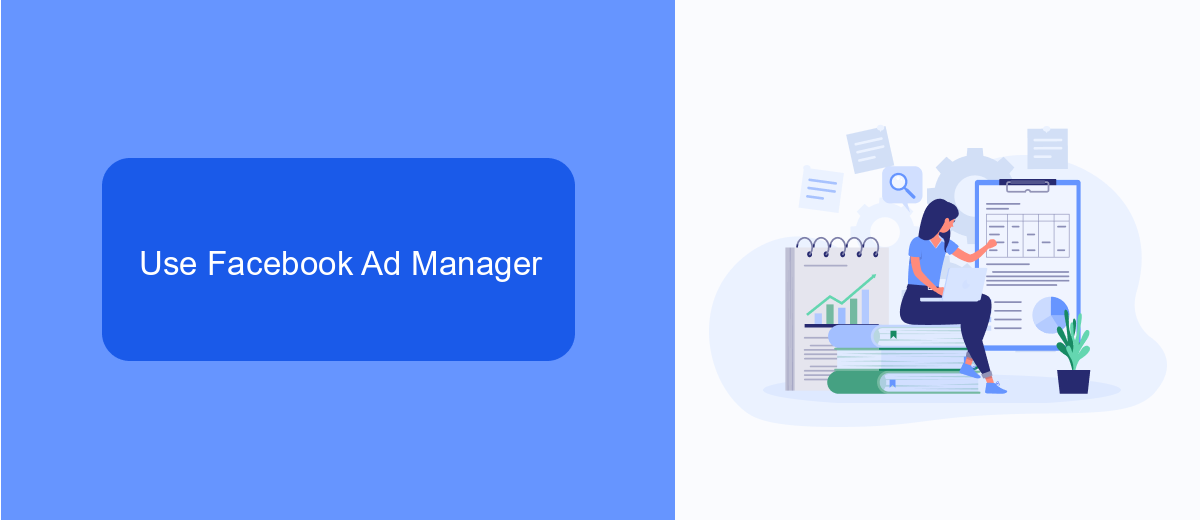
To start using Facebook Ad Manager for geofencing, first log into your Facebook Ads account and navigate to the Ads Manager dashboard. Click on the "Create" button to start a new campaign. Choose your campaign objective, such as "Brand Awareness" or "Conversions," and proceed to the Ad Set level where you'll define your audience. Here, you can specify the geographic locations you want to target by entering addresses, cities, or even specific coordinates. This is where geofencing comes into play, as you can draw custom maps around your desired locations to ensure your ads only appear to people within those areas.
Once your geofencing parameters are set, you can further refine your audience by adding demographic details, interests, and behaviors. After setting up your audience, move to the Ad level to create the actual ad content. Upload your visuals, write compelling copy, and set your budget and schedule. For enhanced integration and lead management, consider using services like SaveMyLeads, which can automatically sync your Facebook leads with your CRM or email marketing tools, ensuring you never miss a potential customer. Finally, review your settings and click "Publish" to launch your geofenced ad campaign.
Geofence with Radius Targeting
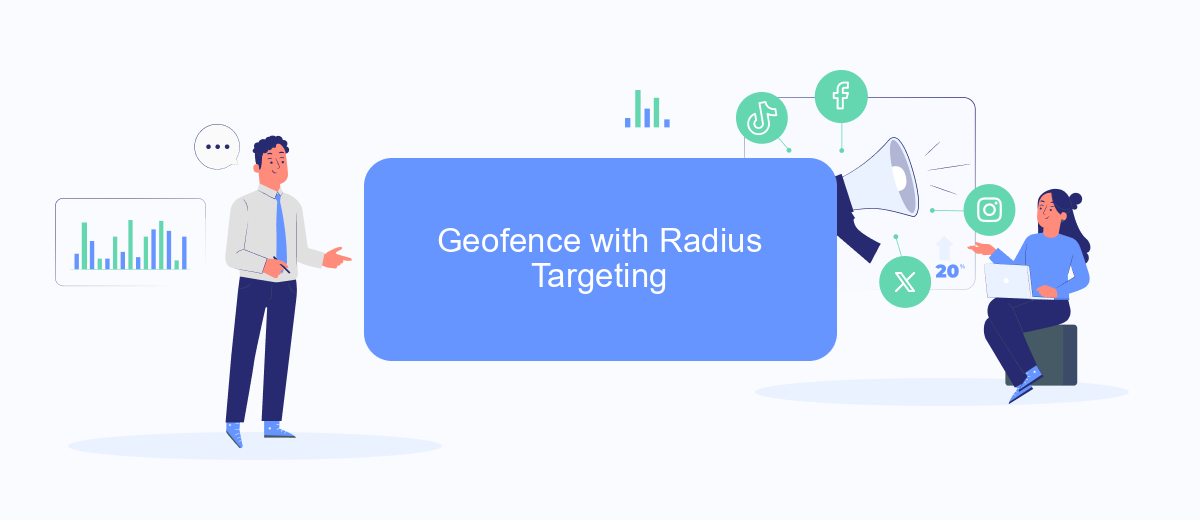
Radius targeting allows advertisers to create a geofence around a specific location, reaching users within a defined radius. This method is particularly effective for businesses looking to attract local customers or promote events in a specific area. Facebook Ads Manager provides tools to set up radius targeting easily.
- Open Facebook Ads Manager and create a new campaign or edit an existing one.
- Navigate to the "Ad Set" level and scroll down to the "Audience" section.
- Click on "Locations" and choose "Edit" to specify your target area.
- Select "Drop Pin" and place it on the desired location on the map.
- Adjust the radius slider to set the distance you want to target around the pin, ranging from 1 to 50 miles.
To enhance your geofencing strategy, consider integrating with services like SaveMyLeads, which can automate the process of capturing and managing leads generated from your ads. By setting up seamless integrations, you can ensure that your marketing efforts are more efficient and effective, ultimately driving better results for your business.
Use Custom Audiences
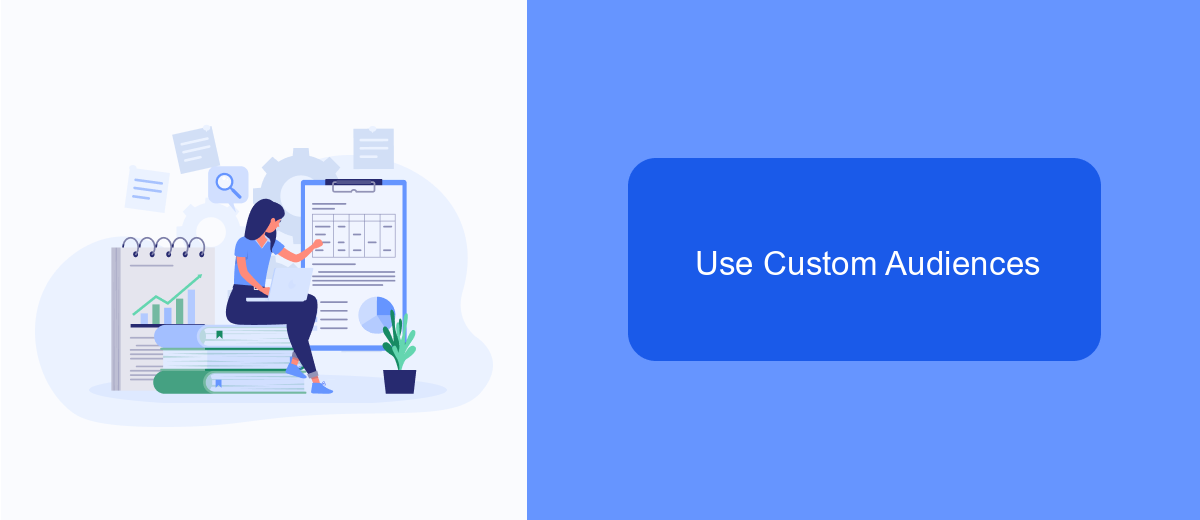
Custom Audiences allow you to target your Facebook ads more precisely by using your own data. This feature is particularly useful for businesses that have collected customer information through various channels. By leveraging Custom Audiences, you can create highly targeted ad campaigns that resonate with your existing customers and leads.
To create Custom Audiences, you can upload customer lists, use website traffic data, or engage with users who have interacted with your app. One of the most effective ways to manage and integrate your customer data for Custom Audiences is by using a service like SaveMyLeads. This platform helps automate the process of collecting and syncing your leads from various sources directly into your Facebook Ads account.
- Upload customer lists: Use your email lists or phone numbers to create targeted audiences.
- Website traffic: Utilize Facebook Pixel to track and target visitors to your website.
- App activity: Engage users who have interacted with your mobile or web app.
By utilizing Custom Audiences and integrating services like SaveMyLeads, you can ensure that your Facebook ad campaigns are reaching the most relevant audience. This approach not only improves your ad performance but also maximizes your return on investment.
Track and Optimize Campaigns
Once your geofenced Facebook ad campaign is live, it's crucial to continuously track and optimize its performance. Utilize Facebook Ads Manager to monitor key metrics such as reach, engagement, and conversion rates. By analyzing these metrics, you can identify which aspects of your campaign are working well and which areas need improvement. Regularly reviewing performance data ensures that your ads remain relevant and effective, maximizing your return on investment.
To streamline the optimization process, consider integrating SaveMyLeads with your Facebook Ads account. SaveMyLeads automates the transfer of lead data to your CRM or email marketing platforms, allowing you to respond to leads more quickly and efficiently. This integration not only saves time but also provides valuable insights into your campaign's performance, helping you make data-driven decisions. By leveraging these tools, you can fine-tune your geofenced campaigns and achieve better results.
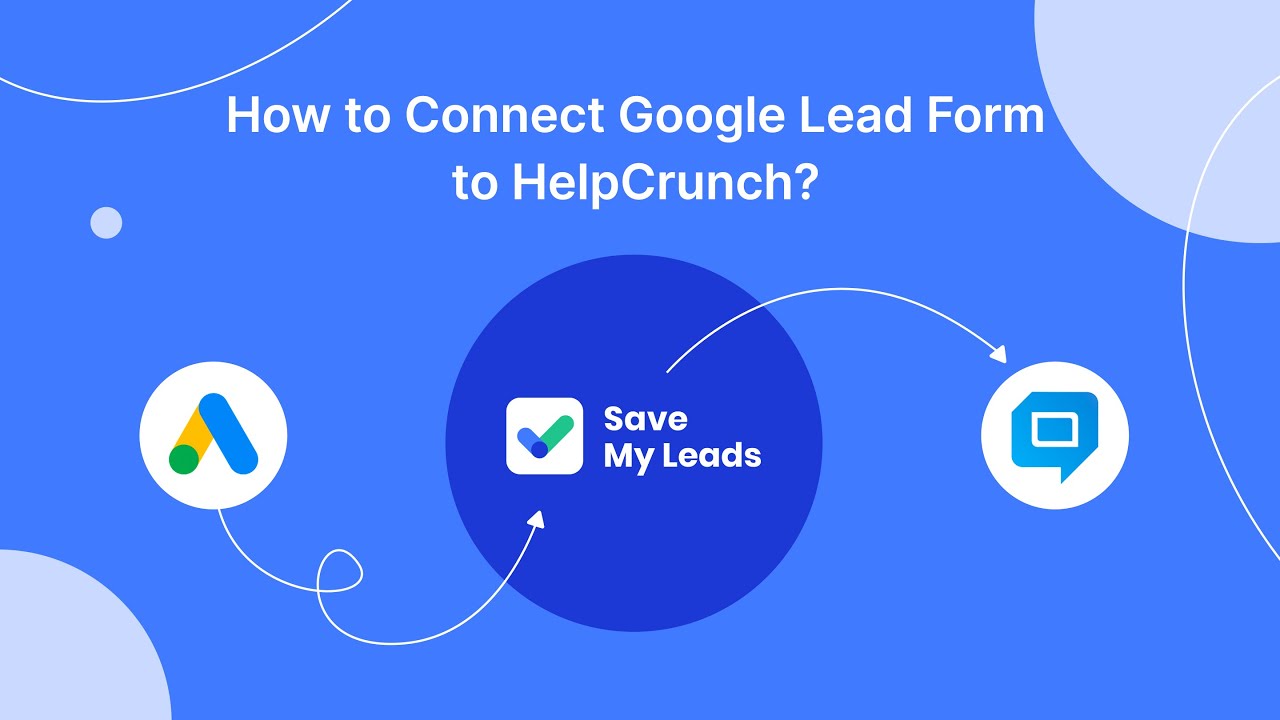
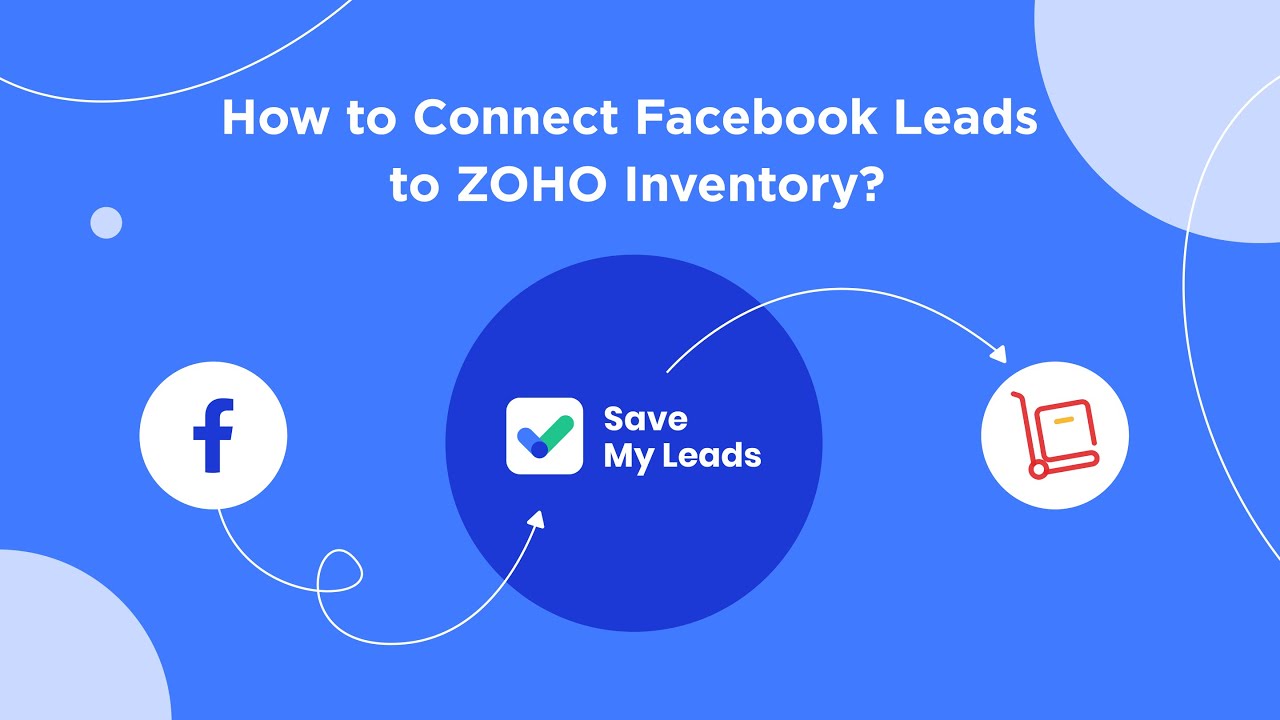
FAQ
How can I set up a geofence for my Facebook ads?
Can I target multiple geofences in a single Facebook ad campaign?
What is the minimum radius I can set for a geofence on Facebook ads?
How can I automate the process of setting up geofenced Facebook ads?
Can I exclude certain areas within my geofence on Facebook ads?
SaveMyLeads is a simple and effective service that will help you automate routine tasks and optimize business processes. Stop wasting time uploading leads from Facebook manually – you can do it automatically, saving a lot of time and money. Eliminate routine from workflows and achieve more with minimal investment of money, effort and human resources.