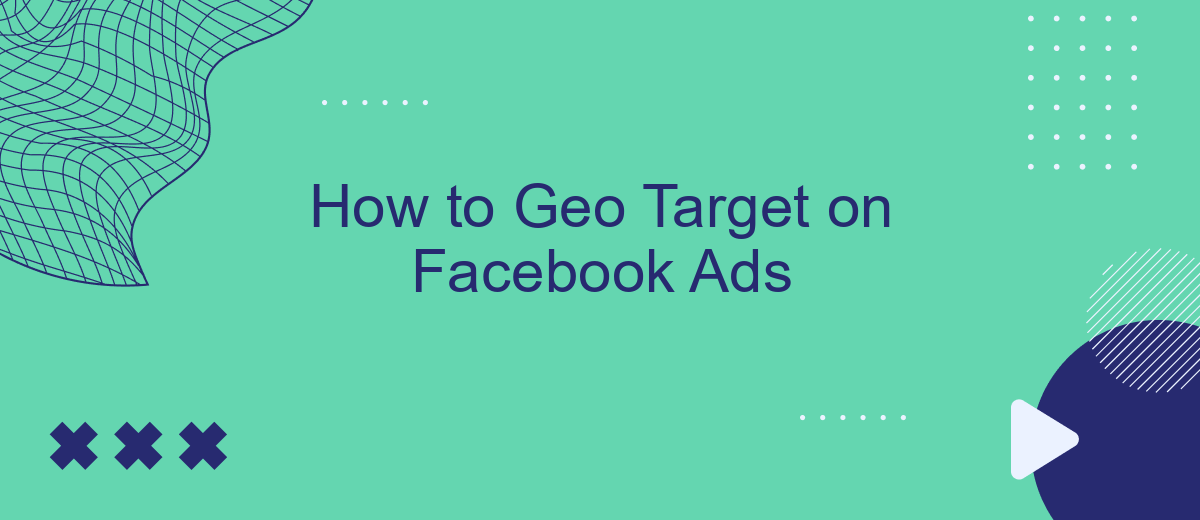Geo-targeting on Facebook Ads is a powerful tool that allows businesses to reach specific audiences based on their geographic location. Whether you're aiming to attract local customers or expand into new markets, understanding how to effectively use geo-targeting can significantly enhance your advertising strategy. In this article, we'll guide you through the steps to optimize your Facebook Ads for precise geographic targeting.
Who to Target in Your Geo Location
Identifying the right audience in your geo-targeted Facebook Ads is crucial for maximizing your campaign’s effectiveness. Start by analyzing the demographics and interests of your potential customers within the chosen location. This will help you tailor your ads to meet their specific needs and preferences.
- Local Residents: Target people who live in the area to promote local services or events.
- Travelers: Focus on individuals who are visiting the area for tourism or business.
- Event Attendees: Reach out to those attending local events or conferences.
- Commuters: Engage people who commute to the area for work or school.
To efficiently manage and optimize your geo-targeted campaigns, consider using integration services like SaveMyLeads. This tool can automate data collection and streamline your marketing efforts, ensuring that you reach the right audience at the right time. By leveraging such services, you can enhance the precision and impact of your Facebook Ads.
How to Define Your Target Audience
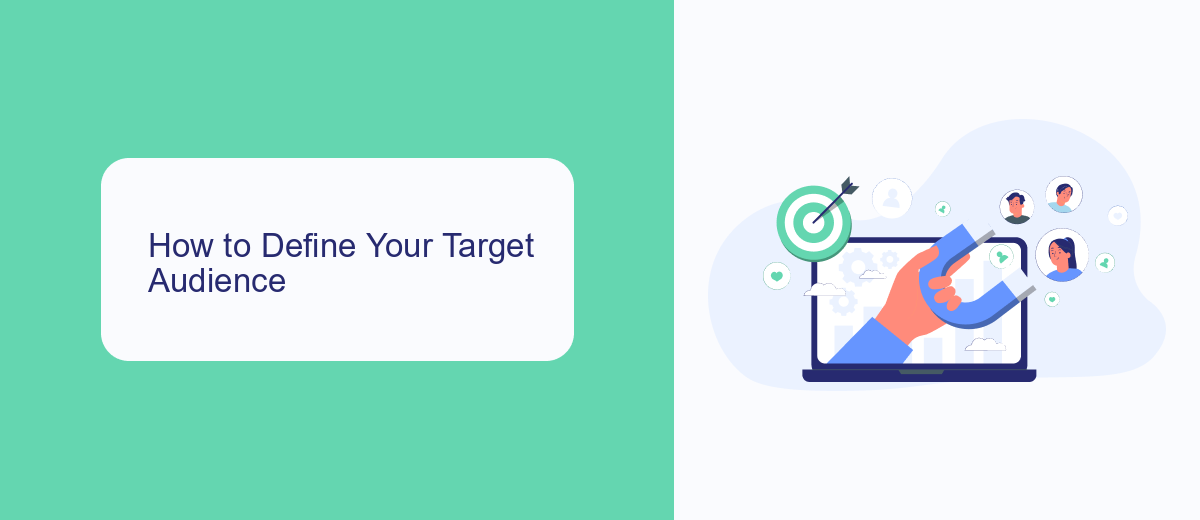
Defining your target audience is crucial for the success of your Facebook Ads campaigns. Start by identifying the demographics that best fit your product or service. Consider factors like age, gender, location, and income level. Use Facebook's Audience Insights tool to gather data on your current followers and customers. This will help you understand their interests, behaviors, and preferences, allowing you to create more relevant and engaging ads.
Once you have a clear picture of your target audience, consider integrating SaveMyLeads to streamline your lead generation process. SaveMyLeads allows you to automatically transfer leads from Facebook Ads to your CRM or email marketing platform. This ensures that your leads are promptly followed up on, increasing the chances of conversion. By leveraging tools like SaveMyLeads, you can focus more on refining your audience and less on manual data entry, ultimately enhancing the effectiveness of your Facebook Ads campaigns.
Setting Up Your Geo Location
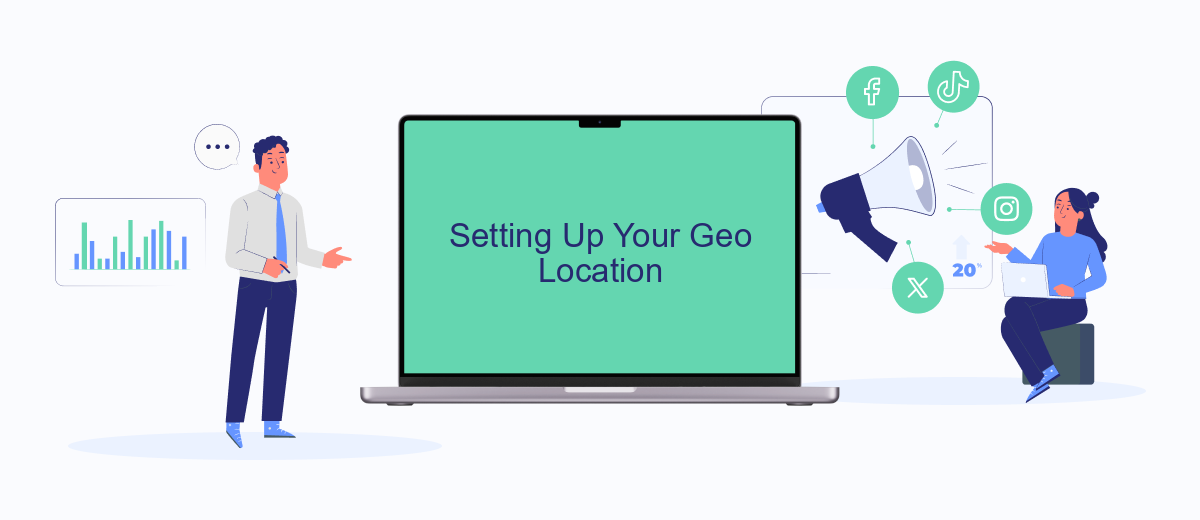
Setting up your geo location for Facebook Ads is crucial for reaching your target audience effectively. By tailoring your ads to specific geographic areas, you can ensure that your message reaches the right people at the right time, maximizing your ad spend and improving your campaign's performance.
- Go to your Facebook Ads Manager and create a new campaign or edit an existing one.
- Navigate to the "Ad Set" level and find the "Audience" section.
- Click on the "Locations" tab and select the geographic areas you want to target. You can choose countries, regions, cities, or even specific addresses.
- Use the "Include" and "Exclude" options to refine your targeting further. This allows you to include or exclude specific locations within your chosen area.
- Leverage tools like SaveMyLeads to integrate and automate your geo-targeting process, ensuring your ads reach the most relevant audience.
By following these steps, you can effectively set up geo-targeting for your Facebook Ads, ensuring that your marketing efforts are both efficient and impactful. Remember, precise targeting can significantly enhance your campaign's success, driving better engagement and higher conversion rates.
Managing Your Location by Campaign
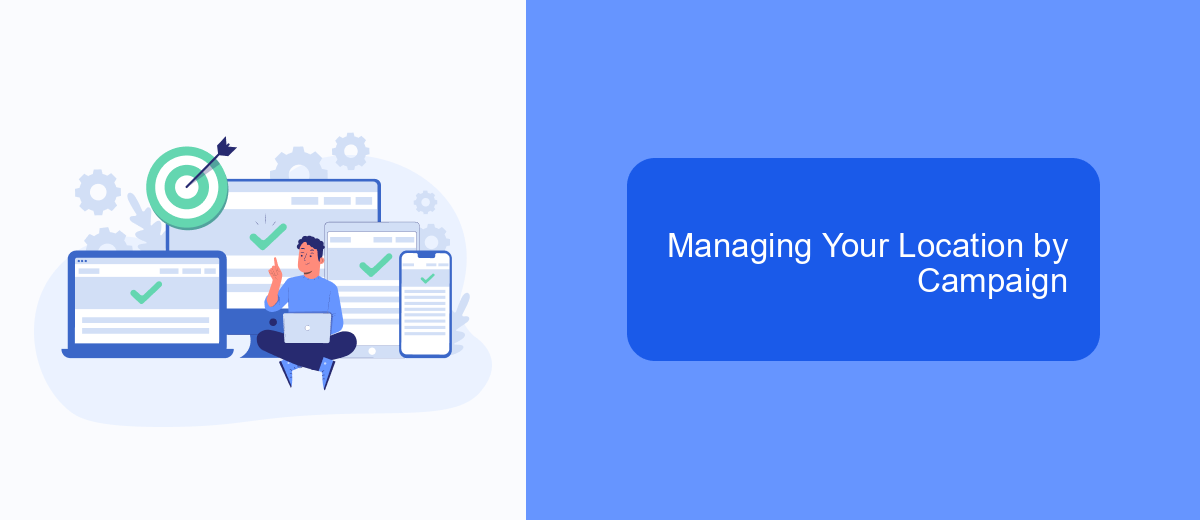
Managing your location by campaign on Facebook Ads is crucial for reaching the right audience. By setting specific locations, you can ensure that your ads are seen by people who are most likely to be interested in your products or services. This can significantly improve your ad performance and ROI.
To get started, navigate to the Ads Manager and select the campaign you want to manage. Under the "Ad Set" section, you'll find the "Locations" option. Here, you can add or exclude specific locations based on your target audience. You can choose from countries, regions, cities, or even specific addresses.
- Go to Ads Manager and select your campaign.
- Click on the "Ad Set" section.
- Find the "Locations" option.
- Add or exclude specific locations.
For more advanced location targeting, consider using services like SaveMyLeads. This tool can help you integrate your Facebook Ads with other platforms, allowing for more precise targeting and better data management. By leveraging such integrations, you can optimize your campaigns for maximum effectiveness.
Monitoring the Success of Your Campaign
Monitoring the success of your geo-targeted Facebook Ads campaign is crucial to ensure you're reaching the right audience and achieving your marketing goals. Start by analyzing key performance indicators (KPIs) such as click-through rates (CTR), conversion rates, and engagement metrics. Facebook Ads Manager provides detailed insights into how your ads are performing in different geographic locations, allowing you to adjust your strategy accordingly. Regularly review these metrics to identify trends and make data-driven decisions to optimize your campaign.
In addition to Facebook's native tools, consider integrating third-party services like SaveMyLeads to streamline your data collection and analysis process. SaveMyLeads can automatically transfer lead information from Facebook Ads to your CRM or email marketing platform, ensuring you have up-to-date data for better decision-making. By leveraging these tools, you can gain a comprehensive understanding of your campaign's performance and make necessary adjustments to maximize your ROI.
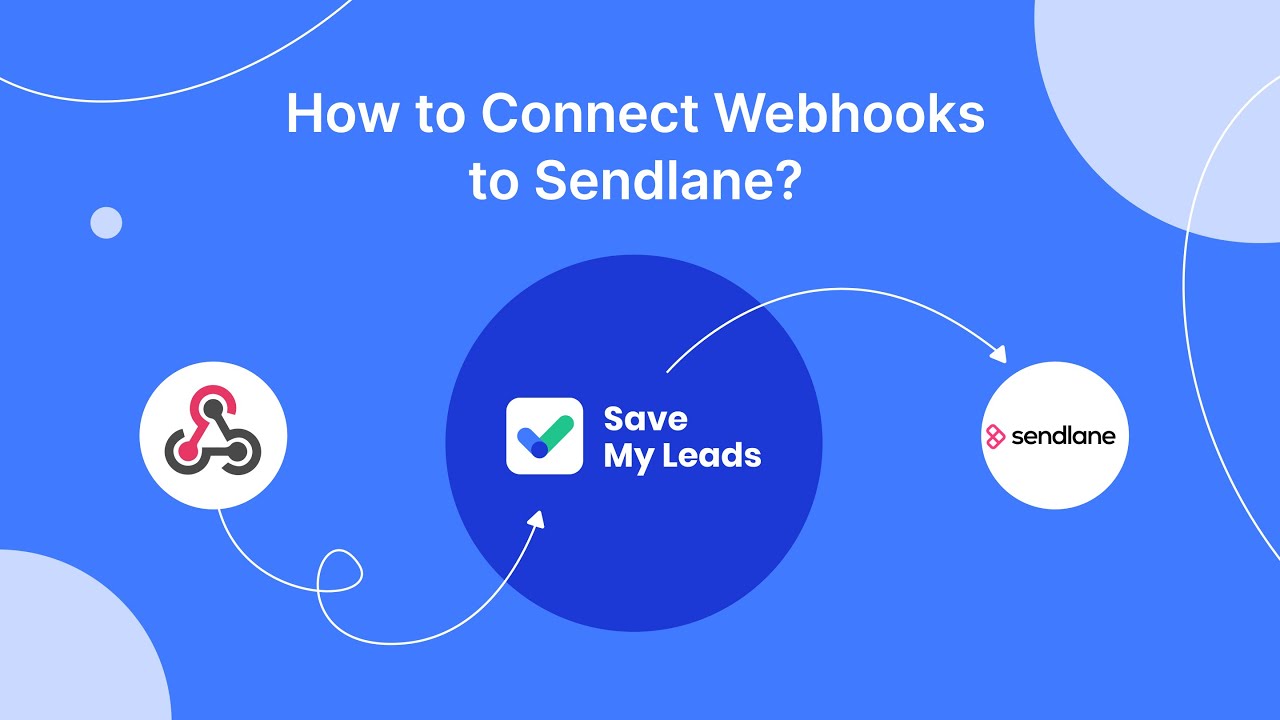
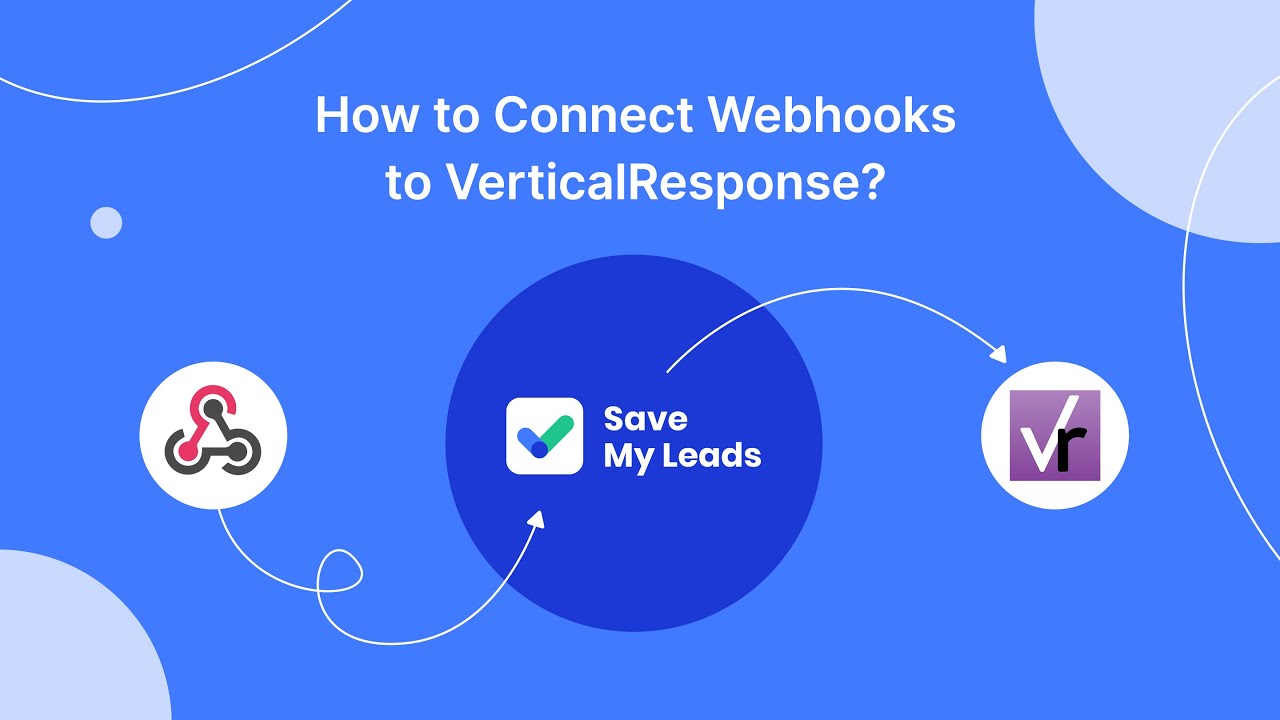
FAQ
How can I set up geo targeting in Facebook Ads?
Can I target multiple locations in a single Facebook ad campaign?
How precise can geo targeting be on Facebook Ads?
Is it possible to exclude certain locations from my Facebook Ads targeting?
Can I automate and integrate geo targeting settings for multiple campaigns?
Don't waste another minute manually transferring leads from Facebook to other systems. SaveMyLeads is a simple and effective tool that will allow you to automate this process so that you don't have to spend time on the routine. Try SaveMyLeads features, make sure that this tool will relieve your employees and after 5 minutes of settings your business will start working faster.