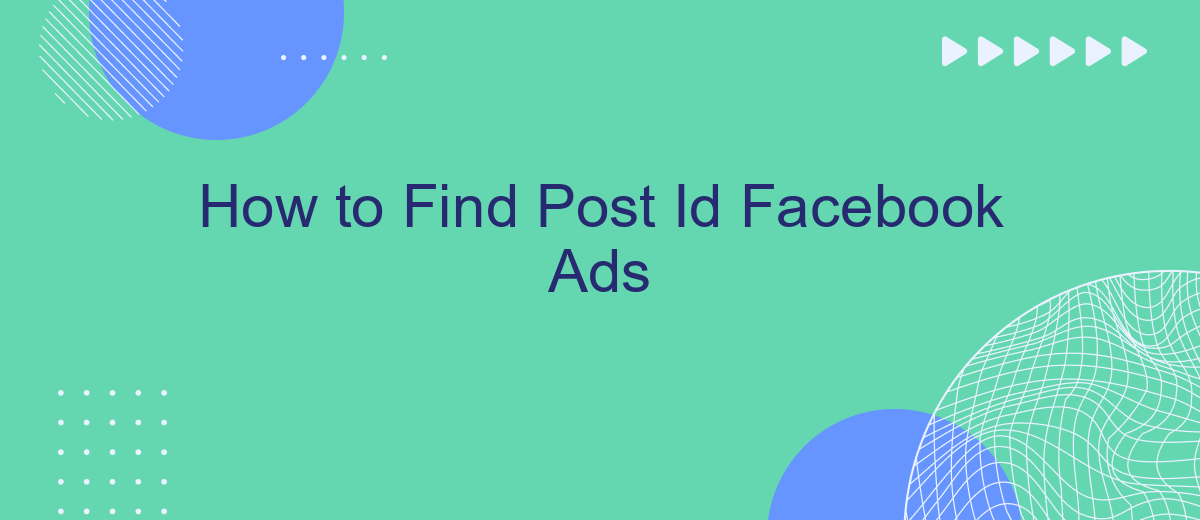Finding the Post ID for Facebook ads is essential for tracking performance, troubleshooting issues, and optimizing your campaigns. This unique identifier allows you to dive deeper into your ad analytics and make data-driven decisions. In this guide, we'll walk you through the steps to easily locate the Post ID, ensuring you have all the information you need for effective ad management.
Use Facebook Business Manager
To find the post ID for your Facebook ads using Facebook Business Manager, follow these steps. This process allows you to manage and track your ad campaigns more effectively.
- Log in to your Facebook Business Manager account.
- Navigate to the Ads Manager section.
- Select the campaign and ad set that contains the ad you want to find the post ID for.
- Click on the specific ad to open its details.
- In the ad preview, click on the "View Post" option.
- The post ID will be in the URL of the post, following "posts/" or "videos/".
For seamless integration and management of your Facebook ad data, consider using SaveMyLeads. This service automates the process of collecting leads and transferring them to your CRM or other tools, saving you time and ensuring your data is always up-to-date.
Use the Chrome Extension
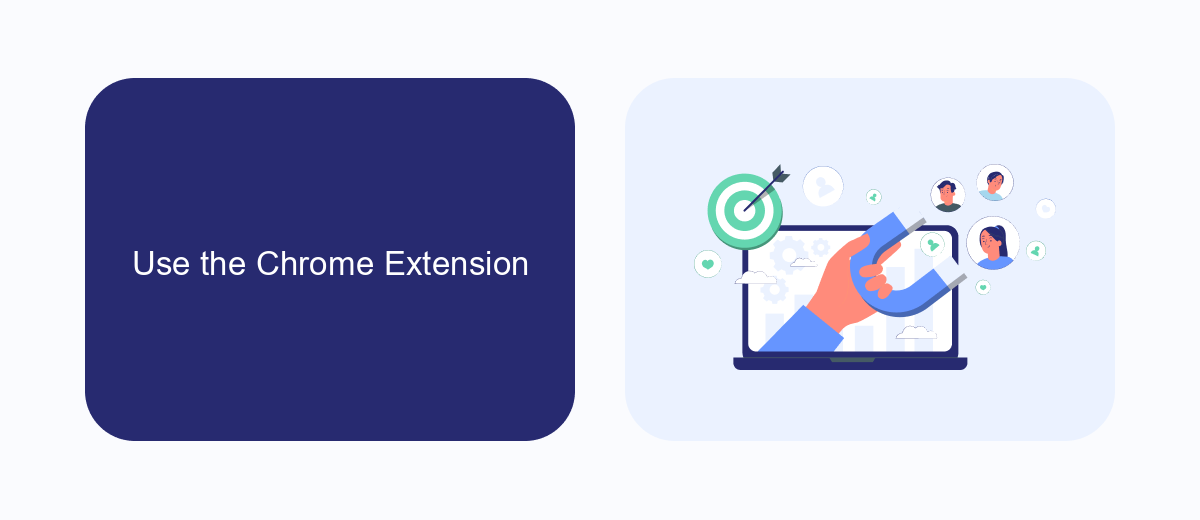
To find the Post ID for your Facebook Ads using a Chrome extension, start by installing a reliable extension like "Facebook Pixel Helper" from the Chrome Web Store. Once installed, navigate to your Facebook Ads Manager and open the specific ad you want to analyze. Click on the extension icon in your browser toolbar, and it will display various details about the ad, including the Post ID. This method is quick and user-friendly, making it an excellent choice for marketers who need to access this information frequently.
For those looking to streamline their Facebook Ads management further, consider using SaveMyLeads. This service allows you to automate data transfer from Facebook Lead Ads to various CRM systems, email marketing tools, and other applications. By integrating SaveMyLeads with your Facebook Ads, you can ensure that your lead information is always up-to-date and easily accessible, saving you time and reducing the risk of manual errors. This integration can be particularly beneficial for businesses aiming to optimize their ad performance and lead management processes.
Check the Page Source
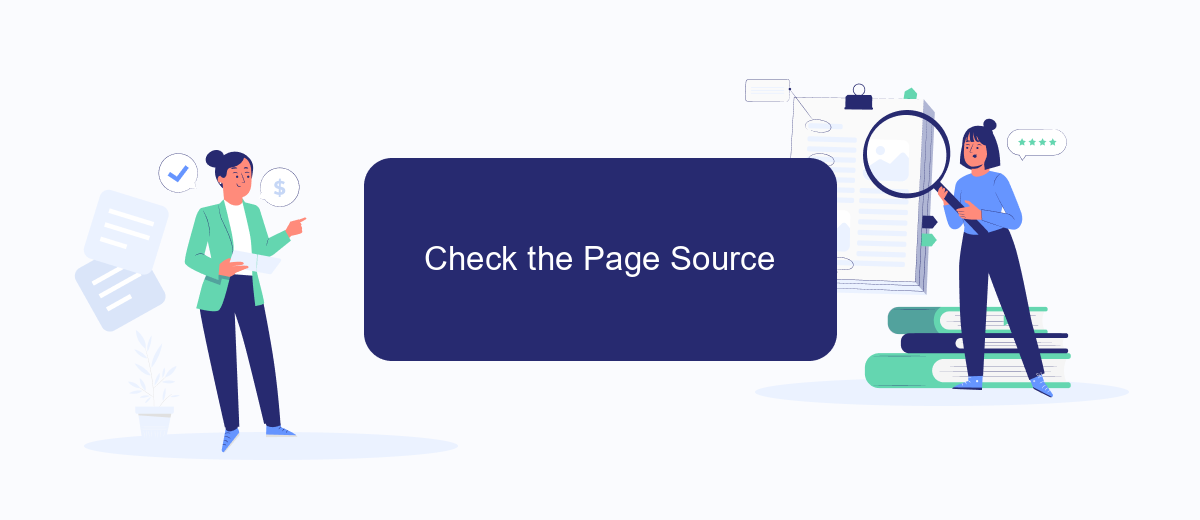
One of the most straightforward methods to find the post ID of a Facebook ad is by checking the page source. This method is particularly useful if you are comfortable navigating through HTML code. Here’s how you can do it:
- Open the Facebook page where your ad is displayed.
- Right-click on the page and select "View Page Source" or press Ctrl+U (Windows) or Cmd+Option+U (Mac).
- In the page source, press Ctrl+F (Windows) or Cmd+F (Mac) to open the search bar.
- Type "post_id" into the search bar and press Enter. The post ID will be highlighted in the code.
Use a Post ID Lookup Tool
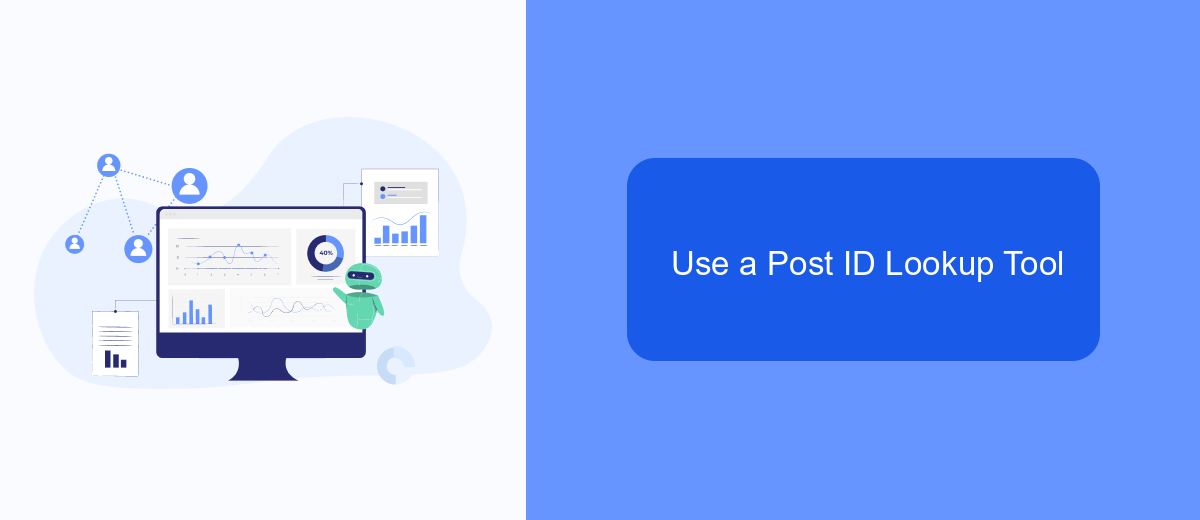
Using a Post ID lookup tool can significantly streamline the process of finding the Post ID for your Facebook ads. This is particularly useful if you're managing multiple campaigns and need to keep track of individual posts for performance analysis or reporting purposes.
One effective way to accomplish this is by leveraging integration services like SaveMyLeads. SaveMyLeads provides a seamless way to connect various platforms, allowing you to automate the retrieval of Post IDs and other essential metrics from your Facebook ad campaigns.
- Sign up for a SaveMyLeads account and log in.
- Connect your Facebook Ads account to SaveMyLeads.
- Set up a new integration and configure it to retrieve Post IDs from your Facebook ads.
- Save the integration and let SaveMyLeads automate the process for you.
By using SaveMyLeads, you not only save time but also reduce the risk of manual errors. This tool ensures that you always have the most accurate and up-to-date information at your fingertips, making your campaign management more efficient.
Look at the URL
One of the simplest ways to find the post ID for your Facebook ads is by looking at the URL of the post. When you are on the Facebook page where the post is located, click on the timestamp of the post. This will redirect you to a new page where the post is displayed individually. In the URL of this page, you will find a string of numbers, which is the unique post ID. This method is quick and does not require any additional tools or applications.
If you are looking to streamline the process further, consider using services like SaveMyLeads. SaveMyLeads is a powerful tool that helps automate integrations and can assist in managing your Facebook ads more efficiently. By setting up automated workflows, you can save time and reduce the risk of manual errors. This service is particularly useful for marketers who handle multiple campaigns and need to keep track of various post IDs and other metrics.
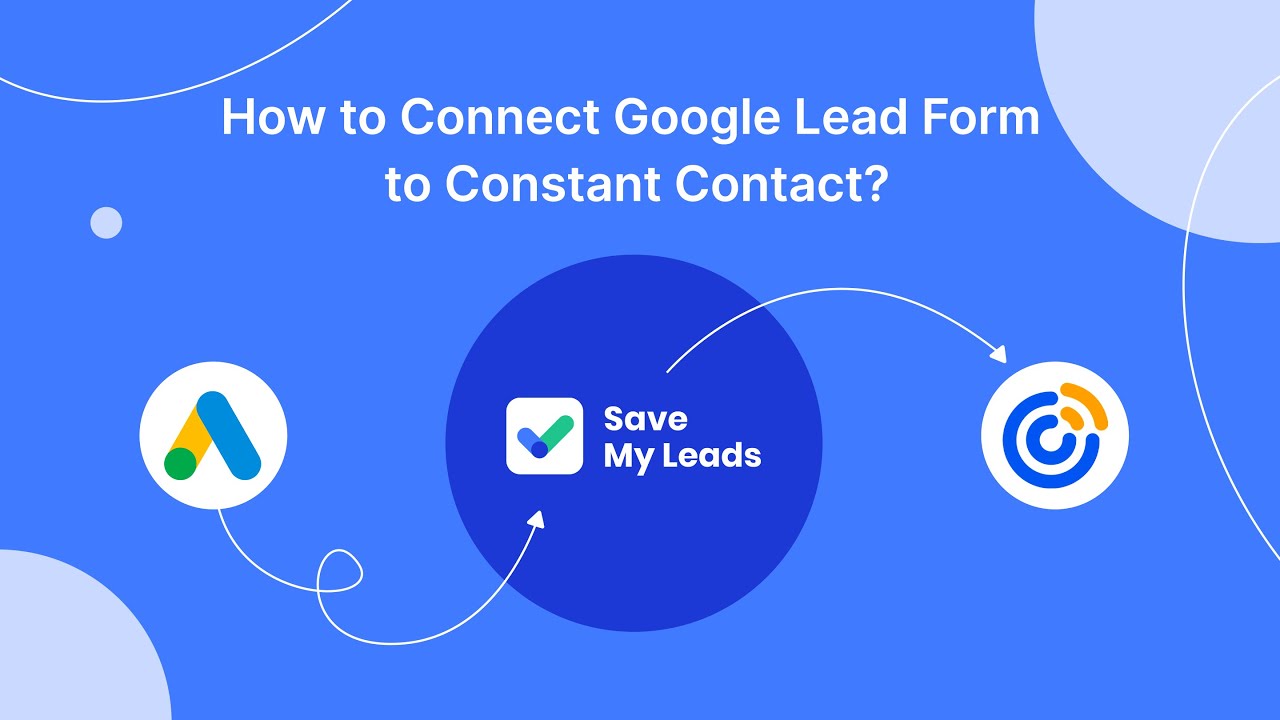

FAQ
How can I find the Post ID for my Facebook ad?
Can I find the Post ID using the Facebook mobile app?
Is there a way to automate the process of finding Post IDs for multiple ads?
What is the purpose of knowing the Post ID for a Facebook ad?
Can I use the Post ID to create new ads?
Use the SaveMyLeads service to improve the speed and quality of your Facebook lead processing. You do not need to regularly check the advertising account and download the CSV file. Get leads quickly and in a convenient format. Using the SML online connector, you can set up automatic transfer of leads from Facebook to various services: CRM systems, instant messengers, task managers, email services, etc. Automate the data transfer process, save time and improve customer service.