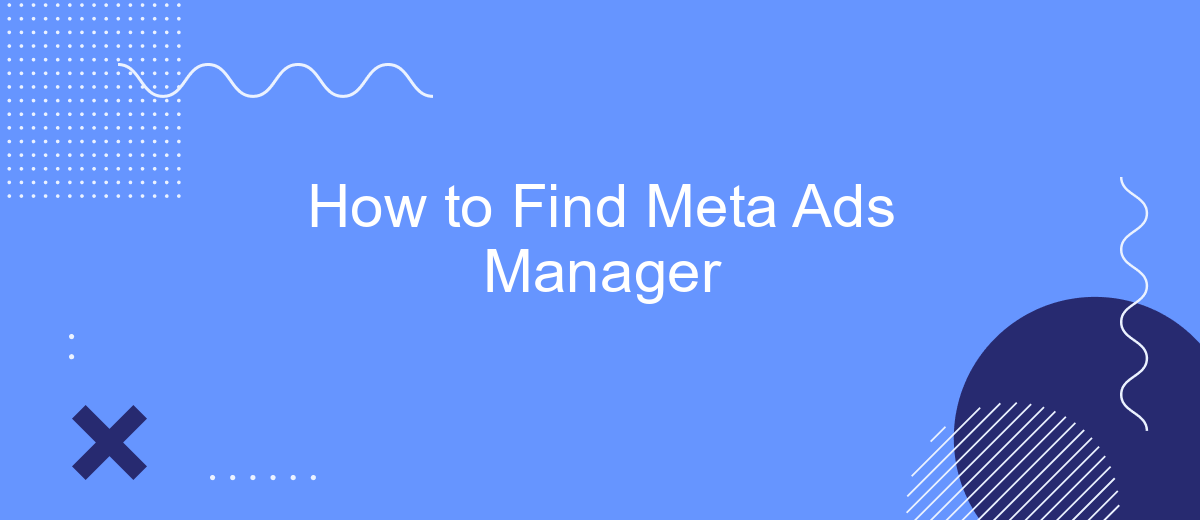In today's digital landscape, effective advertising is crucial for reaching your target audience and achieving business goals. Meta Ads Manager is a powerful tool that enables marketers to create, manage, and analyze their ad campaigns across various platforms. This guide will walk you through the steps to locate and access Meta Ads Manager, ensuring you can harness its full potential to optimize your advertising strategies.
How to Find Meta Ads Manager
To locate the Meta Ads Manager, start by logging into your Facebook account. This tool is essential for managing and optimizing your advertising campaigns across Facebook, Instagram, and other platforms within the Meta ecosystem. Once logged in, look for the menu icon, often represented by a grid of dots, typically located in the top-right corner of the Facebook homepage. Click on this icon to access the Business Tools menu.
- Navigate to the "Ads" section within the Business Tools menu.
- Select "Ads Manager" from the dropdown options.
- If you don’t see it immediately, use the search bar at the top of the menu to type "Ads Manager" and select it from the results.
- Alternatively, you can directly access the Ads Manager by visiting the URL: business.facebook.com/adsmanager.
Once you have accessed the Meta Ads Manager, you can begin creating, managing, and analyzing your ad campaigns. The interface provides various options for targeting audiences, setting budgets, and measuring performance, allowing you to effectively reach your marketing objectives. Familiarizing yourself with the tools and features available will help maximize your advertising efforts and achieve desired results.
Log In to Your Meta Account
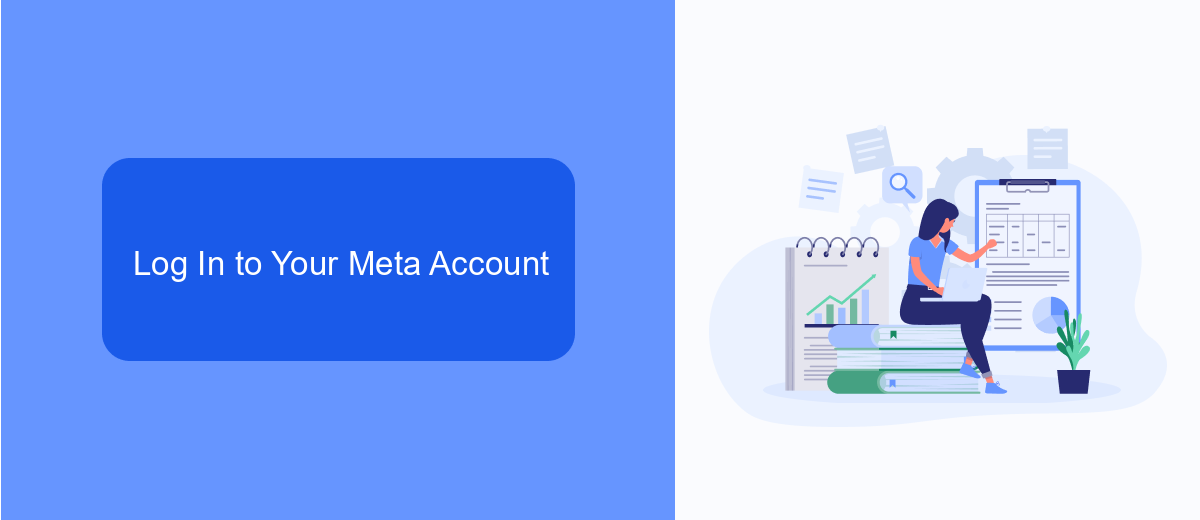
To access your Meta Ads Manager, you first need to log in to your Meta account. Start by visiting the Meta website or opening the Meta app on your device. Enter your registered email address or phone number, followed by your password, and click on the "Log In" button. If you have two-factor authentication enabled, you will be prompted to enter the verification code sent to your device. This additional layer of security ensures that only you can access your account.
Once logged in, navigate to the Meta Ads Manager by selecting it from the menu or using the search function. If you're managing multiple accounts or need to streamline your processes, consider using integration services like SaveMyLeads. This platform can automate data transfer between Meta Ads Manager and other tools you use, saving you time and reducing manual entry errors. By efficiently managing your advertising campaigns and data, you can focus more on optimizing your strategies and achieving your marketing goals.
Navigate to the Ads Manager
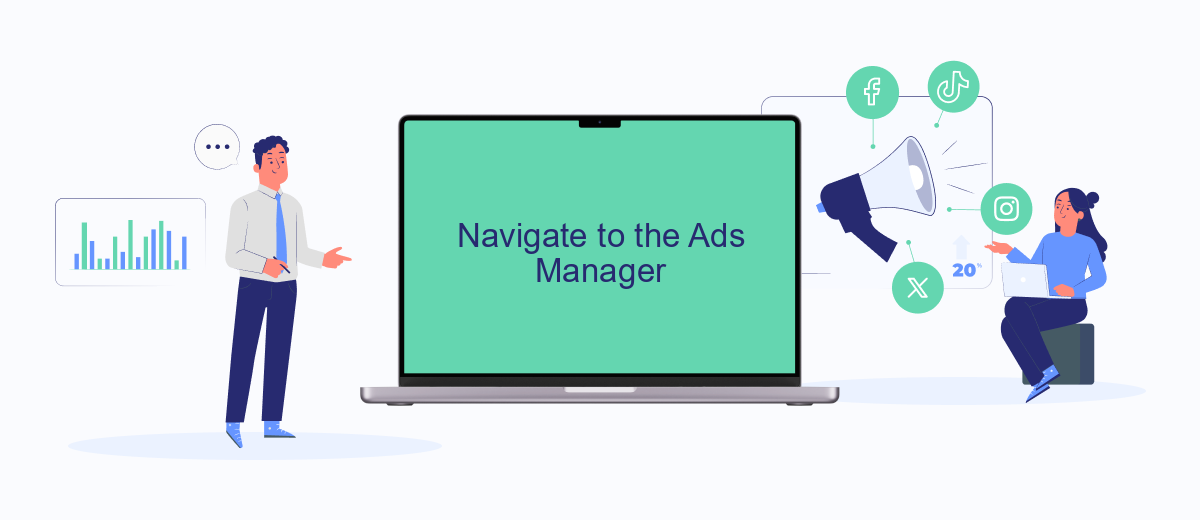
To effectively manage your advertising campaigns on Meta platforms, accessing the Ads Manager is essential. This tool provides a comprehensive interface for creating and analyzing ads, setting budgets, and targeting the right audience. Whether you're new to Meta advertising or a seasoned marketer, finding and navigating the Ads Manager is a straightforward process.
- Log in to your Meta account using your credentials.
- Once logged in, locate the menu icon, often represented by three horizontal lines, at the top-right corner of your homepage.
- Click on the menu icon to open a dropdown list of options.
- In the dropdown menu, find and click on "Ads Manager." This will redirect you to the Ads Manager dashboard.
- If you don't see "Ads Manager" immediately, try searching for it using the search bar within the menu.
Once you've accessed the Ads Manager, you can explore its features to optimize your advertising strategies. Familiarize yourself with the dashboard layout, which includes sections for campaign management, performance metrics, and audience insights. With regular use, the Ads Manager becomes an invaluable resource for achieving your marketing goals on Meta platforms.
Use the Business Manager
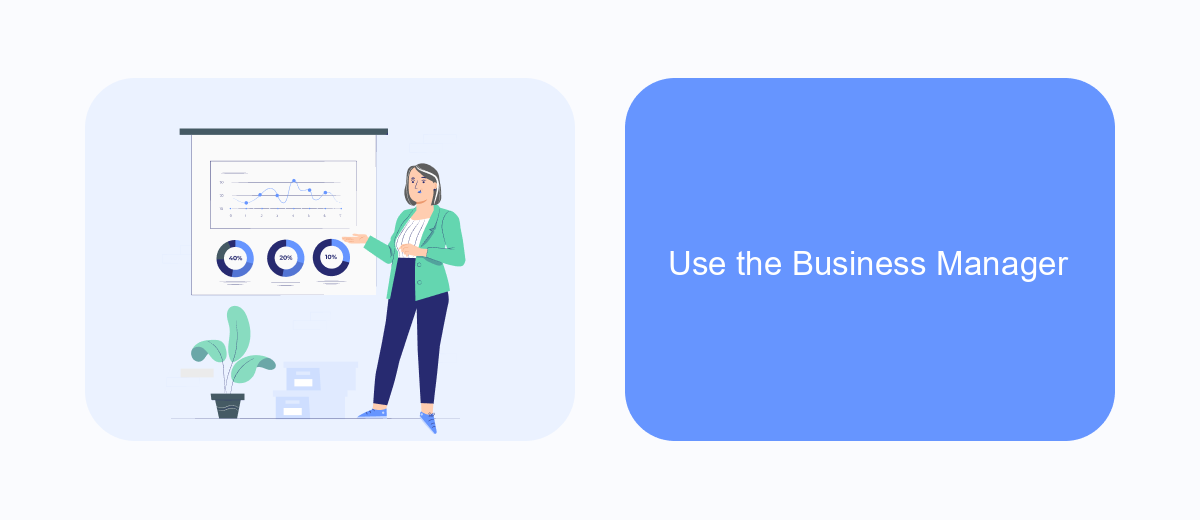
To effectively manage your Meta ads, utilizing the Business Manager is essential. This tool acts as a centralized hub where you can oversee all your business assets, including ad accounts, pages, and people working on your campaigns. By setting up a Business Manager account, you gain greater control and organization over your advertising efforts.
Begin by creating a Business Manager account if you haven’t already. This process involves linking your Facebook account and verifying your business details. Once set up, you can add your existing ad accounts or create new ones directly within the platform. This ensures that all your advertising resources are in one place, making management more seamless.
- Log in to your Business Manager account.
- Navigate to the “Business Settings” section.
- Select “Ad Accounts” from the menu.
- Click on “Add” to include existing accounts or create new ones.
- Assign roles and permissions to team members for collaborative management.
Using the Business Manager not only streamlines your ad management process but also enhances security by allowing you to control access to your ad accounts. It is a powerful tool that ensures your advertising efforts are both efficient and effective, ultimately contributing to the success of your marketing strategy.
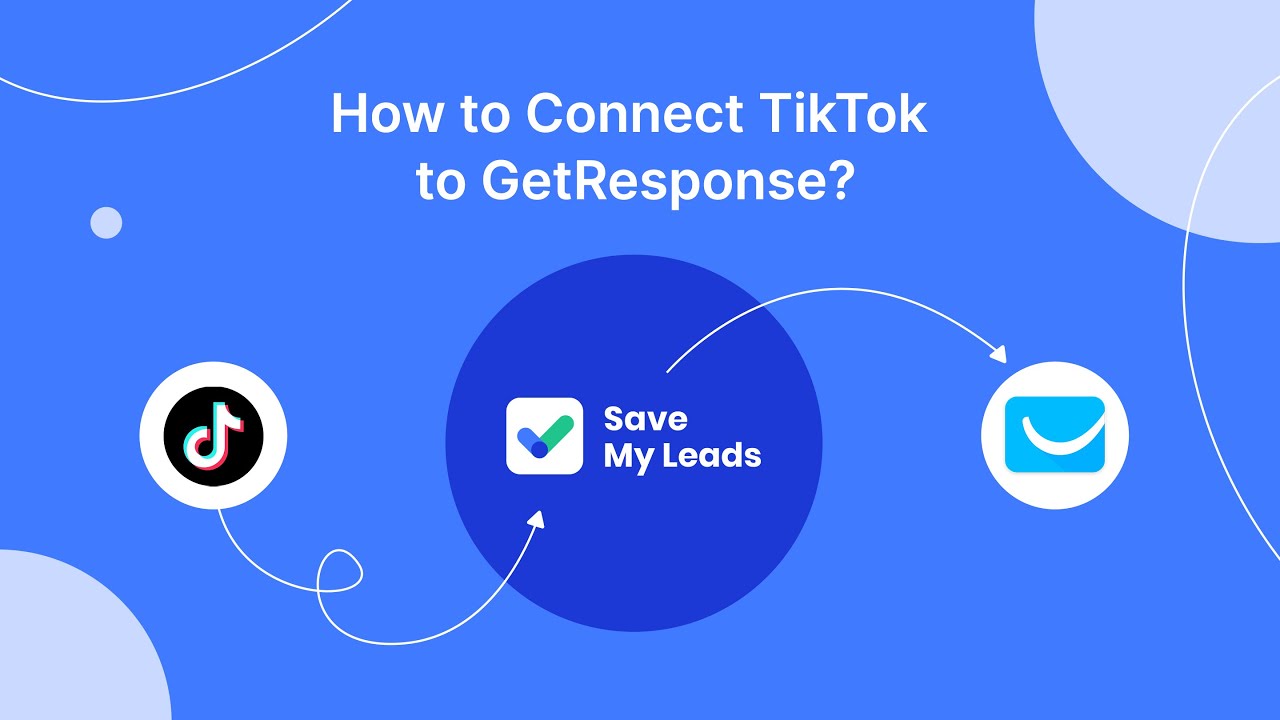
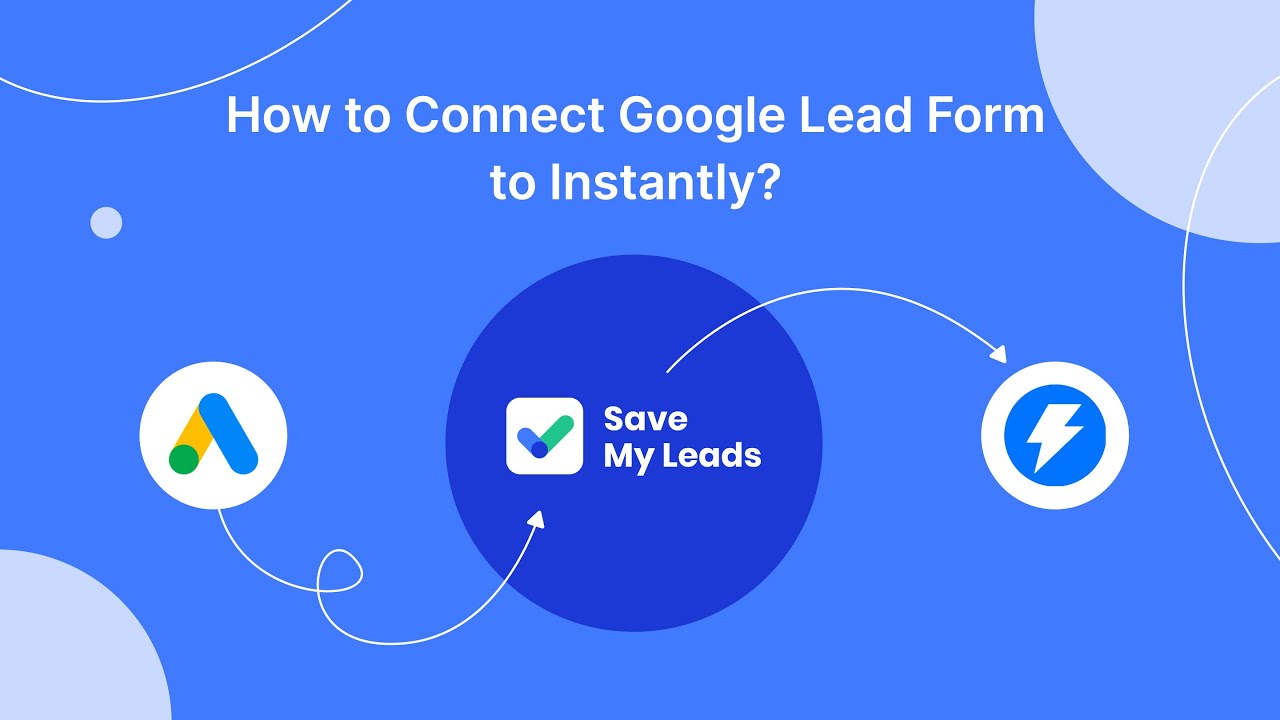
Install SaveMyLeads
To streamline your advertising efforts and enhance your marketing strategy, installing SaveMyLeads can be a game changer. This service allows you to automate the transfer of leads from Meta Ads Manager to various CRM systems, email marketing platforms, and other applications without the need for coding skills. By integrating SaveMyLeads into your workflow, you can save valuable time and reduce the risk of manual errors, ensuring that your leads are efficiently managed and followed up on.
Setting up SaveMyLeads is straightforward. Begin by creating an account on the SaveMyLeads website. Once registered, you can choose from a variety of pre-configured integrations or customize your own according to your specific needs. The user-friendly interface guides you through each step, making the process accessible even for those without technical expertise. By leveraging SaveMyLeads, you can focus more on crafting effective ad campaigns and less on the technicalities of lead management, ultimately boosting your productivity and conversion rates.
FAQ
How do I access Meta Ads Manager?
What are the basic features of Meta Ads Manager?
How can I automate my ad management tasks in Meta Ads Manager?
Can I manage multiple ad accounts in Meta Ads Manager?
How do I track the performance of my ads in Meta Ads Manager?
If you use Facebook Lead Ads, then you should know what it means to regularly download CSV files and transfer data to various support services. How many times a day do you check for new leads in your ad account? How often do you transfer data to a CRM system, task manager, email service or Google Sheets? Try using the SaveMyLeads online connector. This is a no-code tool with which anyone can set up integrations for Facebook. Spend just a few minutes and you will receive real-time notifications in the messenger about new leads. Another 5-10 minutes of work in SML, and the data from the FB advertising account will be automatically transferred to the CRM system or Email service. The SaveMyLeads system will do the routine work for you, and you will surely like it.