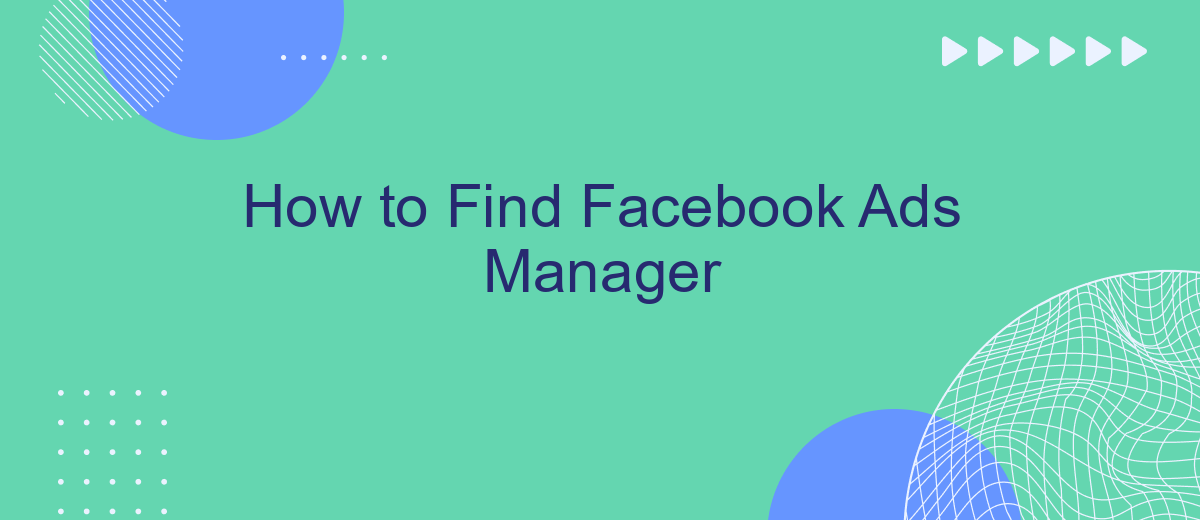Navigating the world of Facebook advertising can be daunting, especially if you're new to the platform. One of the first steps in creating successful ad campaigns is finding and understanding Facebook Ads Manager. This powerful tool allows you to create, manage, and analyze your ads all in one place. In this article, we'll guide you through the process of locating and utilizing Facebook Ads Manager effectively.
Find Facebook Ads Manager in Business Manager
To access Facebook Ads Manager within Business Manager, you need to follow a few straightforward steps. Business Manager centralizes all your Facebook marketing and advertising activities, making it easier to manage your campaigns and ad accounts.
- Log into your Business Manager account at business.facebook.com.
- Navigate to the "Business Settings" section from the main menu.
- Under "Accounts," select "Ad Accounts."
- Click on the specific ad account you wish to manage.
- Finally, click on "Open in Ads Manager" to access the Ads Manager interface.
If you are looking to streamline your ad management and integrate various services, consider using SaveMyLeads. This platform automates lead generation processes by connecting Facebook Ads with other CRM and marketing tools, ensuring you never miss a potential customer. SaveMyLeads simplifies the integration, saving you time and effort in managing your ad campaigns.
Use Third-Party Tool SaveMyLeads
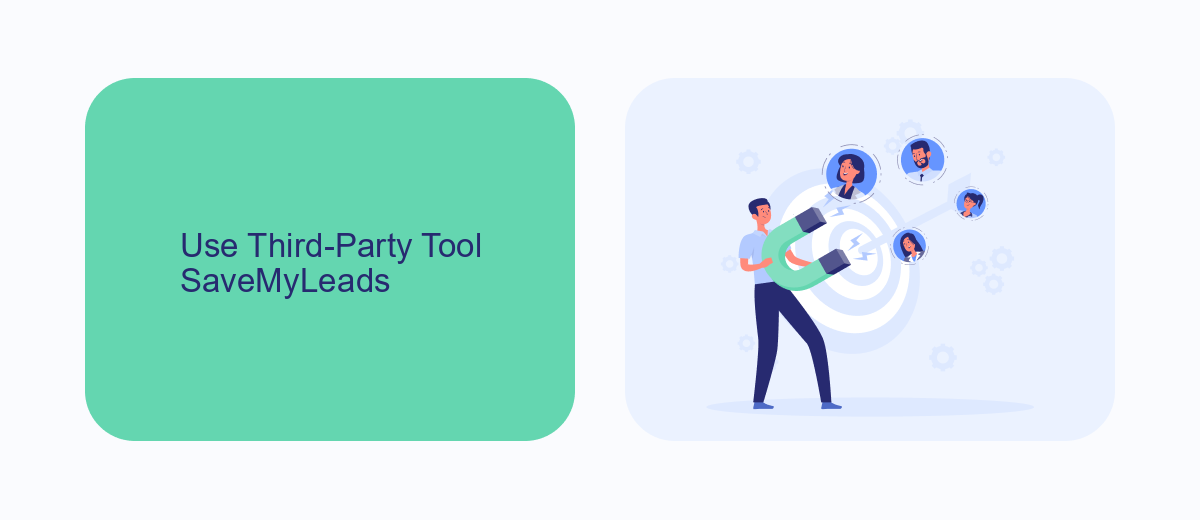
Using third-party tools like SaveMyLeads can significantly streamline the process of managing your Facebook Ads. SaveMyLeads is an integration platform that automates the transfer of leads from Facebook Ads to various CRM systems, email marketing services, and other applications. This eliminates the need for manual data entry, saving you time and reducing the risk of errors. By setting up automated workflows, you can ensure that your leads are promptly and accurately captured, allowing your team to focus on more strategic tasks.
To get started with SaveMyLeads, simply sign up for an account and connect your Facebook Ads Manager. The platform supports a wide range of integrations, making it easy to connect with the tools you already use. Once connected, you can create custom workflows that automatically transfer lead information to your preferred applications. With its user-friendly interface and powerful automation capabilities, SaveMyLeads is an invaluable tool for optimizing your Facebook Ads management and maximizing your marketing efficiency.
Discover Via Facebook Blueprint
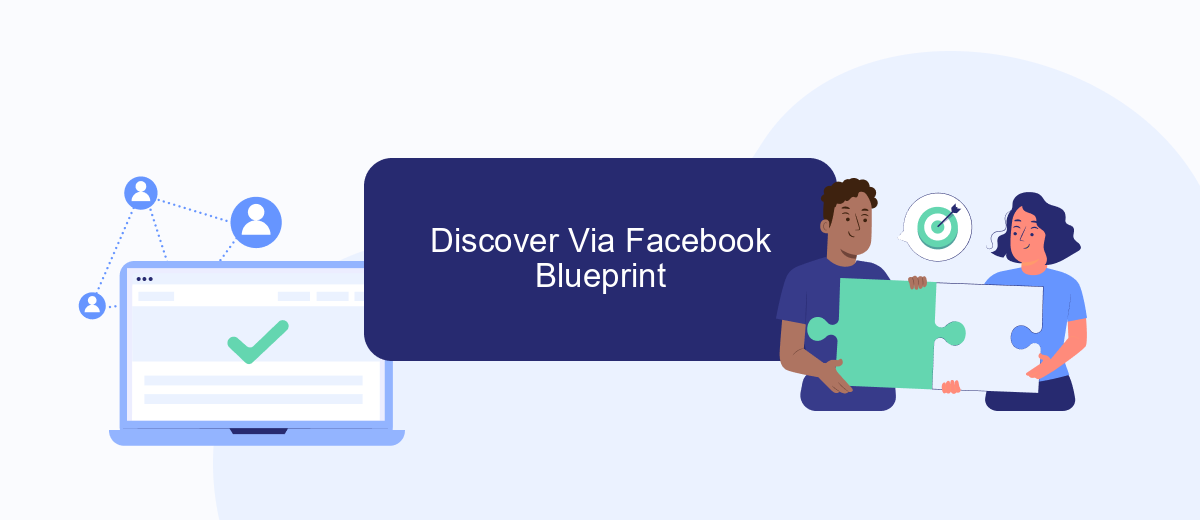
Facebook Blueprint is a comprehensive educational platform that offers various courses to help you master Facebook Ads Manager. This resource is invaluable for both beginners and experienced marketers looking to enhance their advertising skills. Here’s how you can discover Facebook Ads Manager through Facebook Blueprint:
- Visit the Facebook Blueprint website and sign up for an account if you don't already have one.
- Navigate to the "Courses" section and search for topics related to Facebook Ads Manager.
- Enroll in relevant courses that cover the basics of setting up and managing ads, as well as advanced strategies.
- Utilize the interactive tutorials and quizzes to test your knowledge and track your progress.
- Take advantage of the certification programs to validate your skills and enhance your professional profile.
Additionally, services like SaveMyLeads can streamline your advertising efforts by integrating Facebook Ads Manager with other platforms. This helps automate lead generation and management, allowing you to focus more on creating effective ad campaigns. Exploring Facebook Blueprint and leveraging tools like SaveMyLeads can significantly boost your advertising success.
Access Ads Manager Using Facebook Business Page
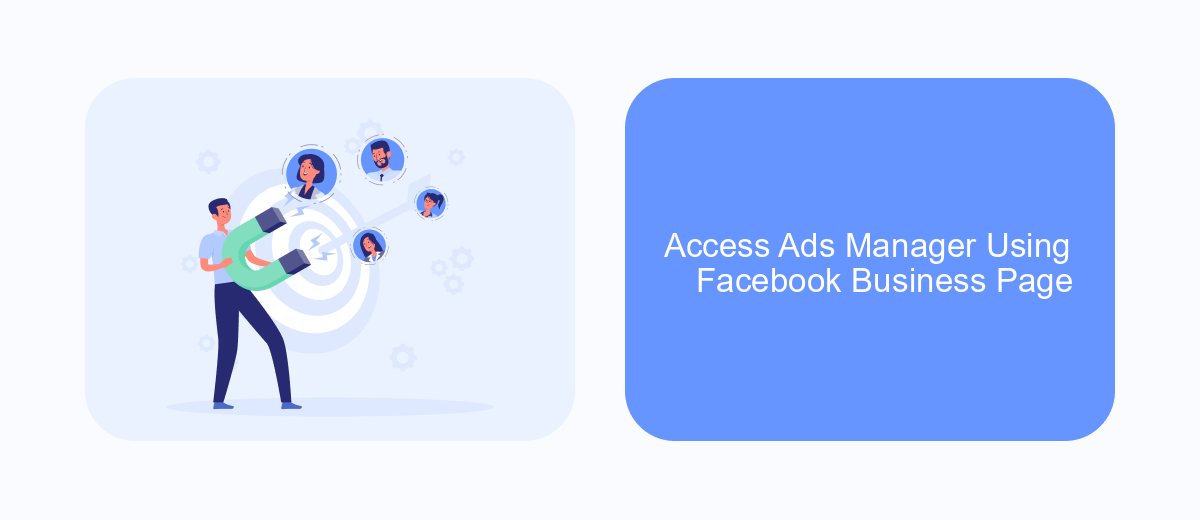
Accessing the Ads Manager through your Facebook Business Page is a straightforward process that allows you to manage and optimize your advertising campaigns efficiently. To begin, ensure you have administrative access to the Facebook Business Page you intend to use for your ads. This will grant you the necessary permissions to navigate the Ads Manager.
Once you have confirmed your access, follow these steps to locate the Ads Manager from your Facebook Business Page:
- Log in to your Facebook account and navigate to your Facebook Business Page.
- On the left-hand side menu, click on "Ad Center".
- In the Ad Center, select "All Ads" to view a summary of your current advertisements.
- Click on "Ads Manager" at the bottom of the page to be redirected to the Ads Manager interface.
By following these steps, you can easily access the Ads Manager and start managing your campaigns. For additional automation and integration with other services, consider using tools like SaveMyLeads, which streamline the process of connecting your Facebook ads to various CRM systems and other platforms.
Locate Ads Manager Through Messenger
To locate Ads Manager through Messenger, start by opening the Messenger app on your smartphone or accessing it via the desktop version. In the search bar, type "Facebook Ads Manager" and select the official page from the search results. Once you've opened the page, you will find various options and shortcuts that can direct you to the Ads Manager interface. This method is convenient as it allows you to access your ad management tools directly from a platform you frequently use for communication.
If you're looking to streamline your ad management process further, consider integrating services like SaveMyLeads. SaveMyLeads offers seamless integration with Facebook Ads, enabling you to automate lead generation and data transfer processes. By setting up these integrations, you can focus more on optimizing your ad campaigns rather than manually handling leads. This not only saves time but also ensures that your marketing efforts are more efficient and effective.
FAQ
How do I access Facebook Ads Manager?
What do I do if I can't find Ads Manager in my Facebook account?
Can I use Facebook Ads Manager on my mobile device?
How can I automate and integrate my Facebook Ads Manager with other tools?
What should I do if I encounter issues with Facebook Ads Manager?
If you use Facebook Lead Ads, then you should know what it means to regularly download CSV files and transfer data to various support services. How many times a day do you check for new leads in your ad account? How often do you transfer data to a CRM system, task manager, email service or Google Sheets? Try using the SaveMyLeads online connector. This is a no-code tool with which anyone can set up integrations for Facebook. Spend just a few minutes and you will receive real-time notifications in the messenger about new leads. Another 5-10 minutes of work in SML, and the data from the FB advertising account will be automatically transferred to the CRM system or Email service. The SaveMyLeads system will do the routine work for you, and you will surely like it.