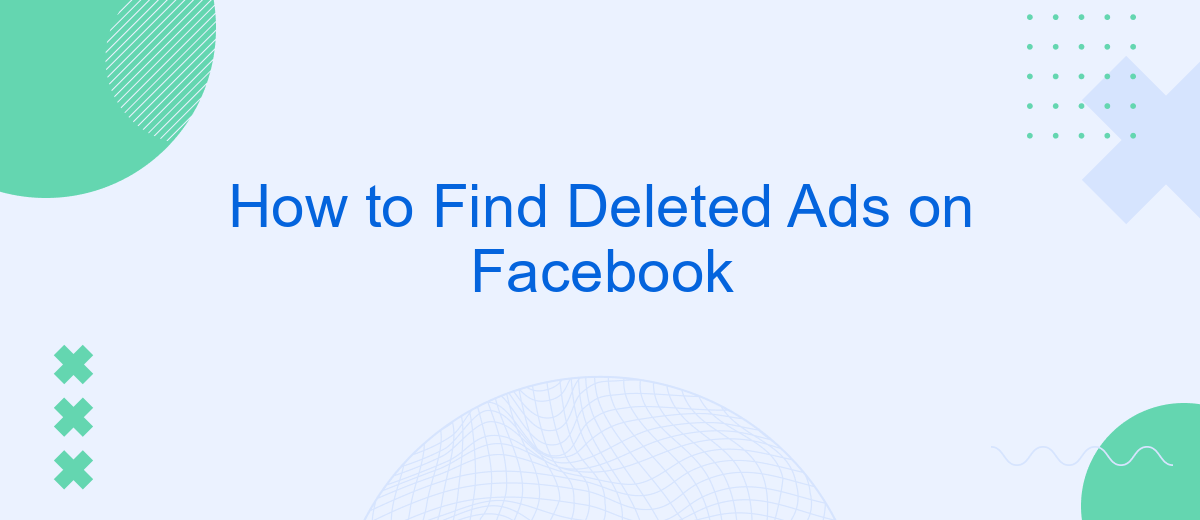Finding deleted ads on Facebook can be a crucial task for marketers, researchers, or curious users who need to track ad performance or revisit previously seen content. While Facebook doesn't provide a straightforward way to retrieve deleted ads, there are several methods and tools you can use to uncover this information. This guide will walk you through the steps to find deleted ads on Facebook.
Check Recently Deleted
One of the easiest ways to find deleted ads on Facebook is by checking the "Recently Deleted" section. This feature allows you to recover ads that have been deleted within the last 30 days. To access this section, follow these steps:
- Open Facebook and go to your Ads Manager.
- Click on the "Filters" button located at the top of the page.
- Select "Recently Deleted" from the drop-down menu.
- Browse through the list of deleted ads and select the ones you want to recover.
- Click on the "Restore" button to bring the ads back to your active campaigns.
In addition to manually searching for deleted ads, you can also automate this process using services like SaveMyLeads. SaveMyLeads offers seamless integration with Facebook Ads, allowing you to set up automated workflows to monitor and recover deleted ads. This ensures that you never miss out on important advertising data and can maintain a consistent ad strategy.
Use the Ads Manager
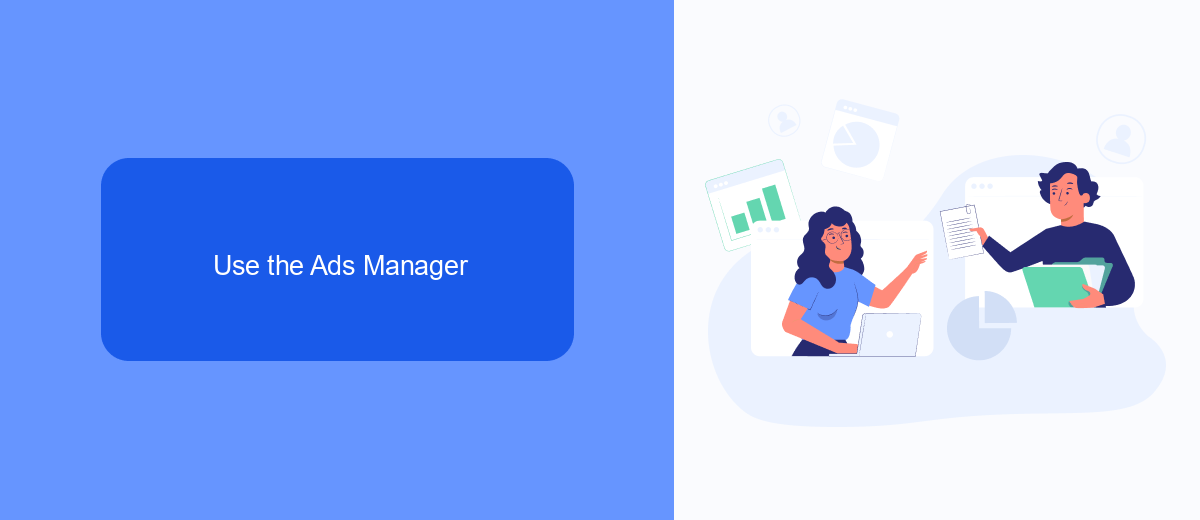
To find deleted ads on Facebook, you can utilize the Ads Manager tool, which is designed to help you manage and review your advertising campaigns. First, log in to your Facebook account and navigate to the Ads Manager. Once there, you can use the filters and search options to locate your deleted ads. By selecting the appropriate date range and campaign status filters, you can narrow down your search to find the specific ads you are looking for. This feature is particularly useful for tracking the performance of past campaigns and understanding what changes might be needed for future initiatives.
For a more streamlined approach, consider integrating SaveMyLeads with your Facebook Ads Manager. SaveMyLeads is a service that automates the collection and organization of your advertising data, allowing you to easily access and analyze your deleted ads. By setting up this integration, you can save time and ensure that all your ad data is securely backed up and readily available for review. This way, you can focus on optimizing your ad strategies without worrying about losing important information.
Access Business Manager
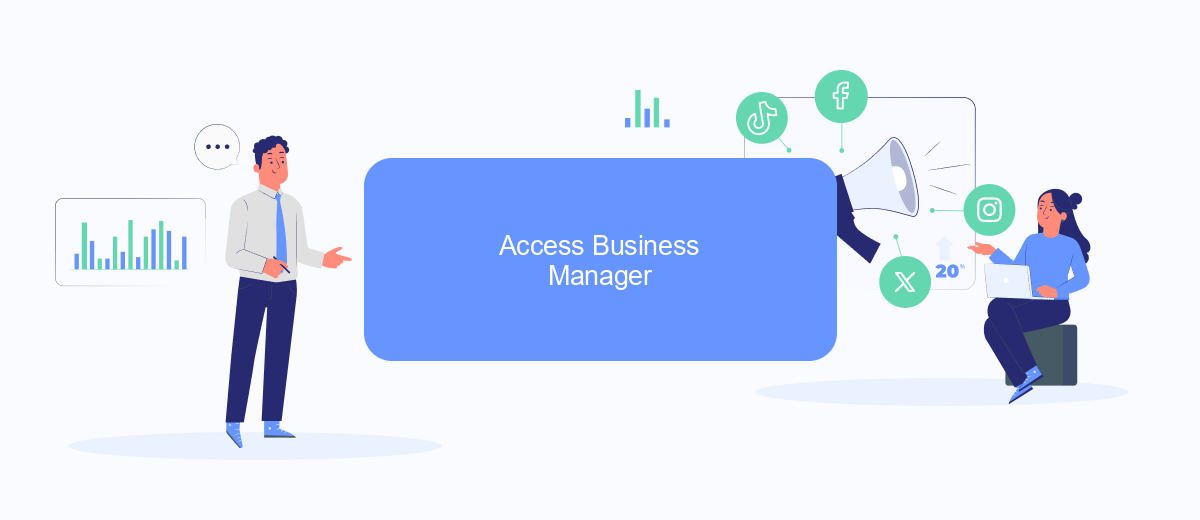
Accessing the Facebook Business Manager is crucial for managing and retrieving deleted ads. The Business Manager provides a centralized platform where you can oversee all your ad activities, including those that have been deleted. By following these steps, you can easily navigate to the Business Manager and locate your deleted ads.
- Log in to your Facebook account and go to the Business Manager.
- Navigate to the "Ads Manager" section within the Business Manager.
- Click on the "Filters" button and select "Deleted" to view all deleted ads.
- Use the search bar to find specific ads by name or ID.
- Review the details of the deleted ads to understand the reasons for deletion and decide on further actions.
For those looking to integrate additional functionalities, SaveMyLeads is an excellent service that can automate the process of retrieving and managing deleted ads. By setting up integrations with SaveMyLeads, you can streamline your ad management tasks and ensure that no valuable data is lost. This service simplifies the workflow, making it easier to recover and analyze deleted ads efficiently.
SaveMyLeads Integration
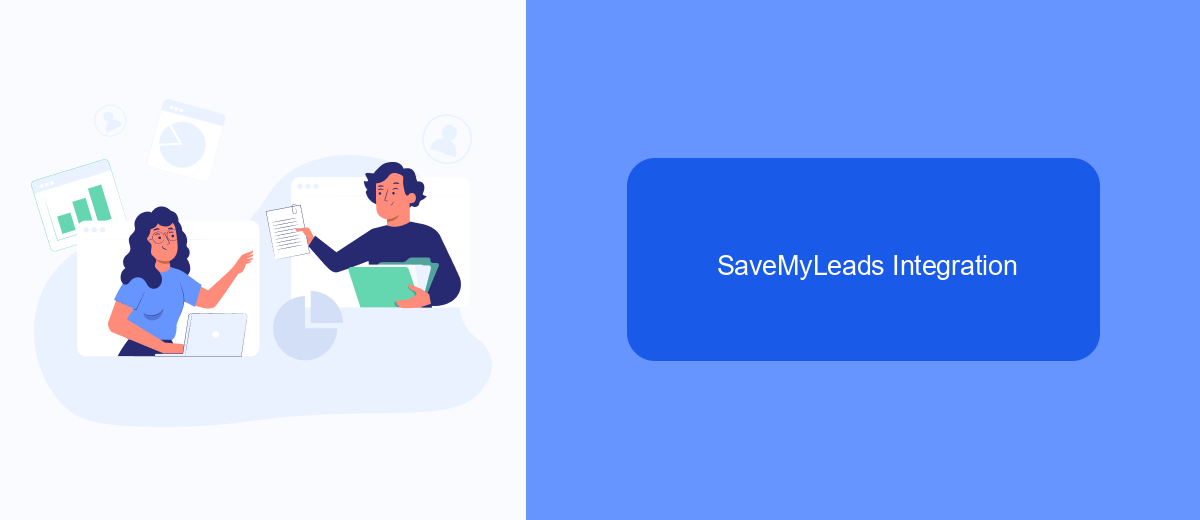
Integrating SaveMyLeads into your workflow can significantly streamline the process of tracking and recovering deleted ads on Facebook. SaveMyLeads offers a user-friendly platform that automates the data collection from your Facebook ads, ensuring you never lose critical information.
To get started, you'll need to set up an account on SaveMyLeads and connect it to your Facebook Ads account. The integration process is straightforward and requires minimal technical knowledge, making it accessible for users of all skill levels.
- Sign up for a SaveMyLeads account and log in.
- Navigate to the integration section and select Facebook Ads.
- Follow the on-screen instructions to authorize the connection between SaveMyLeads and your Facebook Ads account.
- Configure your data preferences to ensure all relevant ad information is captured.
- Save the settings and begin the automated data collection process.
With SaveMyLeads, you can effortlessly monitor and retrieve deleted ads, helping you maintain a comprehensive record of your advertising activities. This integration not only saves time but also enhances the accuracy and reliability of your ad management efforts.
Other Methods
Another effective method to find deleted ads on Facebook is to use third-party services such as SaveMyLeads. SaveMyLeads offers a robust platform that allows users to integrate Facebook Ads with various CRM systems and other applications. By setting up these integrations, you can automatically save and archive all your ad data, including those that have been deleted. This ensures that you have a backup of your ads, making it easier to track and analyze them later.
Additionally, you can utilize Facebook's Ad Library to search for ads that might have been removed. The Ad Library provides a comprehensive database of all ads currently running on Facebook, as well as those that have been recently deactivated. By regularly checking this resource, you can keep an eye on any changes or deletions in your ad campaigns. Combining these methods with SaveMyLeads' automated integration can provide a more thorough approach to managing and retrieving your Facebook ads.
- Automate the work with leads from the Facebook advertising account
- Empower with integrations and instant transfer of leads
- Don't spend money on developers or integrators
- Save time by automating routine tasks
FAQ
How can I recover a deleted ad on Facebook?
Can I view the performance data of a deleted ad?
Is there a way to archive ads before deleting them?
What should I do if I accidentally delete an ad?
Can automation tools help manage Facebook ads more efficiently?
Use the SaveMyLeads service to improve the speed and quality of your Facebook lead processing. You do not need to regularly check the advertising account and download the CSV file. Get leads quickly and in a convenient format. Using the SML online connector, you can set up automatic transfer of leads from Facebook to various services: CRM systems, instant messengers, task managers, email services, etc. Automate the data transfer process, save time and improve customer service.