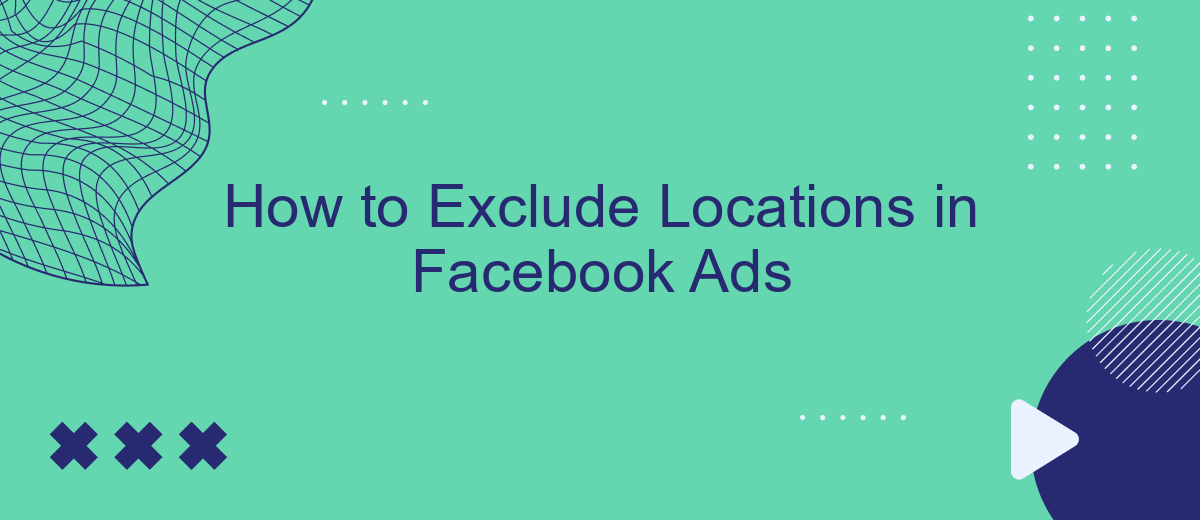When creating a successful Facebook ad campaign, targeting the right audience is crucial. Often, this means not only selecting who to include but also who to exclude. In this article, we will guide you through the steps to exclude specific locations in your Facebook ads, ensuring your marketing efforts reach the most relevant and profitable audiences.
Identify Target Audience
Identifying your target audience is crucial for the success of your Facebook Ads campaign. By understanding who your ideal customers are, you can tailor your ads to meet their specific needs and preferences, ensuring higher engagement and conversion rates.
- Demographics: Define your audience based on age, gender, income, education, and other demographic factors.
- Interests: Use Facebook’s interest targeting to reach people who have shown interest in topics related to your product or service.
- Behavior: Target users based on their past behavior, such as purchasing habits, device usage, and online activities.
- Location: Specify geographic locations to include or exclude based on where your potential customers are likely to be.
Using tools like SaveMyLeads can further refine your audience targeting by integrating your Facebook Ads with other platforms and services. This allows you to automatically sync data and create more accurate audience segments, ultimately boosting the effectiveness of your campaigns.
Exclude Specific Locations
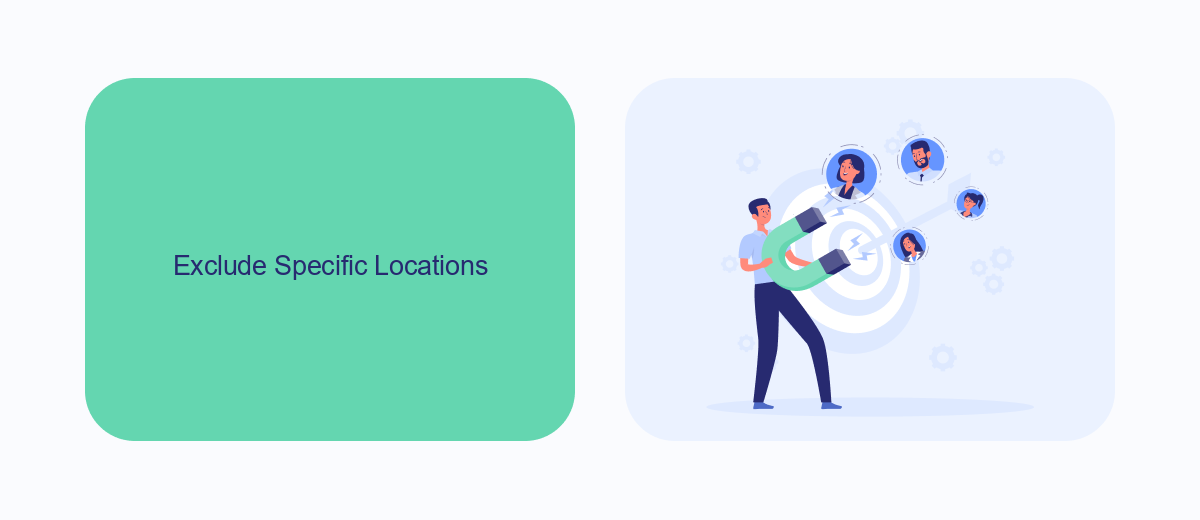
To exclude specific locations in your Facebook Ads, start by navigating to the Ads Manager and selecting the campaign or ad set you wish to edit. Under the "Audience" section, you will find the "Locations" option. Click on "Edit" and then select "Exclude" to specify the areas you want to omit from your targeting. You can enter cities, regions, or even entire countries to ensure your ads do not appear in these locations. This feature is particularly useful for businesses that operate in specific areas and want to avoid wasting ad spend on irrelevant regions.
For those looking to streamline their ad management process, integrating tools like SaveMyLeads can be highly beneficial. SaveMyLeads allows you to automate the transfer of leads from Facebook Ads to your CRM or email marketing system, ensuring you can focus more on optimizing your ad strategy rather than manual data entry. By using such integrations, you can save time and improve the efficiency of your marketing efforts, making it easier to manage and exclude specific locations as needed.
Target Audience Outside Specific Regions
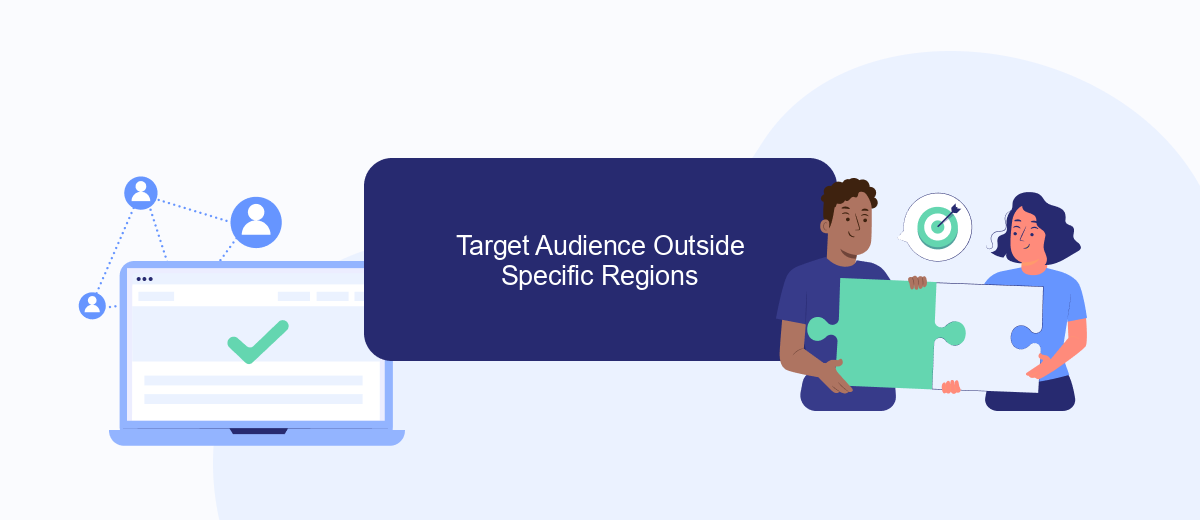
When running Facebook Ads, it's crucial to target the right audience while excluding specific regions that may not be relevant to your campaign. This ensures that your ad budget is spent efficiently and reaches the most suitable potential customers. Here's how you can target audiences outside specific regions:
- Open your Facebook Ads Manager and navigate to the ad set level where you can define your audience.
- In the "Audience" section, click on the "Edit" button next to "Locations."
- Select the "Exclude" option and enter the regions you want to exclude from your targeting.
- Use the "Include" option to specify the regions you want to target, ensuring that the excluded regions are not part of the included areas.
- Save your changes and proceed with setting up the rest of your ad campaign.
For more advanced targeting and integration needs, consider using services like SaveMyLeads. This platform allows you to automate lead data transfer from Facebook Ads to your CRM or other marketing tools, ensuring that your campaigns are streamlined and effective. By leveraging such integrations, you can better manage your audience data and optimize your ad performance.
Set Up Location Exclusions for Multiple Ad Sets
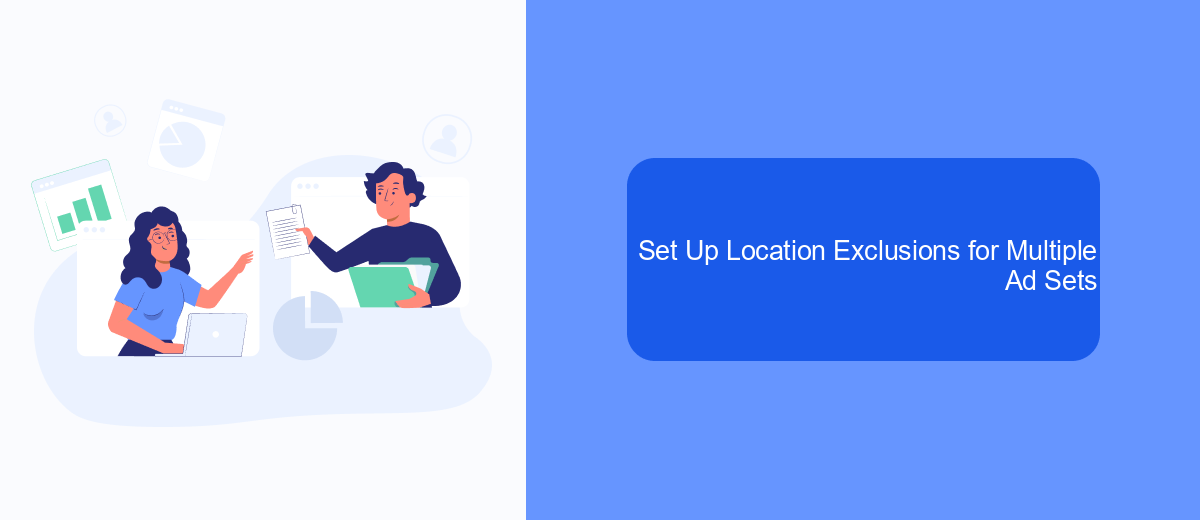
Managing multiple ad sets on Facebook can be a daunting task, especially when you need to exclude specific locations. However, Facebook Ads Manager simplifies this process with its bulk editing features. By using these tools, you can efficiently exclude locations across various ad sets without having to adjust each one individually.
To get started, navigate to your Ads Manager and select the campaign containing the ad sets you want to edit. Once you've selected your campaign, click on the "Edit" button to access the bulk editing options. From here, you can apply location exclusions to multiple ad sets simultaneously, saving you both time and effort.
- Go to Ads Manager and select your campaign.
- Click "Edit" to open the bulk editing interface.
- Select the ad sets you want to edit.
- Navigate to the location settings.
- Add the locations you wish to exclude.
- Apply the changes to all selected ad sets.
For more advanced integration and automation needs, consider using SaveMyLeads. This service allows you to automate data transfers and streamline your ad management processes, ensuring that your location exclusions are consistently applied across all your campaigns.
Use SaveMyLeads to Automate Location Exclusions
SaveMyLeads is a powerful tool designed to streamline your Facebook Ads management by automating the exclusion of specific locations. By integrating SaveMyLeads with your Facebook Ads account, you can easily set up rules and conditions to exclude certain geographic areas from your campaigns. This not only saves you time but also ensures that your ads reach the most relevant audiences, maximizing your ROI.
To get started, simply connect your Facebook Ads account to SaveMyLeads and configure the exclusion parameters based on your campaign needs. The platform offers a user-friendly interface that allows you to define exclusion criteria such as countries, regions, or cities with just a few clicks. Once set up, SaveMyLeads will continuously monitor and update your exclusion list, ensuring your ads are always targeting the right locations. This automation frees you from manual adjustments and helps maintain the efficiency and effectiveness of your ad campaigns.
FAQ
How can I exclude specific locations in Facebook Ads?
Can I exclude multiple locations at once?
What types of locations can I exclude in Facebook Ads?
Is there a way to automate the exclusion of locations in Facebook Ads?
Will excluding locations affect my ad reach?
Use the SaveMyLeads service to improve the speed and quality of your Facebook lead processing. You do not need to regularly check the advertising account and download the CSV file. Get leads quickly and in a convenient format. Using the SML online connector, you can set up automatic transfer of leads from Facebook to various services: CRM systems, instant messengers, task managers, email services, etc. Automate the data transfer process, save time and improve customer service.