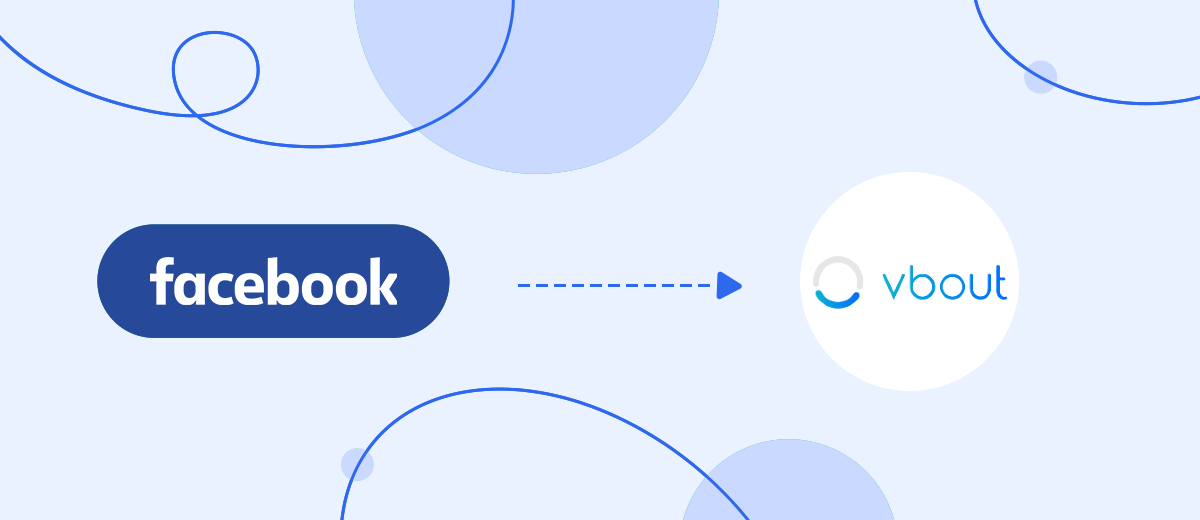Speed is the competitive advantage of any business. The Lead Ads tool provided by Facebook not only helps you promote a product or service but also speeds up interaction with leads, allowing them to submit a purchase or order request in just a couple of clicks. The Vbout platform makes it possible to automate a maximum of marketing tasks, significantly increasing the speed of work. If you use or plan to use both services, it will be important for you not to slow down your developed pace, or even better, to increase it. This can be achieved by integrating them. We recommend using our SaveMyLeads connector. In this article, you will learn how to set up Facebook and Vbout integration, thus automating the transfer of lead data from Lead Ads forms directly to the cloud marketing platform.
Automating the transfer of potential customer data obtained from a social network to a cloud platform to solve marketing problems gives businesses tangible advantages:
- Speeds up interaction with leads. Potential clients will receive feedback from you much faster.
- Saves time. You will have at least one less workflow.
- Optimizes the use of human resources. Managers whose responsibilities include transferring leads will have the opportunity to focus on improving the quality of interaction with clients.
The first result of Vbout and Facebook integration will be visible once you have finished setting it up using the SaveMyLeads online connector. Contact and other lead data from Lead Ads forms will be automatically entered into the marketing platform in the format of fully completed new contacts. Now you no longer have to manually transfer first and last names, phone numbers, and email addresses from one service to another. This automation of data transfer will benefit not only you but also your clients. The high speed of feedback and positive experience of contact with you will significantly increase the chances of leads turning into regular customers. In addition, it will allow you to win the competitive race against those who have not yet automated their business.
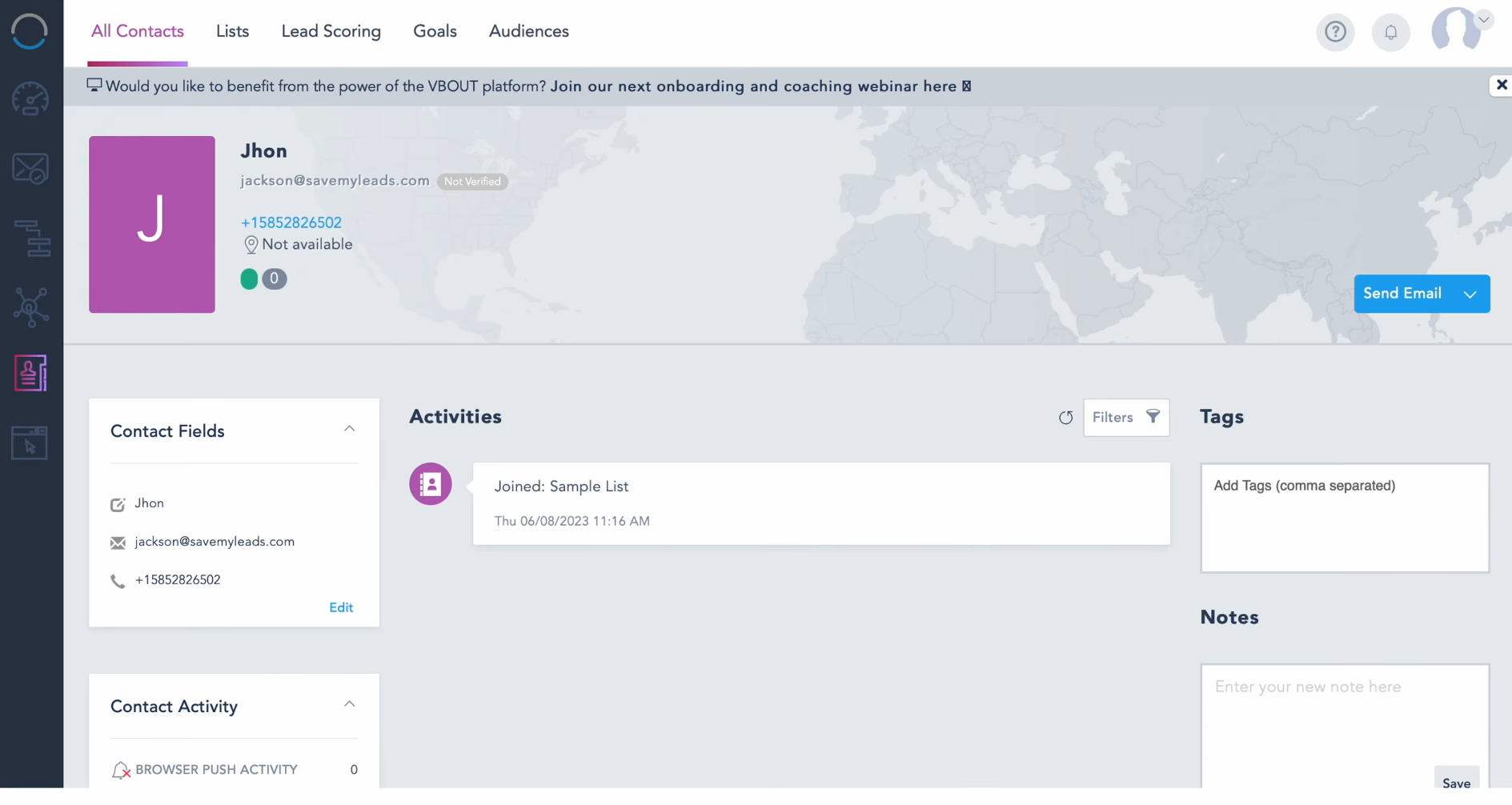
How to Set up Facebook and Vbout Integration
There is nothing complicated about the Facebook-Leads and Vbout integration settings. You can easily set them up yourself, even if you have never done it before. There is no need to acquire additional skills. You also don’t have to contact third-party specialists. Our online connector, SaveMyLeads, will assist you. Its interface and operating principle are intuitive, so you should not encounter any problems. You don't have to spend half a day understanding all the details. The entire process will take no more than 10 minutes, and even less if you have experience. To avoid making mistakes in the settings, we recommend using the detailed instructions in text and video format that we have prepared specifically for you.
The first thing you need to do is complete the registration procedure on the official SaveMyLeads website. To do this, enter your name, email address, and password. Alternatively, you can register through your existing Google and Facebook accounts. Now you can begin the Facebook and Vbout integration.
Setting up the Data Source – Facebook
To set up Facebook integration with Vbout, first, you need to create a new connection. For this, click on the green button.
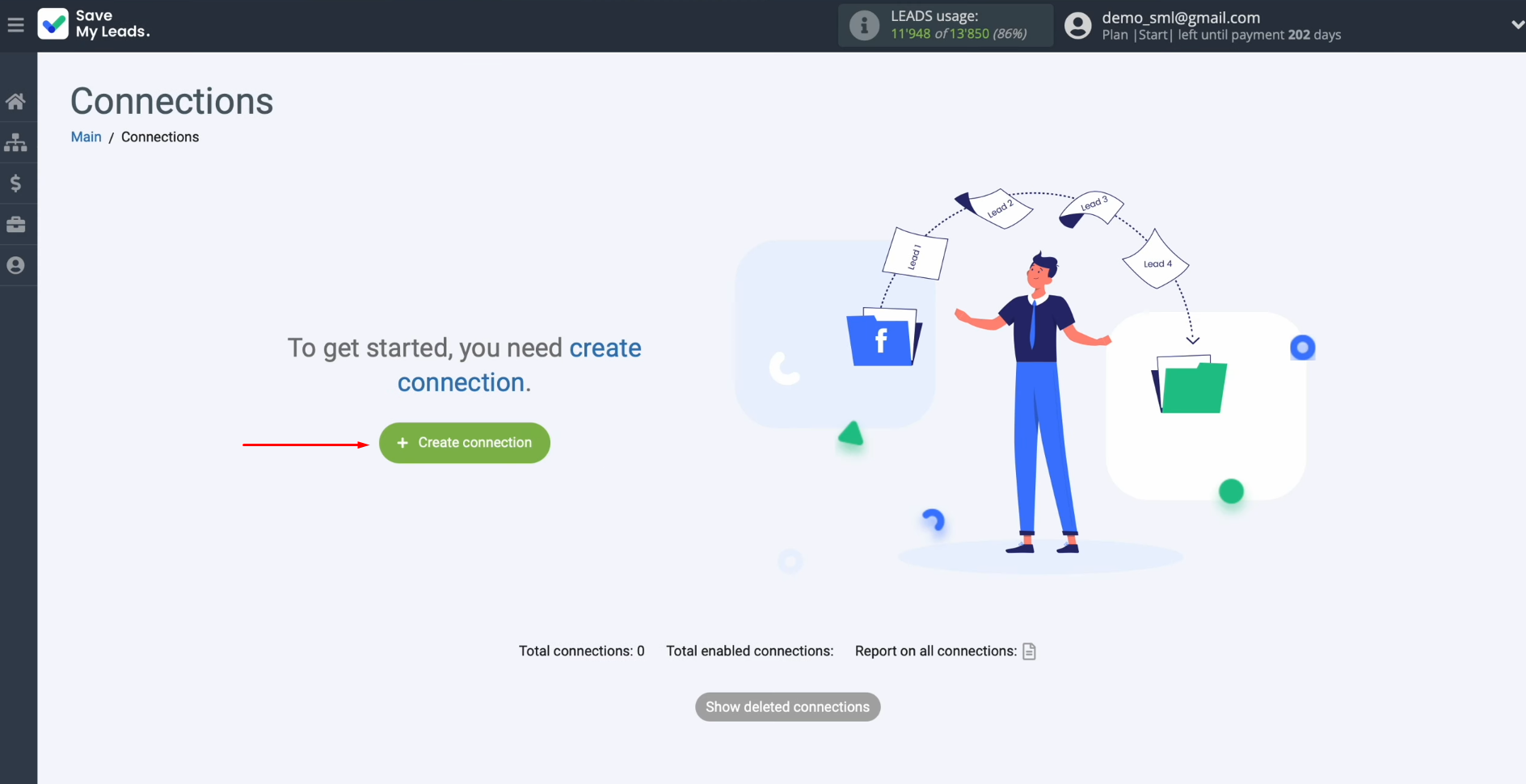
Next, you need to select one of the sources from which you want to receive new data. In this case, choose Facebook.
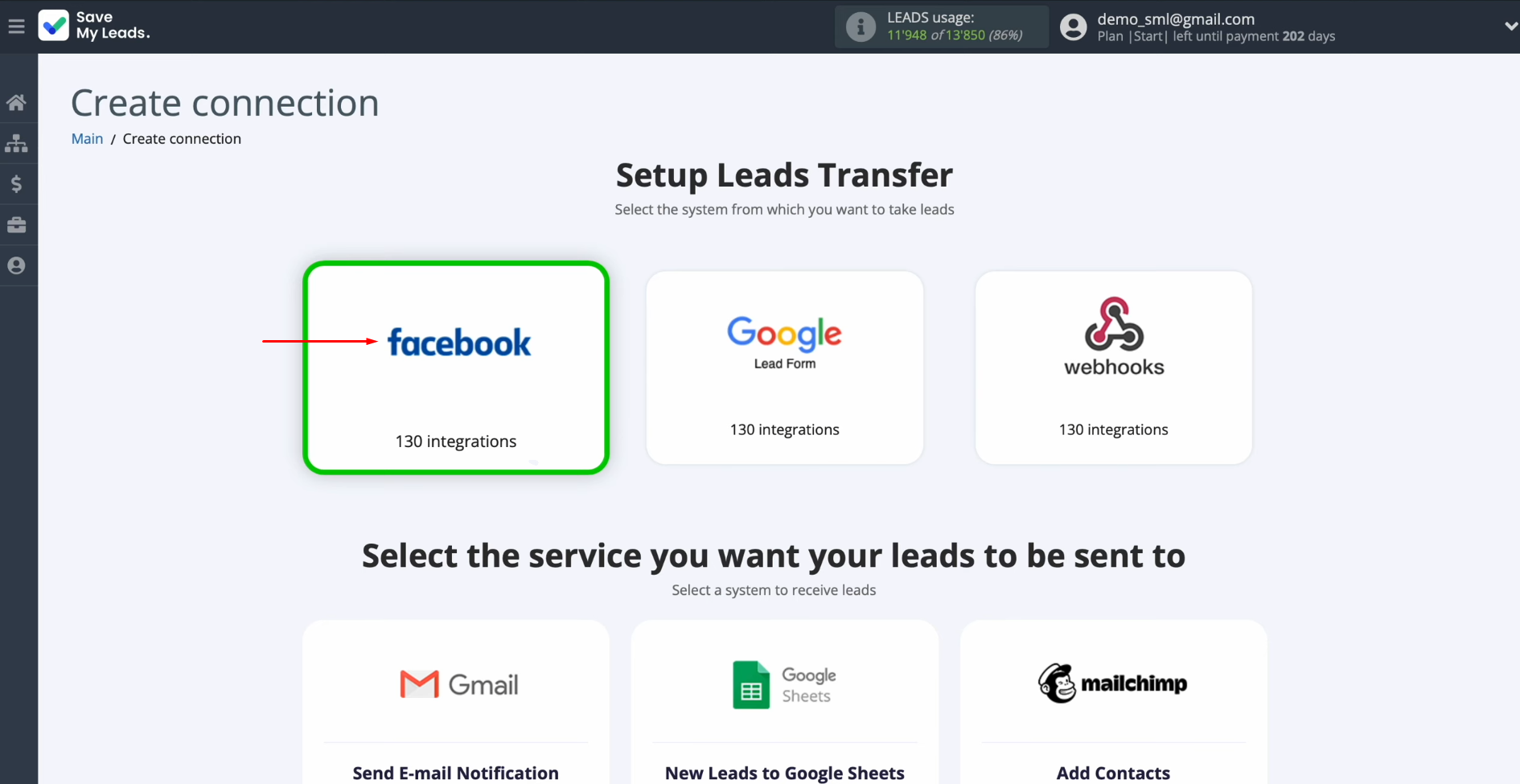
At this stage, you need to select the system to which you want to transfer new leads from Facebook. In this case, select Vbout (Add Contacts).
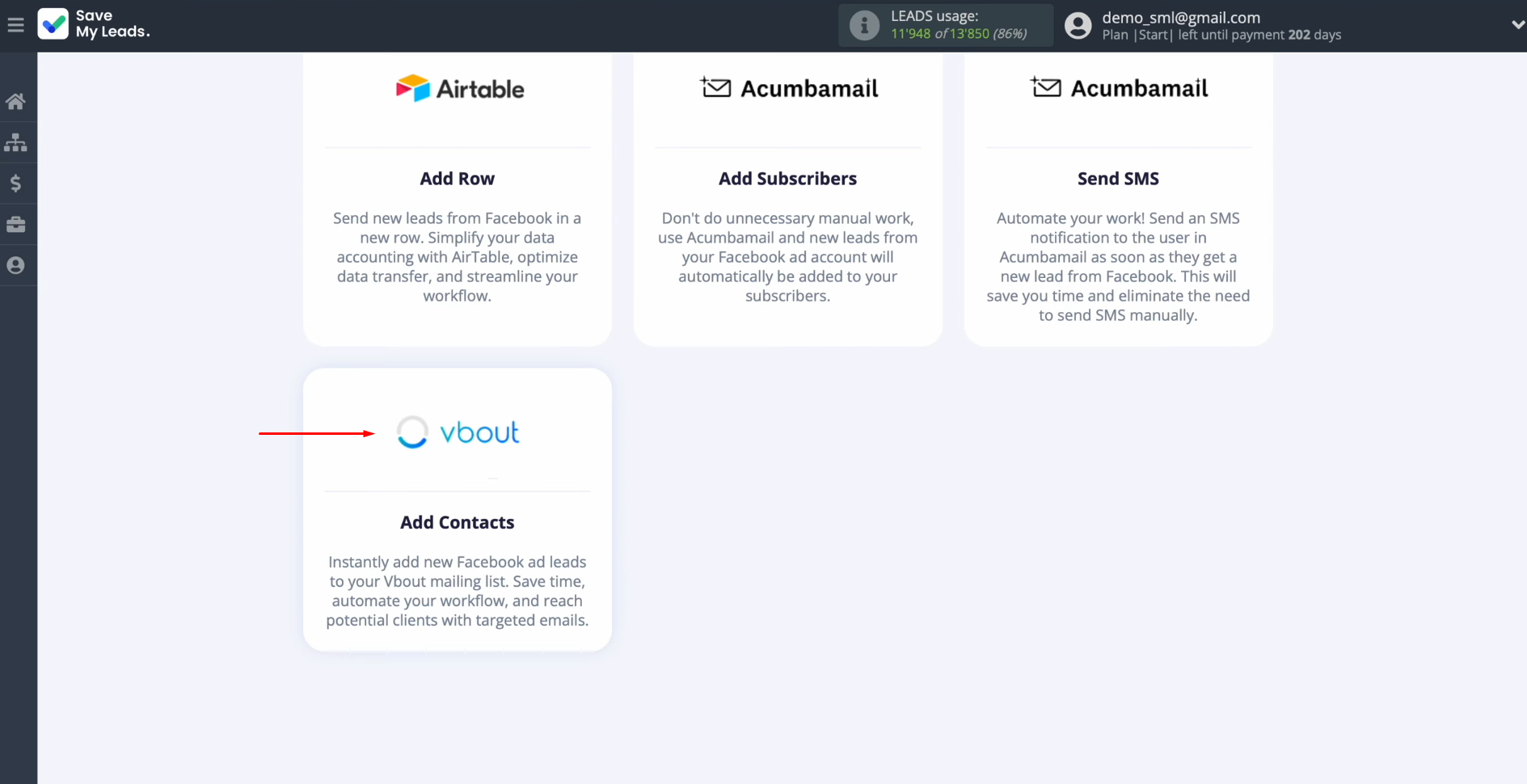
Now, connect your Facebook account to SaveMyLeads. To do this, click on the blue button.
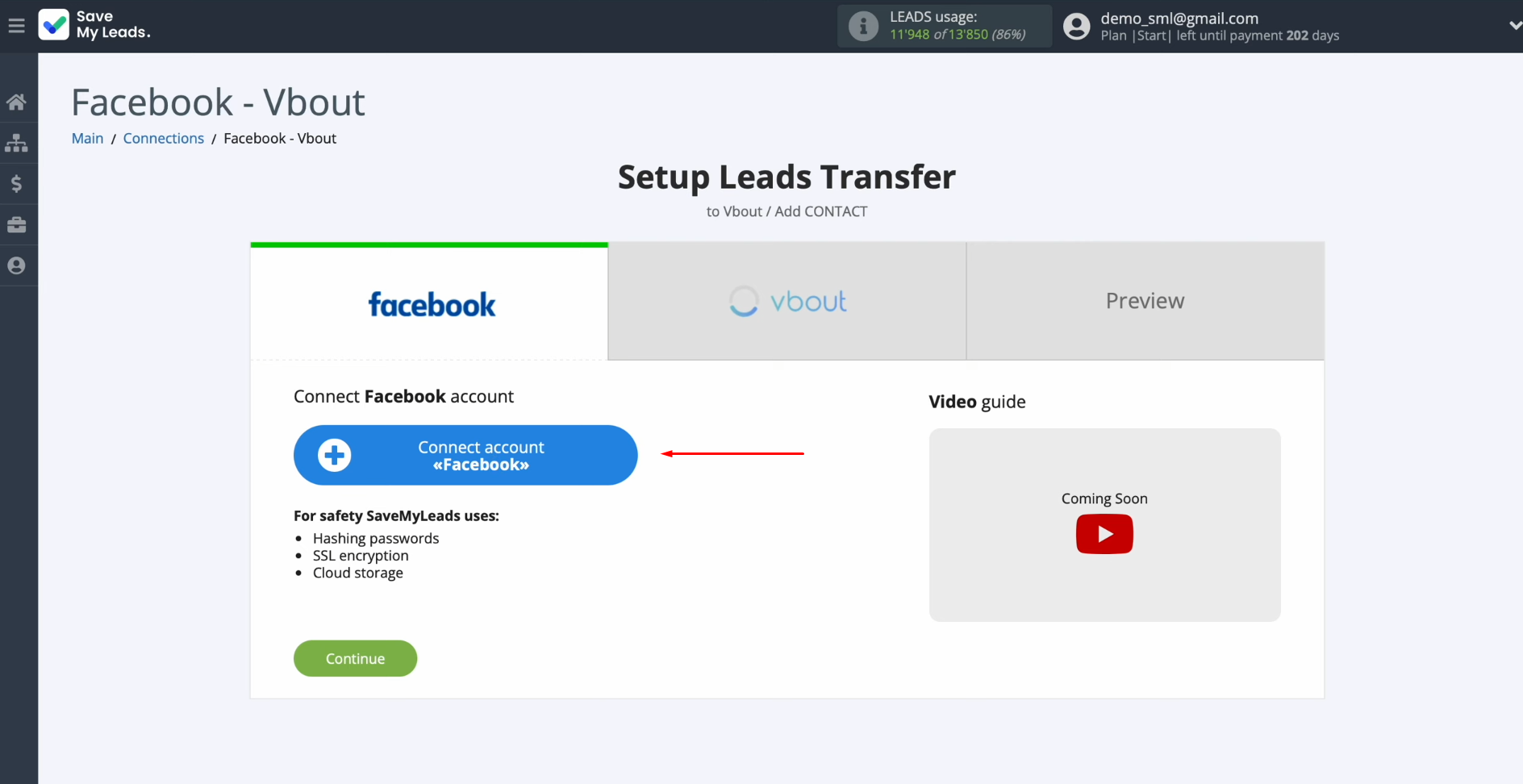
Next, you need to specify the username and password of your Facebook account. Click “Log in”.
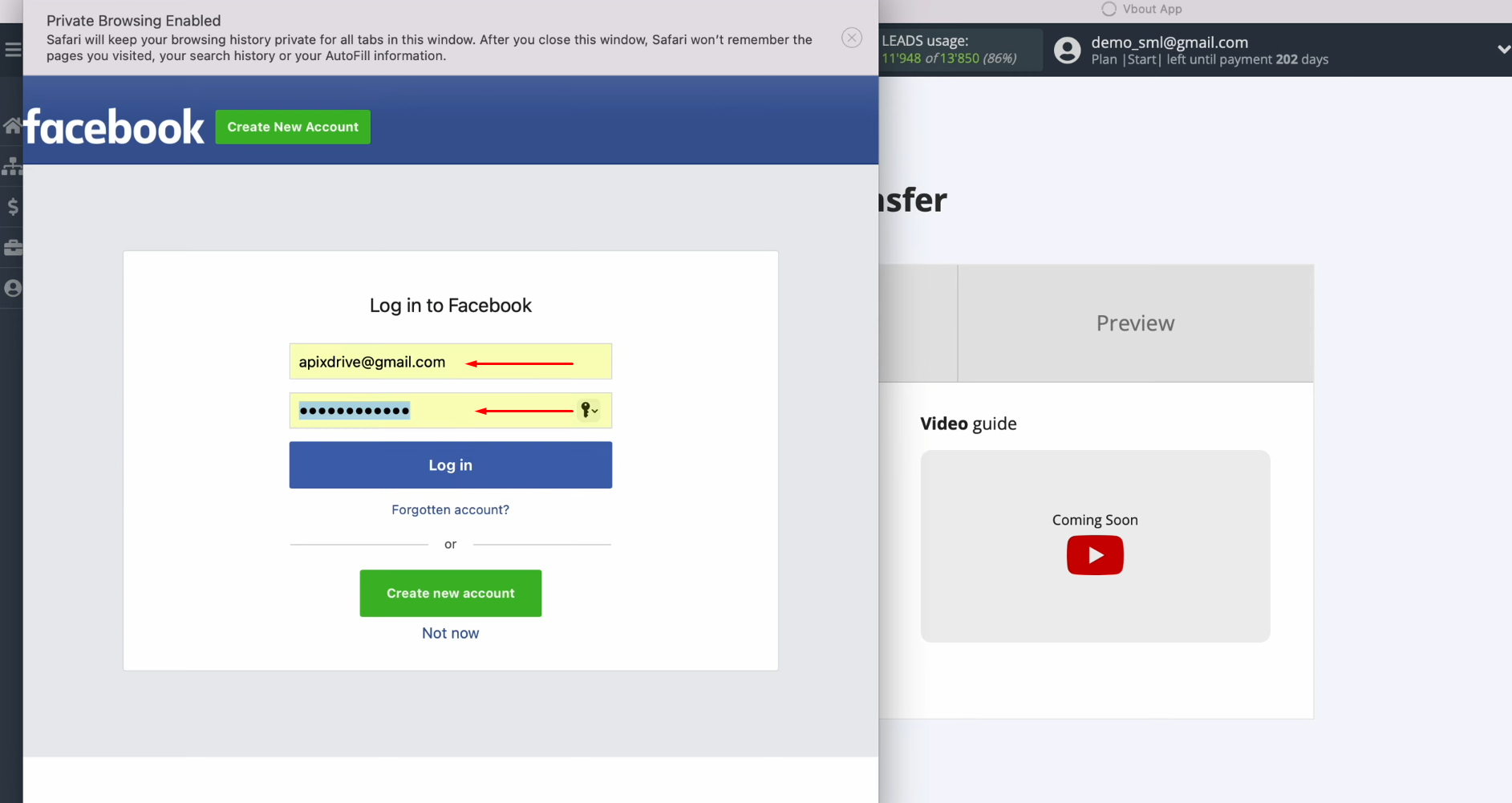
Then, click “Edit access”.
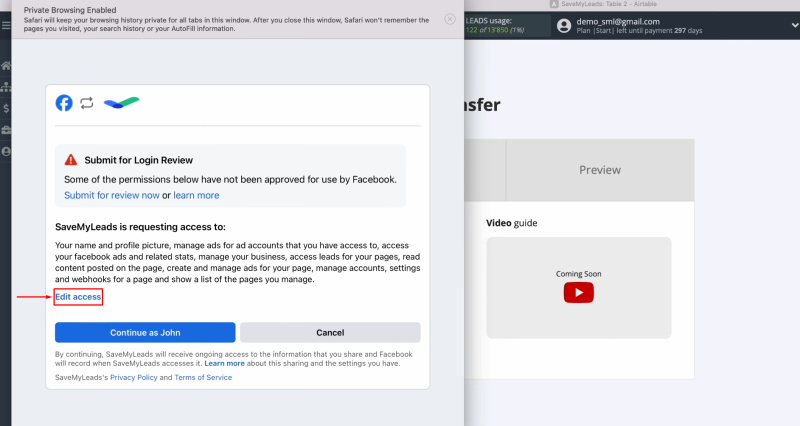
Leave all access checkboxes enabled.
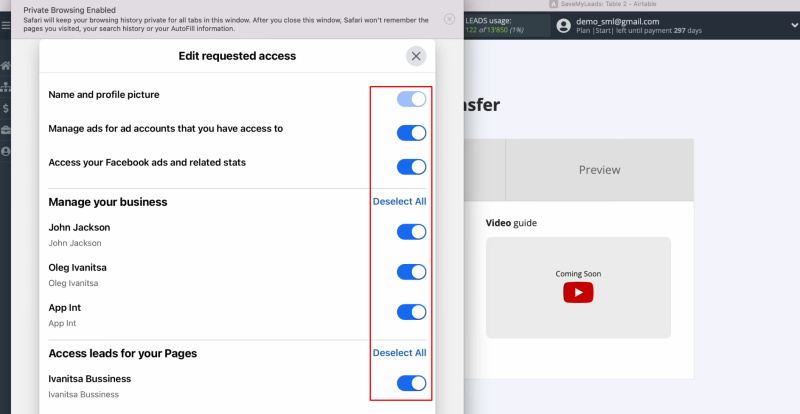
Click “Continue as…”.
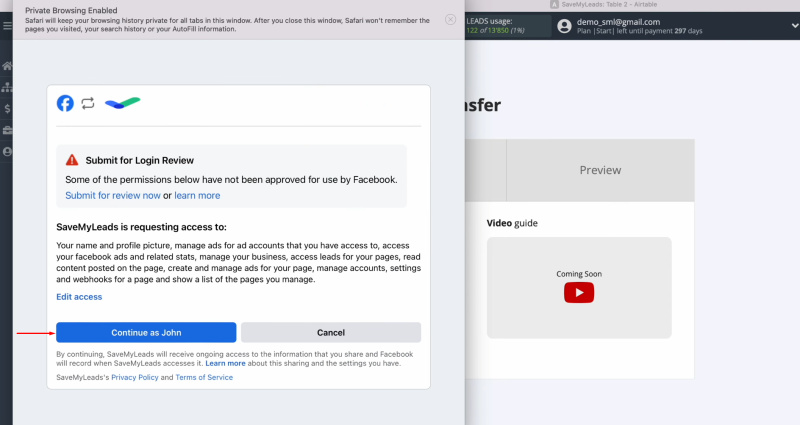
When the connected account is displayed in the list, it must be selected.
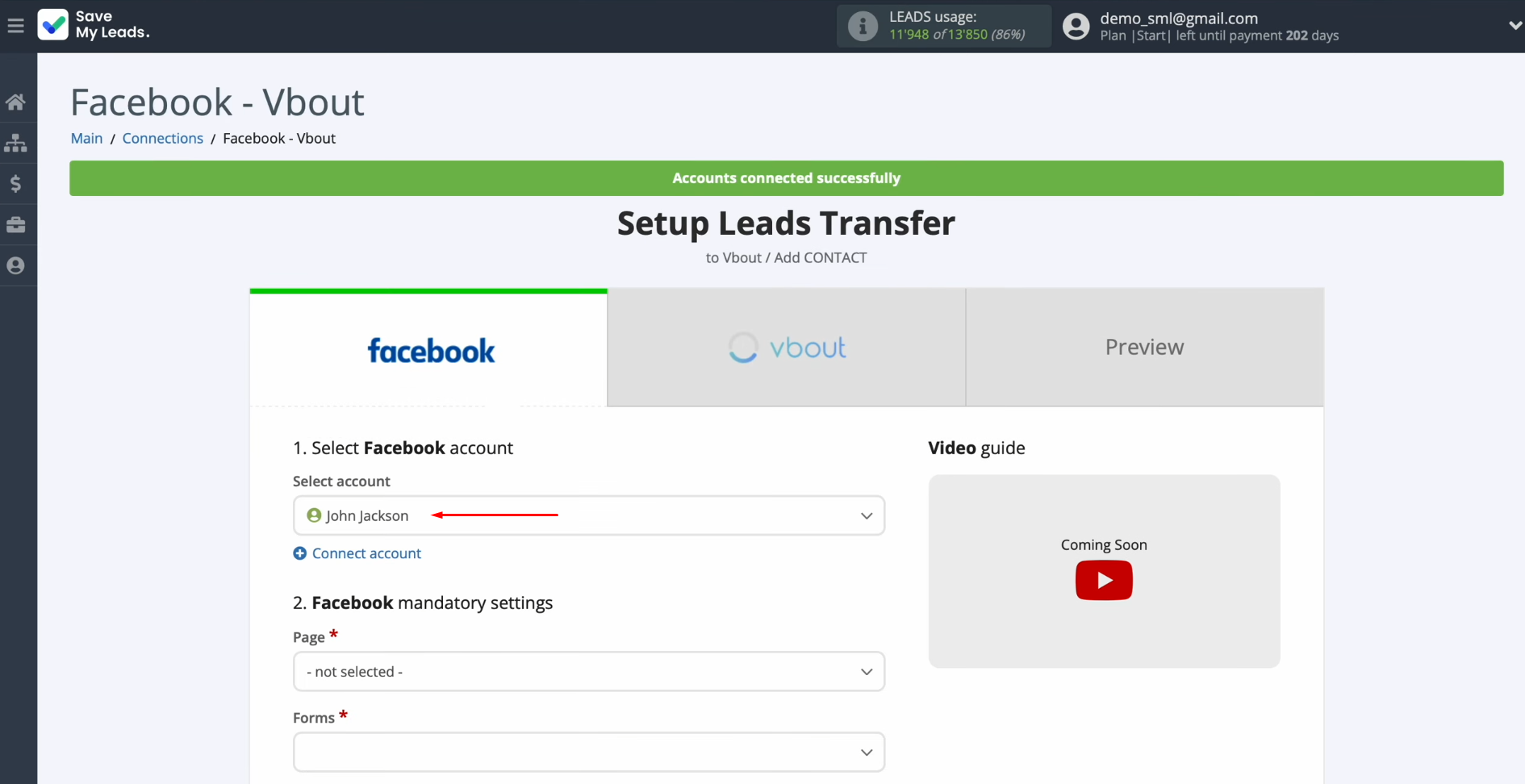
Select the advertising page and specify the lead-form. When all the required fields are filled, click “Continue”.
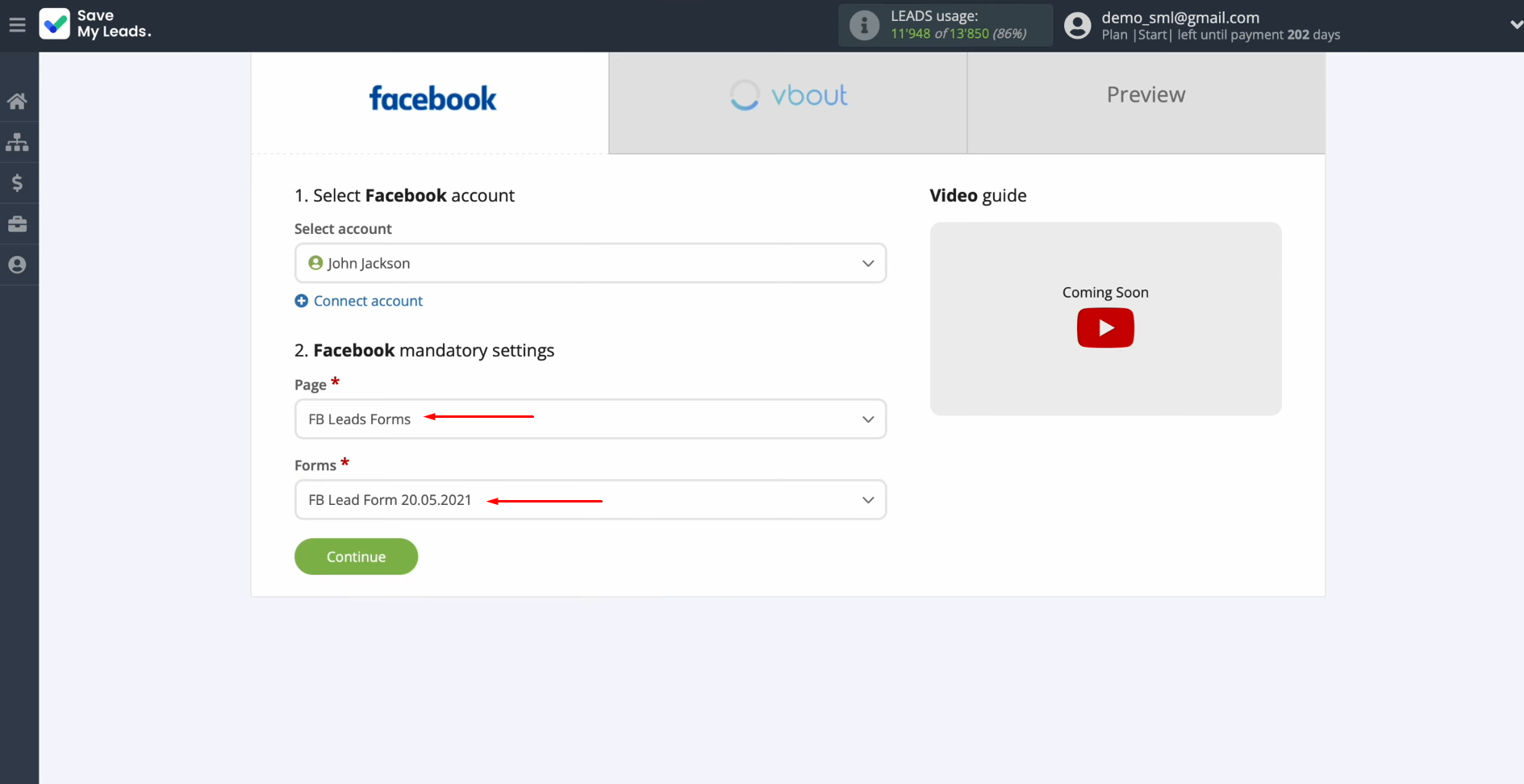
Setting up the Data Receiver – Vbout
To set up Vbout integration with Facebook, you need to connect your Vbout account to SaveMyLeads. To do this, click on the blue button.
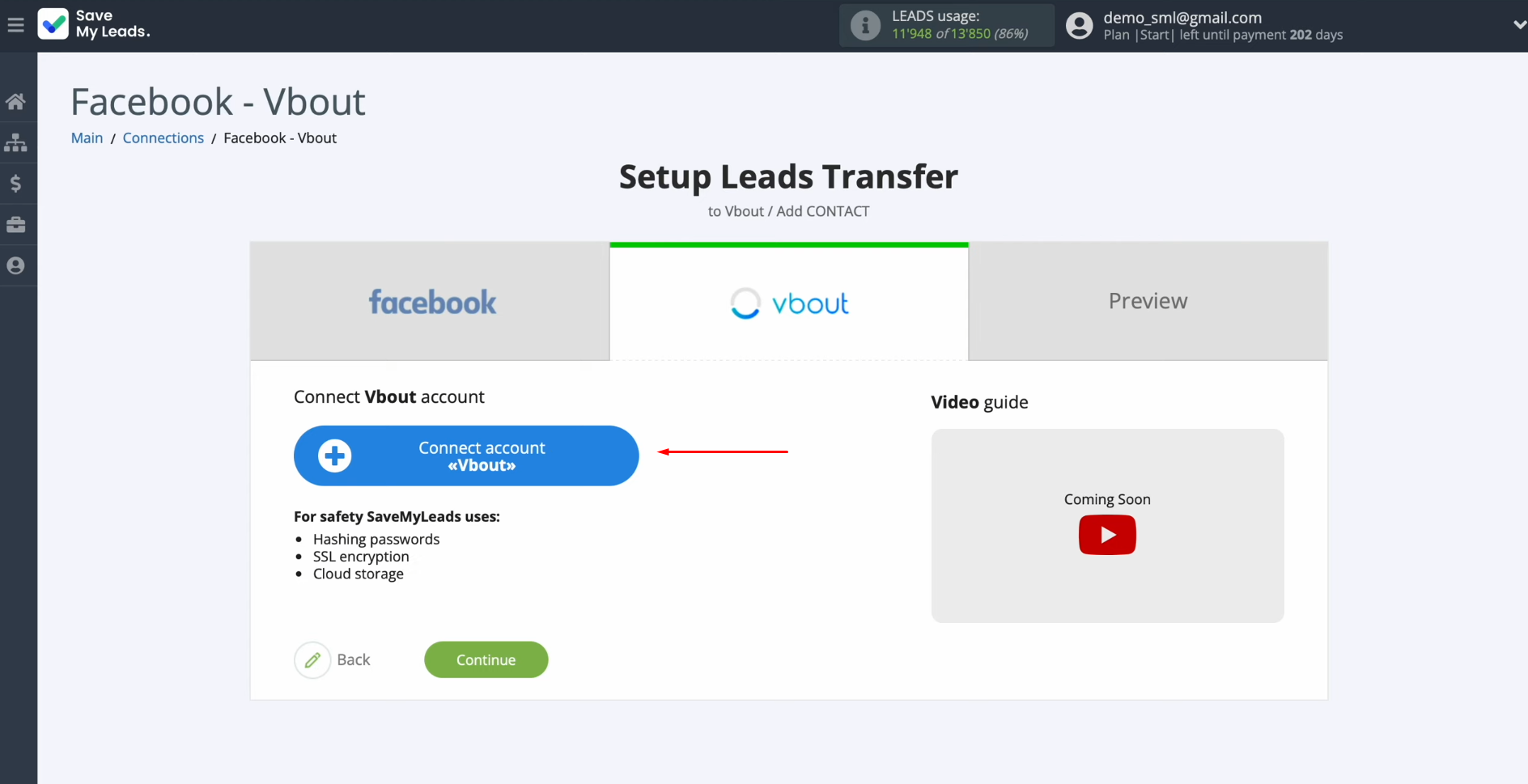
In this window, you must specify the API key.
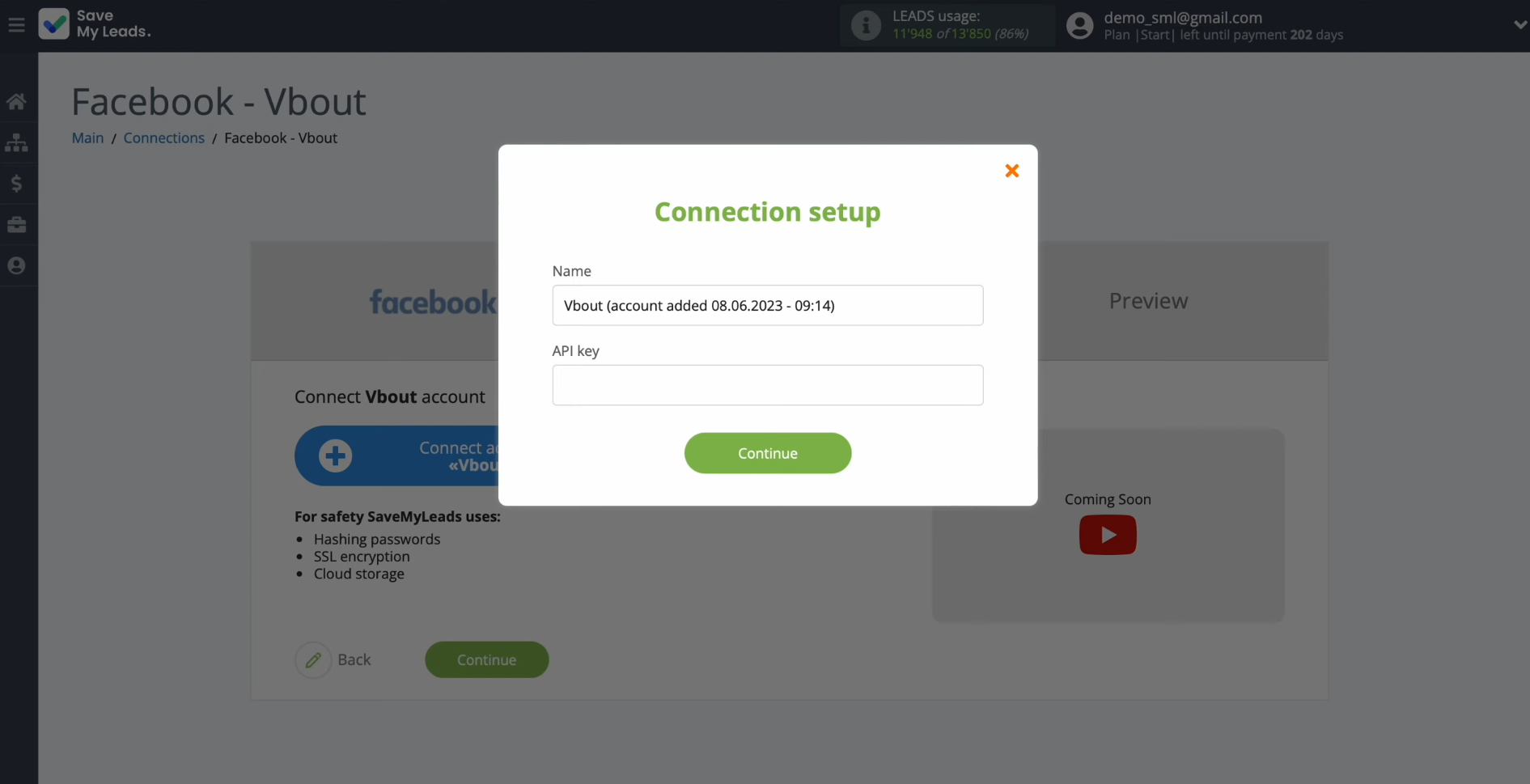
Go to the “Settings” section on your personal Vbout account.
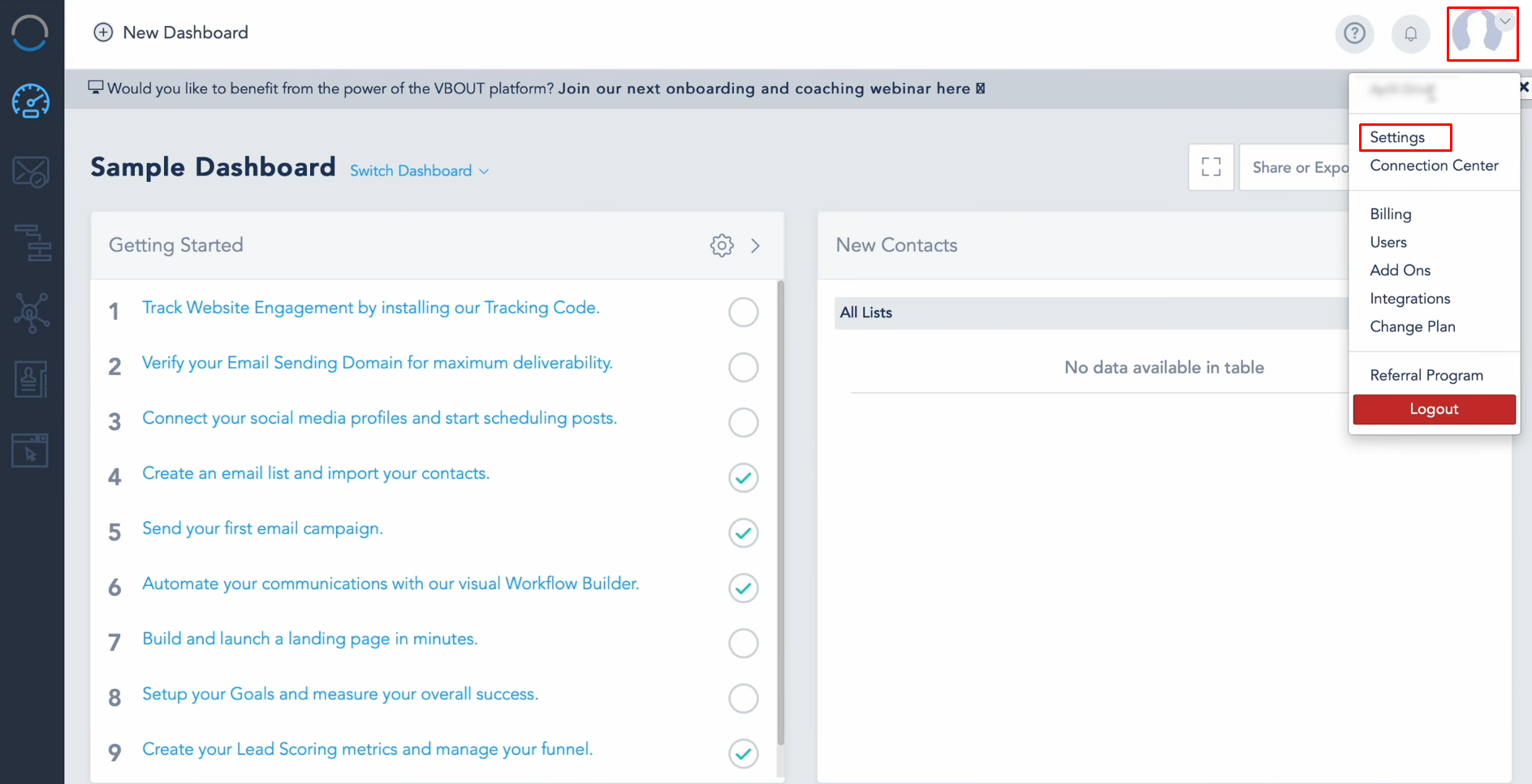
Then, go to the API Integrations section.
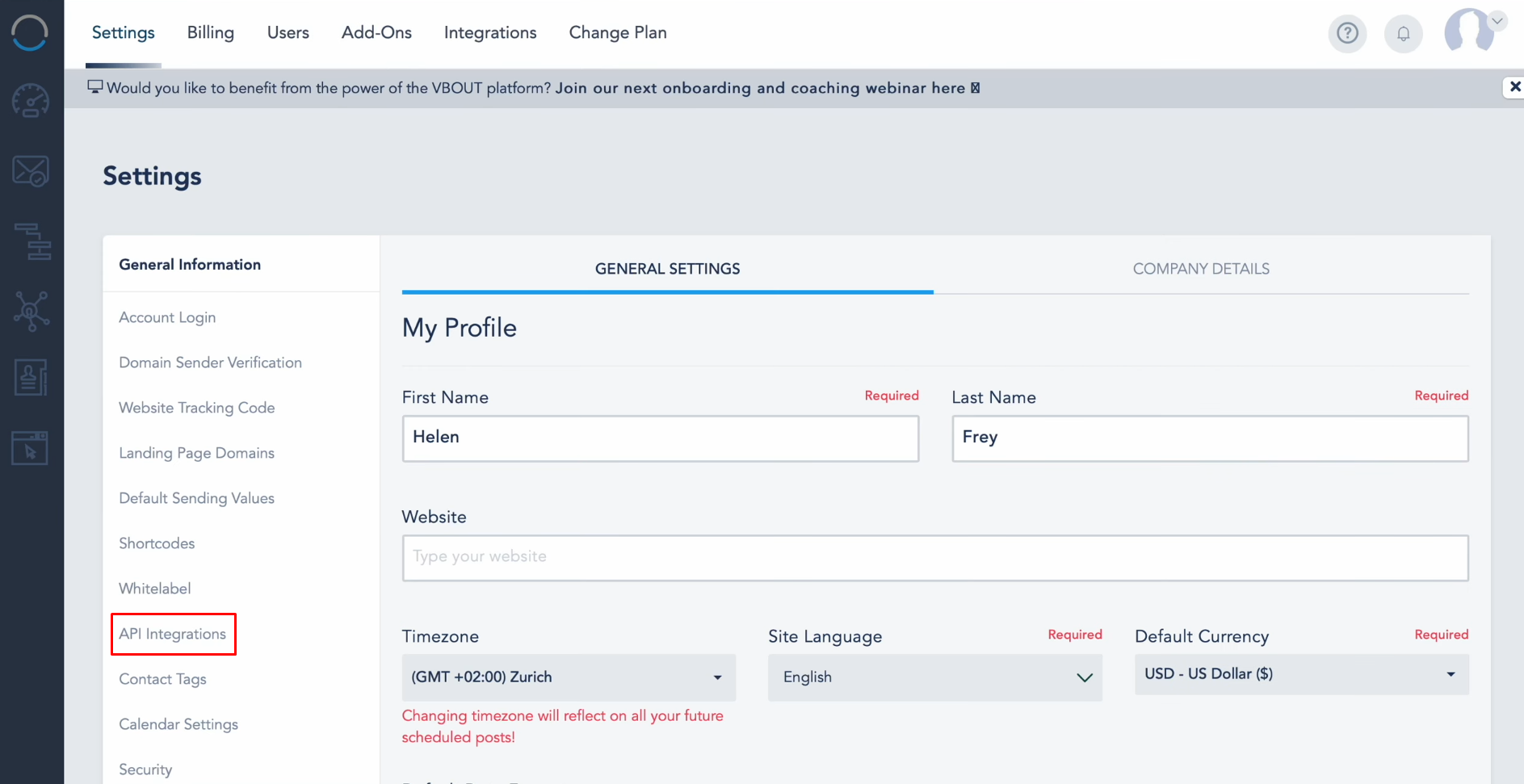
Click on the icon to see the API key and copy it.
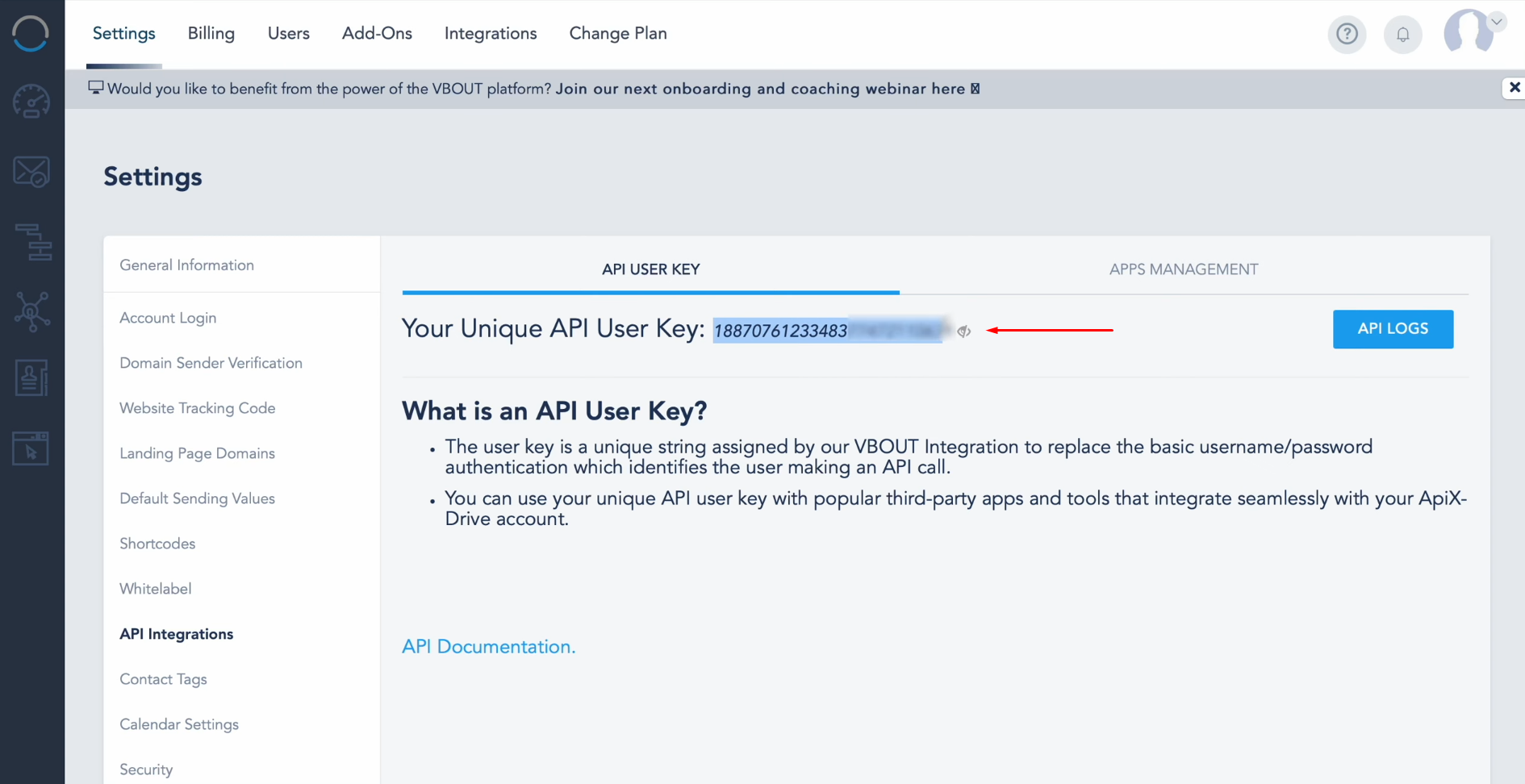
Paste the API key into the corresponding field in SaveMyLeads and click “Continue”.
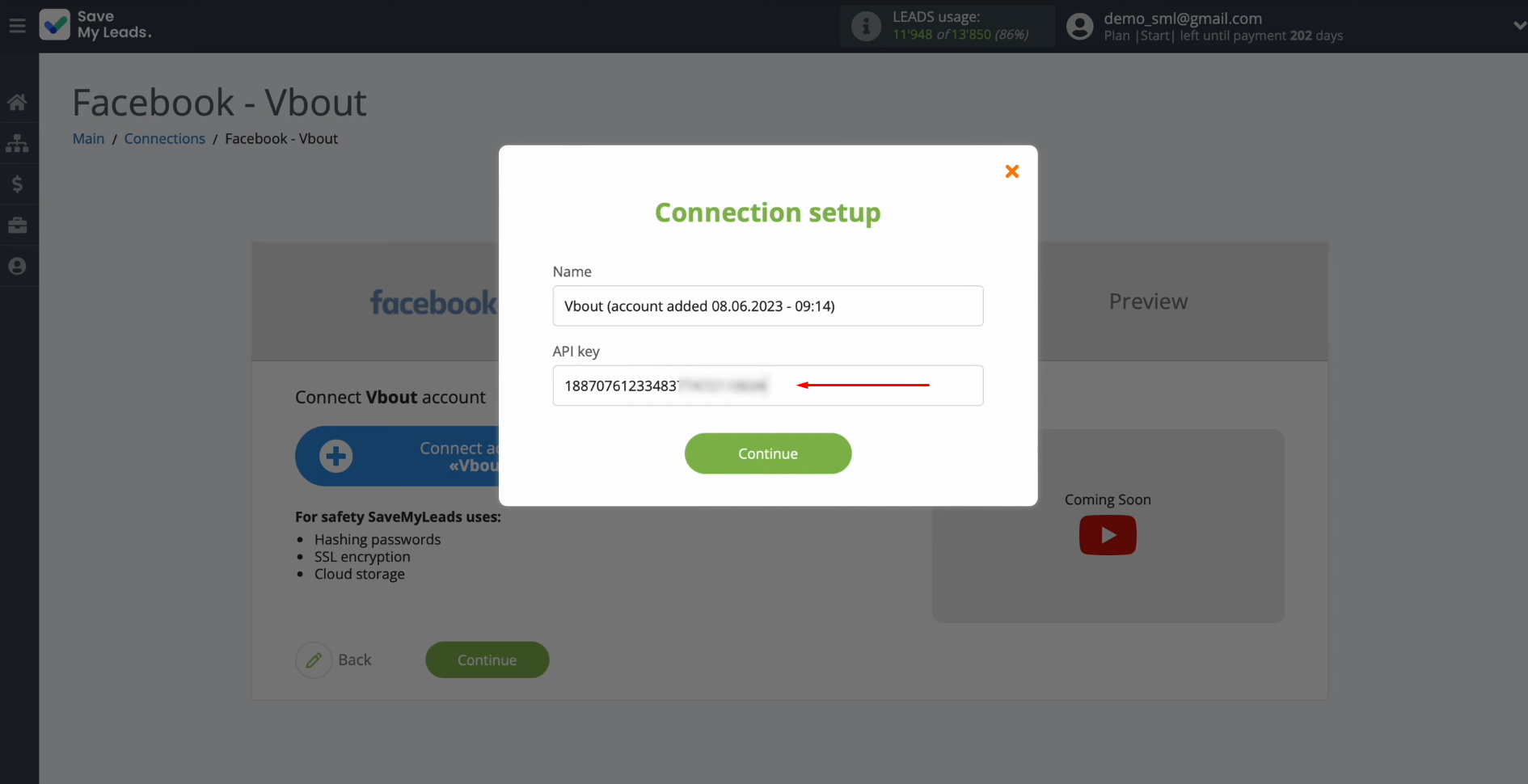
When the connected account is displayed in the list, select it.
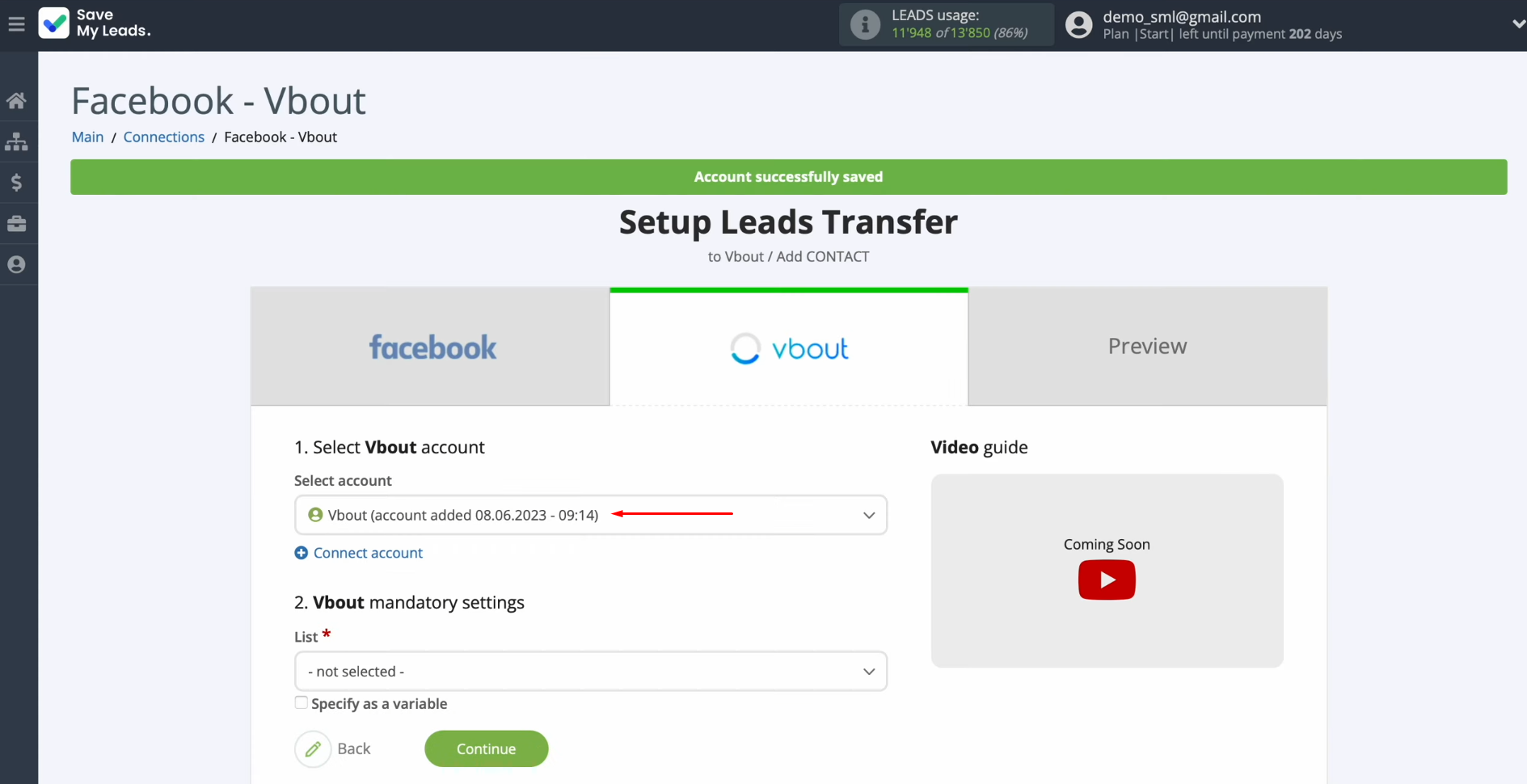
Then, you need to select the list in which new contacts will be created with each new lead from Facebook.
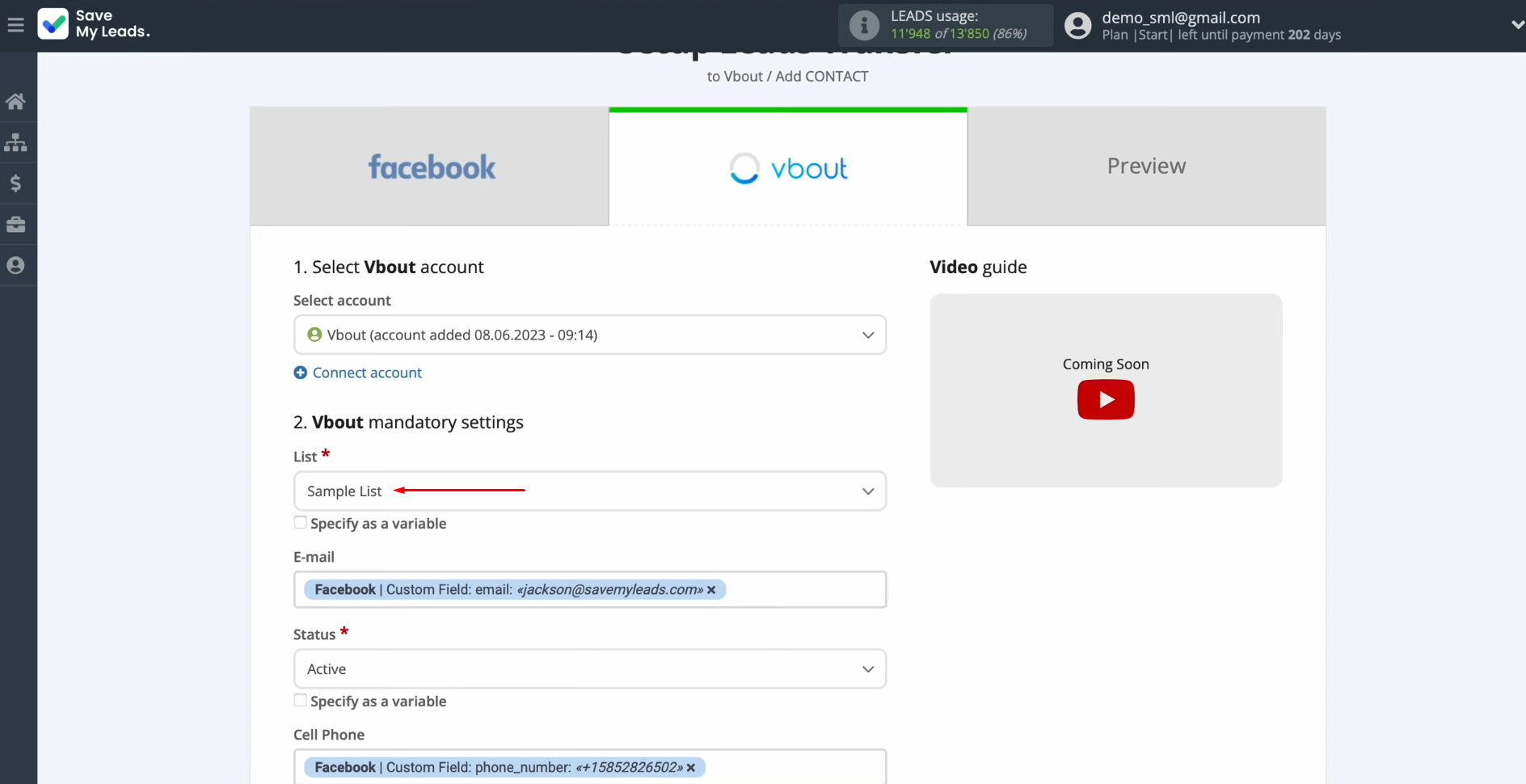
Now, you see the Vbout fields for creating new contacts. You can assign variables from Facebook to these fields.
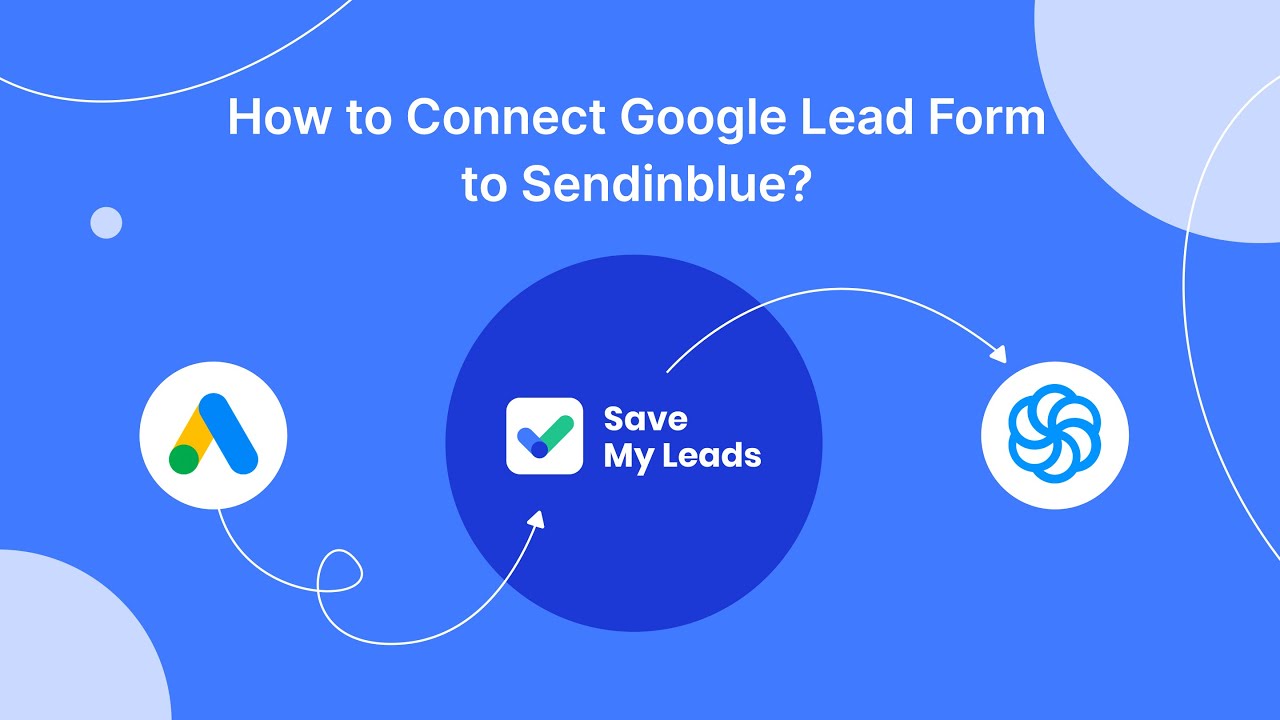
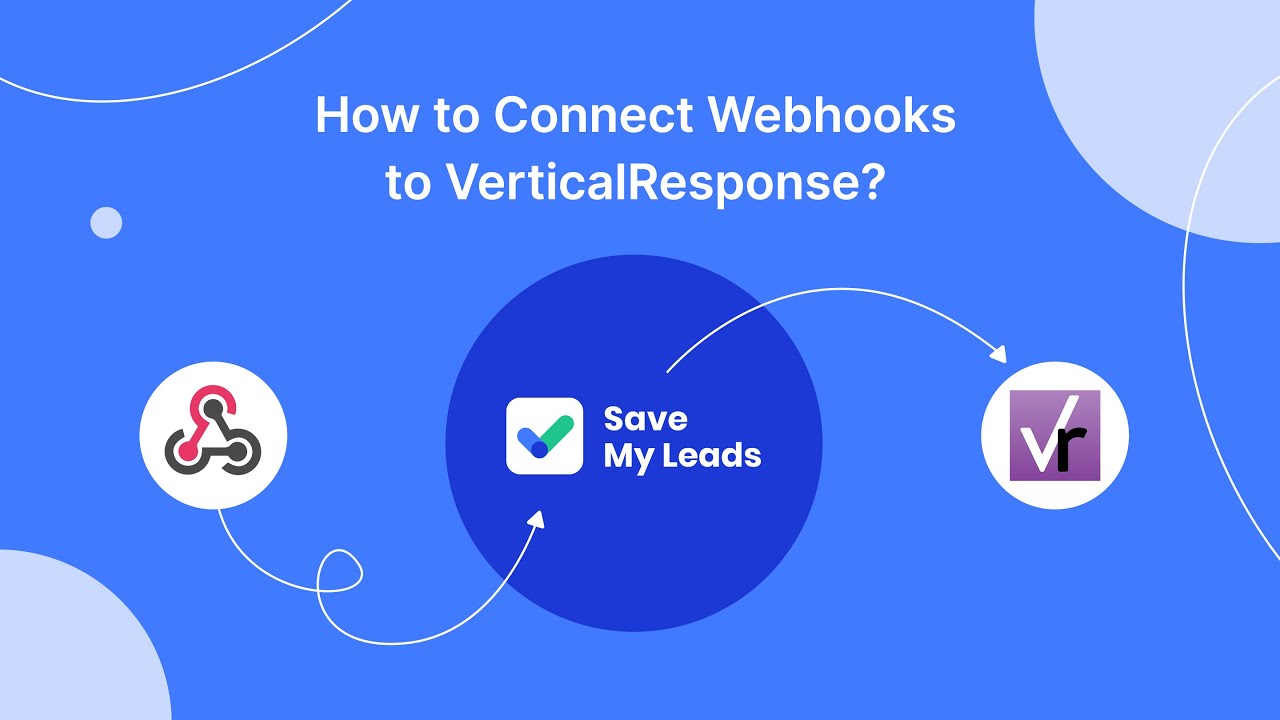
To do this, place the cursor on the field and select the required variable from the drop-down list.
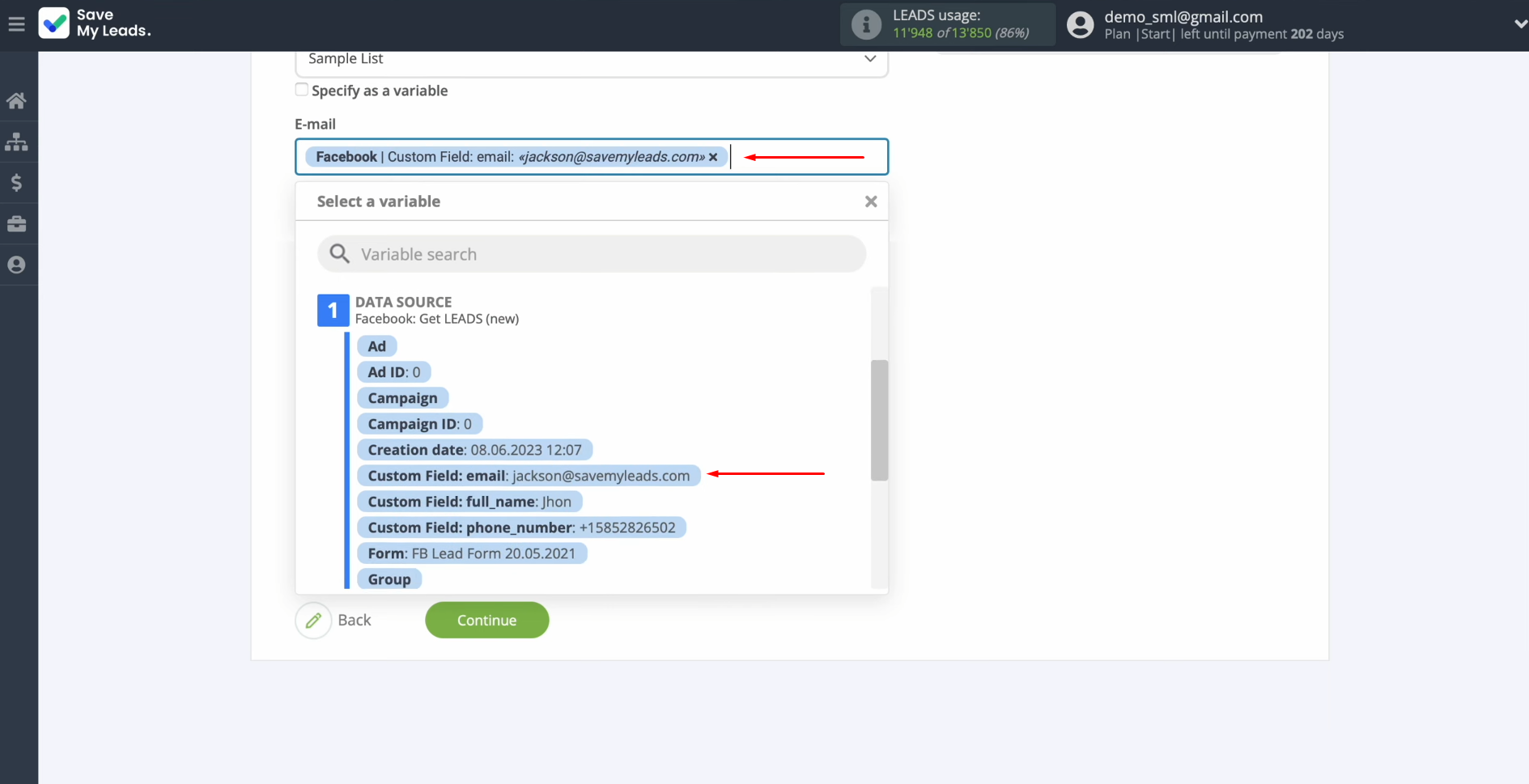
When all the required fields are filled, click “Continue”.
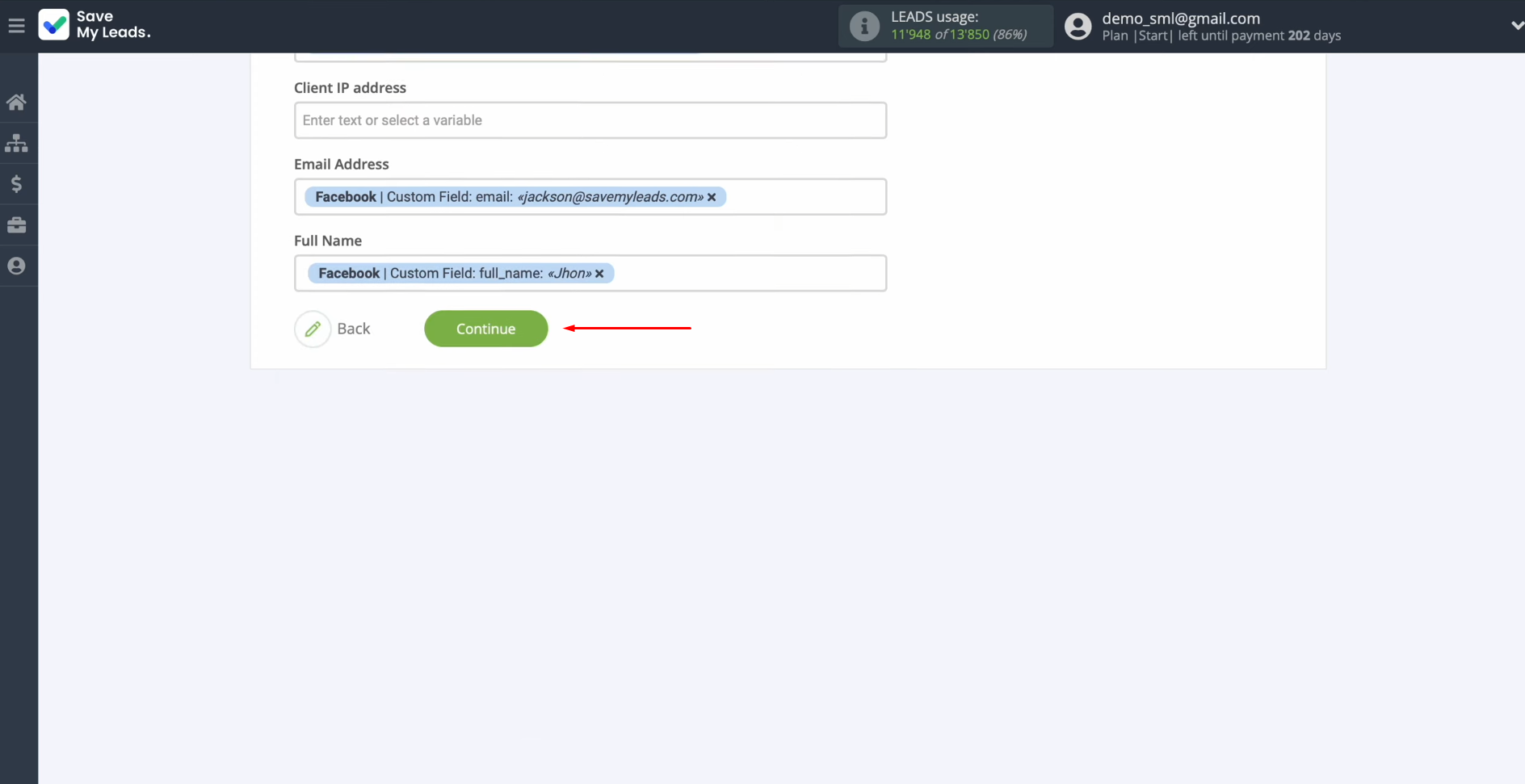
At this point, you see an example of the data that will be sent to Vbout as new contacts for each new lead from Facebook. If you want to correct something, click "Back" and you will take one step back. To check if you have configured everything correctly, click "Send test data to Vbout".
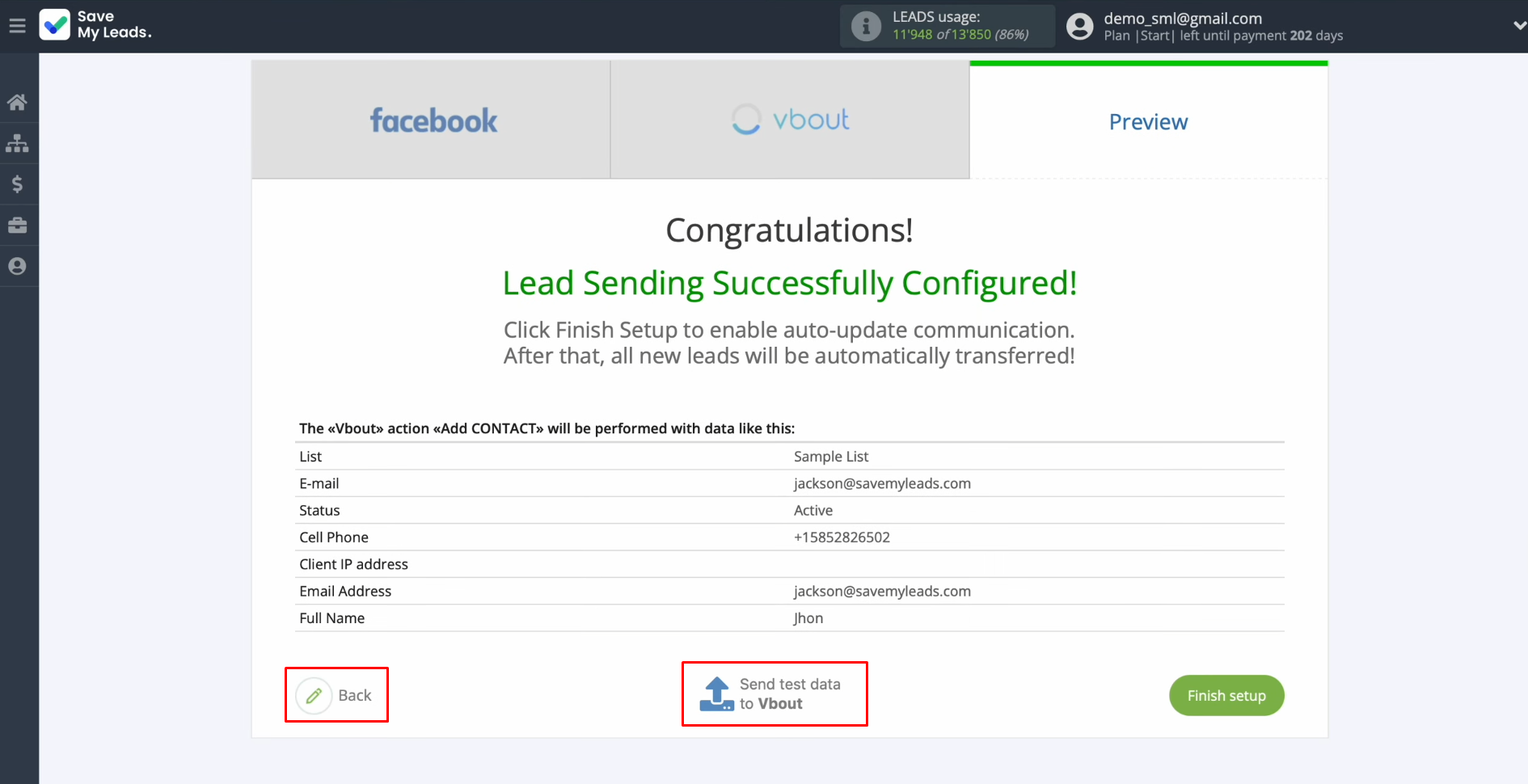
After
successful sending, go to Vbout and check the result.
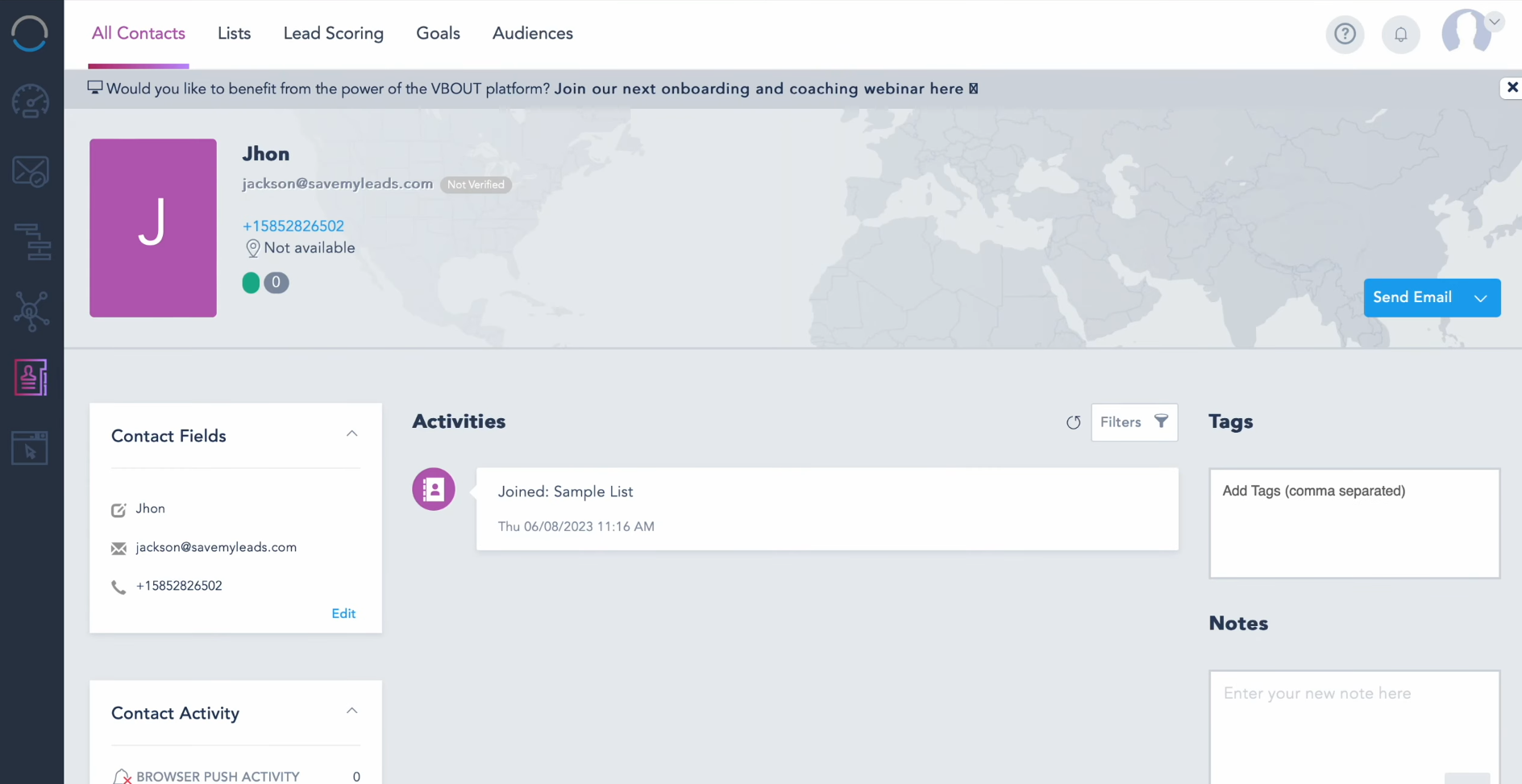
If everything
suits you, return to SaveMyLeads and continue setting up.
Setting up Auto-update
In order for new Facebook leads to be instantly transferred to Vbout in the form of new contacts, you must enable auto-update. To do this, click on “Finish setup”.
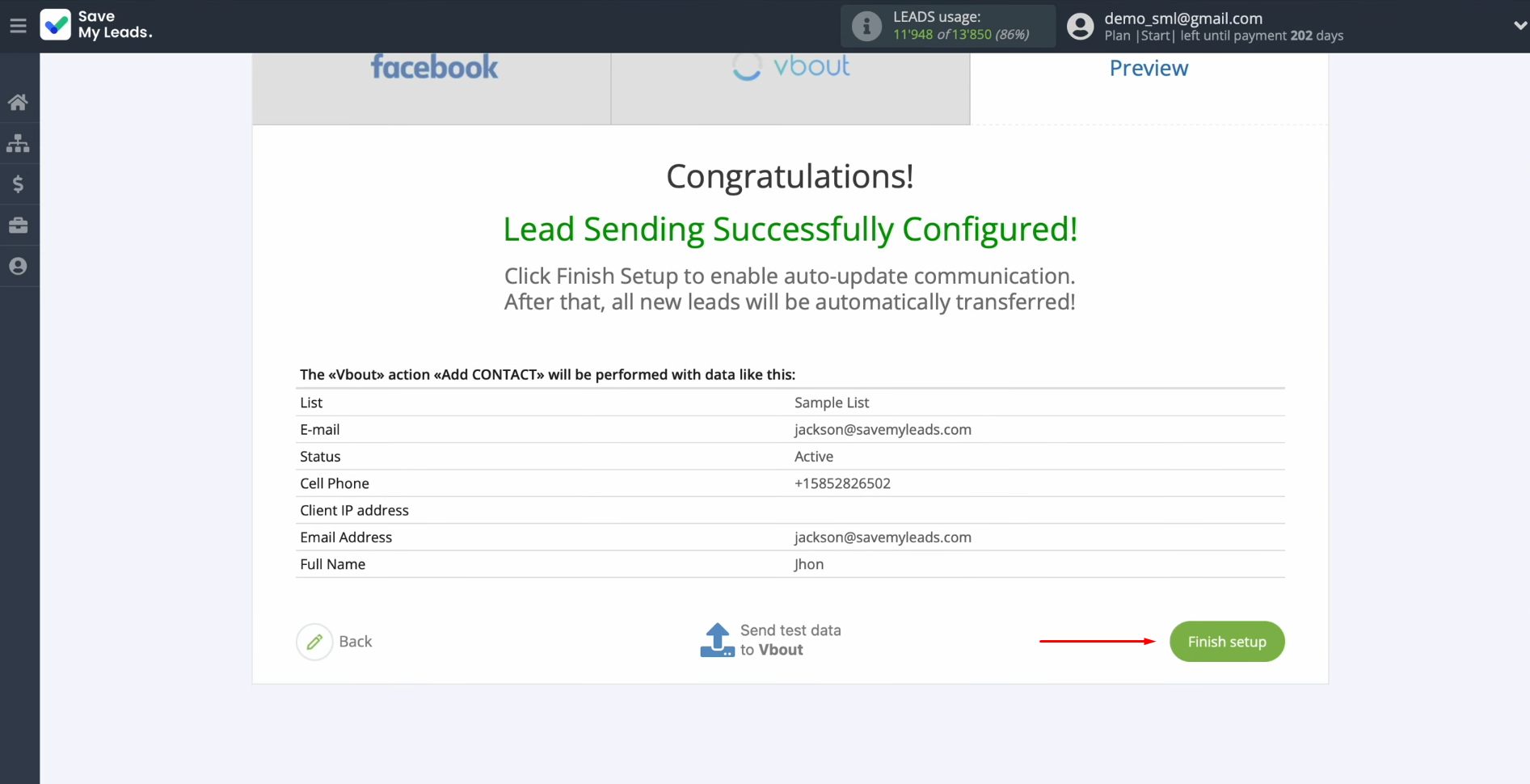
If you want to change the connection name, you can do so in its
settings. Click on the gear icon.
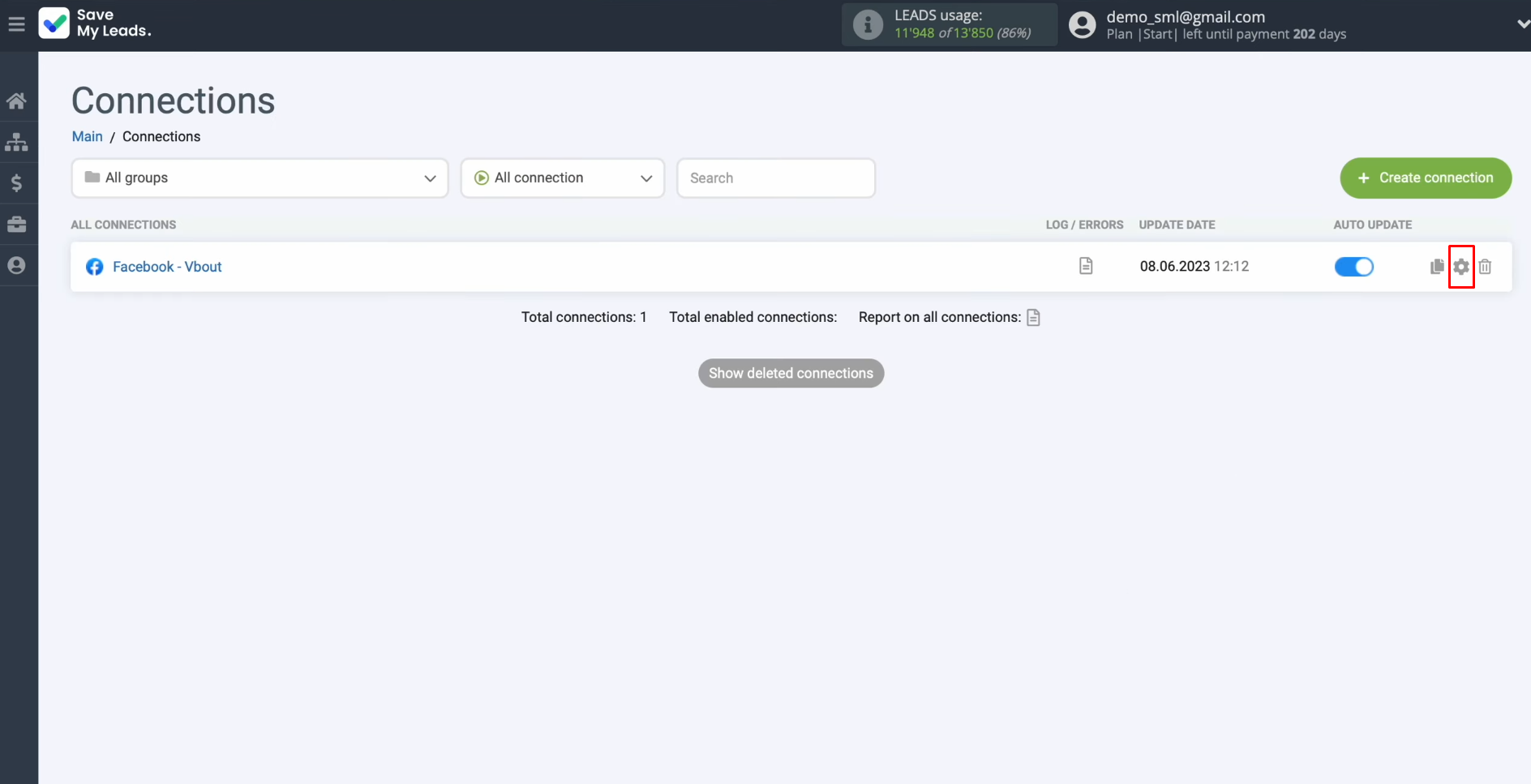
Here, you can change the connection name and add your
connection to a group. After that, click on “Continue”.
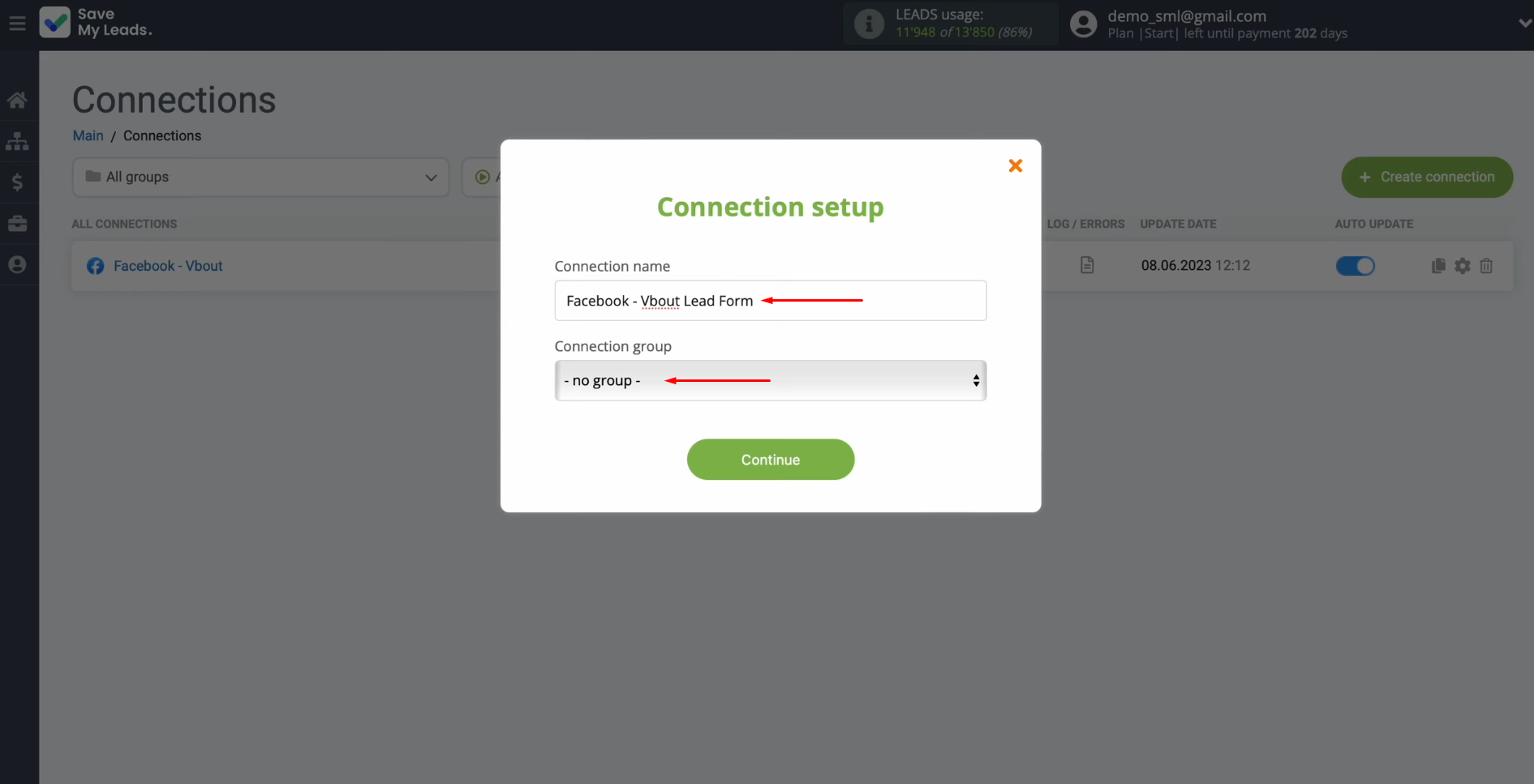
That's
all. The Facebook Lead Ads and Vbout integration has been completed.
Conclusion
By following these step-by-step instructions, you will most likely have successfully configured the Vbout and Facebook integration and have already seen its first results – the automatic transfer of lead data. It won't be long before you see that the connection between these platforms works error-free and uninterrupted.
Facebook and Vbout integration will give you the opportunity to remove at least one of the monotonous manual processes by switching it to automatic mode. By entrusting your boring routine to our online connector, SaveMyLeads, you can use the freed-up time to tackle other tasks. For example, you can look for ways to improve the quality of interaction with customers or test the implementation of new ideas in marketing. Automate repetitive workflows and spend more time growing your business. And SaveMyLeads will help you with this.