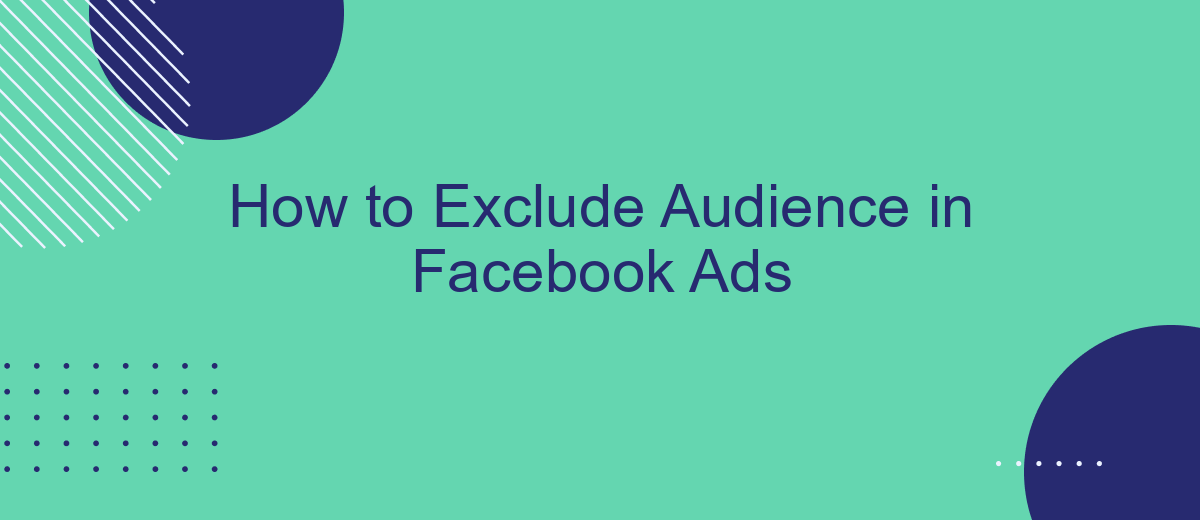Excluding specific audiences in Facebook Ads is a crucial strategy for optimizing your ad spend and ensuring your campaigns reach the right people. By narrowing down your audience, you can avoid wasting resources on uninterested users and improve your ad performance. This guide will walk you through the steps to effectively exclude audiences and maximize the impact of your Facebook advertising efforts.
Who to Exclude
When running Facebook Ads, it's crucial to exclude certain audiences to ensure your campaign's effectiveness and cost-efficiency. By narrowing down your target audience, you can avoid wasting resources on users who are unlikely to convert. Here are some key groups you should consider excluding:
- Existing Customers: These individuals have already made a purchase and may not need the same product or service again.
- Employees: Your own team members don't need to see your ads, as they are already familiar with your offerings.
- Website Visitors: Users who have recently visited your site but didn't convert may need a different approach before being targeted again.
- Low Engagement Users: Those who have interacted with your ads but have shown little interest in converting.
To streamline this process, consider using integration services like SaveMyLeads. This tool can help you automate the exclusion of specific audiences by syncing your CRM data with Facebook Ads, ensuring that your campaigns reach only the most relevant users. By leveraging such integrations, you can optimize your ad spend and improve overall campaign performance.
How to Create an Exclusion List
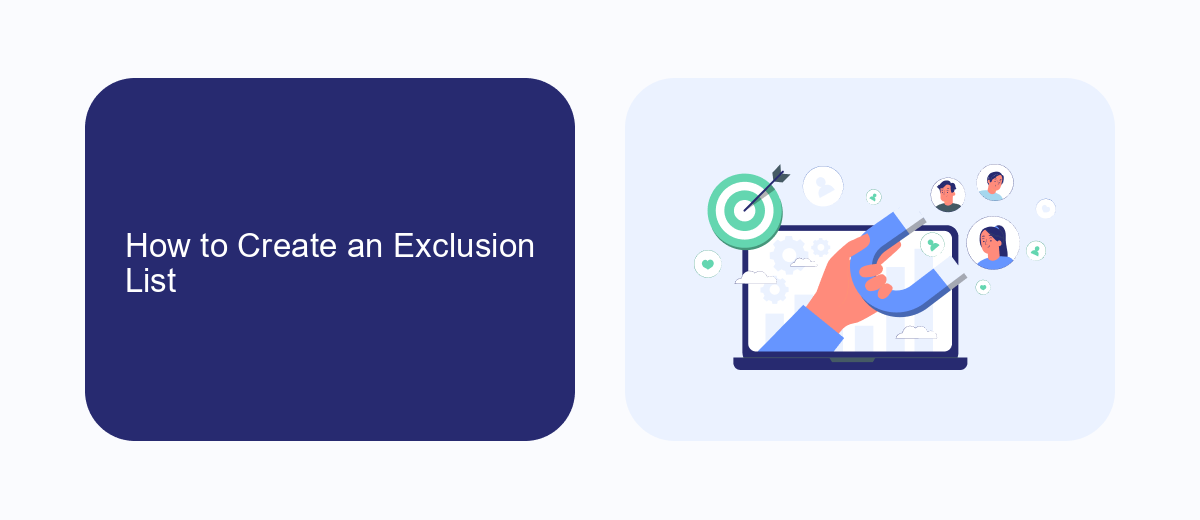
Creating an exclusion list in Facebook Ads is essential for refining your targeting strategy and ensuring your ads reach the most relevant audience. To start, navigate to your Facebook Ads Manager and select the campaign you want to edit. Under the "Ad Set" section, scroll down to the "Audience" settings. Here, you can select the "Exclude" option and choose from various criteria such as demographics, interests, or behaviors. You can also exclude custom audiences you've previously created, like those who have already converted or engaged with your ads.
For more advanced exclusion capabilities, consider integrating third-party services like SaveMyLeads. This platform allows you to automate the process of updating your exclusion lists by syncing data from various sources directly into your Facebook Ads account. By using SaveMyLeads, you can ensure your exclusion lists are always up-to-date, saving you time and improving the efficiency of your ad campaigns. This way, you can focus more on crafting compelling ads rather than manually managing your audience exclusions.
Importing your Exclusion List
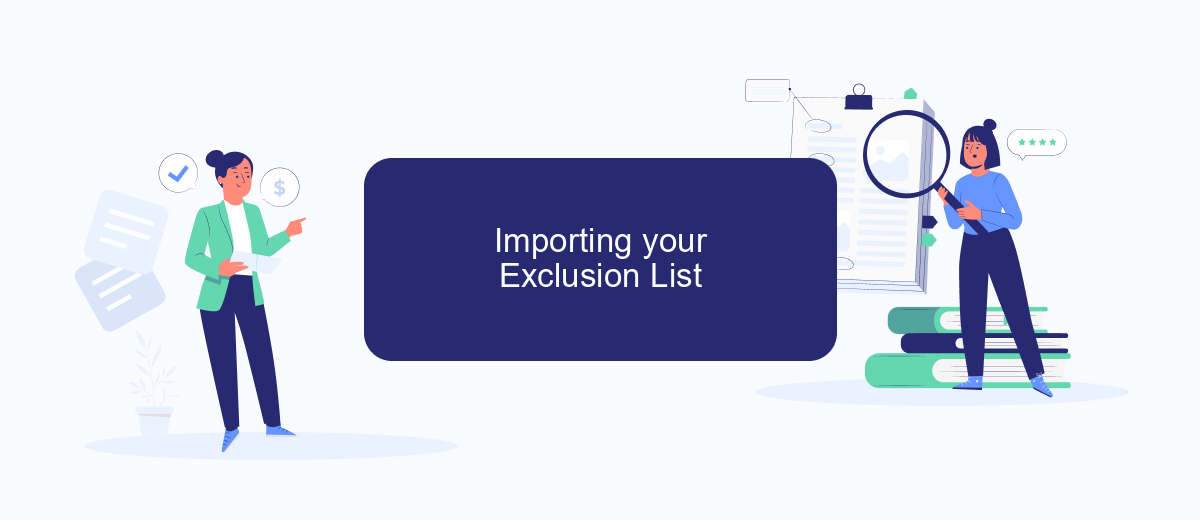
Importing your exclusion list into Facebook Ads can streamline your campaign targeting and ensure that your ads reach the most relevant audience. By using a service like SaveMyLeads, you can automate the process and save valuable time. Follow these steps to import your exclusion list efficiently:
- First, log in to your SaveMyLeads account and navigate to the integration settings.
- Next, select Facebook Ads as your destination platform and choose the "Audience Exclusion" option.
- Upload your exclusion list in the required format, ensuring that all necessary fields are correctly filled out.
- Map the fields from your exclusion list to the corresponding fields in Facebook Ads.
- Finally, review your settings and initiate the import process. SaveMyLeads will handle the rest, syncing your exclusion list with your Facebook Ads account.
Using SaveMyLeads simplifies the import process and reduces the risk of errors. By automating the integration, you can focus on optimizing your ad campaigns and achieving better results. Make sure to regularly update your exclusion list to keep your targeting precise and effective.
Creating a Custom Audience
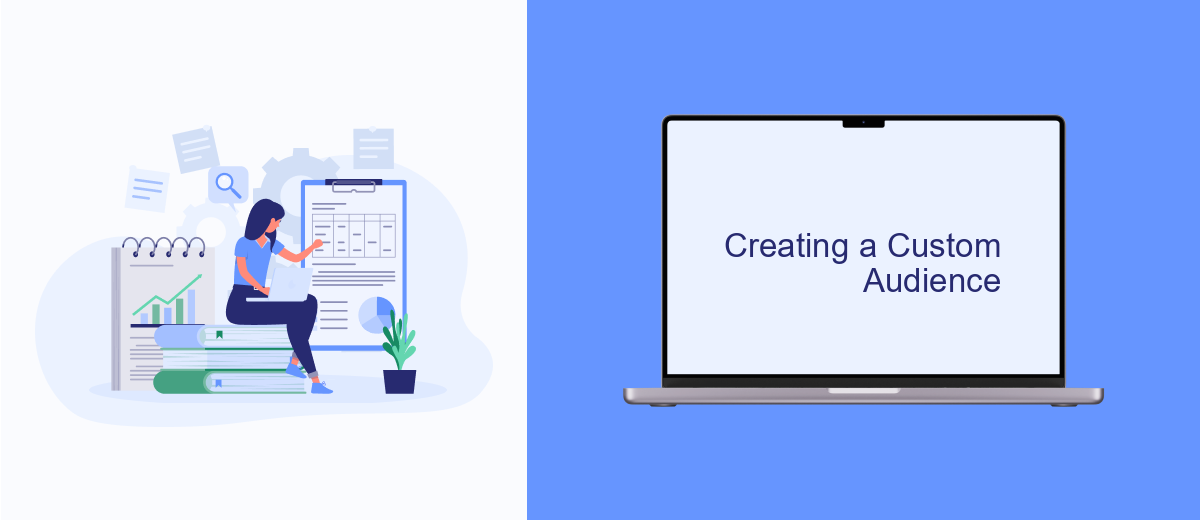
Creating a Custom Audience in Facebook Ads is an essential step to ensure your advertising reaches the right people. By defining specific groups based on various criteria, you can tailor your ads to engage more effectively with potential customers.
To start, navigate to the Audiences section within Facebook Ads Manager. From there, you can create a new Custom Audience by selecting the appropriate source, such as website traffic, customer lists, or app activity. Ensure you have the necessary data and permissions before proceeding.
- Website Traffic: Track visitors who have interacted with your site.
- Customer List: Upload a list of contacts you want to target.
- App Activity: Engage users who have used your app.
For seamless integration and data management, consider using SaveMyLeads. This service allows you to automate the process of syncing your customer data with Facebook, ensuring your Custom Audiences are always up-to-date. By leveraging such tools, you can optimize your ad targeting and improve campaign performance.
Excluding these Audiences
Excluding specific audiences in Facebook Ads is crucial for optimizing your ad campaigns and ensuring that your budget is spent effectively. To exclude certain audiences, go to your Facebook Ads Manager and navigate to the "Ad Set" level. Under the "Audience" section, you will find an option labeled "Exclude." Here, you can manually input the characteristics or interests of the audiences you wish to exclude. This can include people who have already converted, those who have shown no interest in your previous campaigns, or any other demographic that does not align with your target audience.
For more advanced audience exclusion, consider using integration services like SaveMyLeads. This tool allows you to automate the process of excluding audiences by integrating your Facebook Ads account with other platforms such as your CRM or email marketing tools. SaveMyLeads can automatically update your exclusion lists based on real-time data, ensuring that your campaigns are always targeting the most relevant audiences. This not only saves time but also enhances the accuracy and efficiency of your ad spend.
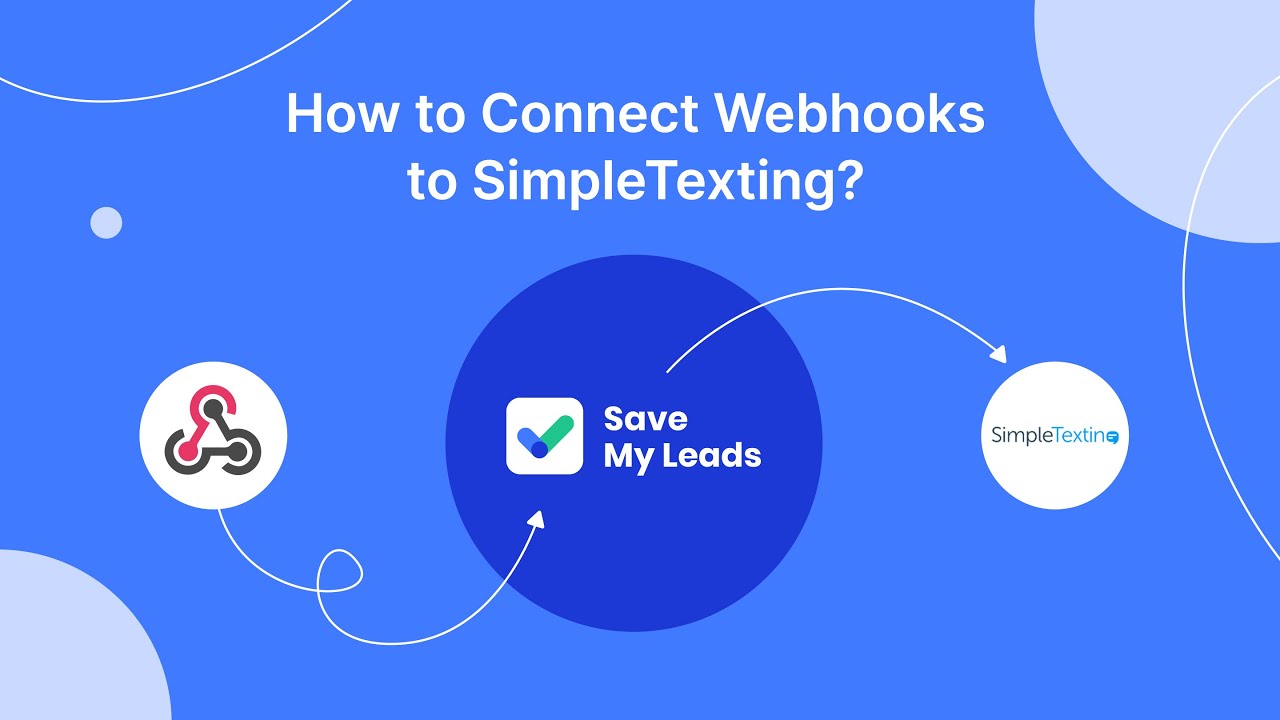
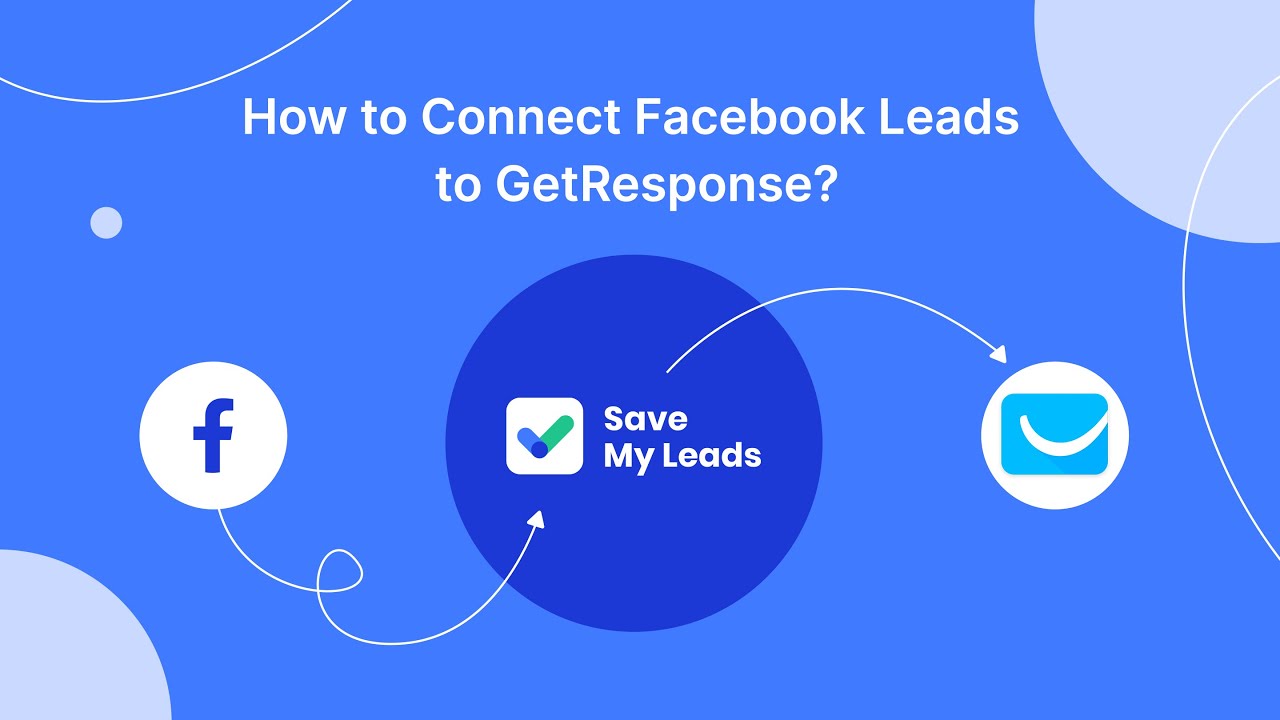
FAQ
How can I exclude a specific audience from my Facebook ads?
Can I exclude custom audiences from my Facebook ads?
Is it possible to exclude people who have already engaged with my content?
How do I exclude audiences using automation tools?
Can I exclude lookalike audiences from my Facebook ads?
Use the SaveMyLeads service to improve the speed and quality of your Facebook lead processing. You do not need to regularly check the advertising account and download the CSV file. Get leads quickly and in a convenient format. Using the SML online connector, you can set up automatic transfer of leads from Facebook to various services: CRM systems, instant messengers, task managers, email services, etc. Automate the data transfer process, save time and improve customer service.