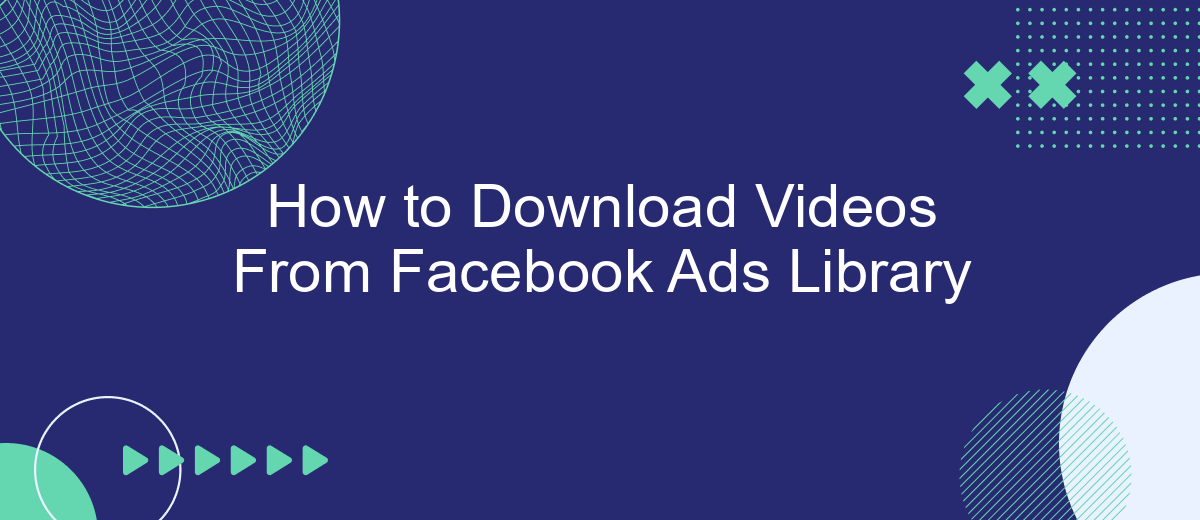Downloading videos from the Facebook Ads Library can be a valuable resource for marketers, researchers, and content creators looking to analyze and learn from successful ad campaigns. In this article, we'll guide you through the step-by-step process to easily download videos from the Facebook Ads Library, ensuring you have the tools you need to enhance your marketing strategies.
Access the Facebook Ads Library
To access the Facebook Ads Library, you first need to log in to your Facebook account. The Ads Library is a transparent tool provided by Facebook to let users view all active ads running on the platform. This tool is especially useful for marketers and researchers who want to analyze ad strategies and trends.
- Go to the Facebook Ads Library website.
- Select the country where the ads are running.
- Choose the ad category you are interested in, such as "All Ads" or "Political Ads."
- Use the search bar to enter keywords, advertiser names, or other relevant details.
For those who need to integrate Facebook Ads Library data into their workflow, using a service like SaveMyLeads can be incredibly beneficial. SaveMyLeads allows you to automate the data collection process, making it easier to gather insights and streamline your marketing efforts. By setting up these integrations, you can save time and focus on analyzing the data rather than manually collecting it.
Identify the Video You Want to Download
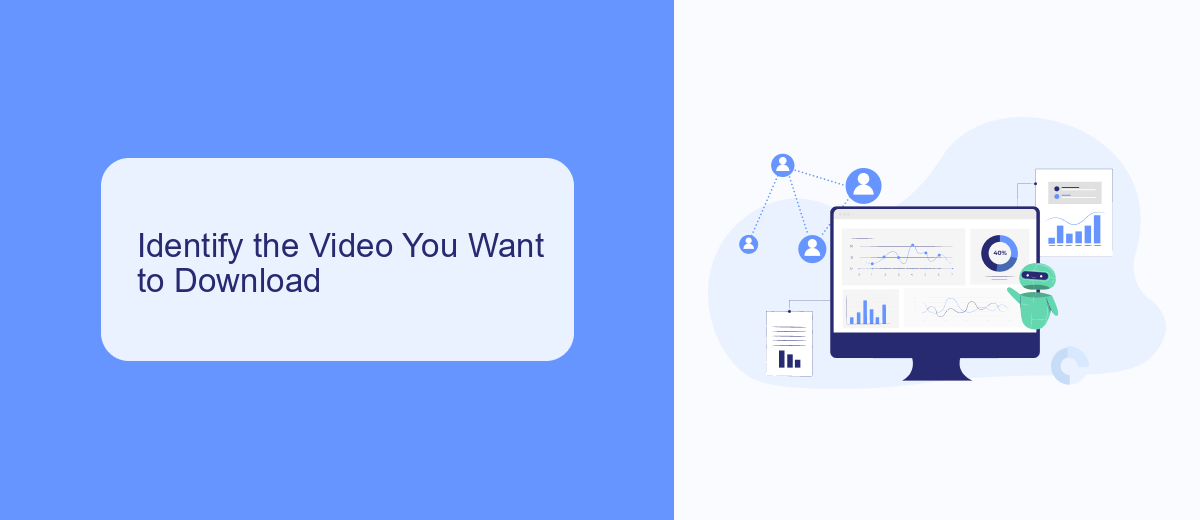
Before you can download a video from the Facebook Ads Library, you first need to identify the specific video you want. Start by visiting the Facebook Ads Library and using the search bar to find the ad campaign that contains the video. You can search by keywords, advertiser name, or other relevant criteria. Once you find the campaign, browse through the ads until you locate the video you are interested in.
After identifying the video, take note of its details such as the advertiser's name, the campaign ID, and the publication date. This information will be useful if you plan to use tools like SaveMyLeads to streamline your download process. SaveMyLeads offers integration services that can automate the extraction of video content from various platforms, making it easier to manage and download your desired videos efficiently. With the video identified and the necessary details at hand, you are now ready to proceed with the download process.
Use SaveMyLeads to Save Video
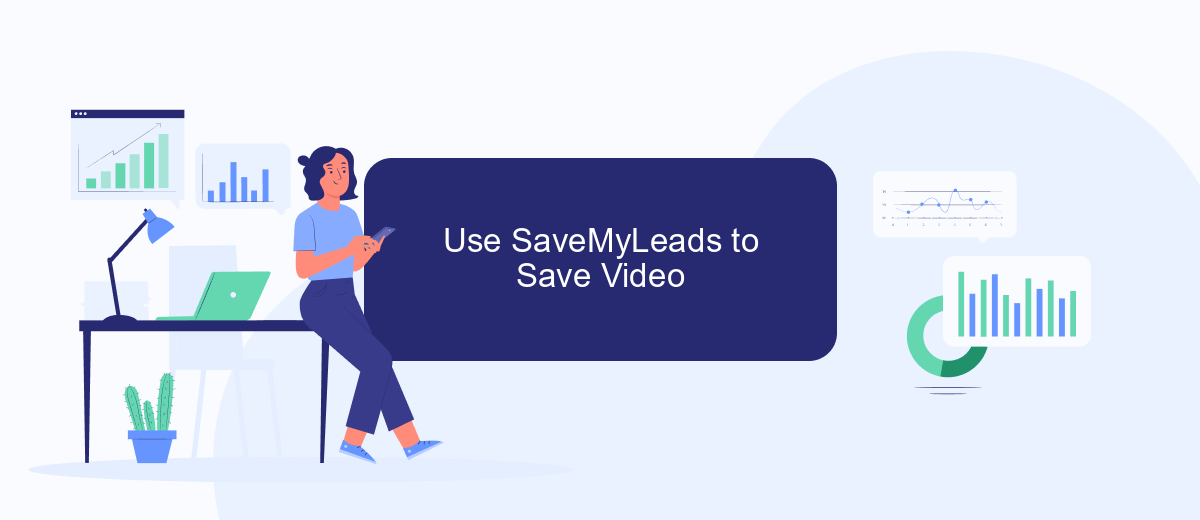
SaveMyLeads is a powerful tool that simplifies the process of saving videos from the Facebook Ads Library. By automating the data transfer, SaveMyLeads helps you efficiently manage and store your video content without any manual intervention. Follow these steps to get started:
- Sign up for an account on SaveMyLeads and log in to your dashboard.
- Select the Facebook Ads Library as the source from which you want to extract video content.
- Configure the necessary settings and permissions to allow SaveMyLeads to access your Facebook Ads Library data.
- Set up the destination where you want to save the videos, such as Google Drive, Dropbox, or any other preferred storage service.
- Activate the integration and let SaveMyLeads handle the rest. The tool will automatically fetch and save the videos according to your configuration.
Using SaveMyLeads not only saves you time but also ensures that your video content is securely stored and easily accessible. With its user-friendly interface and robust automation features, SaveMyLeads is an invaluable resource for anyone looking to streamline their video management process.
Locate Downloaded Video
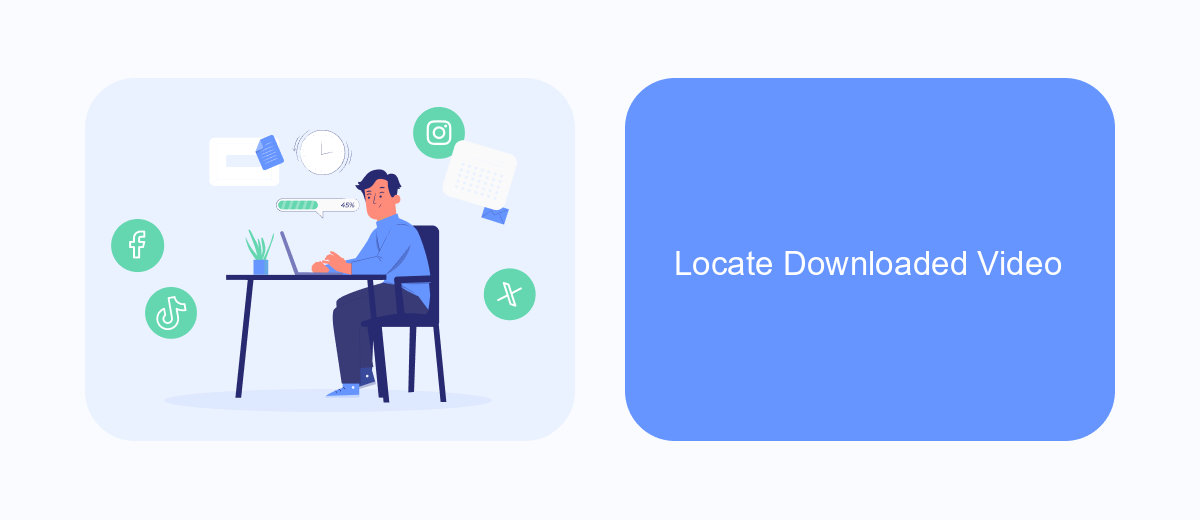
After you have successfully downloaded a video from the Facebook Ads Library, the next step is to locate the file on your device. Typically, downloaded files are saved in the default "Downloads" folder unless you have specified a different location. Knowing where to find your downloaded video ensures you can easily access and use it for your needs.
Start by opening your file explorer or finder application, depending on whether you are using a Windows or macOS system. Navigate to the "Downloads" folder, which is usually listed under "Quick Access" or "Favorites" for convenience. If you have changed your default download location, go to the specified folder where you save your downloads.
- Open your file explorer or finder.
- Navigate to the "Downloads" folder or your specified download location.
- Look for the video file you downloaded from the Facebook Ads Library.
- Double-click the file to open and view it.
If you frequently download videos for various purposes, consider using a service like SaveMyLeads to streamline your workflow. SaveMyLeads can help automate the process of saving and organizing your downloaded content, making it easier to locate and manage your files efficiently.
Enjoy Your Downloaded Video
Now that you have successfully downloaded your video from the Facebook Ads Library, it's time to enjoy your content. Whether you plan to analyze the ad for marketing insights, share it with your team for brainstorming sessions, or simply keep it for future reference, having the video on your device offers you greater flexibility. You can watch it offline, use it in presentations, or even edit it to focus on specific elements that are most relevant to your needs.
If you are looking to streamline your workflow and make the most out of your downloaded videos, consider using integration services like SaveMyLeads. This platform can help you automate various tasks, such as organizing your downloaded videos into specific folders, sending them to your team via email, or even uploading them to cloud storage services. By leveraging SaveMyLeads, you can ensure that your downloaded content is always accessible and well-organized, allowing you to focus on what truly matters: creating impactful marketing strategies.
FAQ
How can I download videos from the Facebook Ads Library?
Are there any legal concerns with downloading videos from Facebook Ads Library?
Can I automate the process of downloading videos from the Facebook Ads Library?
Is there a way to download videos in high quality from the Facebook Ads Library?
Can I use downloaded videos from the Facebook Ads Library for my own ads?
Don't waste another minute manually transferring leads from Facebook to other systems. SaveMyLeads is a simple and effective tool that will allow you to automate this process so that you don't have to spend time on the routine. Try SaveMyLeads features, make sure that this tool will relieve your employees and after 5 minutes of settings your business will start working faster.