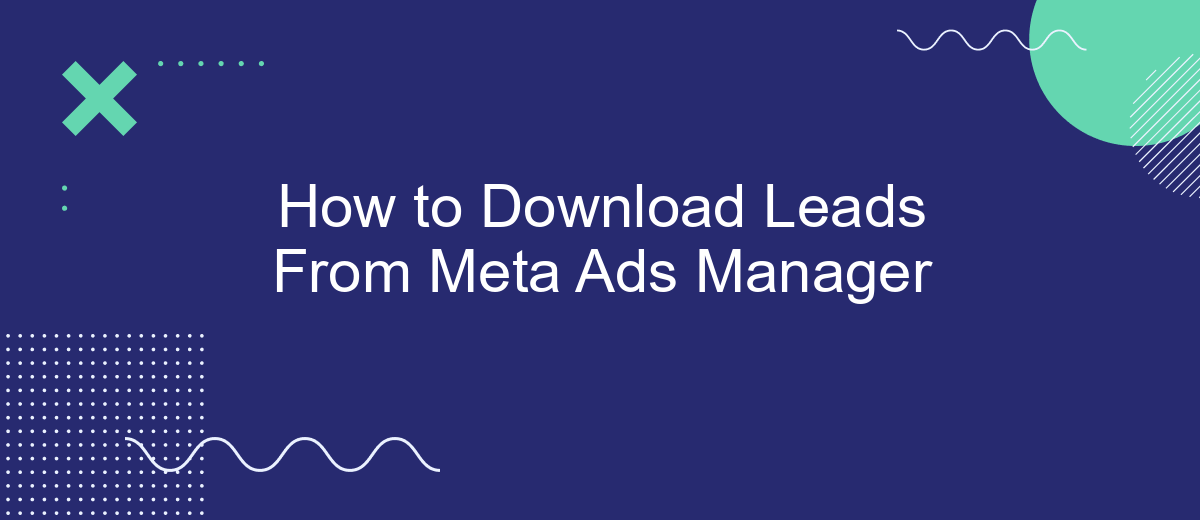Downloading leads from Meta Ads Manager is a crucial step for businesses looking to capitalize on their advertising efforts. Whether you’re aiming to boost sales, grow your email list, or engage with potential customers, accessing your leads efficiently is essential. This guide will walk you through the process, ensuring you can easily retrieve and utilize the valuable data generated by your Meta ads campaigns.
Log in to Meta Ads Manager
To begin the process of downloading leads from Meta Ads Manager, the first step is to log in to your account. Ensure you have your login credentials handy, as you will need both your email and password. If you have two-factor authentication enabled, be prepared to enter the verification code sent to your device.
- Open your web browser and navigate to the Meta Ads Manager website.
- Enter your registered email address in the designated field.
- Type in your password carefully to avoid any typos.
- If prompted, complete the two-factor authentication process.
- Click on the "Log In" button to access your Meta Ads Manager account.
Once you have successfully logged in, you will be directed to the dashboard of Meta Ads Manager. From here, you can manage your ad campaigns, track performance metrics, and, most importantly, download the leads that your ads have generated. Make sure to keep your login details secure to protect your account from unauthorized access.
Select the Campaign
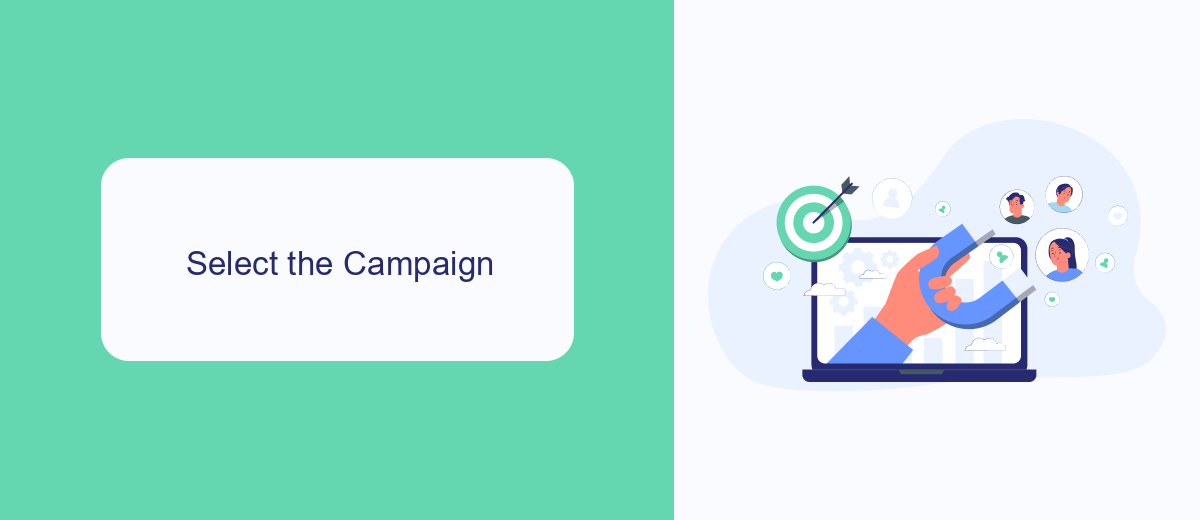
Once you have logged into your Meta Ads Manager, the first step in downloading your leads is to select the appropriate campaign. Navigate to the Campaigns tab located on the left-hand side of your dashboard. Here, you'll see a list of all your active and inactive campaigns. Carefully review the list to identify the campaign from which you wish to download leads. You can use the search bar at the top to quickly find a specific campaign by name or ID.
After locating the desired campaign, click on its name to open the campaign details. This will take you to a new screen where you can view all the associated ad sets and ads. If you're managing multiple campaigns and need to streamline the process, consider using a service like SaveMyLeads. This tool can automate the lead data transfer from Meta Ads Manager directly to your CRM or email marketing system, saving you time and reducing the risk of manual errors. By integrating SaveMyLeads, you ensure a seamless flow of information, allowing you to focus more on optimizing your campaigns and less on administrative tasks.
Download Leads from SaveMyLeads
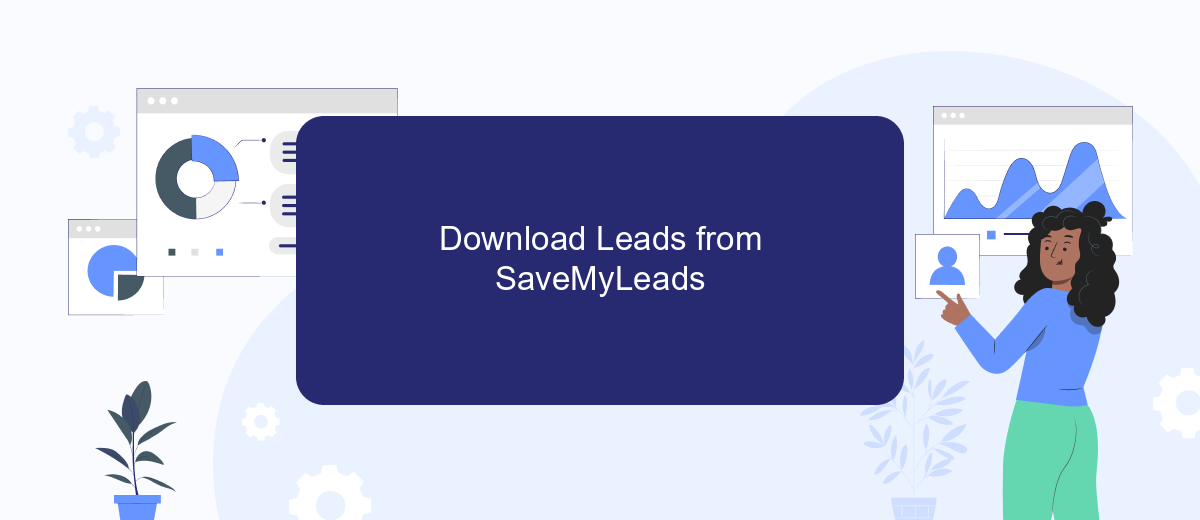
Using SaveMyLeads for downloading leads from Meta Ads Manager is a straightforward process that can save you a lot of time and effort. This tool automates the data transfer, ensuring that you never miss a potential lead. Here’s a quick guide on how to do it:
- Sign up for a SaveMyLeads account and log in.
- Connect your Meta Ads Manager account to SaveMyLeads.
- Configure the settings to specify which lead data you want to download.
- Set up the frequency of data synchronization (e.g., daily, weekly).
- Click "Save" to apply your settings and start the automated process.
By following these steps, you can ensure that your leads are always up-to-date and readily available for your sales and marketing teams. SaveMyLeads takes the hassle out of manual data entry, allowing you to focus on converting leads into customers.
Receive Leads in Your Email
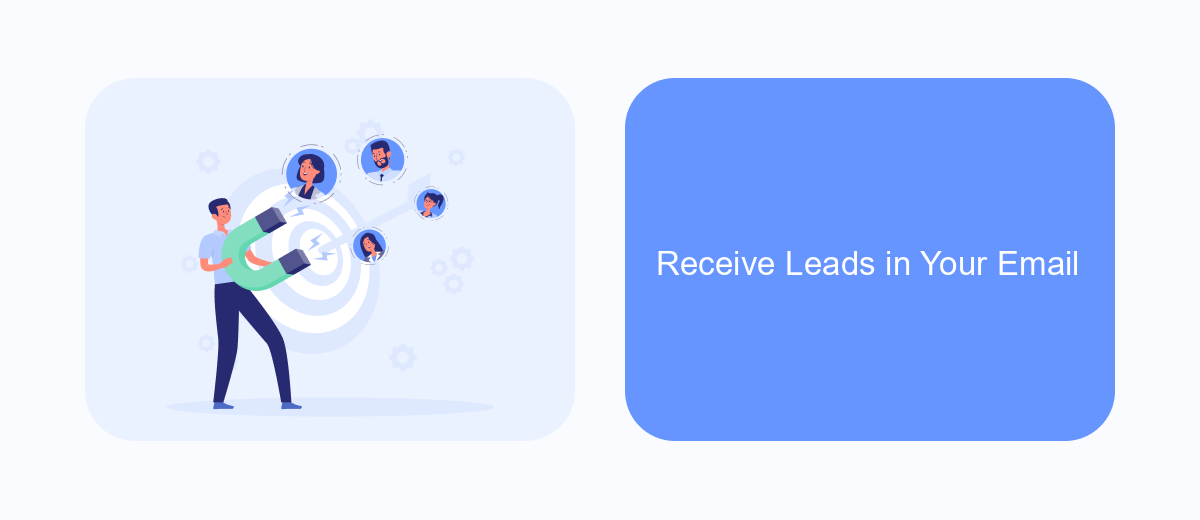
Receiving leads directly in your email is a convenient way to ensure you never miss an opportunity to connect with potential customers. By setting up email notifications in Meta Ads Manager, you can streamline your lead management process and respond to inquiries promptly.
To get started, navigate to your Meta Ads Manager account and access the settings for your ad campaigns. Ensure that your email address is correctly listed and that notifications are enabled for lead generation forms. This setup will allow you to receive an email each time a new lead submits their information.
- Log in to Meta Ads Manager and go to your ad campaign settings.
- Locate the section for lead generation forms.
- Ensure your email address is correctly entered.
- Enable email notifications for new leads.
By following these steps, you can efficiently manage your leads without constantly checking the Ads Manager. This ensures a quicker response time, which can significantly improve your chances of converting leads into customers.
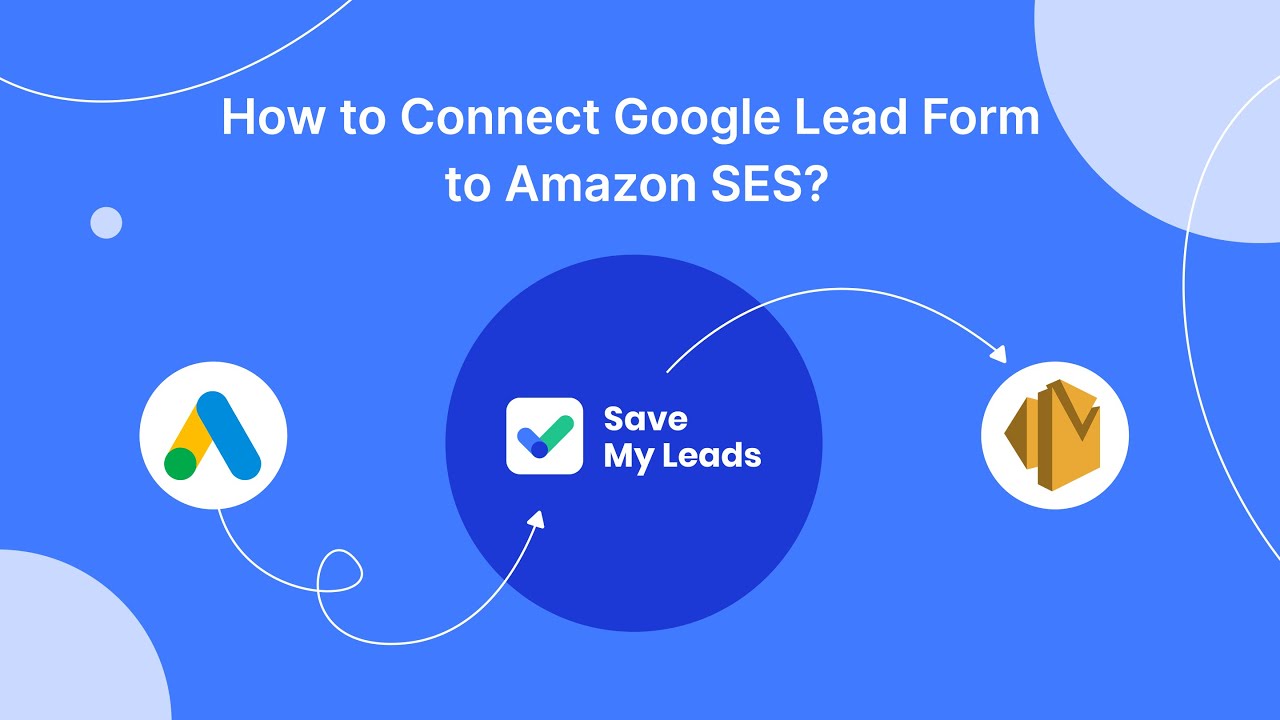
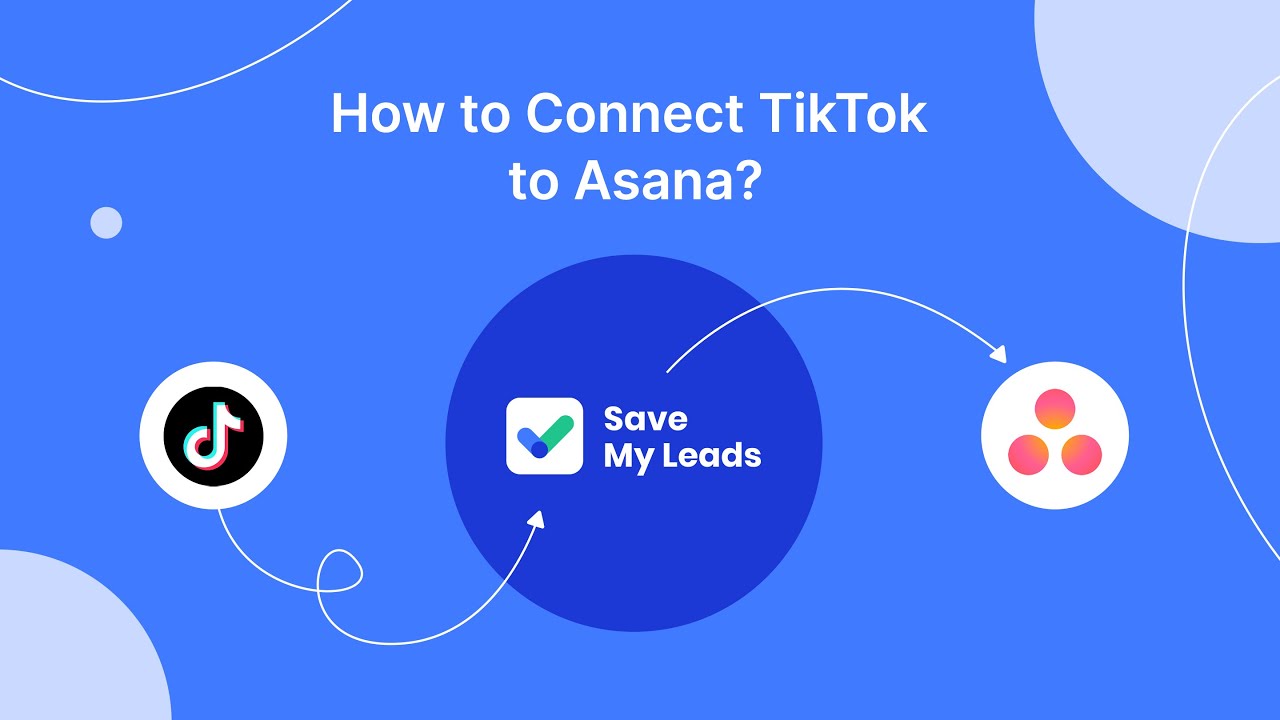
Review and Process Leads
Once you've successfully downloaded your leads from Meta Ads Manager, it's crucial to review and process them efficiently. Begin by opening the downloaded file and verifying the accuracy of the information. Check for any missing or incorrect data, as this can impact your follow-up efforts. Organize the leads into categories based on their level of interest or demographic information to streamline your marketing strategy. This initial review ensures that you have a clear and actionable list of prospects.
To further enhance your lead management process, consider integrating a service like SaveMyLeads. SaveMyLeads allows you to automate the transfer of leads from Meta Ads Manager to your CRM or email marketing platform, reducing manual data entry and minimizing errors. By setting up automated workflows, you can ensure that leads are promptly followed up with personalized communication, improving your chances of conversion. Utilizing such integrations not only saves time but also helps maintain a consistent and efficient lead nurturing process.
FAQ
How can I download leads from Meta Ads Manager?
Can I automate the process of downloading leads from Meta Ads Manager?
How often can I download leads from Meta Ads Manager?
What file formats are available for downloading leads from Meta Ads Manager?
Can I integrate Meta Ads Manager with my CRM to automatically import leads?
Use the SaveMyLeads service to improve the speed and quality of your Facebook lead processing. You do not need to regularly check the advertising account and download the CSV file. Get leads quickly and in a convenient format. Using the SML online connector, you can set up automatic transfer of leads from Facebook to various services: CRM systems, instant messengers, task managers, email services, etc. Automate the data transfer process, save time and improve customer service.