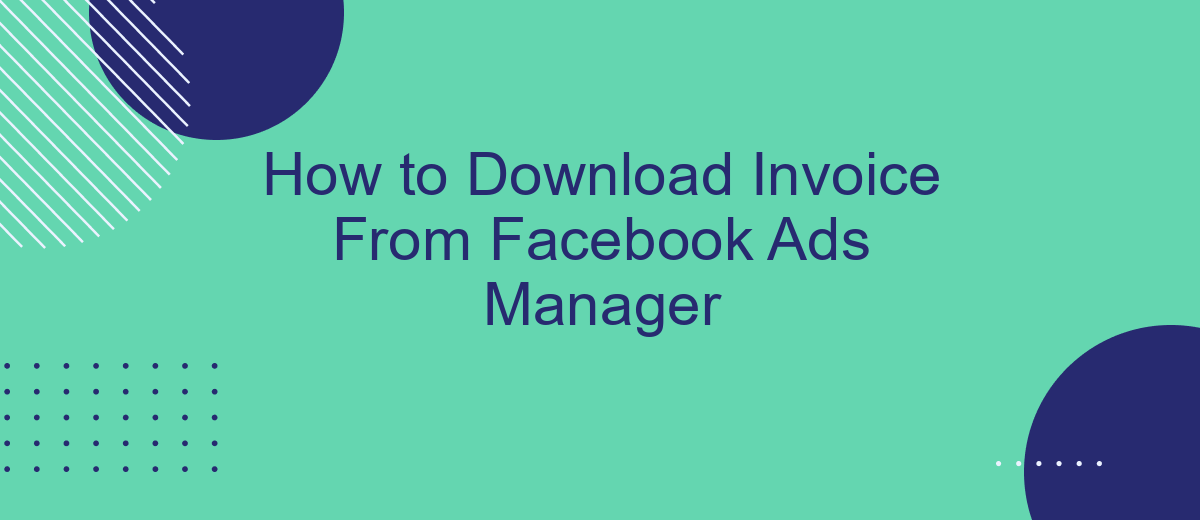Downloading an invoice from Facebook Ads Manager is a straightforward process that helps you keep track of your advertising expenses. Whether you need it for accounting purposes or just to monitor your spending, accessing your invoice can be done in a few simple steps. This guide will walk you through the process, ensuring you can easily retrieve your billing information.
How to Download the Invoice
Downloading an invoice from Facebook Ads Manager is a straightforward process that ensures you keep track of your advertising expenses. Follow these steps to easily access and download your invoices.
- Log in to your Facebook Ads Manager account.
- Navigate to the "Billing" section found in the left-hand menu.
- In the Billing section, you'll see a list of all your transactions.
- Locate the invoice you want to download and click on the corresponding "Download" link.
- The invoice will be downloaded to your device in PDF format.
For businesses looking to automate and streamline their invoice management, integrating SaveMyLeads with your Facebook Ads Manager can be highly beneficial. SaveMyLeads allows seamless data transfer between your Facebook Ads account and other platforms, ensuring that all your billing information is organized and easily accessible.
Access Invoice List
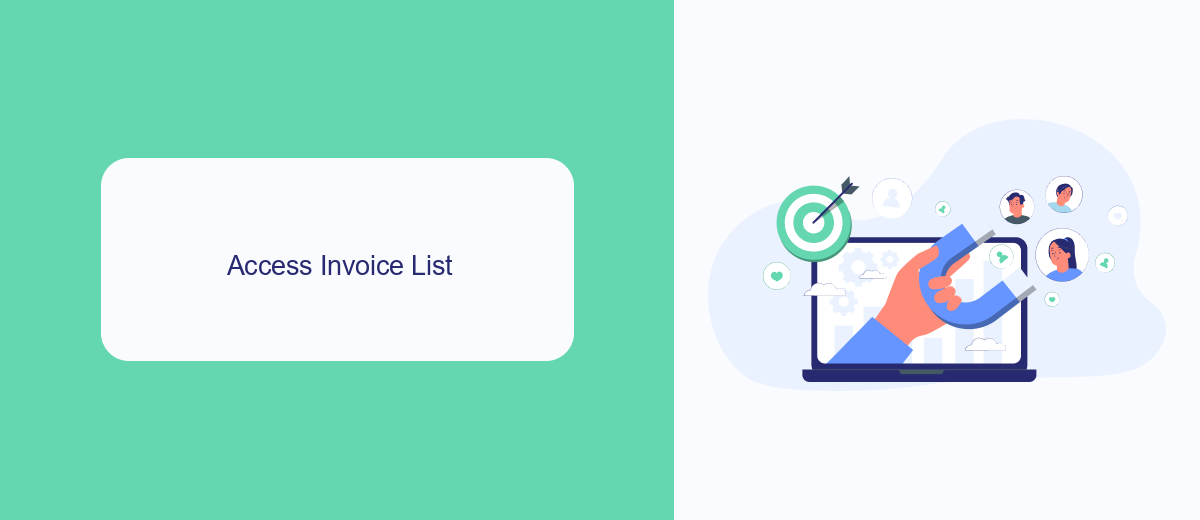
To access your invoice list in Facebook Ads Manager, start by logging into your Facebook account and navigating to the Ads Manager. Once there, click on the menu icon in the top-left corner of the screen. From the dropdown menu, select "Billing & Payment Methods." This will direct you to the billing section where you can view all your financial transactions related to your ad campaigns.
In the billing section, you will see a list of all your invoices. You can filter these invoices by date range or by specific campaigns to find the ones you need. If you use integration services like SaveMyLeads, you can automate the process of syncing your Facebook Ads invoices with other financial tools, making it easier to manage your advertising expenses. Simply set up the integration, and your invoices will be automatically transferred to your preferred accounting software.
Locate the Invoice
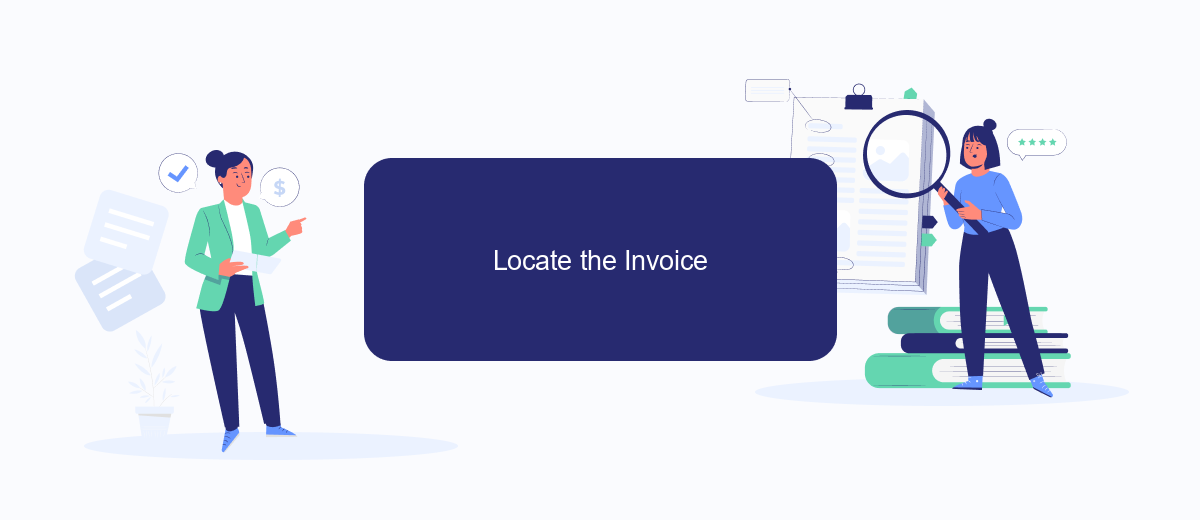
To locate your invoice in Facebook Ads Manager, follow these simple steps. Ensuring you have access to your billing information is crucial for managing your advertising expenses effectively. Follow the guide below to find your invoices quickly and efficiently.
- Log in to your Facebook account and navigate to Facebook Ads Manager.
- Click on the menu icon (three horizontal lines) in the top-left corner of the screen.
- Select "Billing" from the drop-down menu.
- In the Billing section, you'll see a list of your transactions. Locate the specific invoice you need by checking the date and amount.
- Click on the invoice to view and download it as a PDF.
If you manage multiple ad accounts or need to integrate your billing data with other systems, consider using a service like SaveMyLeads. This tool can automate the process of transferring your Facebook Ads data to various CRM systems, making it easier to keep track of your expenses and streamline your financial management.
Click on Actions
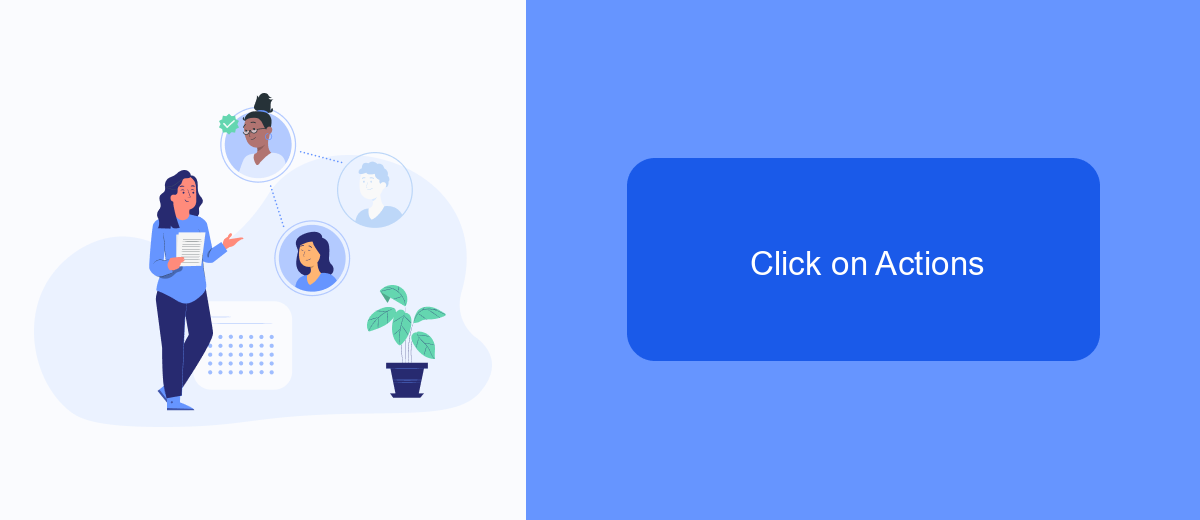
After navigating to the Billing section of your Facebook Ads Manager, you will see a list of your recent transactions. To download an invoice, you first need to select the specific transaction you are interested in. Once you have identified the right transaction, you can proceed to the next step.
Next, locate the "Actions" button, which is typically found on the right side of the transaction details. Clicking on this button will open a dropdown menu with several options. This is where you will find the option to download your invoice.
- Click on the "Actions" button next to the transaction.
- Select "Download Invoice" from the dropdown menu.
- Save the invoice to your desired location on your computer.
If you frequently need to download invoices and manage your Facebook Ads data, consider using integration services like SaveMyLeads. This platform can automate the process, saving you time and ensuring that all your important data is seamlessly integrated with your preferred tools and platforms.
Save the Invoice
After you have successfully located and downloaded your invoice from Facebook Ads Manager, the next step is to save it for future reference. One of the simplest ways to do this is to save the invoice as a PDF file on your computer. Open the invoice in your web browser, click on the print option, and select 'Save as PDF' from the printer options. Choose the desired location on your computer and click 'Save'. This ensures that you have a digital copy of your invoice that can be accessed anytime.
For those who manage multiple invoices or need to streamline their invoicing process, integrating a service like SaveMyLeads can be highly beneficial. SaveMyLeads allows you to automate the process of saving and organizing your invoices. By connecting your Facebook Ads Manager with SaveMyLeads, you can set up workflows that automatically save your invoices to cloud storage services like Google Drive or Dropbox. This not only saves time but also ensures that all your invoices are systematically stored and easily accessible.
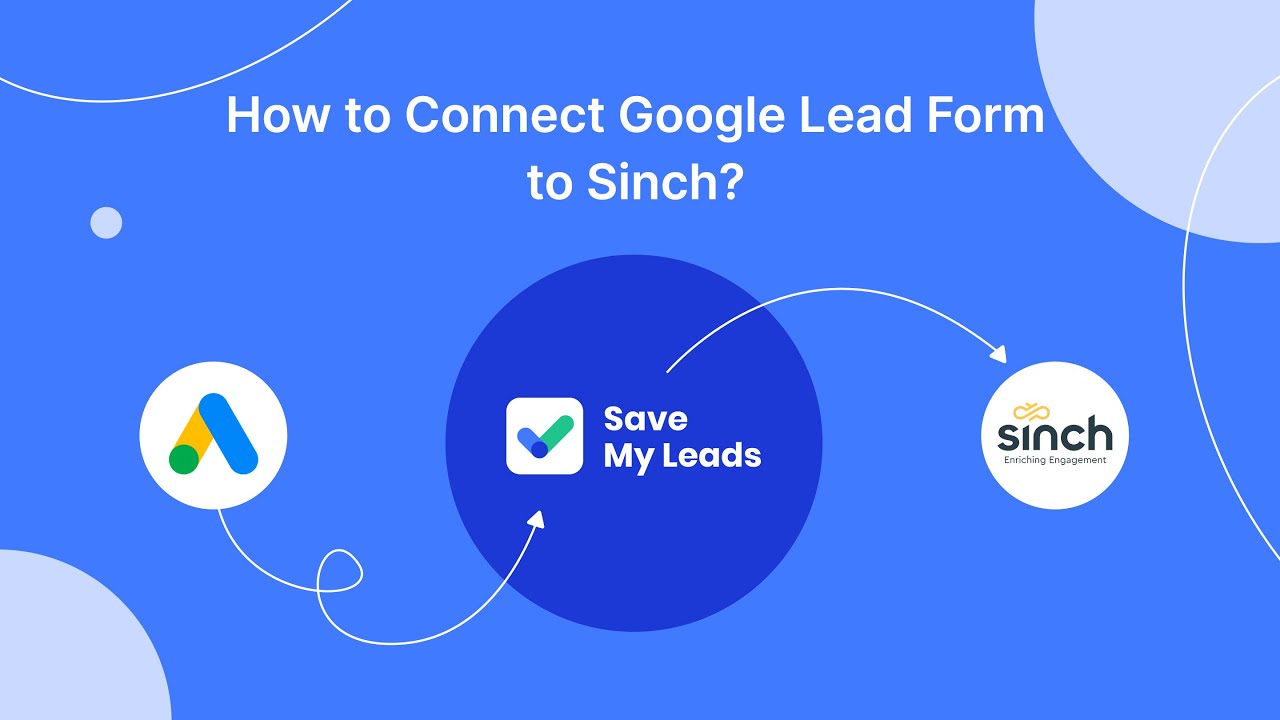
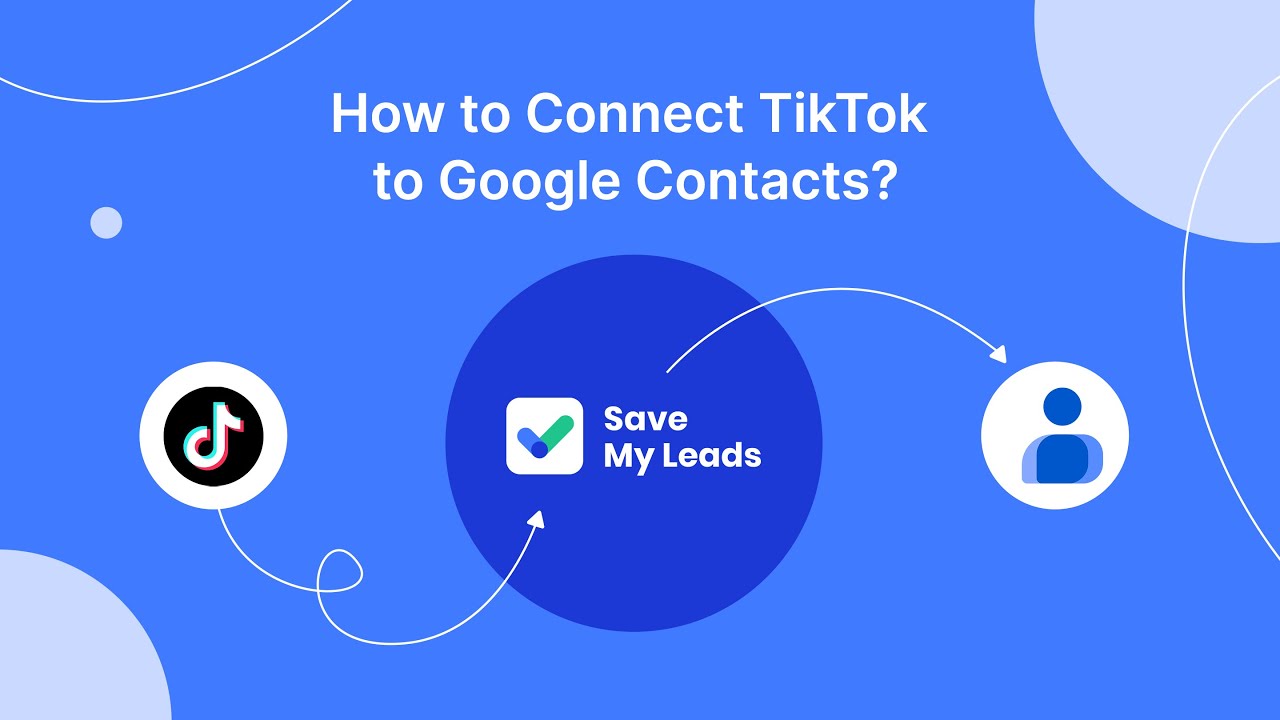
FAQ
How do I find the invoices for my Facebook Ads?
Can I download multiple invoices at once from Facebook Ads Manager?
How can I automate the process of downloading invoices from Facebook Ads Manager?
What file format are the invoices downloaded in?
Is it possible to get a detailed breakdown of charges on the invoice?
If you use Facebook Lead Ads, then you should know what it means to regularly download CSV files and transfer data to various support services. How many times a day do you check for new leads in your ad account? How often do you transfer data to a CRM system, task manager, email service or Google Sheets? Try using the SaveMyLeads online connector. This is a no-code tool with which anyone can set up integrations for Facebook. Spend just a few minutes and you will receive real-time notifications in the messenger about new leads. Another 5-10 minutes of work in SML, and the data from the FB advertising account will be automatically transferred to the CRM system or Email service. The SaveMyLeads system will do the routine work for you, and you will surely like it.