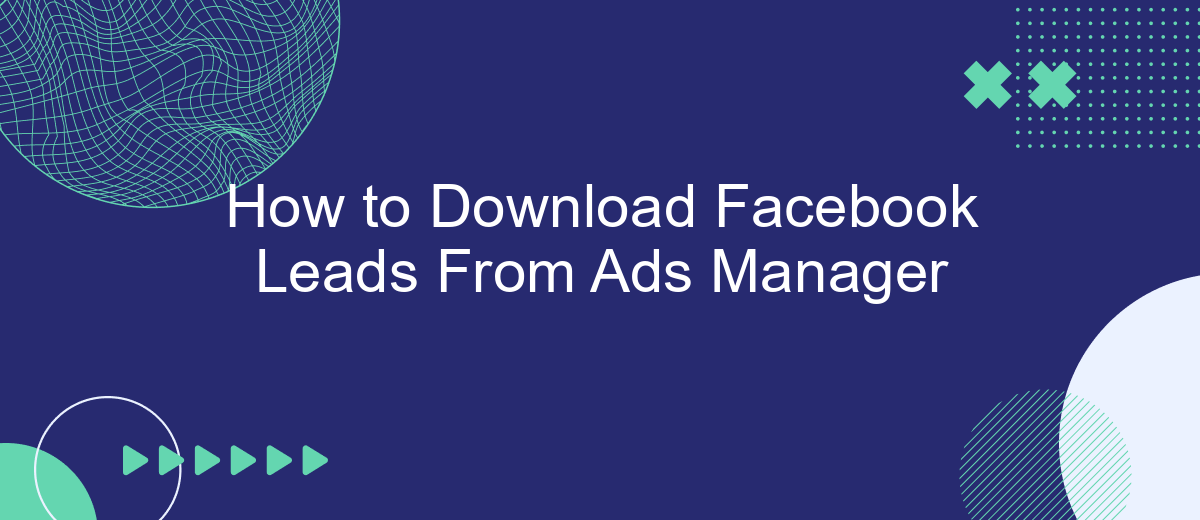Downloading leads from Facebook Ads Manager is a crucial step for businesses looking to maximize their marketing efforts. This guide will walk you through the simple process of accessing and exporting your lead data, ensuring you can effectively follow up with potential customers. By following these steps, you'll be able to streamline your lead management and boost your conversion rates.
Open Ads Manager
To get started with downloading your Facebook leads, you first need to access the Ads Manager. The Ads Manager is the central hub for managing and analyzing your Facebook ad campaigns. Here, you can view performance metrics, make adjustments to your ads, and, importantly, download your leads.
- Log in to your Facebook account.
- Navigate to the Ads Manager by clicking on the menu icon in the top right corner and selecting "Ads Manager" from the drop-down menu.
- Once in the Ads Manager, locate the campaign that you want to download leads from.
- Click on the campaign name to open the campaign details.
- In the campaign details, find the "Leads" section and click on the "Download" button.
For those looking to automate the process and integrate their leads with other services, consider using SaveMyLeads. SaveMyLeads allows you to seamlessly connect your Facebook leads with various CRM systems, email marketing platforms, and other applications, ensuring that you never miss an opportunity to follow up with your potential customers.
Create CSV Export
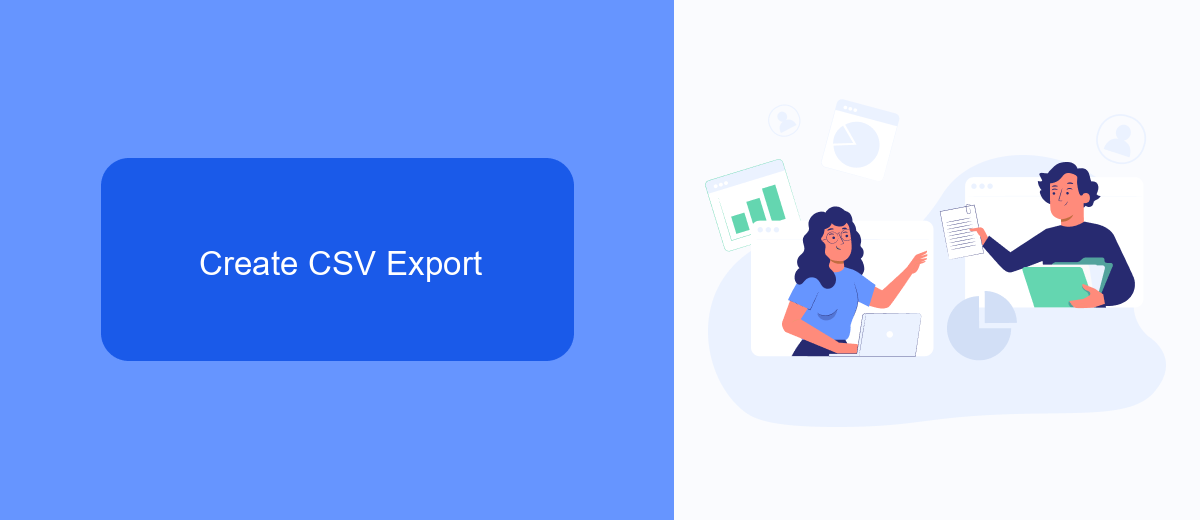
To create a CSV export of your Facebook leads, start by navigating to the Ads Manager. From the main dashboard, locate the campaign containing the lead form you wish to export. Click on the campaign to open its details, then find the specific ad set and ad. Once you have selected the ad, click on the "Leads" section to access the leads data. Here, you will see an option to download your leads. Click on "Download" and select the CSV format from the dropdown menu. This will initiate the export process and generate a CSV file containing all your leads data.
If you need to automate this process or integrate it with other tools, consider using SaveMyLeads. SaveMyLeads is a powerful service that allows you to set up seamless integrations between Facebook Ads and various CRM systems, email marketing platforms, and other applications. By using SaveMyLeads, you can ensure that your leads are automatically exported and synced with your preferred tools, saving you time and reducing the risk of manual errors. Simply create an account, follow the setup instructions, and let SaveMyLeads handle the rest.
Set Up SaveMyLeads Integration
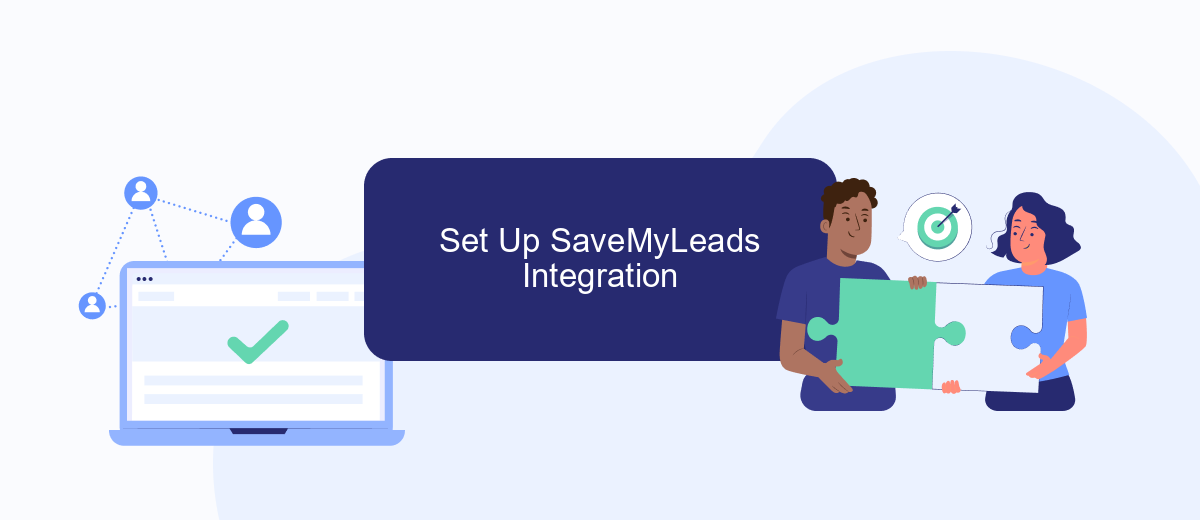
To streamline your lead management process, integrating SaveMyLeads with Facebook Ads Manager is an excellent choice. This integration allows you to automatically transfer lead data from your Facebook ads to your CRM or email marketing system, ensuring you never miss a potential customer.
- Sign up for an account on SaveMyLeads.
- After logging in, click on "Create Connection" and select Facebook Lead Ads as the source.
- Connect your Facebook account and select the page and form from which you want to capture leads.
- Choose the destination service where you want to send the leads, such as a CRM or email marketing tool.
- Map the fields from your Facebook lead form to the corresponding fields in your destination service.
- Test the integration to ensure that data is being transferred correctly.
- Activate the integration to start automatically syncing your leads.
By following these steps, you can set up a seamless lead management workflow, allowing you to focus on converting leads into customers without worrying about manual data entry.
Connect to SaveMyLeads
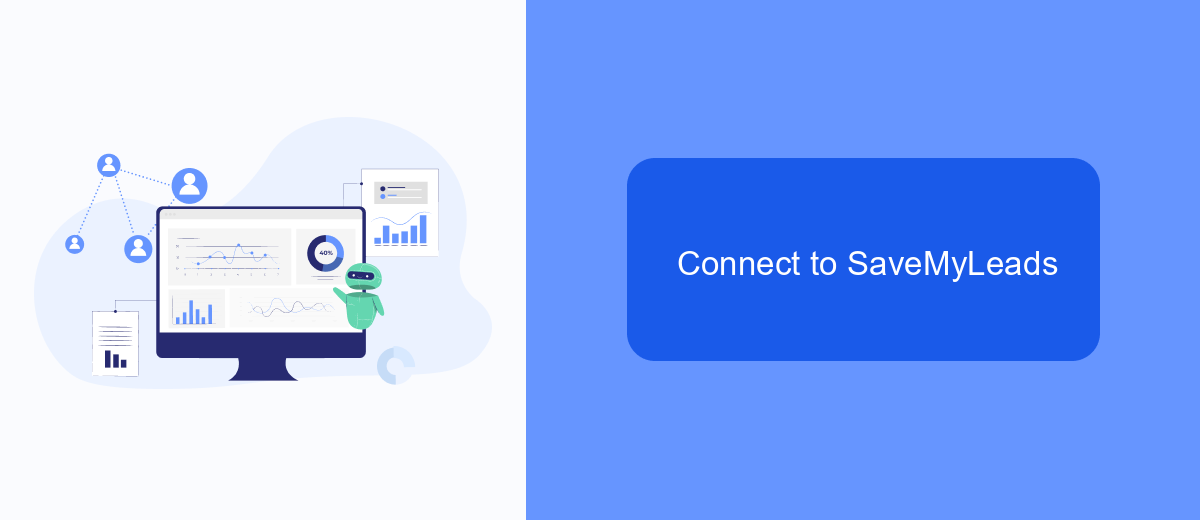
Connecting your Facebook Leads to SaveMyLeads is a seamless process that can significantly enhance your lead management and automation capabilities. SaveMyLeads is a powerful tool that allows you to automatically transfer leads from Facebook Ads to various CRM systems, email marketing platforms, and other applications without any manual intervention.
First, you need to create an account on SaveMyLeads and log in. Once you're logged in, you can start setting up the integration by selecting Facebook Lead Ads as your data source. This process is straightforward and user-friendly, ensuring that even those with minimal technical knowledge can set it up quickly.
- Log in to your SaveMyLeads account.
- Select Facebook Lead Ads as the source.
- Choose the desired destination for your leads (CRM, email marketing platform, etc.).
- Map the fields between Facebook Lead Ads and your chosen destination.
- Activate the integration to start the automatic data transfer.
By using SaveMyLeads, you can ensure that your leads are promptly and accurately transferred to your preferred platforms, allowing you to focus on nurturing and converting those leads into customers. This automation not only saves time but also minimizes the risk of human error, making your lead management process more efficient and reliable.
Download Leads
To download your leads from Facebook Ads Manager, start by navigating to the Ads Manager and selecting the campaign that has the leads you want to download. Click on the "Ads" tab to view the individual ads within the campaign. Find the ad that has generated leads and click on the "Results" column, which will display the number of leads. From there, click on "Download" to export the leads. You will have the option to download the leads as a CSV or Excel file, which you can then open and analyze using your preferred spreadsheet software.
For a more automated solution, consider using a service like SaveMyLeads. SaveMyLeads allows you to set up integrations that automatically transfer your Facebook leads to other platforms such as CRMs, email marketing tools, or Google Sheets. This can save you time and ensure that your leads are promptly followed up on. To set up an integration, simply sign up for SaveMyLeads, connect your Facebook account, and choose the destination for your leads. The platform will handle the rest, ensuring a seamless and efficient lead management process.
FAQ
How do I download leads from Facebook Ads Manager?
Where can I find the leads generated by my Facebook ads?
How often should I download my Facebook leads?
Can I automate the download of my Facebook leads?
What format are the leads downloaded in from Facebook Ads Manager?
Are you using Facebook Lead Ads? Then you will surely appreciate our service. The SaveMyLeads online connector is a simple and affordable tool that anyone can use to set up integrations for Facebook. Please note that you do not need to code or learn special technologies. Just register on our website and create the necessary integration through the web interface. Connect your advertising account with various services and applications. Integrations are configured in just 5-10 minutes, and in the long run they will save you an impressive amount of time.