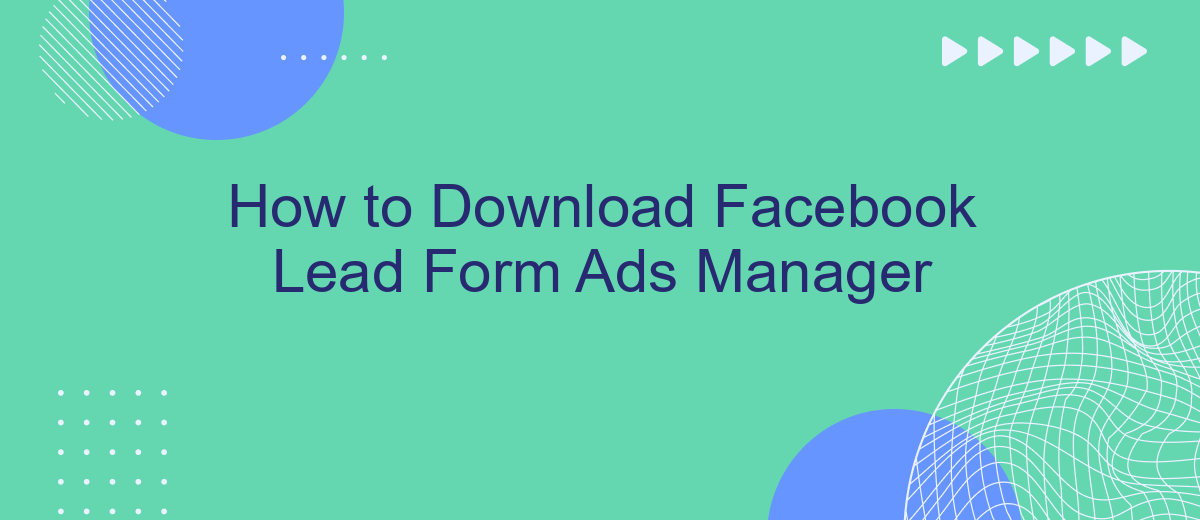Downloading Facebook Lead Form Ads Manager data is a crucial step for businesses looking to optimize their marketing strategies and analyze lead generation performance. In this article, we will guide you through the process of accessing and downloading your lead form data directly from Facebook Ads Manager. Follow these simple steps to ensure you have all the information you need at your fingertips.
Log In to Facebook Lead Form Ads Manager
To access the Facebook Lead Form Ads Manager, you first need to log in to your Facebook account. This will allow you to manage your lead forms, view insights, and optimize your ad campaigns effectively. Ensure you have the necessary permissions to access the Ads Manager associated with your business account.
- Open your web browser and go to Facebook.
- Enter your email address or phone number and password.
- Click the "Log In" button.
- Navigate to the Ads Manager by clicking on the menu icon (three horizontal lines) and selecting "Ads Manager" from the dropdown menu.
Once logged in, you can start creating and managing your lead forms. If you’re looking to streamline the integration of your lead data with other services, consider using SaveMyLeads. This tool allows you to automate the process of sending your Facebook lead data to various CRM systems, email marketing platforms, and other applications, saving you time and ensuring that your leads are promptly followed up.
Choose Your Lead Generation Objectives
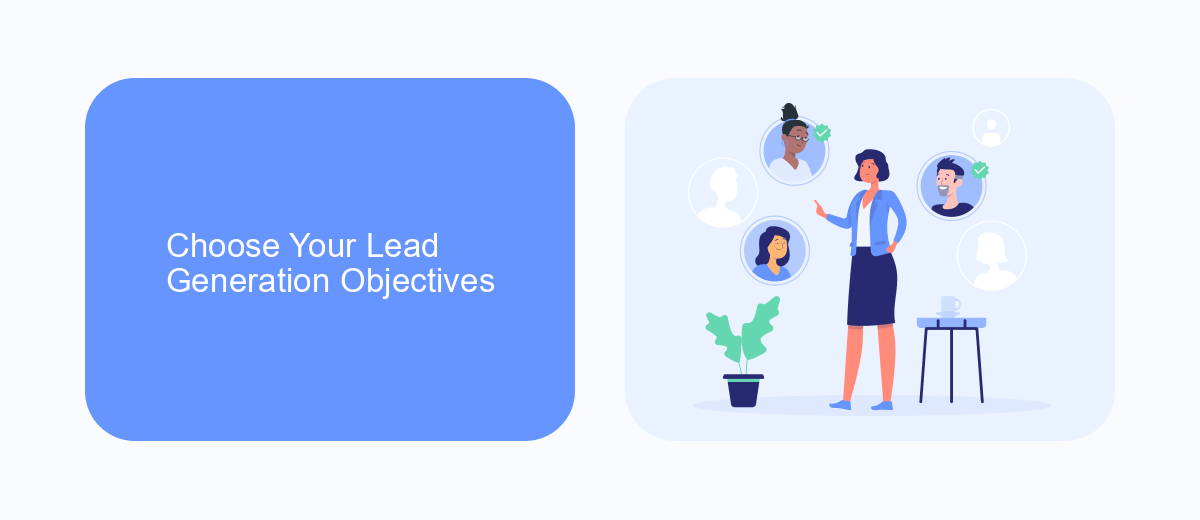
When setting up your Facebook Lead Form Ads, it's crucial to clearly define your lead generation objectives. Whether your goal is to gather customer information, promote a new product, or build your email list, having a specific objective will guide the design and targeting of your ad. Start by understanding your audience and what action you want them to take. This will help you choose the right call-to-action and form fields that will capture the most relevant information for your business needs.
Next, consider integrating your lead forms with a CRM or email marketing service to streamline the process of managing and nurturing leads. Tools like SaveMyLeads can automate the transfer of lead data from Facebook to your preferred CRM or email platform, ensuring that no lead is lost and follow-up is timely. By aligning your lead generation objectives with the right tools and strategies, you can maximize the effectiveness of your Facebook Lead Form Ads and achieve better results for your campaigns.
Create Your Lead Forms
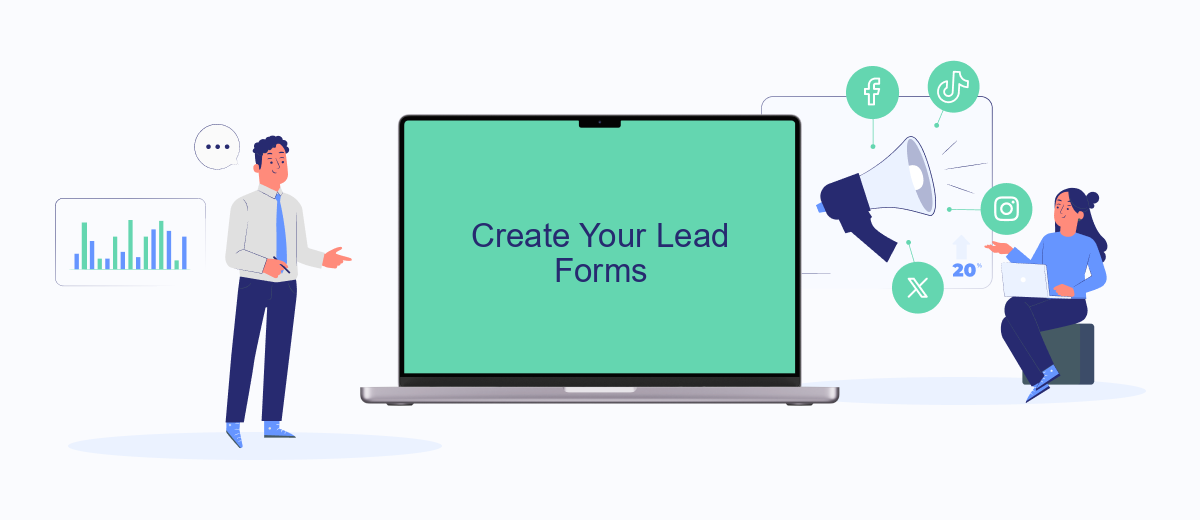
To create effective lead forms for your Facebook Lead Ads, follow these steps to ensure you capture the right information from your audience. A well-structured lead form can significantly improve your lead generation efforts.
- Navigate to your Facebook Ads Manager and click on the "Create" button to start a new campaign.
- Select the "Lead Generation" objective and configure your campaign settings as needed.
- In the ad set level, choose your audience, placements, budget, and schedule.
- At the ad level, select "Create Form" to build your lead form.
- Name your form and choose the form type that best suits your campaign goals.
- Add custom questions to gather specific information from your leads.
- Customize the privacy policy and thank you screen to ensure compliance and provide a seamless user experience.
- Review your form and click "Finish" to save it.
Once your lead form is created, you can integrate it with services like SaveMyLeads to automate the process of collecting and managing your leads. SaveMyLeads allows you to connect your Facebook Lead Ads with various CRM systems and email marketing tools, ensuring that your leads are efficiently managed and nurtured.
Configure Your Lead Ad Targeting
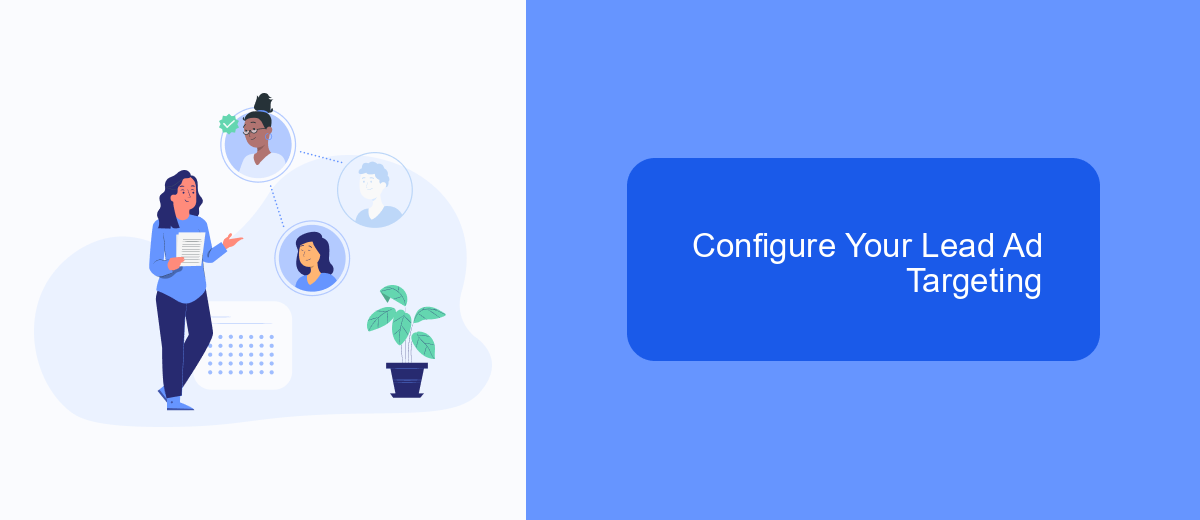
Configuring your lead ad targeting is a crucial step to ensure you reach the right audience on Facebook. By targeting the appropriate demographics, interests, and behaviors, you can maximize the effectiveness of your lead ads and generate higher quality leads.
Start by navigating to the Facebook Ads Manager and selecting your lead ad campaign. Click on the "Ad Set" tab where you can define your target audience. Facebook offers a variety of targeting options that allow you to be as broad or as specific as you need.
- Demographics: Age, gender, education, and job title.
- Locations: Country, state, city, or even a specific radius around a location.
- Interests: Hobbies, favorite brands, and activities.
- Behaviors: Purchasing behavior, device usage, and travel habits.
- Custom Audiences: Upload your own customer lists or use website traffic data.
Once your targeting is set, consider integrating your lead ad forms with a service like SaveMyLeads. This platform automates the process of transferring leads from Facebook to your CRM or email marketing system, ensuring that you can promptly follow up with new leads and convert them into customers.
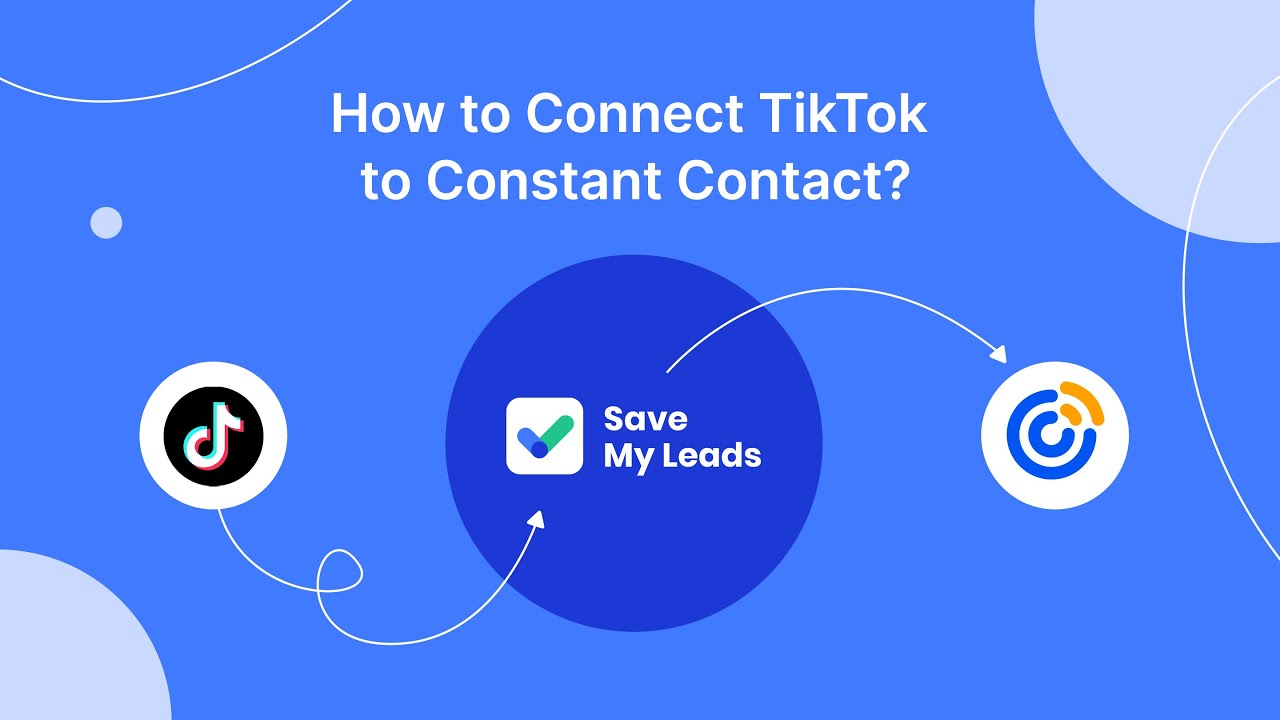
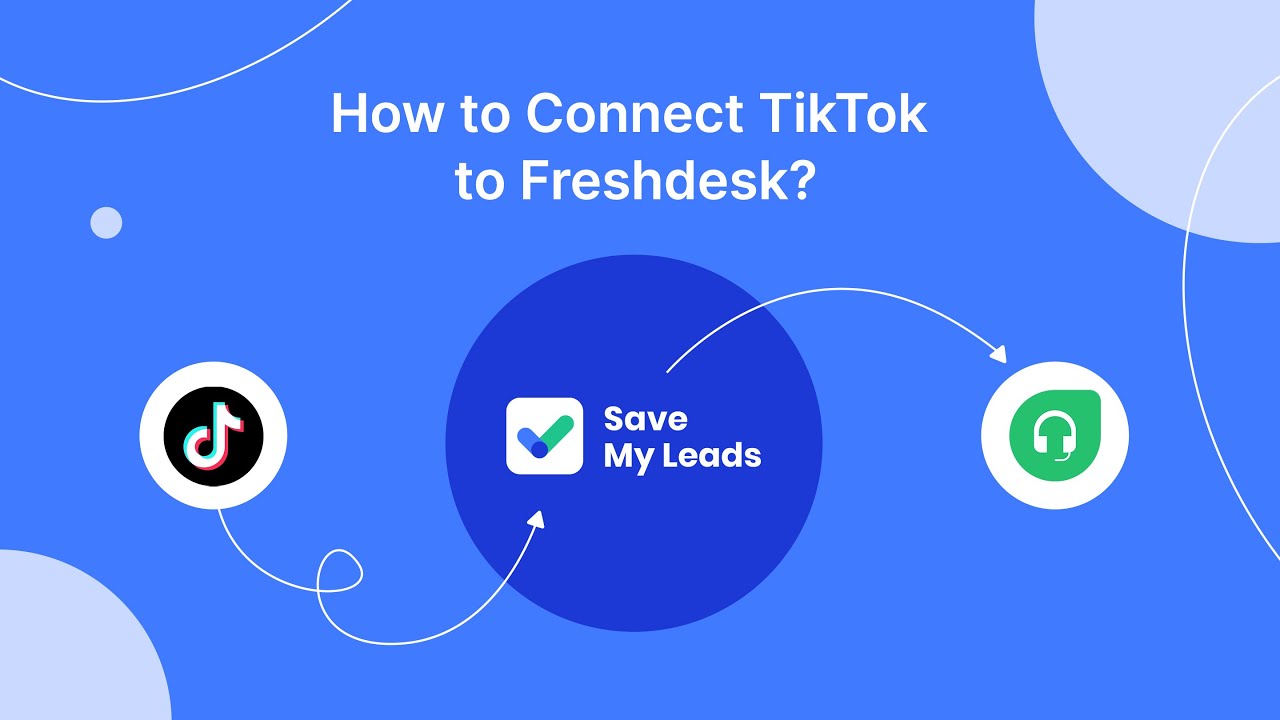
Connect SaveMyLeads to Download Leads
To streamline the process of downloading leads from your Facebook Lead Form Ads, consider integrating SaveMyLeads. This service automates the transfer of lead data from Facebook to various CRM systems, email marketing platforms, and other applications. By connecting SaveMyLeads to your Facebook account, you can ensure that all your leads are captured and transferred in real time, minimizing the risk of data loss and manual errors.
Setting up this integration is straightforward. First, create an account on SaveMyLeads and log in. Next, select Facebook Lead Ads as your data source and connect your Facebook account. Follow the prompts to grant the necessary permissions. Once connected, choose your desired destination for the leads, such as a CRM or email marketing tool. SaveMyLeads will handle the rest, automatically syncing new leads as they come in, allowing you to focus on converting them into customers.
FAQ
How do I download leads from Facebook Lead Form Ads Manager?
Can I automate the process of downloading leads from Facebook?
How often should I download my leads manually if I don't use automation?
What file format are the leads downloaded in?
Can I set up notifications for new leads?
Don't waste another minute manually transferring leads from Facebook to other systems. SaveMyLeads is a simple and effective tool that will allow you to automate this process so that you don't have to spend time on the routine. Try SaveMyLeads features, make sure that this tool will relieve your employees and after 5 minutes of settings your business will start working faster.