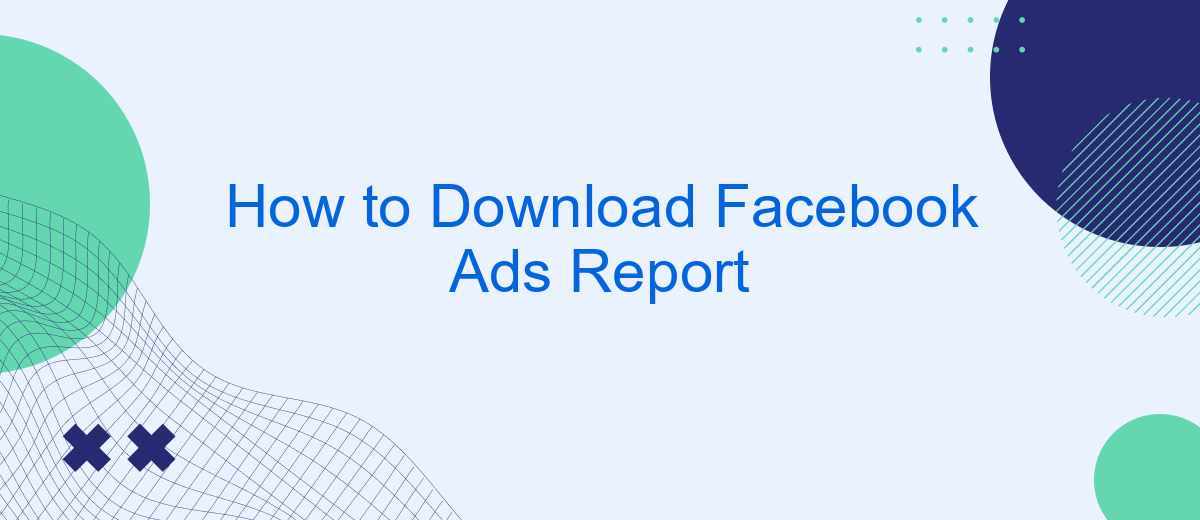Downloading Facebook Ads reports is essential for analyzing the performance of your campaigns and making data-driven decisions. Whether you are a seasoned marketer or just starting out, understanding how to access these reports can help you optimize your ad strategies and improve ROI. In this article, we will guide you through the simple steps to download your Facebook Ads report efficiently.
How to Save Your Facebook Ads Report
Once you've successfully downloaded your Facebook Ads report, the next step is to save it in a way that makes it easily accessible for future reference. Properly saving your report ensures that you can quickly analyze your ad performance and make data-driven decisions for your campaigns.
- Open the downloaded report file on your computer.
- Click on "File" in the top menu bar.
- Select "Save As" from the dropdown menu.
- Choose a destination folder where you want to store the report.
- Rename the file to something descriptive, like "Facebook_Ads_Report_Q3_2023".
- Click "Save" to finalize the process.
By following these simple steps, you ensure that your Facebook Ads report is stored securely and is easy to find when you need it. This practice helps in maintaining an organized record of your advertising efforts, making it simpler to track performance trends over time.
Step 1: Access Ads Manager
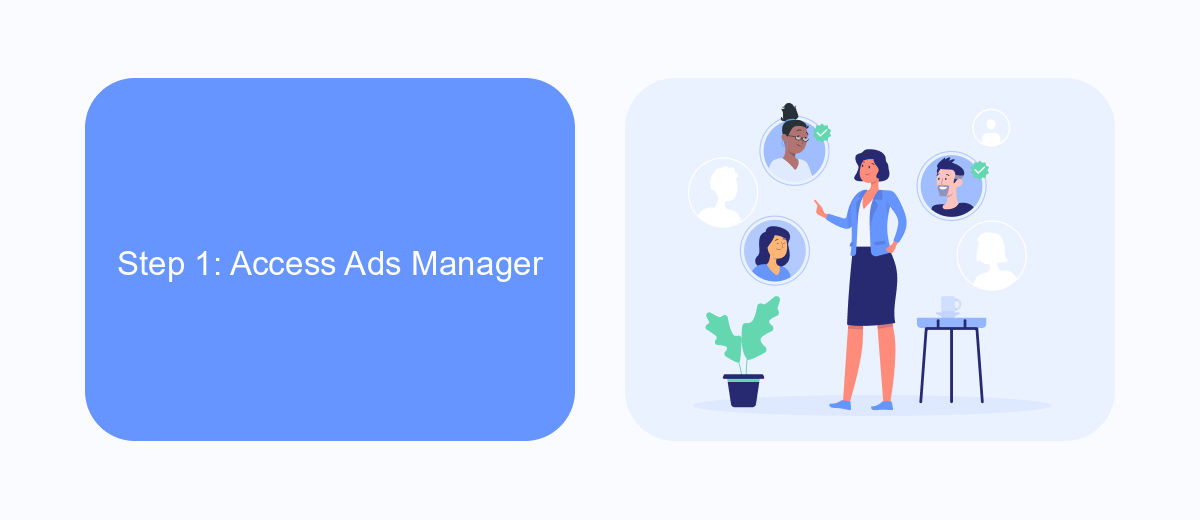
To begin downloading your Facebook Ads report, you first need to access the Ads Manager. Start by logging into your Facebook account and navigating to the main menu, usually represented by three horizontal lines in the top-right corner of your screen. From the dropdown menu, select "Ads Manager" under the "Manage Business" section. This will take you to the Ads Manager dashboard, where you can view and manage all your advertising campaigns.
Once in the Ads Manager, you'll see an overview of your current and past ad campaigns, along with various metrics and performance data. If you're new to Ads Manager, take a moment to familiarize yourself with the interface. Here, you can customize your dashboard to display the data most relevant to your needs. For those looking to streamline their reporting process, consider using SaveMyLeads to automate data collection and integration with other tools, ensuring you have all necessary information at your fingertips.
Step 2: Generate Your Report
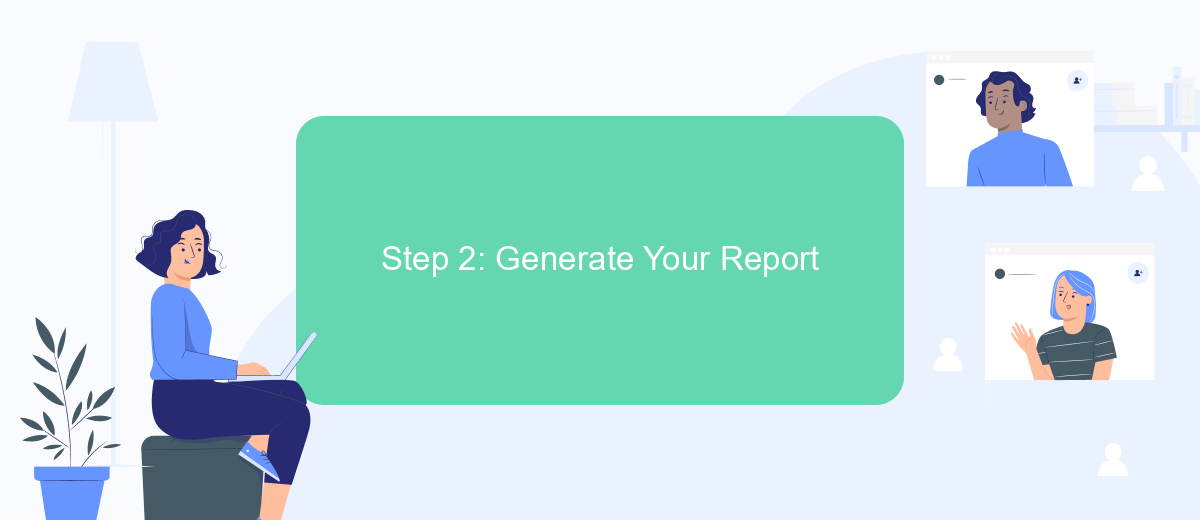
Once you have accessed the Facebook Ads Manager, the next step is to generate your report. This process allows you to customize the data you want to review and analyze, ensuring you get the insights most relevant to your advertising goals. Follow these steps to create a report tailored to your needs:
- Navigate to the 'Ads Reporting' tab located in the main menu on the left-hand side of the Ads Manager interface.
- Click on the 'Create Report' button to start a new report.
- Select the specific campaign, ad set, or ad you want to analyze from the dropdown menu.
- Choose the metrics you wish to include in your report, such as impressions, clicks, and conversions.
- Customize the date range to focus on the period you are interested in.
- Apply any necessary filters to narrow down the data to your specific requirements.
- Save your report for future reference or schedule it to be sent to your email at regular intervals.
After completing these steps, your customized Facebook Ads report will be generated. You can now review the data to gain valuable insights into your ad performance, helping you make informed decisions to optimize your advertising strategy.
Step 3: Export and Save Your Report
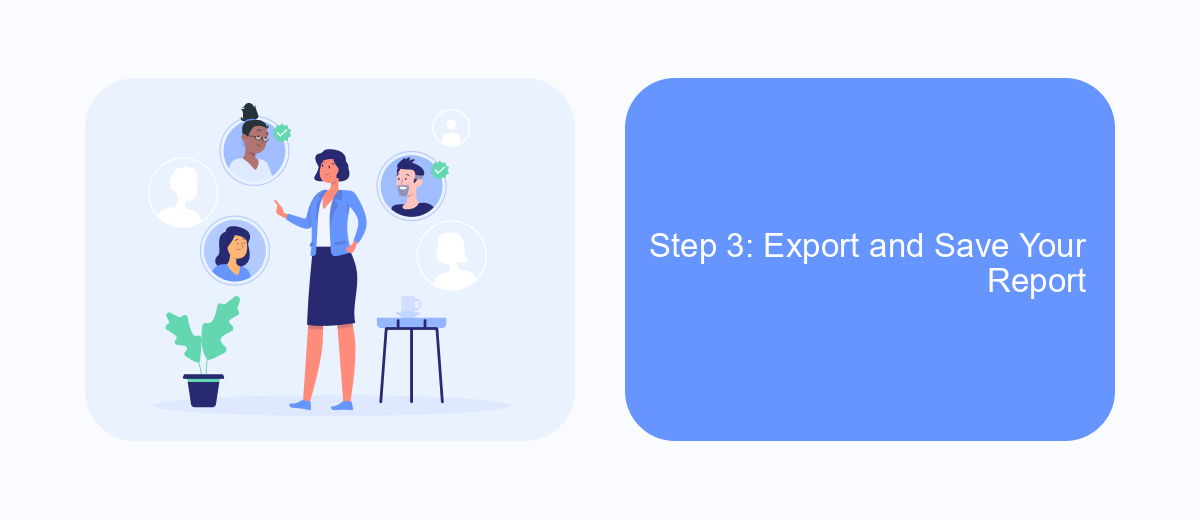
After you have customized your Facebook Ads report to include all the necessary metrics and dimensions, the next step is to export and save your report. This process ensures that you have a downloadable version of your data, which you can share with your team or analyze offline.
To export your report, navigate to the top right corner of the Ads Manager interface where you will find the "Export" button. Clicking on this button will present you with several options for export formats, such as Excel (.xlsx) or CSV (.csv). Select the format that best suits your needs.
- Click the "Export" button located in the top right corner.
- Choose the desired file format (Excel or CSV).
- Click "Export" again to confirm your selection.
- Save the file to your preferred location on your computer.
Once the file has been downloaded, you can open it using your preferred spreadsheet software. This allows you to further analyze the data, create visualizations, or integrate it with other reports. Make sure to save the file in a secure location to prevent any unauthorized access to your ad performance data.
Step 4: Schedule and Automate Your Reports
Once you’ve customized your Facebook Ads report, it's time to schedule and automate it to save time and ensure consistent tracking. Navigate to the “Reports” section in your Ads Manager and click on the “Create Schedule” button. Here, you can set the frequency of your reports—daily, weekly, or monthly—depending on your needs. Make sure to specify the recipients who should receive the reports via email, ensuring that all relevant stakeholders stay informed about campaign performance.
For more advanced automation, consider using integration services like SaveMyLeads. This platform allows you to automatically transfer your Facebook Ads data to various CRM systems, Google Sheets, or other tools you use for analysis and reporting. By setting up these integrations, you can streamline your workflow and ensure that your data is always up-to-date without manual intervention. Simply connect your Facebook Ads account to SaveMyLeads, configure the desired data fields, and let the automation handle the rest.
FAQ
How do I download a Facebook Ads report?
Can I automate the download of Facebook Ads reports?
What formats are available for Facebook Ads reports?
How can I customize the metrics in my Facebook Ads report?
Is it possible to schedule Facebook Ads reports to be sent automatically?
Use the SaveMyLeads service to improve the speed and quality of your Facebook lead processing. You do not need to regularly check the advertising account and download the CSV file. Get leads quickly and in a convenient format. Using the SML online connector, you can set up automatic transfer of leads from Facebook to various services: CRM systems, instant messengers, task managers, email services, etc. Automate the data transfer process, save time and improve customer service.