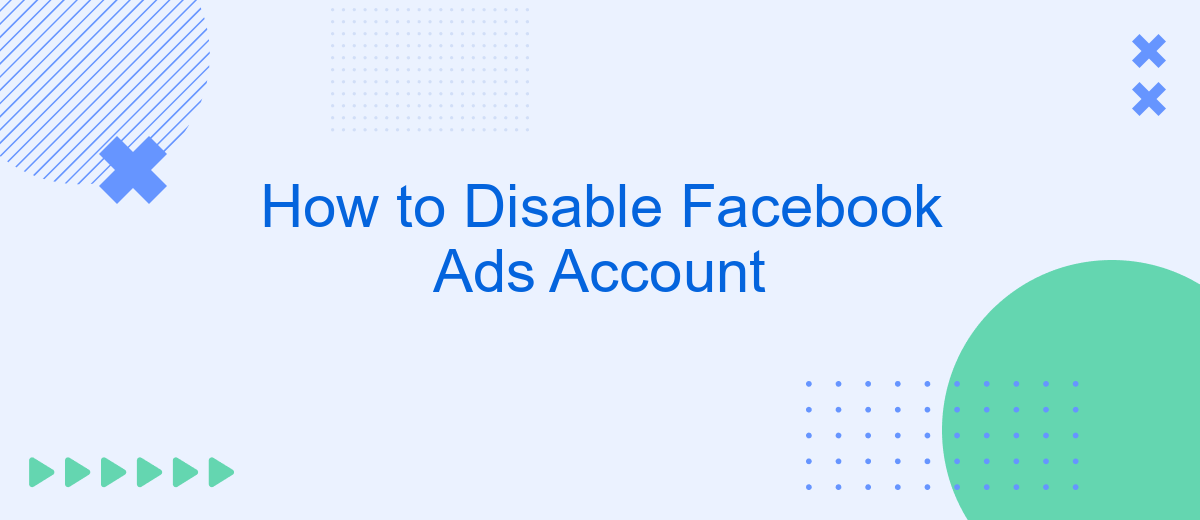Disabling your Facebook Ads account can be a crucial step if you no longer wish to run advertisements or need a break from managing campaigns. This guide will walk you through the necessary steps to temporarily or permanently disable your account, ensuring you can pause your advertising activities with ease and avoid unnecessary charges. Follow these instructions to manage your account effectively.
Identify the reason for disabling
Before proceeding with disabling your Facebook Ads account, it is crucial to identify the reason behind this decision. Understanding the root cause will help you address any underlying issues and make an informed choice.
- High Advertising Costs: If your advertising expenses are exceeding your budget, it might be time to reassess your ad strategy.
- Low ROI: If the return on investment (ROI) from your ads is not meeting your expectations, consider optimizing your campaigns.
- Business Changes: Changes in your business model or strategy may render Facebook ads unnecessary.
- Policy Violations: Repeated violations of Facebook's advertising policies can lead to account suspension.
- Technical Issues: Persistent technical problems with your ads could also be a reason to disable your account.
Once you have identified the reason, you can take the necessary steps to address it. For example, if you are facing integration issues, consider using a service like SaveMyLeads to streamline your marketing efforts. This tool can help automate lead generation and improve your overall ad performance.
Gather necessary credentials
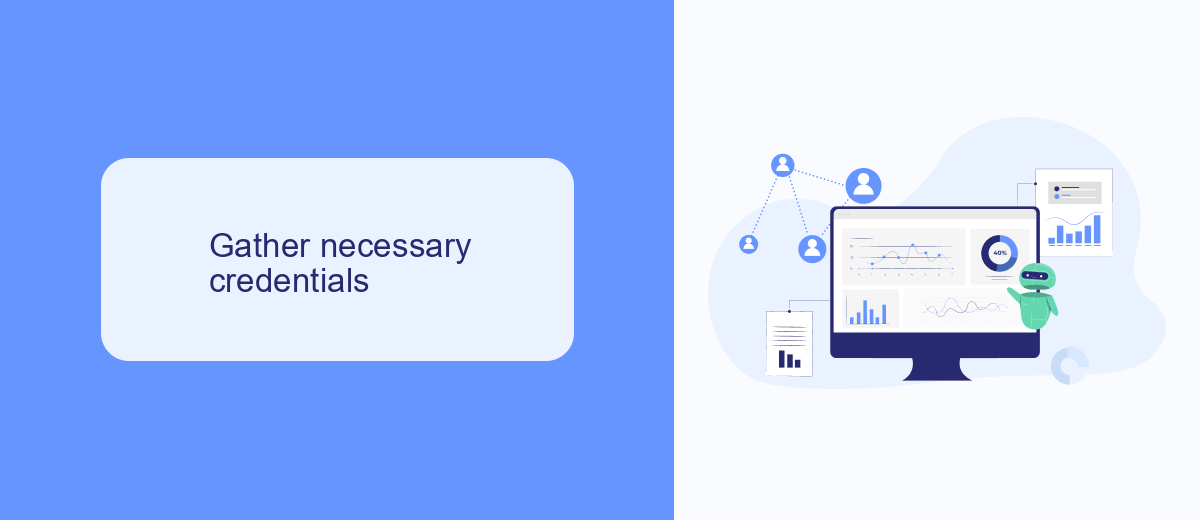
Before you can disable your Facebook Ads account, it's crucial to gather all necessary credentials to ensure a smooth process. Start by logging into your Facebook account and navigating to the Facebook Ads Manager. Make sure you have administrative access to the ads account you wish to disable. If you're part of a larger team, verify that you have the necessary permissions to make changes to the account settings. Additionally, keep your Facebook login credentials handy as you may need to authenticate your identity during the process.
For those utilizing third-party services like SaveMyLeads to manage their Facebook Ads integrations, ensure you have access to your SaveMyLeads account as well. This service can streamline the process by automating various steps, but you will still need to verify and possibly update your credentials within the platform. Gather any API keys, tokens, or additional login information required by SaveMyLeads to manage your Facebook Ads account effectively. Having all this information ready will save you time and prevent any interruptions during the disabling process.
Navigate to account settings
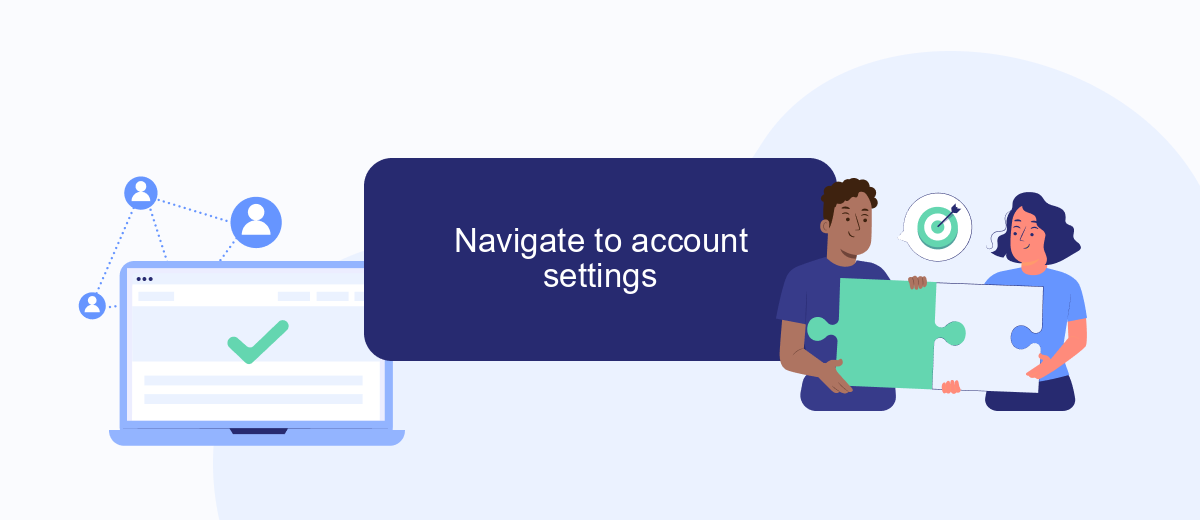
To begin the process of disabling your Facebook Ads account, you first need to navigate to your account settings. This is where you can manage various aspects of your account, including ad preferences and billing information. Ensuring that you are in the correct section will make the process smoother and more efficient.
- Log in to your Facebook account using your credentials.
- Click on the arrow icon located at the top-right corner of the Facebook homepage.
- From the dropdown menu, select "Settings & Privacy" and then click on "Settings."
- In the left-hand column, find and click on "Ads" to access your ad account settings.
- Here, you can review and manage all aspects of your Facebook Ads account, including disabling it.
By following these steps, you can easily locate the settings needed to disable your Facebook Ads account. If you are managing multiple integrations and need a more streamlined approach, consider using a service like SaveMyLeads. This tool can help automate the process, making it easier to manage your ad settings and integrations efficiently.
Locate and disable account
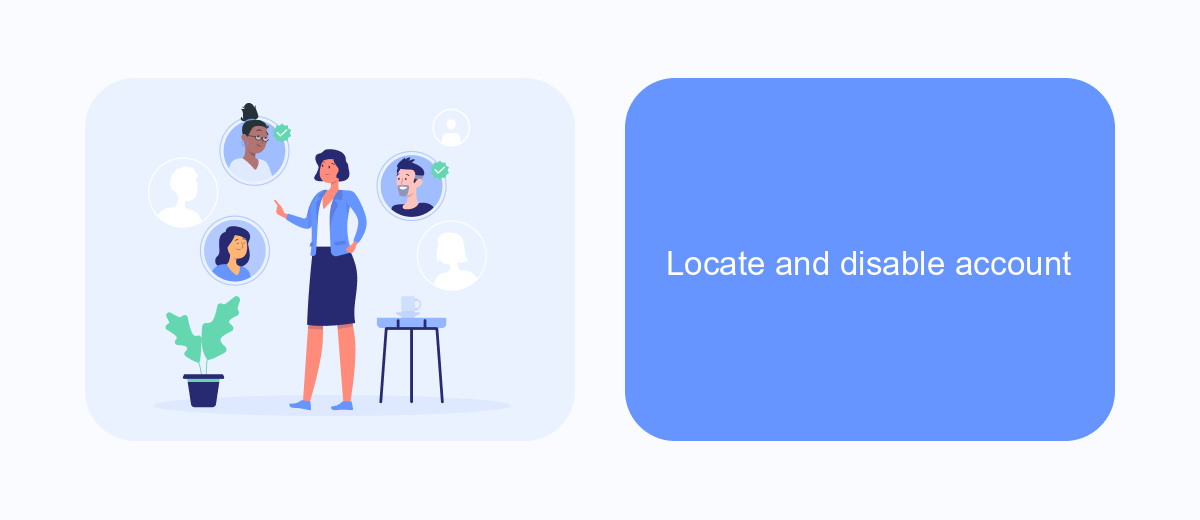
To disable your Facebook Ads account, you first need to locate the account settings. Log in to your Facebook account and navigate to the Ads Manager. This is where you can manage all your ad campaigns and account settings.
Once you're in the Ads Manager, click on the menu in the top-left corner and select "Account Settings." This will take you to a page where you can see all the details of your advertising account. From here, you can proceed to disable your account.
- Navigate to Ads Manager.
- Click on the menu in the top-left corner.
- Select "Account Settings."
- Find the option to disable your account.
After following these steps, your Facebook Ads account will be disabled. If you are using services like SaveMyLeads to manage your integrations, make sure to update or disconnect any settings related to your Facebook Ads account to avoid any disruptions in your workflow.
Confirm deactivation
After you have initiated the process to disable your Facebook Ads account, it is crucial to confirm the deactivation to ensure that no further charges or activities occur. To do this, log in to your Facebook Ads Manager and navigate to the account settings. Look for the deactivation confirmation section, where you will be prompted to verify your decision. Carefully review all the details and click the confirm button to finalize the deactivation.
Once you have confirmed the deactivation, you will receive a notification from Facebook acknowledging the successful deactivation of your ads account. It is advisable to keep a record of this confirmation for future reference. If you use third-party services like SaveMyLeads to manage your Facebook Ads integrations, make sure to update or disable any active integrations to avoid any disruptions. SaveMyLeads can help streamline this process, ensuring that all your data and integrations are handled smoothly, even after deactivating your account.
FAQ
How can I disable my Facebook Ads account?
What happens to my ads if I disable my Facebook Ads account?
Can I reactivate my Facebook Ads account after disabling it?
Will disabling my Facebook Ads account affect my Facebook page?
Is there a way to automate the disabling of my Facebook Ads account?
SaveMyLeads is a simple and effective service that will help you automate routine tasks and optimize business processes. Stop wasting time uploading leads from Facebook manually – you can do it automatically, saving a lot of time and money. Eliminate routine from workflows and achieve more with minimal investment of money, effort and human resources.