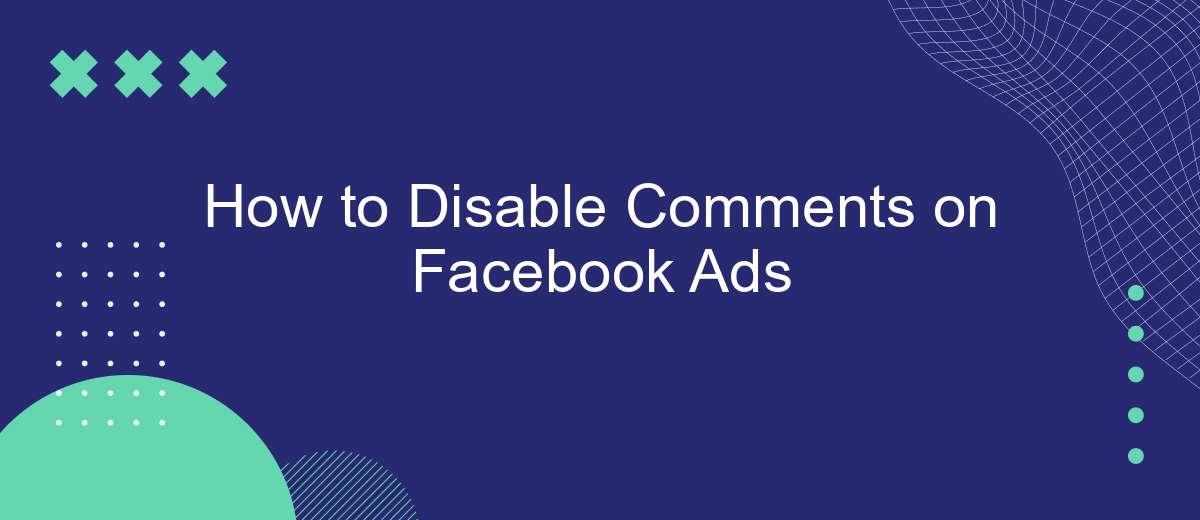Disabling comments on your Facebook ads can help you maintain a positive brand image and prevent spam or negative feedback from affecting your campaign's performance. In this guide, we'll walk you through the simple steps to turn off comments on your Facebook ads, ensuring a more controlled and streamlined advertising experience. Follow these instructions to keep your ad interactions professional and focused.
Why Disable Comments?
Disabling comments on Facebook ads can be a strategic move for businesses looking to maintain control over their brand's image and messaging. By limiting the ability for users to comment, companies can avoid potential negative interactions that could harm their reputation or distract from the ad's primary message.
- Prevent negative or inappropriate comments that could damage your brand image.
- Maintain focus on the ad's message without distractions.
- Reduce the need for constant monitoring and moderation of comments.
- Minimize the risk of spam or irrelevant content cluttering your ad.
For businesses looking to streamline their Facebook ad campaigns and manage customer interactions more effectively, integrating services like SaveMyLeads can be beneficial. SaveMyLeads allows you to automate lead data transfer from Facebook to your CRM or other tools, ensuring a seamless workflow and enhancing your overall marketing strategy.
Disable Comments in Ad Creation
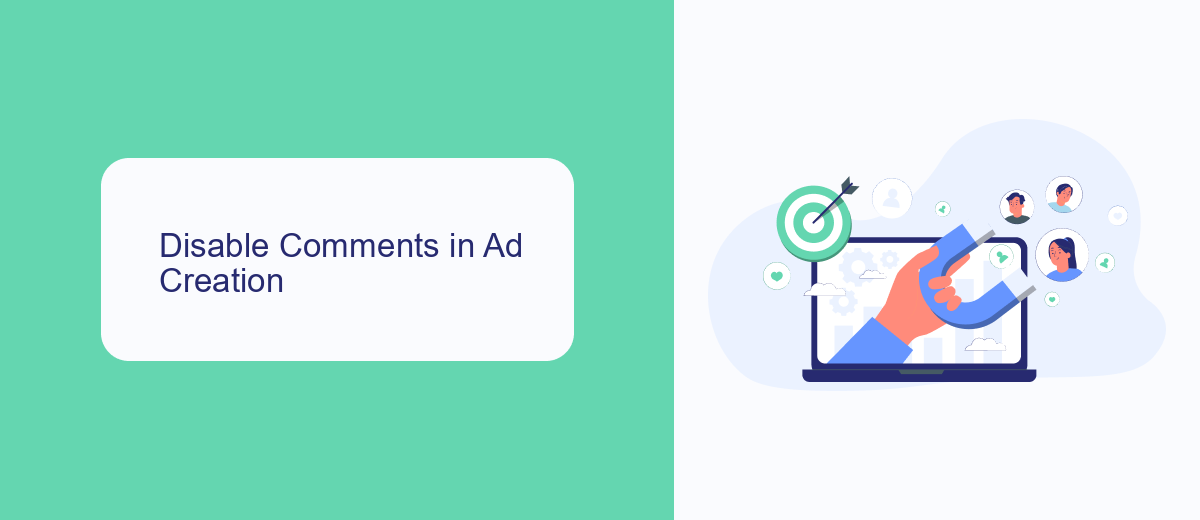
When creating a Facebook ad, you have the option to disable comments directly from the ad creation interface. To do this, start by navigating to the Ads Manager and select the campaign where you want to disable comments. As you proceed to the ad level, look for the "Ad Preview" section. Here, you will find a drop-down menu labeled "Edit Comments." Click on it and select "Turn Off Comments" to prevent users from commenting on your ad. This feature helps maintain the focus on your ad content and avoids potential negative or irrelevant comments.
If you are using third-party services to manage your Facebook ads, SaveMyLeads can be a valuable tool. SaveMyLeads offers seamless integration with Facebook Ads, allowing you to automate various aspects of your ad campaigns, including comment management. By integrating SaveMyLeads, you can ensure that comments are disabled across all your ads, saving you time and effort while maintaining a consistent ad experience. This service is particularly useful for businesses looking to streamline their ad operations and enhance their overall social media strategy.
Disable Comments after Ad Creation
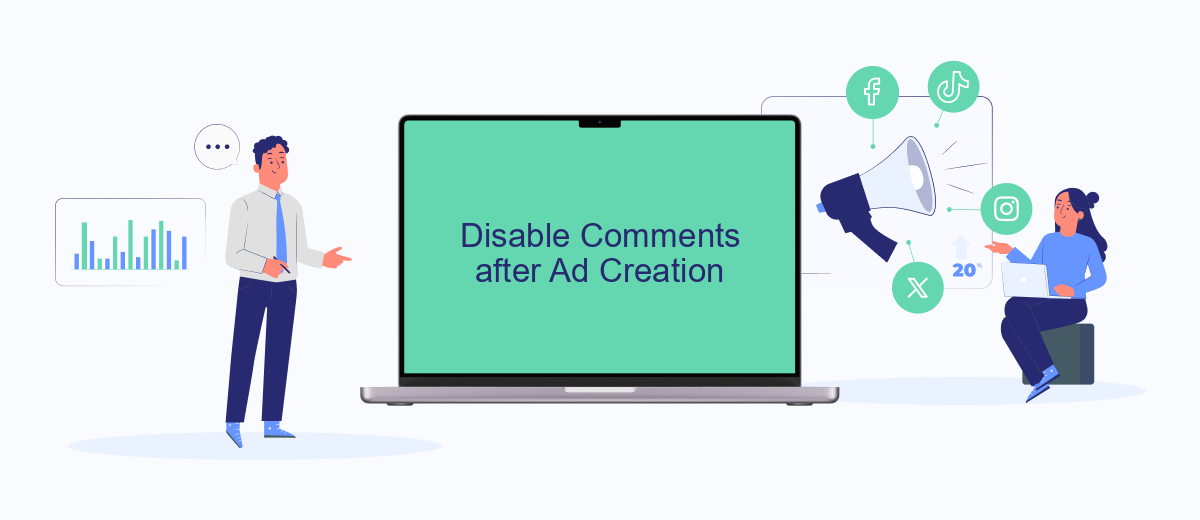
After creating your Facebook ad, you might find the need to disable comments to maintain a professional appearance or to prevent spam. Fortunately, Facebook provides a straightforward way to manage and disable comments on your ads. Follow these steps to disable comments after your ad has been created:
- Log in to your Facebook account and navigate to the Ads Manager.
- Select the ad campaign where you want to disable comments.
- Click on the specific ad set and then choose the ad you want to edit.
- Go to the "Ad Preview" section and click on the "View in Facebook" link.
- Once the ad is displayed on Facebook, click on the three dots (...) at the top right corner of the ad post.
- Select "Turn off commenting" from the dropdown menu.
For a more automated approach, consider using third-party services like SaveMyLeads. This platform can help you manage your ad interactions more efficiently by integrating with Facebook and automating various processes, including comment management. By using SaveMyLeads, you can ensure that your ads remain free from unwanted comments and maintain a clean, professional look.
Use a Social Media Management Tool
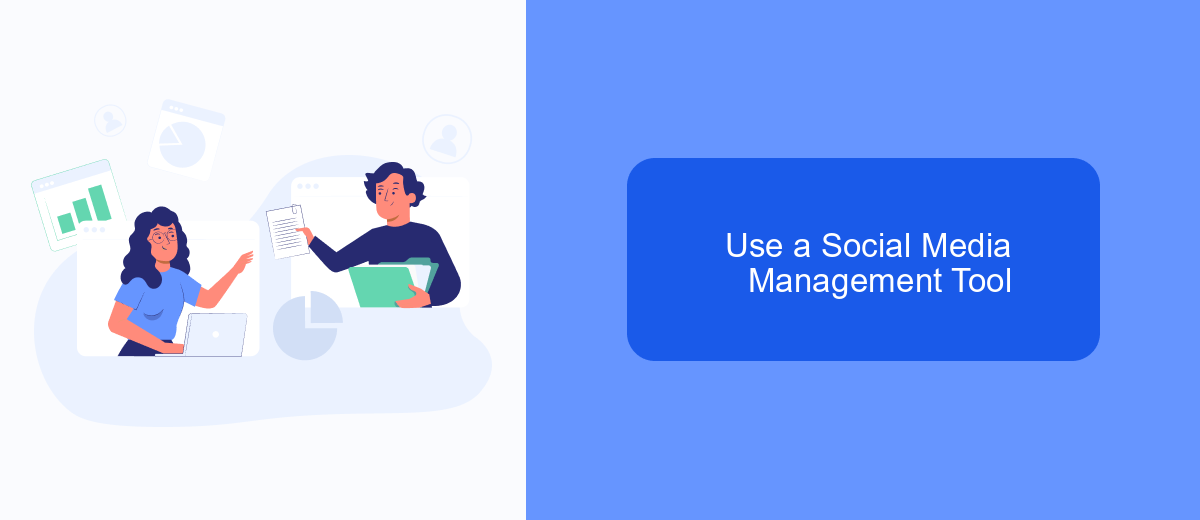
Using a social media management tool can significantly streamline the process of managing comments on your Facebook ads. These tools offer various features that allow you to monitor, filter, and even disable comments efficiently. One such tool is SaveMyLeads, which offers robust integration capabilities to help you manage your social media interactions seamlessly.
SaveMyLeads integrates directly with your Facebook account, allowing you to automate various tasks and focus on more strategic activities. With this tool, you can set up specific rules to moderate comments, ensuring that only appropriate and constructive feedback is visible on your ads.
- Automate comment moderation to save time.
- Filter out spam and inappropriate comments.
- Set up alerts for specific keywords or phrases.
- Integrate with other platforms for a unified workflow.
By leveraging a social media management tool like SaveMyLeads, you can maintain the integrity of your Facebook ads while focusing on growing your business. These tools not only help in managing comments but also provide valuable insights and analytics, enabling you to make data-driven decisions.
Additional Tips
One effective way to manage comments on your Facebook ads is to use moderation tools. Facebook offers a "Page Moderation" feature where you can block specific words or phrases from appearing in the comments. This can help you filter out inappropriate or negative comments automatically. Additionally, you can manually review and hide comments that don't align with your brand's image. Regularly monitoring your ad comments ensures that your audience sees only the most relevant and positive feedback.
Another tip is to integrate third-party services like SaveMyLeads to streamline your comment management process. SaveMyLeads allows you to automate the capture and processing of leads from Facebook ads, which can include monitoring and managing comments. By setting up specific triggers and actions, you can automatically hide or respond to comments based on predefined criteria. This not only saves time but also helps maintain a positive interaction with your audience, ensuring that your ads remain effective and engaging.
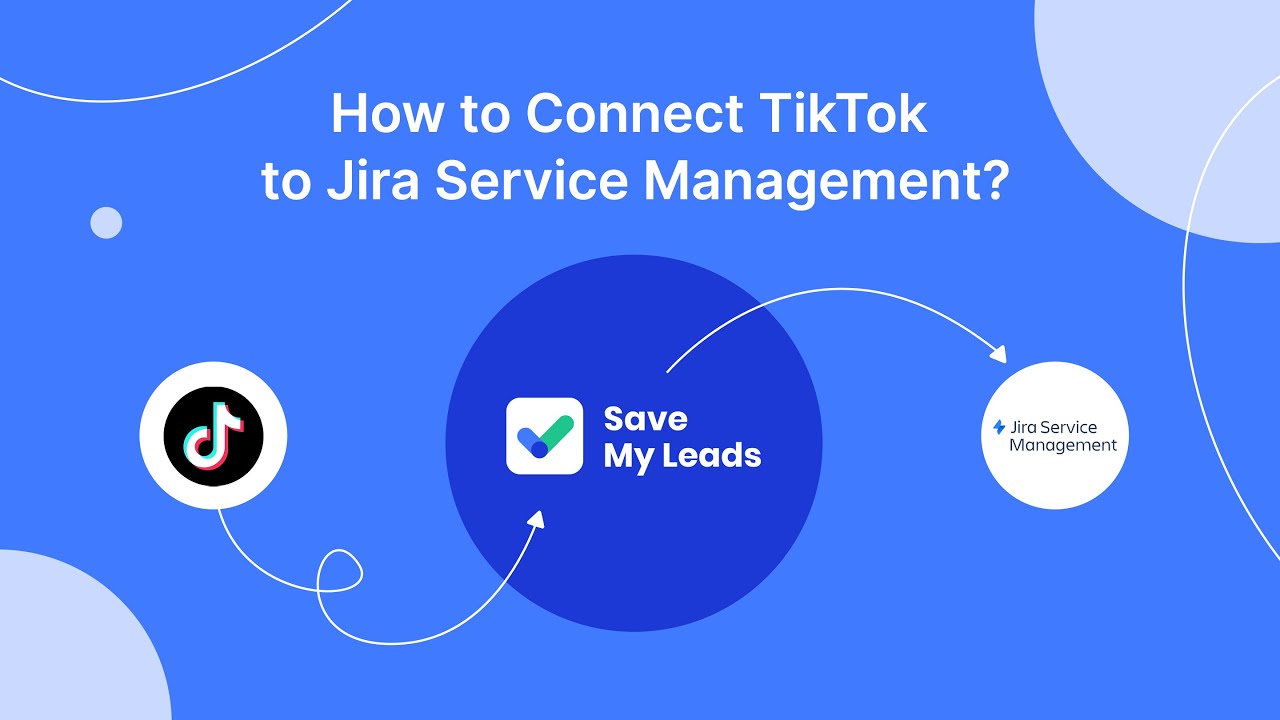
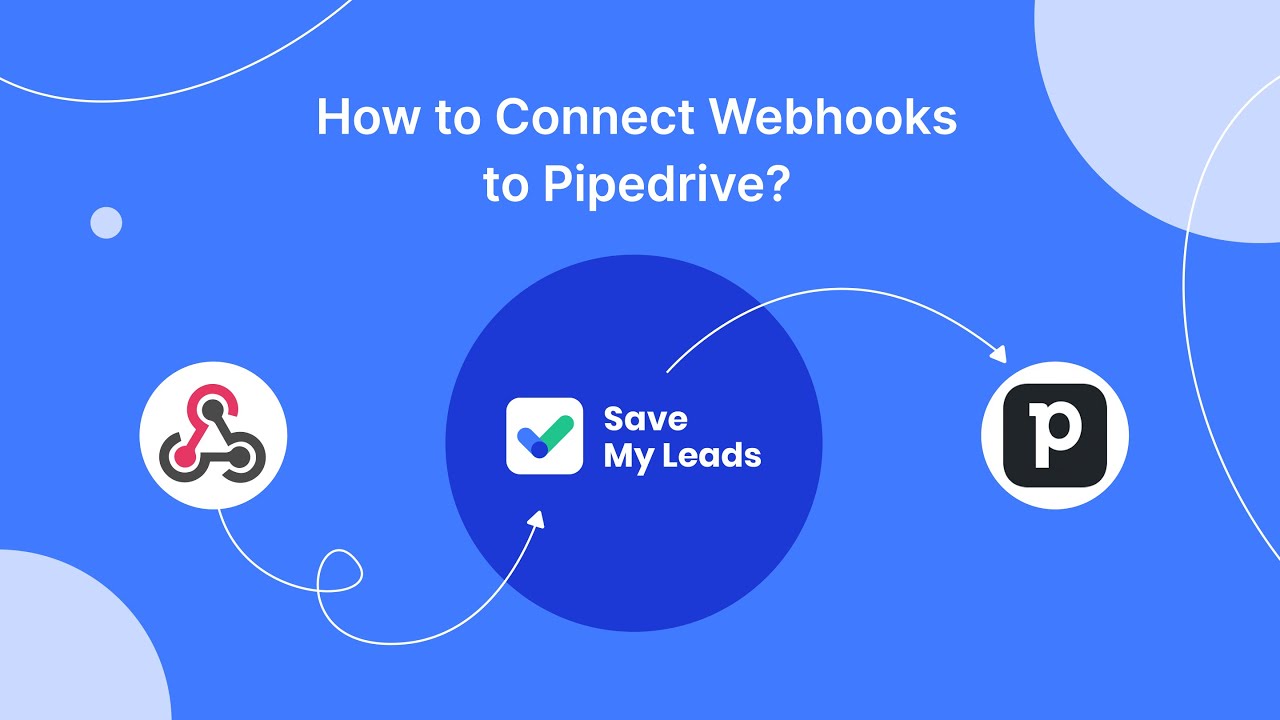
FAQ
How can I disable comments on my Facebook ads?
Can I hide specific comments on my Facebook ads?
Is there a way to automatically hide or delete certain types of comments on Facebook ads?
Can I disable comments on Facebook ads for certain audiences only?
How can I monitor and respond to comments on my Facebook ads more efficiently?
If you use Facebook Lead Ads, then you should know what it means to regularly download CSV files and transfer data to various support services. How many times a day do you check for new leads in your ad account? How often do you transfer data to a CRM system, task manager, email service or Google Sheets? Try using the SaveMyLeads online connector. This is a no-code tool with which anyone can set up integrations for Facebook. Spend just a few minutes and you will receive real-time notifications in the messenger about new leads. Another 5-10 minutes of work in SML, and the data from the FB advertising account will be automatically transferred to the CRM system or Email service. The SaveMyLeads system will do the routine work for you, and you will surely like it.