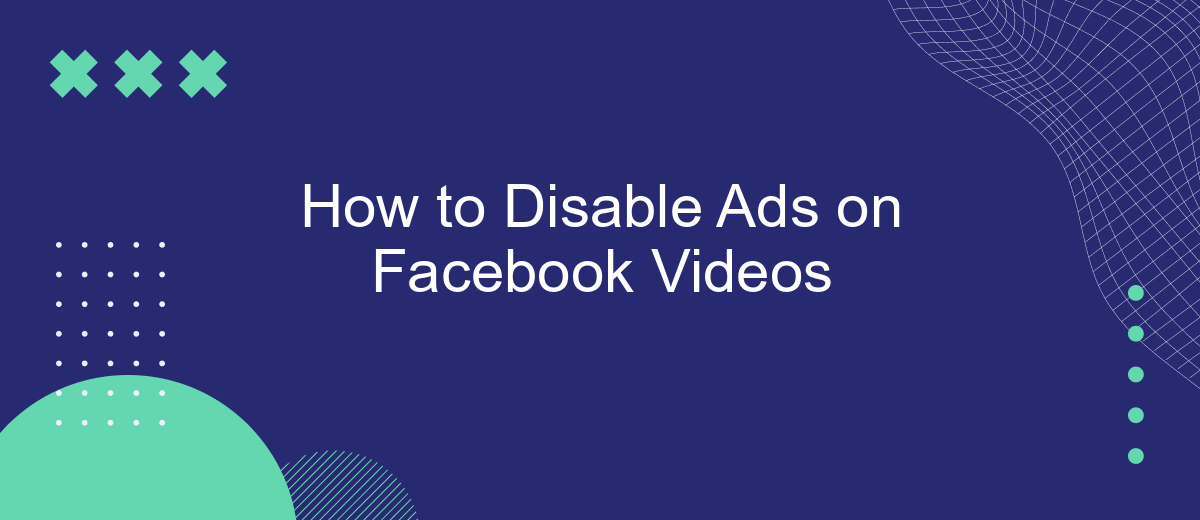Are you tired of constant interruptions from ads while watching Facebook videos? You're not alone. Many users seek a smoother, ad-free viewing experience. In this guide, we'll walk you through simple steps to disable ads on Facebook videos, helping you enjoy seamless content without distractions. Say goodbye to those pesky ads and hello to uninterrupted entertainment!
Disable Ads Using Privacy Settings
To disable ads on Facebook videos using privacy settings, you need to adjust a few options within your Facebook account. These settings help you control the type of ads you see and limit the data advertisers can use to target you.
- Go to your Facebook account settings by clicking the down arrow in the top-right corner.
- Select "Settings & Privacy" and then click on "Settings".
- Navigate to the "Ads" section on the left-hand side.
- Under "Ad Settings", you can manage your preferences for "Ads based on data from partners", "Ads based on your activity on Facebook Company Products that you see elsewhere", and "Ads that include your social actions".
- Turn off the options that allow Facebook to use your data for ad targeting.
By adjusting these settings, you can significantly reduce the number of targeted ads you see on Facebook videos. For more advanced control over your ad preferences and integrations, consider using services like SaveMyLeads, which can help you automate and manage your data privacy settings more effectively.
Use Browser Extensions
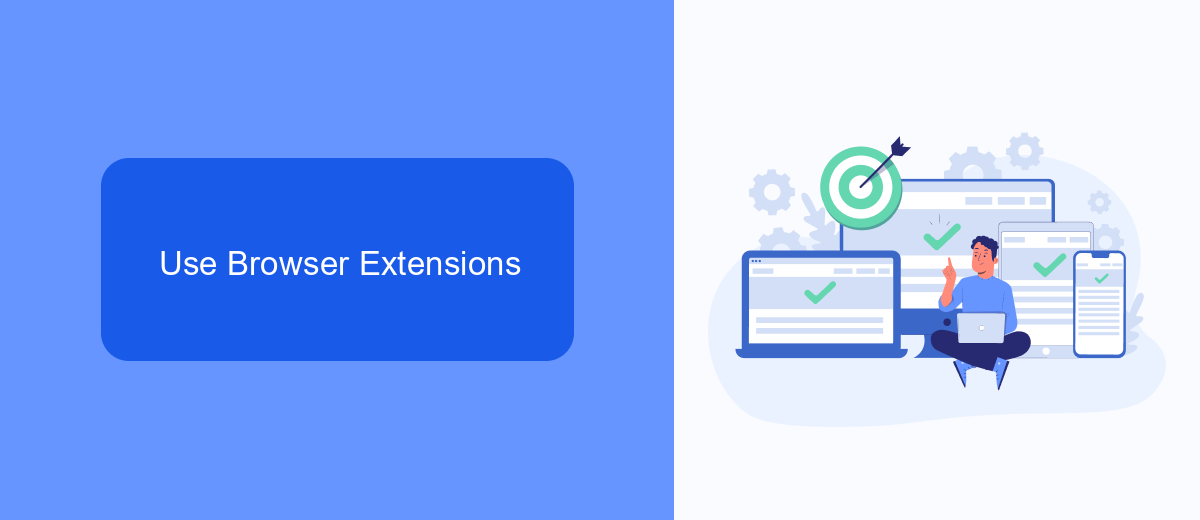
One of the most effective ways to disable ads on Facebook videos is by using browser extensions. These extensions are designed to block ads and provide a smoother, uninterrupted viewing experience. Popular ad-blocking extensions such as AdBlock, AdGuard, and uBlock Origin are widely used and can be easily installed on browsers like Google Chrome, Mozilla Firefox, and Microsoft Edge. Once installed, these extensions automatically detect and block ads on Facebook videos, allowing you to enjoy content without any interruptions.
Additionally, some browser extensions offer customizable settings to enhance your ad-blocking experience. For instance, you can whitelist specific websites where you prefer to see ads or block specific types of ads. It's important to keep these extensions updated to ensure they effectively block the latest ad formats. Using browser extensions not only improves your Facebook video experience but also enhances your overall web browsing by reducing the clutter of unwanted advertisements.
Ad-Blocking Software
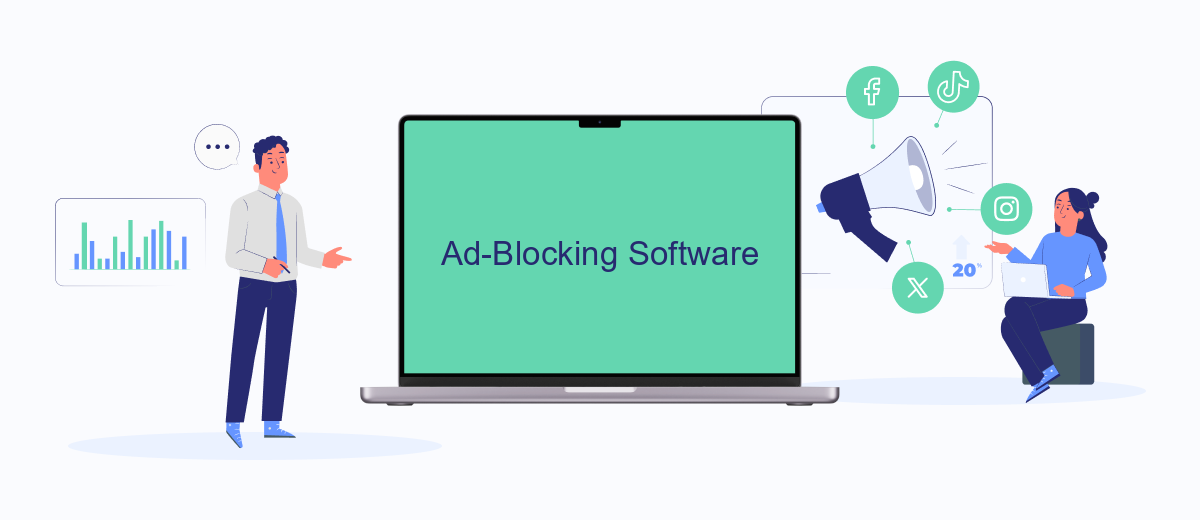
Using ad-blocking software is an effective way to eliminate ads on Facebook videos. These tools are designed to block various types of ads, including those that appear during video playback. Here’s how you can use ad-blocking software to enhance your Facebook experience:
- Download and install a reputable ad-blocking extension such as AdBlock Plus or uBlock Origin on your web browser.
- Configure the settings to ensure that video ads are included in the types of ads being blocked.
- Regularly update the ad-blocking software to keep up with new advertising techniques and ensure optimal performance.
For those looking to automate and simplify their ad-blocking setup, services like SaveMyLeads can be highly beneficial. SaveMyLeads allows for seamless integration with various platforms, ensuring that your ad-blocking preferences are consistently applied across all devices and browsers. By leveraging these tools, you can enjoy an uninterrupted and more enjoyable Facebook video experience.
Block Known Ad Sources
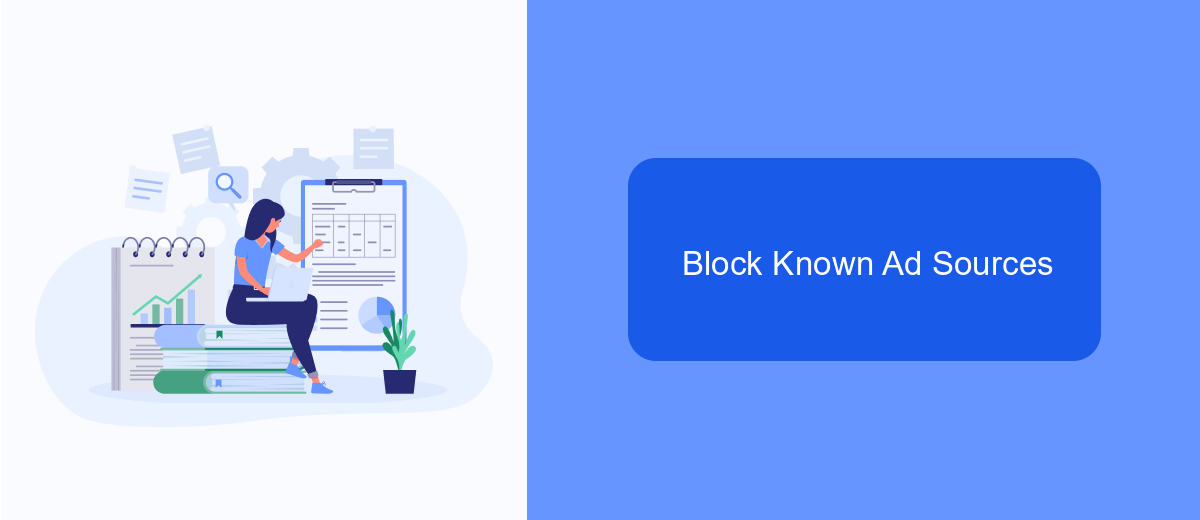
One effective way to reduce ads on Facebook videos is by blocking known ad sources. This can be achieved by using browser extensions and ad-blocking software that specifically target Facebook's ad delivery systems. These tools work by identifying and blocking requests to ad servers, preventing ads from being displayed.
To get started, you can use popular ad-blocking extensions like AdBlock Plus or uBlock Origin. These extensions are available for most web browsers and can be easily installed and configured. Additionally, consider using privacy-focused browsers like Brave, which have built-in ad-blocking features.
- Install an ad-blocking extension (e.g., AdBlock Plus, uBlock Origin)
- Configure the extension to block Facebook ad sources
- Use a privacy-focused browser with built-in ad-blocking (e.g., Brave)
For more advanced users, integrating services like SaveMyLeads can help automate the process of blocking ads by managing your ad-blocking settings across multiple devices. By combining these tools and practices, you can significantly reduce the number of ads you encounter while watching Facebook videos.
- Automate the work with leads from the Facebook advertising account
- Empower with integrations and instant transfer of leads
- Don't spend money on developers or integrators
- Save time by automating routine tasks
Utilize Third-Party Tools
One way to disable ads on Facebook videos is by utilizing third-party tools designed to enhance your viewing experience. These tools often come in the form of browser extensions or software applications that can block ads before they appear. Popular options include AdBlock Plus and uBlock Origin, which are easy to install and configure. Simply add the extension to your browser, and it will automatically start filtering out ads, including those on Facebook videos, providing a smoother and uninterrupted viewing experience.
Another approach involves using services like SaveMyLeads, which can automate various aspects of your online activities. While primarily designed for automating lead generation and marketing tasks, SaveMyLeads can be customized to work in conjunction with other ad-blocking tools, ensuring that your Facebook video experience remains ad-free. By integrating SaveMyLeads with your preferred ad-blocking tool, you can streamline the process and enjoy a more seamless, ad-free browsing experience across multiple platforms.
FAQ
How can I disable ads on Facebook videos?
Can I use browser extensions to block ads on Facebook videos?
Is there a way to avoid seeing ads on Facebook videos without using extensions?
Can I report intrusive ads on Facebook videos?
Is there a third-party service that can help manage Facebook ad settings?
SaveMyLeads is a simple and effective service that will help you automate routine tasks and optimize business processes. Stop wasting time uploading leads from Facebook manually – you can do it automatically, saving a lot of time and money. Eliminate routine from workflows and achieve more with minimal investment of money, effort and human resources.