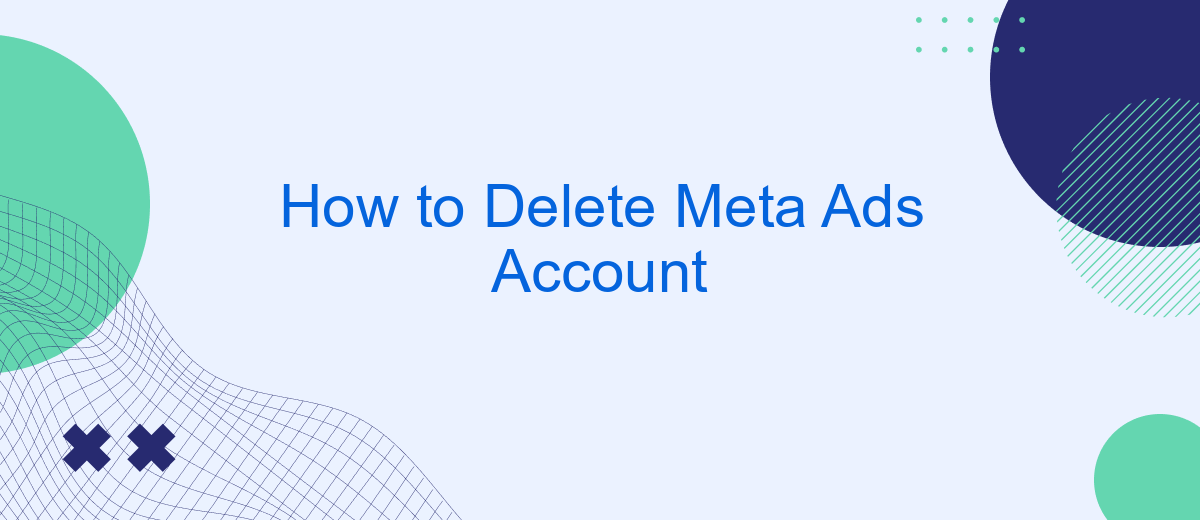If you're looking to streamline your digital presence or simply want to close your Meta Ads account, you've come to the right place. This guide will walk you through the necessary steps to permanently delete your Meta Ads account, ensuring that you can manage your online advertising efforts with ease and peace of mind.
How to Delete Meta Ads Account
Deleting your Meta Ads account is a straightforward process, but it requires careful attention to ensure all your data and campaigns are properly managed. Before you proceed, make sure to download any necessary reports or data you might need in the future.
- Log in to your Meta Ads Manager account.
- Navigate to the "Settings" section.
- Scroll down to the "Account Settings" and click on "Deactivate Account."
- Follow the on-screen instructions to confirm the deactivation.
- Ensure all active campaigns are paused or deleted.
If you use third-party services like SaveMyLeads to manage your ad integrations, make sure to disconnect any integrations before deactivating your account. This will help prevent any disruptions in your marketing workflows and ensure that all your data is securely handled. Remember, once your Meta Ads account is deleted, it cannot be recovered, so double-check everything before finalizing the process.
Select Ads Manager
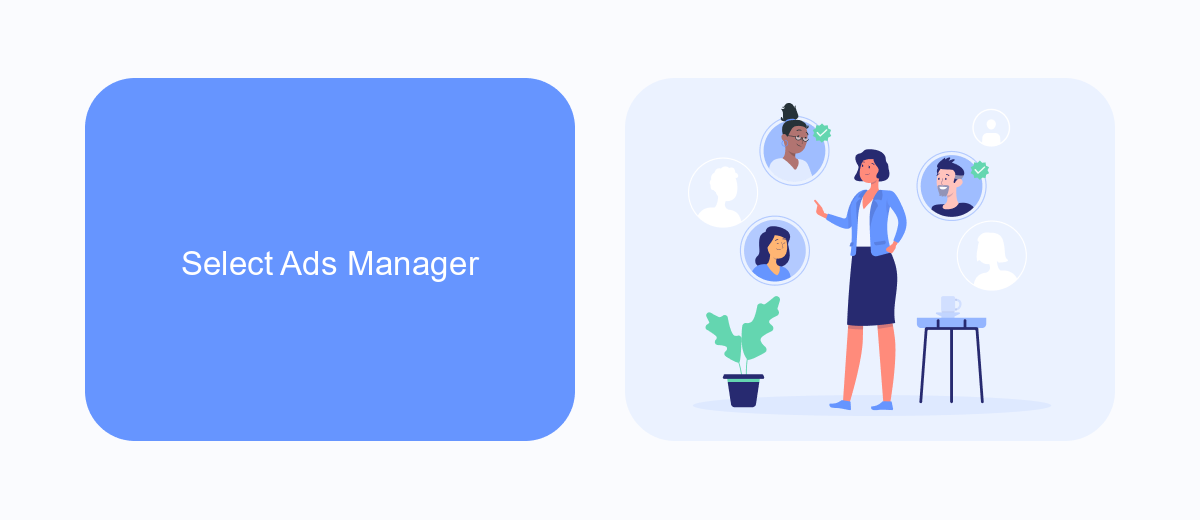
To begin the process of deleting your Meta Ads account, you first need to access the Ads Manager. Open your web browser and navigate to the Facebook website. Log in to your account using your credentials. Once logged in, locate the menu icon in the top right corner of the homepage. Click on it to reveal a dropdown menu, and then select "Ads Manager" from the list of options. This will direct you to the Ads Manager interface where you can manage your ad campaigns and account settings.
In the Ads Manager, you will find a dashboard that provides an overview of your active and past ad campaigns. Look for the settings icon, usually represented by a gear symbol, and click on it to access your account settings. Here, you can manage various aspects of your ad account, including payment methods, billing information, and account status. If you have integrated services like SaveMyLeads to automate your lead management, ensure that you have exported any necessary data before proceeding with the deletion process. This will help you retain valuable information and avoid any disruptions in your marketing activities.
Locate account name
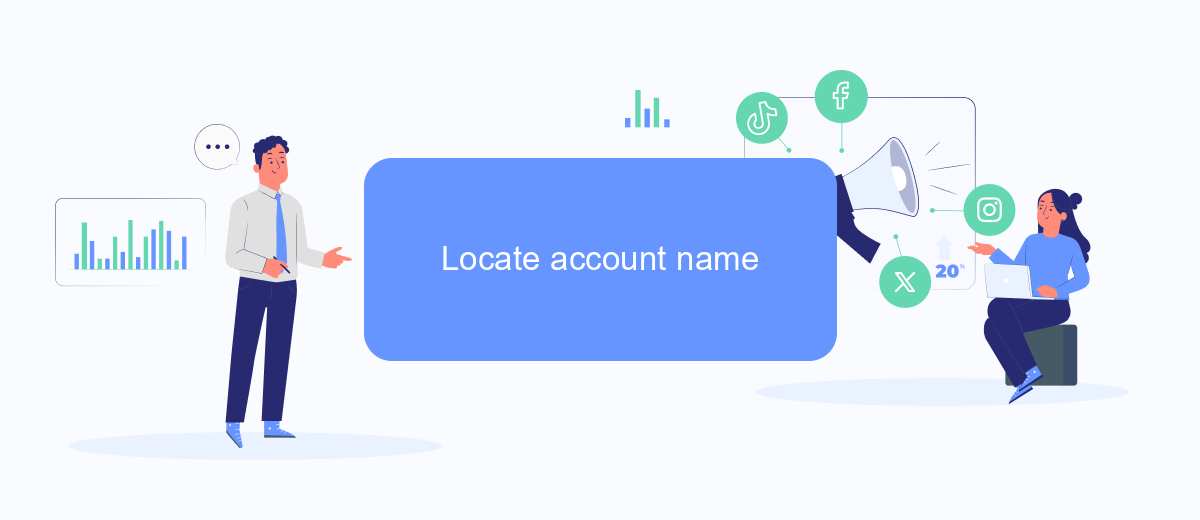
To successfully delete your Meta Ads account, the first step is to locate your account name. This is essential because the account name uniquely identifies your advertising account within the Meta platform. Knowing your account name ensures that you are managing the correct account and avoids any potential mistakes.
- Log in to your Meta Business Suite or Ads Manager.
- Navigate to the "Accounts" section in the sidebar menu.
- Click on "Ad Accounts" to view a list of all your advertising accounts.
- Find your account name listed under the "Name" column.
Once you have located your account name, you can proceed with the steps to delete your Meta Ads account. If you are managing multiple accounts or need to integrate data from various sources, consider using services like SaveMyLeads. This tool helps automate data transfers and ensures that your information is up-to-date across all platforms, making the process more efficient and less prone to errors.
Click 'Settings'
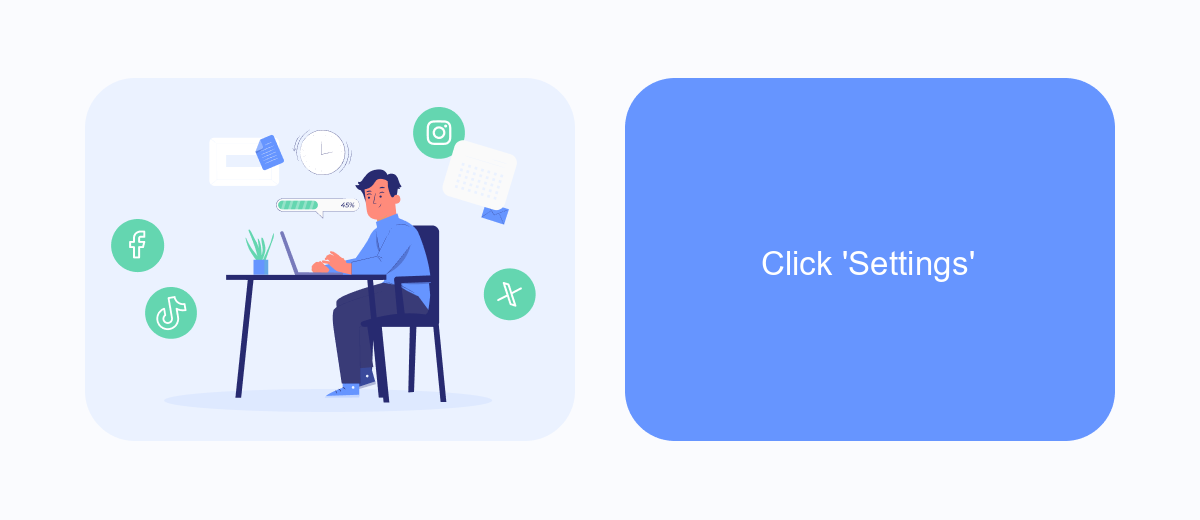
To begin the process of deleting your Meta Ads account, you first need to access the settings page. This is where you can manage all the configurations related to your account, including privacy settings, payment methods, and account status.
Once you are on the settings page, you will find various tabs and options that allow you to customize your account. Navigating through these settings can help you understand which specific configurations you need to adjust or review before proceeding with the deletion of your account.
- Log in to your Meta Ads account.
- Click on the profile icon located at the top right corner of the screen.
- Select 'Settings' from the dropdown menu.
- Navigate to the 'Account' tab to find options related to account management.
In the settings menu, you can also integrate third-party services like SaveMyLeads to streamline your advertising tasks. SaveMyLeads can automate lead generation and data processing, making it easier to manage your campaigns effectively. Ensure you have reviewed all integrated services before proceeding with account deletion to avoid any disruptions.
Select 'Disable Ad Account'
Once you have navigated to the settings of your Meta Ads account, look for the option labeled 'Disable Ad Account.' This option is usually found under the 'Account Settings' tab. Selecting this will begin the process of disabling your ad account. It's important to note that disabling your account will pause all active campaigns and you will no longer be billed for any ads. Make sure to review all active campaigns and pending payments before proceeding.
After selecting 'Disable Ad Account,' a confirmation prompt will appear. This prompt will outline the consequences of disabling your account, including the loss of access to ad performance data and the inability to reactivate the account without contacting Meta support. If you are sure about your decision, confirm the action. For those who manage multiple accounts or need to transfer data, services like SaveMyLeads can assist in automating the integration and data transfer processes, ensuring a smooth transition.
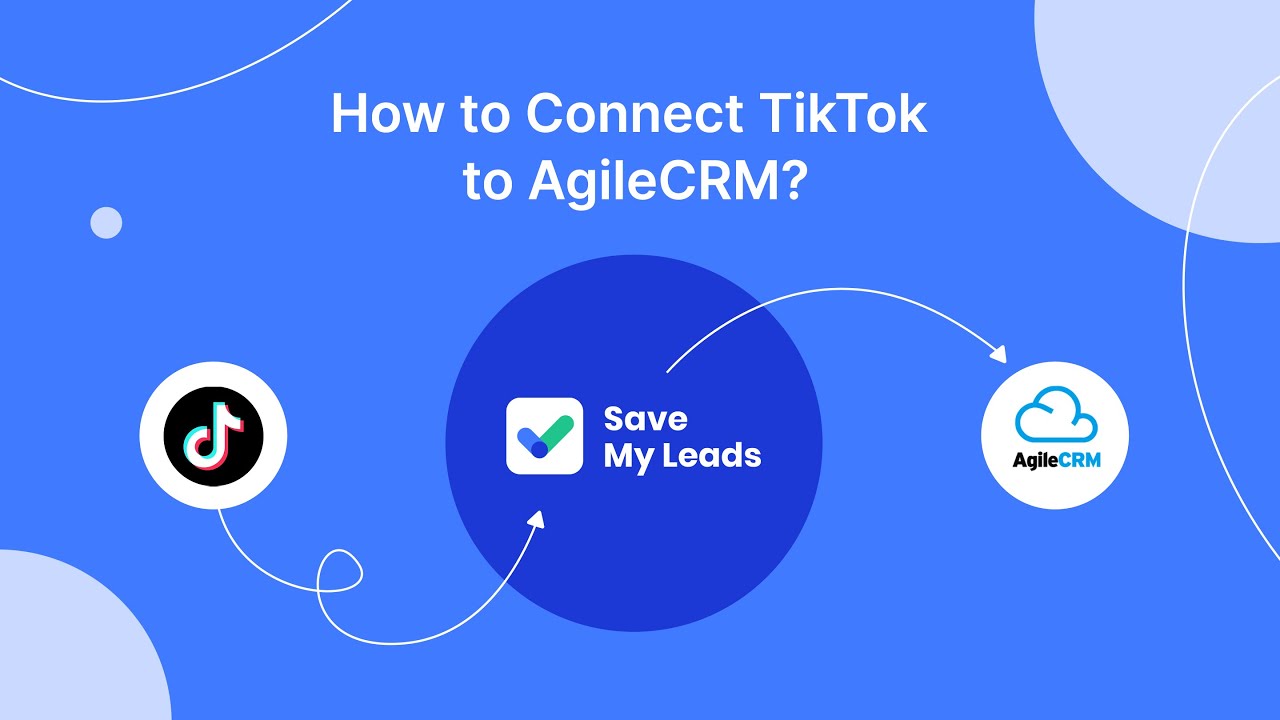
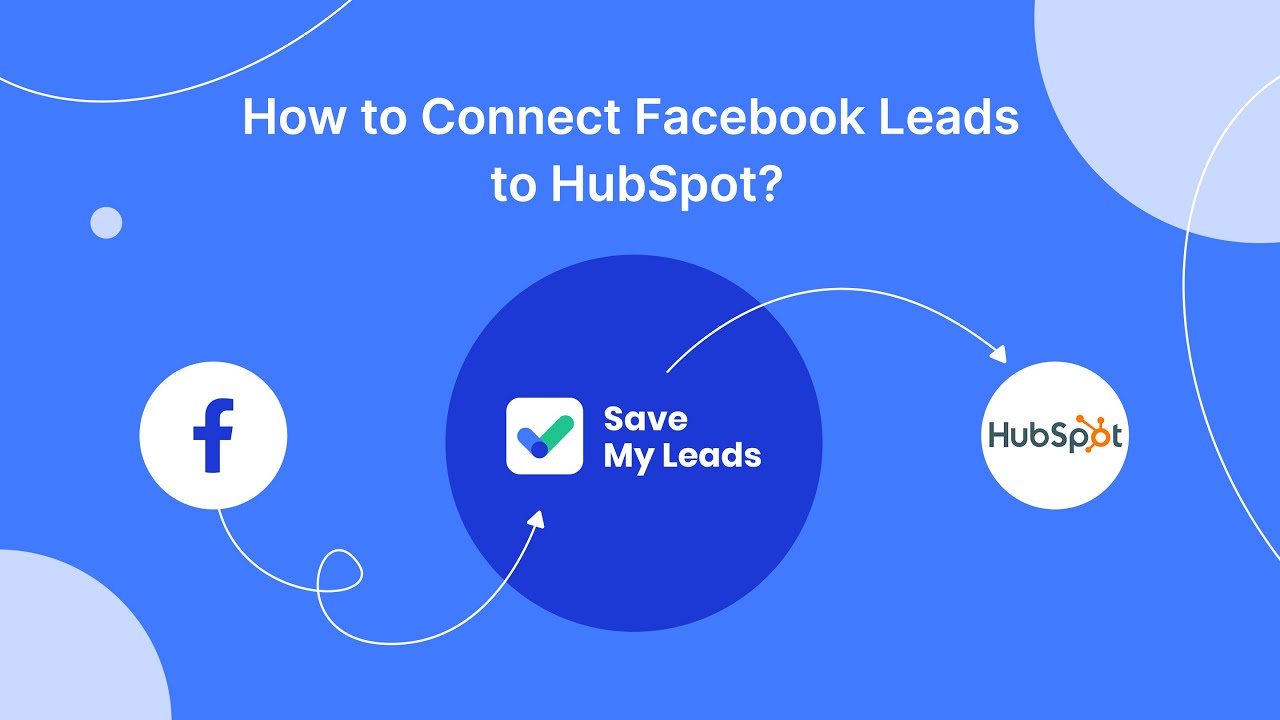
FAQ
How can I delete my Meta Ads account?
Will deleting my Meta Ads account remove all my ads and data?
Can I recover my Meta Ads account after deleting it?
How long does it take to delete a Meta Ads account?
Is there a way to automate the deletion process of multiple Meta Ads accounts?
What do you do with the data you get from Facebook lead forms? Do you send them to the manager, add them to mailing services, transfer them to the CRM system, use them to implement feedback? Automate all of these processes with the SaveMyLeads online connector. Create integrations so that new Facebook leads are automatically transferred to instant messengers, mailing services, task managers and other tools. Save yourself and your company's employees from routine work.