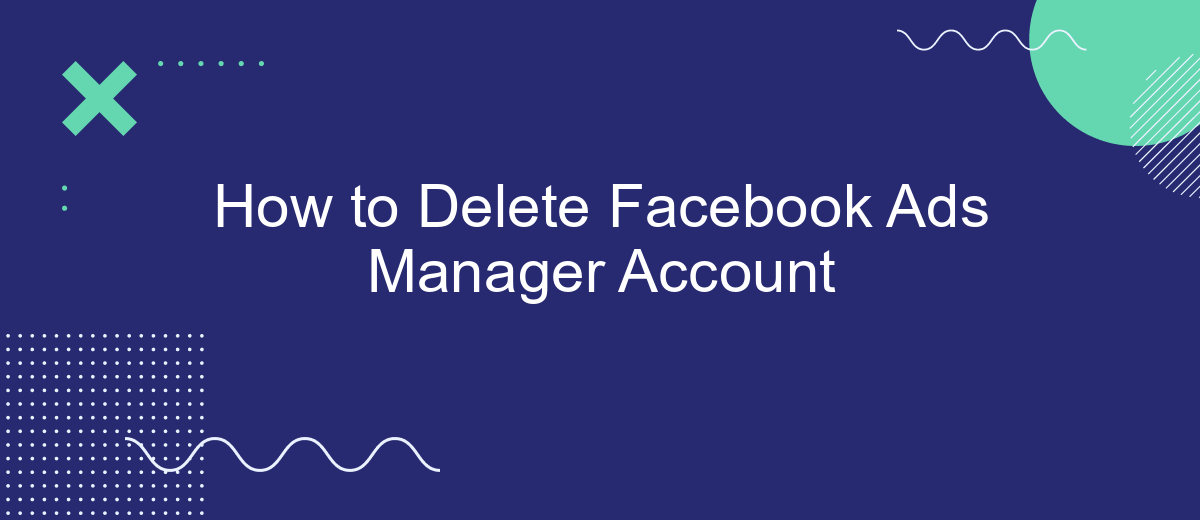Deleting your Facebook Ads Manager account can be a crucial step if you no longer wish to run ads or manage campaigns on the platform. Whether you're transitioning to a new advertising tool or simply decluttering your digital space, this guide will walk you through the necessary steps to permanently remove your Facebook Ads Manager account safely and efficiently.
Log In to Facebook
To begin the process of deleting your Facebook Ads Manager account, you first need to log in to your Facebook account. This ensures that you have the necessary permissions to access the Ads Manager settings and make changes. Follow these steps to log in:
- Open your web browser and go to the Facebook website.
- Enter your email address or phone number associated with your Facebook account.
- Type in your password and click the "Log In" button.
- If prompted, complete any two-factor authentication steps.
Once you are logged in, you can navigate to the Ads Manager by clicking on the menu icon in the top right corner and selecting "Ads Manager" from the dropdown menu. If you use integration services like SaveMyLeads, make sure to disconnect any active integrations to ensure a smooth account deletion process. SaveMyLeads can help you automate and manage your Facebook leads, but you'll need to deactivate this service before proceeding with the account deletion.
Navigate to Ads Manager
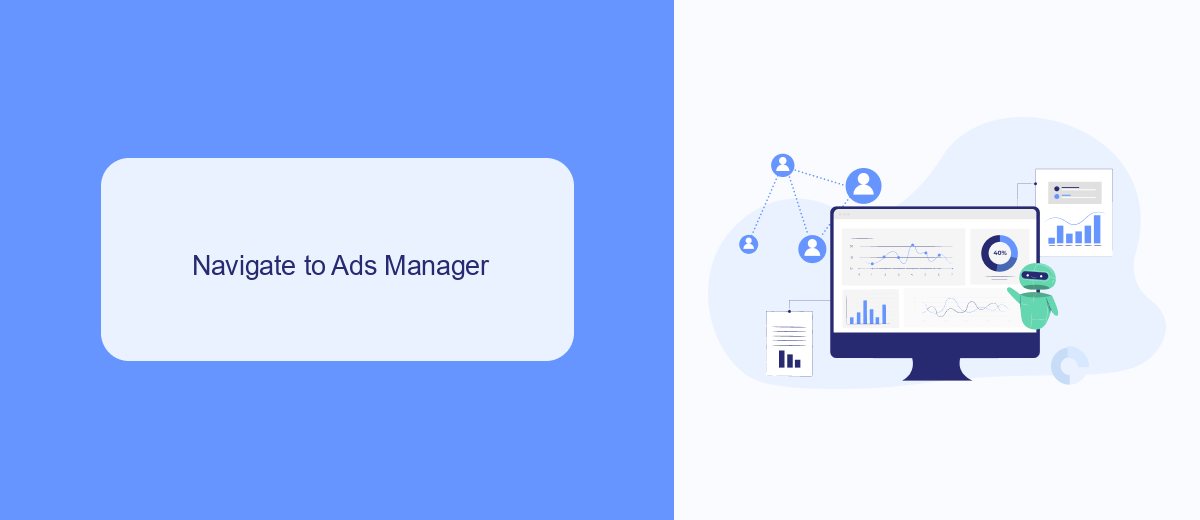
To begin the process of deleting your Facebook Ads Manager account, you first need to navigate to the Ads Manager. Start by logging into your Facebook account. Once logged in, click on the menu icon located in the upper right corner of the Facebook homepage. From the dropdown menu, select "Ads Manager." This will take you to the main dashboard where you manage your ad campaigns, billing, and other related settings.
If you're looking to streamline your ad management process, consider using integration services like SaveMyLeads. SaveMyLeads helps automate data transfer between Facebook Ads Manager and various other platforms, making it easier to manage your advertising data. With seamless integrations, you can focus on optimizing your campaigns without worrying about manual data entry. Utilizing such services can also simplify the process of account deletion by ensuring that all your data is properly backed up and transferred before you proceed.
Open Business Settings
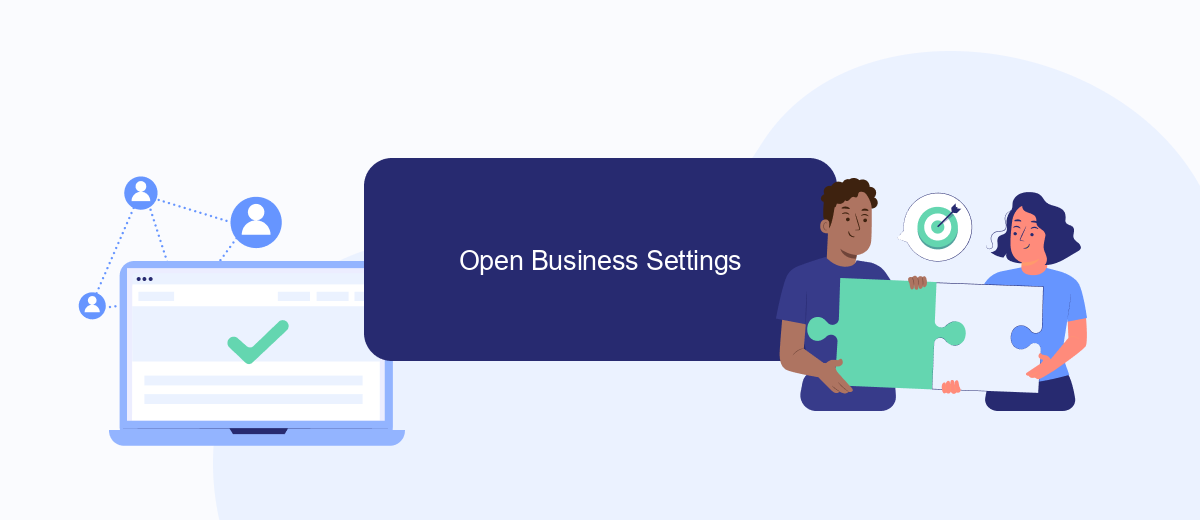
To begin the process of deleting your Facebook Ads Manager account, you first need to access your business settings. This is where you can manage all aspects of your business account, including ad accounts, pages, and people with access.
- Log in to your Facebook account and navigate to the Facebook Business Suite.
- Click on the menu icon (three horizontal lines) in the top left corner of the screen.
- Select "Business Settings" from the dropdown menu.
- In the Business Settings panel, go to the "Accounts" section and click on "Ad Accounts."
- Find the ad account you wish to delete and click on it to open its settings.
Once you have opened the settings for your ad account, you can proceed with the deletion process. If you are managing multiple integrations and need a streamlined solution, consider using SaveMyLeads. This service helps automate and simplify the process of managing leads and integrations, ensuring your business operations run smoothly even as you make changes to your ad accounts.
Request Account Deletion
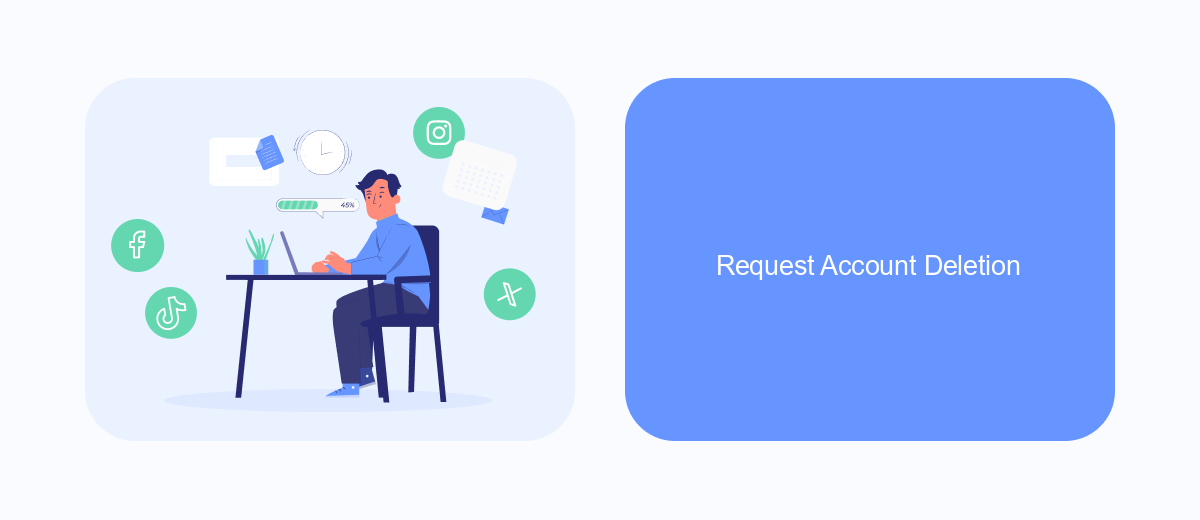
To request the deletion of your Facebook Ads Manager account, you must follow a few essential steps. First, ensure that you have administrative access to the account you wish to delete. Without the proper permissions, you won't be able to proceed with the deletion process.
Next, it's important to back up any necessary data or reports from your Ads Manager account. Once the deletion process is complete, you will lose access to all the information stored there. Consider downloading key metrics, ad performance data, and billing information for future reference.
- Log in to your Facebook account and navigate to Ads Manager.
- Click on the menu icon and select "Settings."
- Scroll down to the "Account Settings" section.
- Select "Deactivate Account" and follow the on-screen instructions.
- Confirm your decision to delete the account.
After completing these steps, your Facebook Ads Manager account will be scheduled for deletion. If you use integrations to manage your ads, such as SaveMyLeads, make sure to disconnect any services linked to your Ads Manager account. This will ensure a smooth transition and prevent any disruptions in your marketing activities.
Confirm Deletion
After you have followed the steps to delete your Facebook Ads Manager account, it is crucial to confirm the deletion to ensure that all data associated with your account is permanently removed. To do this, navigate to the account settings and look for the confirmation email sent to your registered email address. Open the email and click on the confirmation link provided. This step is essential to verify that you are the account owner and to finalize the deletion process.
If you are using any third-party services like SaveMyLeads for managing integrations, make sure to disconnect these services before confirming the deletion. SaveMyLeads helps in automating lead data transfers between Facebook Ads and other platforms, so disconnecting it will prevent any disruptions in your data flow. Once you have confirmed the deletion and disconnected any integrations, your Facebook Ads Manager account will be permanently deleted, and you will no longer have access to any of its data or features.
- Automate the work with leads from the Facebook advertising account
- Empower with integrations and instant transfer of leads
- Don't spend money on developers or integrators
- Save time by automating routine tasks
FAQ
How do I delete my Facebook Ads Manager account?
What happens to my active ads if I delete my Ads Manager account?
Can I recover my Ads Manager account after deletion?
Do I need to remove payment methods before deleting my Ads Manager account?
Are there any automated tools to help manage and delete Facebook Ads Manager accounts?
Personalized responses to new clients from Facebook/Instagram. Receiving data on new orders in real time. Prompt delivery of information to all employees who are involved in lead processing. All this can be done automatically. With the SaveMyLeads service, you will be able to easily create integrations for Facebook Lead Ads and implement automation. Set up the integration once and let it do the chores every day.