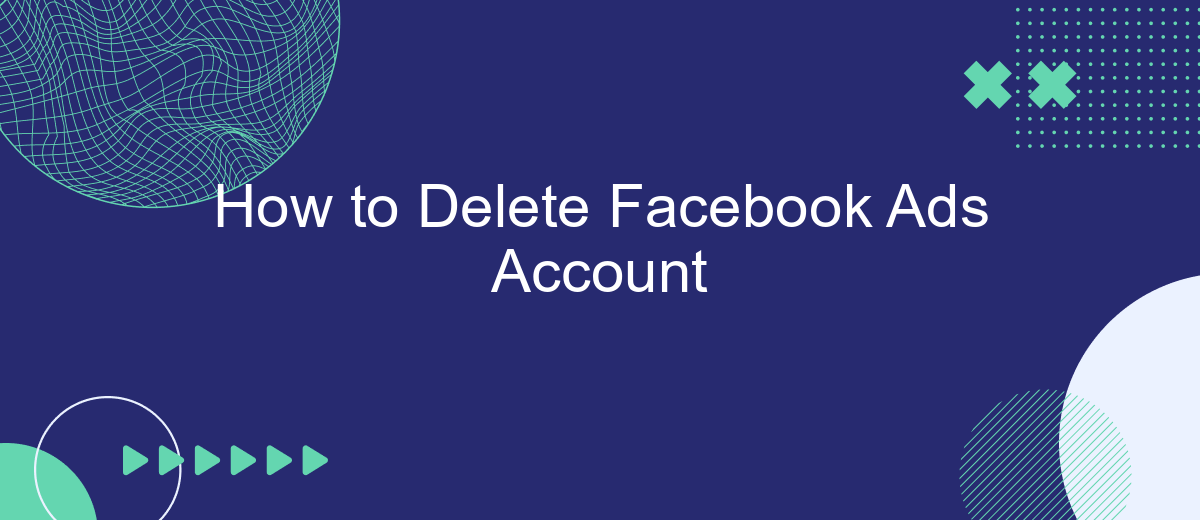Deleting your Facebook Ads account can be a crucial step if you're looking to streamline your social media presence or cut down on advertising expenses. Whether you're a business owner or an individual user, understanding the process is essential. This guide will walk you through the necessary steps to permanently delete your Facebook Ads account, ensuring a smooth and hassle-free experience.
Account Deletion Confirmation
Once you have completed the steps to delete your Facebook Ads account, it is important to confirm that the deletion process has been successful. This ensures that your account and all associated data have been permanently removed. Follow these steps to confirm the deletion:
- Log in to your Facebook account.
- Navigate to the Ads Manager.
- Check for any remaining active campaigns or ads.
- Verify that your billing information has been removed.
- Ensure there are no pending payments or outstanding invoices.
If you encounter any issues during the confirmation process, consider using a service like SaveMyLeads. SaveMyLeads can help you streamline the integration of your marketing tools and ensure that all data is appropriately managed and deleted. By using such services, you can maintain peace of mind knowing that your account deletion has been handled thoroughly and efficiently.
Locating Deletion Menu
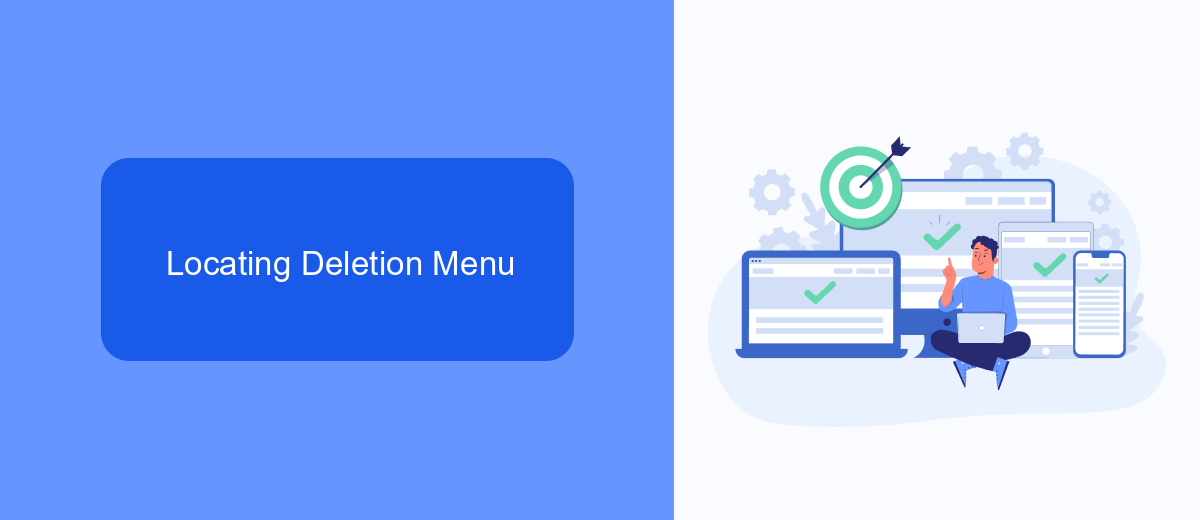
To begin the process of deleting your Facebook Ads account, you'll first need to locate the deletion menu. Start by logging into your Facebook account and navigating to the Ads Manager. Once you're in the Ads Manager, click on the menu icon in the top-left corner of the screen, which looks like three horizontal lines. From the dropdown menu, select "Account Settings." This will take you to a new page where you can manage various settings related to your Facebook Ads account.
On the Account Settings page, scroll down until you find the section labeled "Account Ownership and Control." Click on this section to expand it, and then select "Deactivation and Deletion." Here, you'll see options to either deactivate or permanently delete your account. Choose the "Delete Account" option and follow the on-screen instructions to complete the process. If you need to manage integrations or automate tasks before deletion, consider using a service like SaveMyLeads, which can help you streamline the process and ensure all your data is properly handled.
Initiating Account Deletion

Deleting your Facebook Ads account is a straightforward process, but it requires careful attention to ensure that all your data and campaigns are properly handled. Before you proceed, make sure you have backed up any important information and are aware that this action is irreversible.
- Log into your Facebook account and navigate to the Facebook Ads Manager.
- Click on the menu icon in the top left corner and select "Account Settings."
- Scroll down to the bottom of the page and click on "Deactivate Ad Account."
- Follow the on-screen instructions to confirm the deactivation of your account.
- For a complete deletion, contact Facebook support through the Help Center and request permanent deletion of your ads account.
If you use third-party integrations such as SaveMyLeads to manage your Facebook Ads data, ensure these services are also notified of your account deletion. SaveMyLeads helps automate the transfer of leads and data, so coordinating with them can prevent any data loss or service disruptions during the deletion process.
Contacting Facebook Support (Optional)
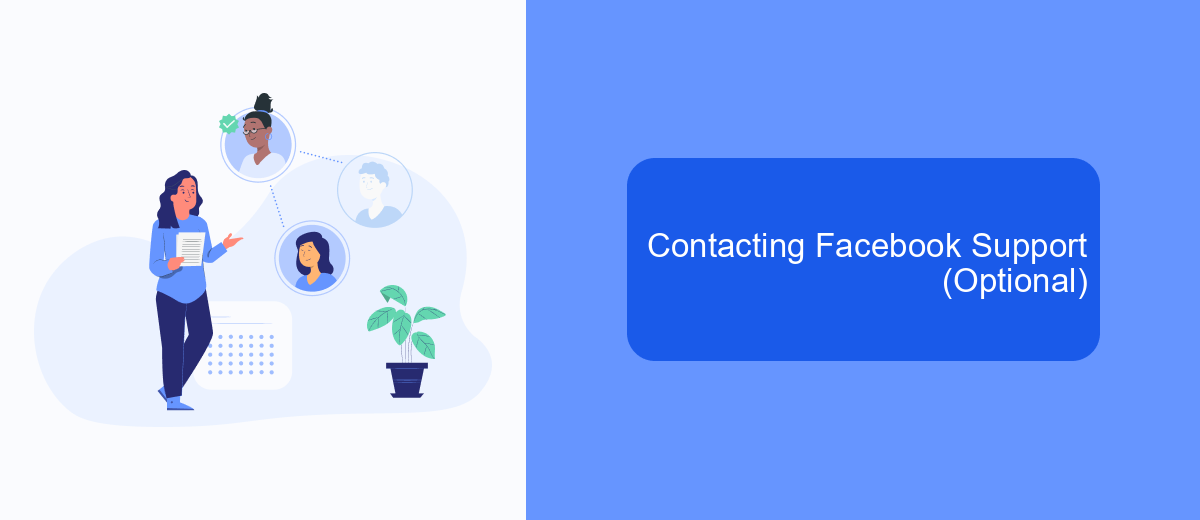
If you encounter issues while trying to delete your Facebook Ads account, contacting Facebook Support can be a helpful step. Facebook provides various support options to assist users with their account management needs. While this step is optional, it can provide additional assistance and clarity.
To get in touch with Facebook Support, you can use the following methods:
- Visit the Facebook Help Center and search for relevant articles or FAQs.
- Use the Facebook Business Support center for more specialized assistance.
- Submit a support request through the Facebook Ads Manager interface.
- Contact Facebook via their official social media channels for quicker responses.
In addition to contacting Facebook Support, you might also consider using services like SaveMyLeads to streamline your account management and integration processes. SaveMyLeads can help automate various tasks, making it easier to manage your Facebook Ads account efficiently. Whether you need to set up integrations or troubleshoot issues, leveraging such services can save you time and effort.
Additional Considerations
Before you proceed with deleting your Facebook Ads account, it's important to consider any ongoing ad campaigns and their potential impact. Make sure to pause or cancel all active campaigns to avoid unexpected charges. Additionally, download any necessary reports or data you might need in the future, as once the account is deleted, this information will no longer be accessible.
If your Facebook Ads account is integrated with other services or platforms, such as CRM systems or email marketing tools, ensure that you disconnect these integrations to prevent any disruptions. For instance, if you use SaveMyLeads to automate lead data transfers, you will need to reconfigure or disable these settings to maintain workflow continuity. Taking these additional steps will help you avoid complications and ensure a smooth transition away from using Facebook Ads.
FAQ
How do I delete my Facebook Ads account?
Can I recover my Facebook Ads account after deleting it?
What happens to my active ads if I delete my Facebook Ads account?
Is there a way to automate the deletion of multiple Facebook Ads accounts?
Will deleting my Facebook Ads account affect my Facebook Page?
If you use Facebook Lead Ads, then you should know what it means to regularly download CSV files and transfer data to various support services. How many times a day do you check for new leads in your ad account? How often do you transfer data to a CRM system, task manager, email service or Google Sheets? Try using the SaveMyLeads online connector. This is a no-code tool with which anyone can set up integrations for Facebook. Spend just a few minutes and you will receive real-time notifications in the messenger about new leads. Another 5-10 minutes of work in SML, and the data from the FB advertising account will be automatically transferred to the CRM system or Email service. The SaveMyLeads system will do the routine work for you, and you will surely like it.